Remove Convuster Adware From Mac
Convuster: Proper Guide To Delete
Convuster is a potentially unwanted program similar to TechResultsSearch and others, and can be categorized as both adware as well as browser hijacker. It mainly targets Mac computers and often infiltrates the PC devices by stealth using deceptive techniques. Soon after the intrusion, it makes changes to default browser’s settings to promote fake search engines. This nasty adware serves an excessive amount of annoying advertisements all over the day and interrupts users’ online sessions badly. It aims to generate revenues for the developers and hence, contributes tons of malevolent deeds in the background of the infected PCs to accomplish its purpose.
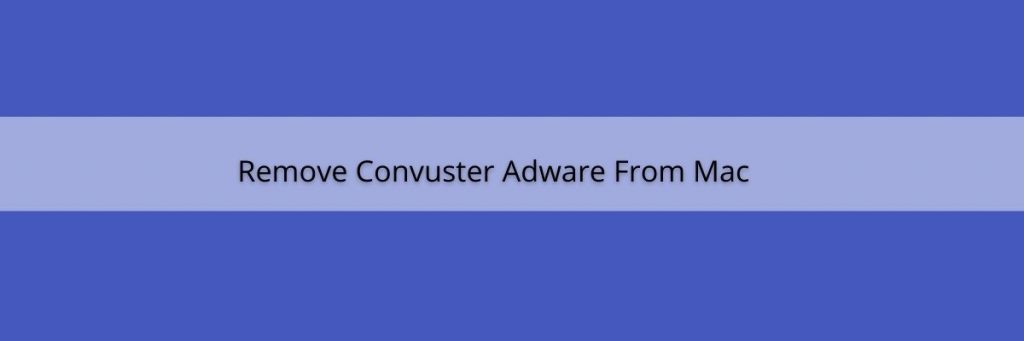
Convuster Ads Come In Several Formats:
Convuster app has two variants; one is written in Rust and the other is in Swift programming language. Ads delivered by this PUP are in multiple formats such as coupons, surveys, banners, pop-ups, deals, discounts etc. These ads keep appearing on the browser all the time and diminish victims’ browsing experience by limiting website visibility and downgrading the browsing speed. Moreover, they include spiteful links and once clicked, redirect users to potentially dangerous sites that may promote dubious software, PUPs and even more dangerous cyber infections like RATs and ransomware.
Convuster ads may take you to web pages where you are presented with fake error messages, security alerts, update notifications etc. and then tricked into installing dubious application. So, stay away from these adverts no matter how attractive or useful they look. The altered search engine promoted by this adware is not even able to deliver results, so it redirects to Yahoo, Google, Bing and other legitimate ones. However, the results are still not organic as they usually contain sponsored links and ads that are placed right at the top.
One of the major symptoms of PUPs like Convuster is data tracking. It inserts spying cookies on the affected browser and constantly monitors victims’ actions whatever they do online. It records browsing-related information such as entered search queries, URLs of accessed pages, geolocations, IP addresses and can also steal your personal data like credit card and banking details. The collected information is later on sold to third-parties for monetary purposes and can be employed for various illusive purposes like generating customized advertisements, making fraudulent transactions and so on. And hence, a quick Convuster removal is highly required.
How Does This PUP Intrude Your System?
Potentially unwanted programs like adware, browser hijackers and others are mostly distributed together with other free software. This illusive marketing technique of pre-packing unwanted or malicious components with regular application is known as “bundling”. This usually occurs when people download a freeware from third-party sites like download.com, cnet.com, softonic.com, soft32.com etc. and then perform careless installation processes (ignoring terms and sections, skipping steps, using pre-set configuration settings etc.). Moreover, some PUPs also have official sites from where, they can be downloaded.
Tips To Prevent Adware Intrusion:
So, it is advisable to research software or products before downloading and installing them. Moreover, choose only official sites and direct links to download apps and stay away from untrustworthy channels, Peer-to-peer sharing networks, third-party downloaders for the process. Always select the Custom or Advanced installation options which allow you to opt-out the components that give a concerning look. Additionally, avoid clicking on suspicious ads that generally show on while web surfing as they may redirect to questionable sites. But at the moment, you must remove Convuster from the Mac PC without wasting any time.
Special Offer (For Macintosh)
Convuster can be creepy computer infection that may regain its presence again and again as it keeps its files hidden on computers. To accomplish a hassle free removal of this malware, we suggest you take a try with a powerful antimalware scanner to help you getting rid of this virus
Remove Files and Folders Related to Convuster

Open the “Menu” bar and click the “Finder” icon. Select “Go” and click on “Go to Folder…”
Step 1: Search the suspicious and doubtful malware generated files in /Library/LaunchAgents folder

Type /Library/LaunchAgents in the “Go to Folder” option

In the “Launch Agent” folder, search for all the files that you have recently downloaded and move them to “Trash”. Few of the examples of files created by browser-hijacker or adware are as follow, “myppes.download.plist”, “mykotlerino.Itvbit.plist”, installmac.AppRemoval.plist”, and “kuklorest.update.plist” and so on.
Step 2: Detect and remove the files generated by the adware in “/Library/Application” Support folder

In the “Go to Folder..bar”, type “/Library/Application Support”

Search for any suspicious newly added folders in “Application Support” folder. If you detect any one of these like “NicePlayer” or “MPlayerX” then send them to “Trash” folder.
Step 3: Look for the files generated by malware in /Library/LaunchAgent Folder:

Go to Folder bar and type /Library/LaunchAgents

You are in the “LaunchAgents” folder. Here, you have to search for all the newly added files and move them to “Trash” if you find them suspicious. Some of the examples of suspicious files generated by malware are “myppes.download.plist”, “installmac.AppRemoved.plist”, “kuklorest.update.plist”, “mykotlerino.ltvbit.plist” and so on.
Step4: Go to /Library/LaunchDaemons Folder and search for the files created by malware

Type /Library/LaunchDaemons in the “Go To Folder” option

In the newly opened “LaunchDaemons” folder, search for any recently added suspicious files and move them to “Trash”. Examples of some of the suspicious files are “com.kuklorest.net-preferences.plist”, “com.avickUpd.plist”, “com.myppes.net-preference.plist”, “com.aoudad.net-preferences.plist” and so on.
Step 5: Use Combo Cleaner Anti-Malware and Scan your Mac PC
The malware infections could be removed from the Mac PC if you execute all the steps mentioned above in the correct way. However, it is always advised to be sure that your PC is not infected. It is suggested to scan the work-station with “Combo Cleaner Anti-virus”.
Special Offer (For Macintosh)
Convuster can be creepy computer infection that may regain its presence again and again as it keeps its files hidden on computers. To accomplish a hassle free removal of this malware, we suggest you take a try with a powerful antimalware scanner to help you getting rid of this virus
Once the file gets downloaded, double click on combocleaner.dmg installer in the newly opened window. Next is to open the “Launchpad” and press on “Combo Cleaner” icon. It is advised to wait until “Combo Cleaner” updates the latest definition for malware detection. Click on “Start Combo Scan” button.

A depth scan of your Mac PC will be executed in order to detect malware. If the Anti-virus scan report says “no threat found” then you can continue with guide further. On the other hand, it is recommended to delete the detected malware infection before continuing.

Now the files and folders created by the adware is removed, you have to remove the rogue extensions from the browsers.
Remove Convuster from Internet Browsers
Delete Doubtful and Malicious Extension from Safari

Go to “Menu Bar” and open “Safari” browser. Select “Safari” and then “Preferences”

In the opened “preferences” window, select “Extensions” that you have recently installed. All such extensions should be detected and click the “Uninstall” button next to it. If you are doubtful then you can remove all the extensions from “Safari” browser as none of them are important for smooth functionality of the browser.
In case if you continue facing unwanted webpage redirections or aggressive advertisements bombarding, you can reset the “Safari” browser.
“Reset Safari”
Open the Safari menu and choose “preferences…” from the drop-down menu.

Go to the “Extension” tab and set the extension slider to “Off” position. This disables all the installed extensions in the Safari browser

Next step is to check the homepage. Go to “Preferences…” option and choose “General” tab. Change the homepage to your preferred URL.

Also check the default search-engine provider settings. Go to “Preferences…” window and select the “Search” tab and select the search-engine provider that you want such as “Google”.

Next is to clear the Safari browser Cache- Go to “Preferences…” window and select “Advanced” tab and click on “Show develop menu in the menu bar.“

Go to “Develop” menu and select “Empty Caches”.

Remove website data and browsing history. Go to “Safari” menu and select “Clear History and Website Data”. Choose “all history” and then click on “Clear History”.

Remove Unwanted and Malicious Plug-ins from Mozilla Firefox
Delete Convuster add-ons from Mozilla Firefox

Open the Firefox Mozilla browser. Click on the “Open Menu” present in the top right corner of the screen. From the newly opened menu, choose “Add-ons”.

Go to “Extension” option and detect all the latest installed add-ons. Select each of the suspicious add-ons and click on “Remove” button next to them.
In case if you want to “reset” the Mozilla Firefox browser then follow the steps that has been mentioned below.
Reset Mozilla Firefox Settings
Open the Firefox Mozilla browser and click on “Firefox” button situated at the top left corner of the screen.

In the new menu, go to “Help” sub-menu and choose “Troubleshooting Information”

In the “Troubleshooting Information” page, click on “Reset Firefox” button.

Confirm that you want to reset the Mozilla Firefox settings to default by pressing on “Reset Firefox” option

The browser will get restarted and the settings changes to factory default
Delete Unwanted and Malicious Extensions from Google Chrome

Open the chrome browser and click on “Chrome menu”. From the drop down option, choose “More Tools” and then “Extensions”.

In the “Extensions” option, search for all the recently installed add-ons and extensions. Select them and choose “Trash” button. Any third-party extension is not important for the smooth functionality of the browser.
Reset Google Chrome Settings
Open the browser and click on three line bar at the top right side corner of the window.

Go to the bottom of the newly opened window and select “Show advanced settings”.

In the newly opened window, scroll down to the bottom and choose “Reset browser settings”

Click on the “Reset” button on the opened “Reset browser settings” window

Restart the browser and the changes you get will be applied
The above mentioned manual process should be executed as it is mentioned. It is a cumbersome process and requires a lot of technical expertise. And hence it is advised for technical experts only. To be sure that your PC is free from malware, it is better that you scan the work-station with a powerful anti-malware tool. The automatic malware removal application is preferred because it doesn’t requires any additional technical skills and expertise.
Special Offer (For Macintosh)
Convuster can be creepy computer infection that may regain its presence again and again as it keeps its files hidden on computers. To accomplish a hassle free removal of this malware, we suggest you take a try with a powerful antimalware scanner to help you getting rid of this virus
Download the application and execute it on the PC to begin the depth scanning. Once the scanning gets completed, it shows the list of all the files related to Convuster. You can select such harmful files and folders and remove them immediately.



