Remove Apps-notification.com POP-UP Scam from Mac OS
Proper guide to delete Apps-notification.com POP-UP Scam
Apps-notification.com POP-UP Scam is rogue applications that mainly target iOS and macOS users. Although, Android and Windows users are targeted as well. This app claims that user’s device is or may be infected with lots of harmful viruses and offers them to download and install one or another application. However, many people download and install it unintentionally as in most cases, they get opened through deceptive adverts, other shady pages or by installed potentially unwanted applications.
Text in a pop-up window:
Attention!
We have detected a suspicious activity on sites you visited. Close this notification and follow the instructions to protect your Apple devices immediately.
So, it must be emphasized that you should not trust on any notifications displayed by this websites. Additionally, the created sites claims that users iPad may be hacked or infected with viruses and also offers to remove those viruses or protect PC from being infected with other questionable application. At the time of research, it downloads a page for AdsBlock for Safari and thus users are advised to install the app called Android Cleaner. Remember that this site is designed to advertise both legitimate and questionable software.
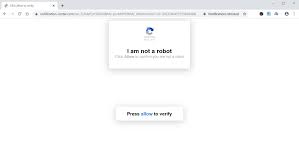
In one way or another, all software should only be downloaded only from official websites not through deceptive sites like Apps-notification.com POP-UP Scam. Further, it is common that PUAs are designed not only to force browsers to open unreliable websites but also display ads or gather various data. They can be designed to feed users with intrusive advertisements in form of pop-ups, deals, discounts, offers and other type of ads. Upon being clicked, users are redirected to harmful websites or download and install various unwanted applications by executing certain harmful scripts.
Also, they can collect their personal information such as IP addresses, geo-location etc. Later, all details will be send to third parties who misuse it to generate income. Thus, presence of such PUAs not only cause system infections but also leads to financial losses. So, to avoid all such symptoms we strongly recommend you to remove Apps-notification.com POP-UP Scam and all suspicious apps immediately upon detection.
Short details
Name: Apps-notification.com POP-UP Scam
Type: Adware, Mac malware, Mac virus
Description: This nasty malware injects malicious codes in your main browser as well as in your system’s settings and leads major damage in your computer.
Distribution: bundles of freeware and shareware, torrent file download, malicious ads or popup messages, fake Flash Player installers and many more.
Damage: Internet browser tracking (possibly privacy issues), loss of private information, display of unwanted and annoying ads, redirects to dubious websites and infiltrate other additional malware infections.
Removal: If yours system has affected from malware, to should remove the infection as soon as possible. To remove Apps-notification.com POP-UP Scam and other malware from Mac you can scan your computer with powerful antimalware software or use Combo Cleaner.
Intrusion methods of Apps-notification.com POP-UP Scam:
The most common and effective methods used by developers to distribute PUAs is by using deceptive marketing method called bundling. It is the silent installation of unwanted apps that take place together with mostly free programs. What’s more developers do is that they hide bundled apps behind custom or advance options of the installation setups. Thus, users rush and skip all available settings and often cause installation of unwanted software. Moreover, unwanted downloads and installations can be caused through deceptive advertisements. Once clicked, these ads execute harmful scripts that download and install malware as well as lots of infections. So, you are advised to be very careful while downloading and installing any software as well as surfing online.
Remove Apps-notification.com POP-UP Scam
Complete step by step removal instructions have been provided below. Follow it so that you will not find any trouble while performing virus removal process. Despite this, if you assume that PC is already infected with PUAs like Apps-notification.com POP-UP Scam, then we recommend running a scan with Combo Cleaner Antivirus for macOS to eliminate infiltrated Mac virus automatically from the system.
Special Offer (For Macintosh)
Apps-notification.com POP-UP Scam can be creepy computer infection that may regain its presence again and again as it keeps its files hidden on computers. To accomplish a hassle free removal of this malware, we suggest you take a try with a powerful antimalware scanner to help you getting rid of this virus
Remove Files and Folders Related to Apps-notification.com POP-UP Scam

Open the “Menu” bar and click the “Finder” icon. Select “Go” and click on “Go to Folder…”
Step 1: Search the suspicious and doubtful malware generated files in /Library/LaunchAgents folder

Type /Library/LaunchAgents in the “Go to Folder” option

In the “Launch Agent” folder, search for all the files that you have recently downloaded and move them to “Trash”. Few of the examples of files created by browser-hijacker or adware are as follow, “myppes.download.plist”, “mykotlerino.Itvbit.plist”, installmac.AppRemoval.plist”, and “kuklorest.update.plist” and so on.
Step 2: Detect and remove the files generated by the adware in “/Library/Application” Support folder

In the “Go to Folder..bar”, type “/Library/Application Support”

Search for any suspicious newly added folders in “Application Support” folder. If you detect any one of these like “NicePlayer” or “MPlayerX” then send them to “Trash” folder.
Step 3: Look for the files generated by malware in /Library/LaunchAgent Folder:

Go to Folder bar and type /Library/LaunchAgents

You are in the “LaunchAgents” folder. Here, you have to search for all the newly added files and move them to “Trash” if you find them suspicious. Some of the examples of suspicious files generated by malware are “myppes.download.plist”, “installmac.AppRemoved.plist”, “kuklorest.update.plist”, “mykotlerino.ltvbit.plist” and so on.
Step4: Go to /Library/LaunchDaemons Folder and search for the files created by malware

Type /Library/LaunchDaemons in the “Go To Folder” option

In the newly opened “LaunchDaemons” folder, search for any recently added suspicious files and move them to “Trash”. Examples of some of the suspicious files are “com.kuklorest.net-preferences.plist”, “com.avickUpd.plist”, “com.myppes.net-preference.plist”, “com.aoudad.net-preferences.plist” and so on.
Step 5: Use Combo Cleaner Anti-Malware and Scan your Mac PC
The malware infections could be removed from the Mac PC if you execute all the steps mentioned above in the correct way. However, it is always advised to be sure that your PC is not infected. It is suggested to scan the work-station with “Combo Cleaner Anti-virus”.
Special Offer (For Macintosh)
Apps-notification.com POP-UP Scam can be creepy computer infection that may regain its presence again and again as it keeps its files hidden on computers. To accomplish a hassle free removal of this malware, we suggest you take a try with a powerful antimalware scanner to help you getting rid of this virus
Once the file gets downloaded, double click on combocleaner.dmg installer in the newly opened window. Next is to open the “Launchpad” and press on “Combo Cleaner” icon. It is advised to wait until “Combo Cleaner” updates the latest definition for malware detection. Click on “Start Combo Scan” button.

A depth scan of your Mac PC will be executed in order to detect malware. If the Anti-virus scan report says “no threat found” then you can continue with guide further. On the other hand, it is recommended to delete the detected malware infection before continuing.

Now the files and folders created by the adware is removed, you have to remove the rogue extensions from the browsers.
Remove Apps-notification.com POP-UP Scam from Internet Browsers
Delete Doubtful and Malicious Extension from Safari

Go to “Menu Bar” and open “Safari” browser. Select “Safari” and then “Preferences”

In the opened “preferences” window, select “Extensions” that you have recently installed. All such extensions should be detected and click the “Uninstall” button next to it. If you are doubtful then you can remove all the extensions from “Safari” browser as none of them are important for smooth functionality of the browser.
In case if you continue facing unwanted webpage redirections or aggressive advertisements bombarding, you can reset the “Safari” browser.
“Reset Safari”
Open the Safari menu and choose “preferences…” from the drop-down menu.

Go to the “Extension” tab and set the extension slider to “Off” position. This disables all the installed extensions in the Safari browser

Next step is to check the homepage. Go to “Preferences…” option and choose “General” tab. Change the homepage to your preferred URL.

Also check the default search-engine provider settings. Go to “Preferences…” window and select the “Search” tab and select the search-engine provider that you want such as “Google”.

Next is to clear the Safari browser Cache- Go to “Preferences…” window and select “Advanced” tab and click on “Show develop menu in the menu bar.“

Go to “Develop” menu and select “Empty Caches”.

Remove website data and browsing history. Go to “Safari” menu and select “Clear History and Website Data”. Choose “all history” and then click on “Clear History”.

Remove Unwanted and Malicious Plug-ins from Mozilla Firefox
Delete Apps-notification.com POP-UP Scam add-ons from Mozilla Firefox

Open the Firefox Mozilla browser. Click on the “Open Menu” present in the top right corner of the screen. From the newly opened menu, choose “Add-ons”.

Go to “Extension” option and detect all the latest installed add-ons. Select each of the suspicious add-ons and click on “Remove” button next to them.
In case if you want to “reset” the Mozilla Firefox browser then follow the steps that has been mentioned below.
Reset Mozilla Firefox Settings
Open the Firefox Mozilla browser and click on “Firefox” button situated at the top left corner of the screen.

In the new menu, go to “Help” sub-menu and choose “Troubleshooting Information”

In the “Troubleshooting Information” page, click on “Reset Firefox” button.

Confirm that you want to reset the Mozilla Firefox settings to default by pressing on “Reset Firefox” option

The browser will get restarted and the settings changes to factory default
Delete Unwanted and Malicious Extensions from Google Chrome

Open the chrome browser and click on “Chrome menu”. From the drop down option, choose “More Tools” and then “Extensions”.

In the “Extensions” option, search for all the recently installed add-ons and extensions. Select them and choose “Trash” button. Any third-party extension is not important for the smooth functionality of the browser.
Reset Google Chrome Settings
Open the browser and click on three line bar at the top right side corner of the window.

Go to the bottom of the newly opened window and select “Show advanced settings”.

In the newly opened window, scroll down to the bottom and choose “Reset browser settings”

Click on the “Reset” button on the opened “Reset browser settings” window

Restart the browser and the changes you get will be applied
The above mentioned manual process should be executed as it is mentioned. It is a cumbersome process and requires a lot of technical expertise. And hence it is advised for technical experts only. To be sure that your PC is free from malware, it is better that you scan the work-station with a powerful anti-malware tool. The automatic malware removal application is preferred because it doesn’t requires any additional technical skills and expertise.
Special Offer (For Macintosh)
Apps-notification.com POP-UP Scam can be creepy computer infection that may regain its presence again and again as it keeps its files hidden on computers. To accomplish a hassle free removal of this malware, we suggest you take a try with a powerful antimalware scanner to help you getting rid of this virus
Download the application and execute it on the PC to begin the depth scanning. Once the scanning gets completed, it shows the list of all the files related to Apps-notification.com POP-UP Scam. You can select such harmful files and folders and remove them immediately.




