Remove Alienlock ransomware and recover encrypted files
Easy guide to delete Alienlock ransomware and restore files
Alienlock ransomware is a file-locking virus. It targets the files including images, audios, videos, documents, presentations and any other non-system files. The encoded files will become inaccessible until a right decryption tool is used to decode the unique combination of characters through which they are being encrypted. Obviously, the crooks are the only people who know what exactly the code is. They take advantage of this and threat users to pay ransom.
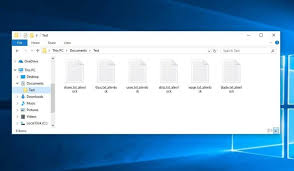
This article guides you how you can recover the files without negotiating with the crooks. Also, we will understand in this article why it is important to remove Alienlock ransomware right on time and how this is to be done.
Alienlock ransomware – more information
Alienlock ransomware is a cryptovirus from MedusaLocker ransomware family. The malware encodes all stored files and appends .alienlock extension to them. Upon this, it displays a ransom note or creates a text file. The ransom demanding note contains contact and payment details. More precisely, the details like price of the decryption tool, cryptocurrency wallet address, email address, payment deadline and so on. It informs users about the ransomware attacks as a result of which stored files become inaccessible. According to the message, the files are encoded with RSA and AES algorithms and so the decryption requires a unique decryption tool. To get the tool from the attackers, they are asked to contact them via provided Tor website within 72 hours.
There is a clear instruction on the ransom note for the users that if the provided time elapsed, the price of the decryption tool will be increased. Also, they are threatened if they try to rename the files or use any third party tool, this will damage their files. In conclusion, the crooks behind Alienlock ransomware claim that they are the only people who have the right decryption tool and encourage them to contact them and pay the demanded sum. At present, the official decryption tool is not available for Alienlock ransomware virus. In this case, the only way to recover the files without losing any money is to use backups you have. It is strongly recommended not to choose the option of paying the attackers the ransom as they is a high chance that you receive no decryption tool and even after the payment is done.
Very first thing you should do, however, before thinking much about the files recovery is to consider how to remove Alienlock ransomware. The malware is very malevolent. It is not the malware that just encodes files and puts ransom demand. It could have various heinous functionalities. It might perform meanwhile processes that ensure the encryption process possible. For example, it could alter the windows registry and starts up settings, steal personal and sensitive information (to design unique ID number associated with the victims) and delete shadow copies (in the process to make the files recovery process difficult for the users). It can even contain malicious module that leads additional system infection like Trojan, spyware or worm.
The malware removal is done for yet another reason. It is that the files recovery process can’t be initiated until the ransomware is inside. If it presents, it will interfere during the process and make the files recovery attempt inaccessible. You can remove Alienlock ransomware from the system using some reputable antivirus tool or by following manual removal instructions provided below the post. After successfully doing this, use the backups you have and restore all the files in the earlier accessible condition. While there is a major chance that the malware deleted the Shadow Copies. However, for surety, you may check if this option is available -the steps are provided below the post in the data recovery section. If the malware deleted it by running powershell or any other commands and there is backup available, you can use some data recovery tools that claim to recover the damaged, corrupted, virus infected files.
How did Alienlock ransomware enter my computer?
In most cases, crooks use phishing email scams, Trojans, unreliable files and software download sources, fake software updating and unofficial activation tools as channels to deliver malware. Spam emails carry malicious files or links for such files as attachments, if clicked – the malware download/ installation is triggered. Examples of the files used to spread malware are Microsoft Office, PDF documents, executable files, and JavaScript and archive files and so on. Trojans are malicious programs designed to download and install their payload. However, it is possible they could cause additional malware download/ installation on the operating system.
Further, malicious programs can also be distributed through p2p networks, free file hosting sites, third party downloaders/ installers and so on. In order to trick people into downloading/ installing malware, the crooks disguise them as regular, harmless. Users install the malware when they open those files. Fake software updates cause system infections by exploiting bugs/ flaws of outdated software or by directly downloading malware instead of providing updates. Unofficial software activation tools are supposed to bypass activation of licensed software. Although, it is common that crooks use such tools to lure users into infecting their computers with viruses.
Text presented in the ransom note displayed by Alienlock ransomware:
YOUR PERSONAL ID:
–
/!\ YOUR COMPANY NETWORK HAS BEEN PENETRATED /!\
All your important files have been encrypted!
Your files are safe! Only modified. (RSA+AES)
ANY ATTEMPT TO RESTORE YOUR FILES WITH THIRD-PARTY SOFTWARE
WILL PERMANENTLY CORRUPT IT.
DO NOT MODIFY ENCRYPTED FILES.
DO NOT RENAME ENCRYPTED FILES.
No software available on internet can help you. We are the only ones able to
solve your problem.
We gathered highly confidential/personal data. These data are currently stored on
a private server. This server will be immediately destroyed after your payment.
If you decide to not pay, we will release your data to public or re-seller.
So you can expect your data to be publicly available in the near future..
We only seek money and our goal is not to damage your reputation or prevent
your business from running.
You will can send us 2-3 non-important files and we will decrypt it for free
to prove we are able to give your files back.
Contact us for price and get decryption software.
hxxp://gvlay6u4g53rxdi5.onion/21-Fk5upIKbWugpCeZxsi1gaIbJyxVKWZdL-Z3eH9HPLVEEER6V0HrkTJ7bVvjAcYT1a
* Note that this server is available via Tor browser only
Follow the instructions to open the link:
- Type the addres “hxxps://www.torproject.org” in your Internet browser. It opens the Tor site.
- Press “Download Tor”, then press “Download Tor Browser Bundle”, install and run it.
- Now you have Tor browser. In the Tor Browser open “{{URL}}”.
- Start a chat and follow the further instructions.
If you can not use the above link, use the email:
* To contact us, create a new mail on the site: protonmail.com
Make contact as soon as possible. Your private key (decryption key)
is only stored temporarily.
IF YOU DON’T CONTACT US WITHIN 72 HOURS, PRICE WILL BE HIGHER.
How to prevent ransomware intrusion?
Use only official websites and direct links for any software download. Avoid all aforementioned untrustworthy downloading that are used to spread malware by camouflage as legit and harmless software. For every installed software update/ activation, rely only on official software developers’ tools/ functions. Third party activation tools, fake updaters are often used to distribute malware. Besides, it is not legal to activate licensed software using various cracking tools and use pirated software. To avoid infection through spam emails, never click on any attachments or website links presented on emails whose senders’ seem suspicious, irrelevant and unknown. Additional security to the device can be provided by employing a reputable antivirus tool. If your computer is already infected with Alienlock ransomware, run a full system scan using some powerful antivirus tool and remove it from the system.
Special Offer (For Windows)
Alienlock ransomware can be creepy computer infection that may regain its presence again and again as it keeps its files hidden on computers. To accomplish a hassle free removal of this malware, we suggest you take a try with a powerful Spyhunter antimalware scanner to check if the program can help you getting rid of this virus.
Do make sure to read SpyHunter’s EULA, Threat Assessment Criteria, and Privacy Policy. Spyhunter free scanner downloaded just scans and detect present threats from computers and can remove them as well once, however it requires you to wiat for next 48 hours. If you intend to remove detected therats instantly, then you will have to buy its licenses version that will activate the software fully.
Data Recovery Offer
We Suggest you to choose your lately created backup files in order to restore your encrypted files, however in case if you don’t have any such backups, you can try a data recovery tool to check if you can restore your lost data.
Antimalware Details And User Guide
Step 1: Remove Alienlock ransomware through “Safe Mode with Networking”
Step 2: Delete Alienlock ransomware using “System Restore”
Step 1: Remove Alienlock ransomware through “Safe Mode with Networking”
For Windows XP and Windows 7 users: Boot the PC in “Safe Mode”. Click on “Start” option and continuously press on F8 during the start process until the “Windows Advanced Option” menu appears on the screen. Choose “Safe Mode with Networking” from the list.

Now, a windows homescreen appears on the desktop and work-station is now working on “Safe mode with networking”.
For Windows 8 Users: Go to the “Start Screen”. In the search results select settings, type “Advanced”. In the “General PC Settings” option, choose “Advanced startup” option. Again, click on the “Restart Now” option. The work-station boots to “Advanced Startup Option Menu”. Press on “Troubleshoot” and then “Advanced options” button. In the “Advanced Option Screen”, press on “Startup Settings”. Again, click on “Restart” button. The work-station will now restart in to the “Startup Setting” screen. Next is to press F5 to boot in Safe Mode in Networking.

For Windows 10 Users: Press on Windows logo and on the “Power” icon. In the newly opened menu, choose “Restart” while continuously holding “Shift” button on the keyboard. In the new open “Choose an option” window, click on “Troubleshoot” and then on the “Advanced Options”. Select “Startup Settings” and press on “Restart”. In the next window, click on “F5” button on the key-board.

Step 2: Delete Alienlock ransomware using “System Restore”
Log-in to the account infected with Alienlock ransomware. Open the browser and download a legitimate anti-malware tool. Do a full System scanning. Remove all the malicious detected entries.
Special Offer (For Windows)
Alienlock ransomware can be creepy computer infection that may regain its presence again and again as it keeps its files hidden on computers. To accomplish a hassle free removal of this malware, we suggest you take a try with a powerful Spyhunter antimalware scanner to check if the program can help you getting rid of this virus.
Do make sure to read SpyHunter’s EULA, Threat Assessment Criteria, and Privacy Policy. Spyhunter free scanner downloaded just scans and detect present threats from computers and can remove them as well once, however it requires you to wiat for next 48 hours. If you intend to remove detected therats instantly, then you will have to buy its licenses version that will activate the software fully.
Data Recovery Offer
We Suggest you to choose your lately created backup files in order to restore your encrypted files, however in case if you don’t have any such backups, you can try a data recovery tool to check if you can restore your lost data.
In case if you cannot start the PC in “Safe Mode with Networking”, Try using “System Restore”
- During the “Startup”, continuously press on F8 key until the “Advanced Option” menu appears. From the list, choose “Safe Mode with Command Prompt” and then press “Enter”

- In the new opened command prompt, enter “cd restore” and then press “Enter”.

- Type: rstrui.exe and Press “ENTER”

- Click “Next” on the new windows

- Choose any of the “Restore Points” and click on “Next”. (This step will restore the work-station to its earlier time and date prior to Alienlock ransomware infiltration in the PC.

- In the newly opened windows, press on “Yes”.

Once your PC gets restored to its previous date and time, download the recommended anti-malware tool and perform a deep scanning in order to remove Alienlock ransomware files if they left in the work-station.
In order to restore the each (separate) file by this ransomware, use “Windows Previous Version” feature. This method is effective when “System Restore Function” is enabled in the work-station.
Important Note: Some variants of Alienlock ransomware delete the “Shadow Volume Copies” as well hence this feature may not work all the time and is applicable for selective computers only.
How to Restore Individual Encrypted File:
In order to restore a single file, right click on it and go to “Properties”. Select “Previous Version” tab. Select a “Restore Point” and click on “Restore” option.

In order to access the files encrypted by Alienlock ransomware, you can also try using “Shadow Explorer”. In order to get more information on this application, press here.

Important: Data Encryption Ransomware are highly dangerous and it is always better that you take precautions to avoid its attack on your work-station. It is advised to use a powerful anti-malware tool in order to get protection in real-time. With this help of “SpyHunter”, “group policy objects” are implanted in the registries in order to block harmful infections like Alienlock ransomware.
Also, In Windows 10, you get a very unique feature called “Fall Creators Update” that offer “Controlled Folder Access” feature in order to block any kind of encryption to the files. With the help of this feature, any files stored in the locations such as “Documents”, “Pictures”, “Music”, “Videos”, “Favorites” and “Desktop” folders are safe by default.

It is very important that you install this “Windows 10 Fall Creators Update” in your PC to protect your important files and data from ransomware encryption. The more information on how to get this update and add an additional protection form rnasomware attack has been discussed here.
How to Recover the Files Encrypted by Alienlock ransomware?
Till now, you would have understood that what had happed to your personal files that got encrypted and how you can remove the scripts and payloads associated with Alienlock ransomware in order to protect your personal files that has not been damaged or encrypted until now. In order to retrieve the locked files, the depth information related to “System Restore” and “Shadow Volume Copies” has already been discussed earlier. However, in case if you are still unable to access the encrypted files then you can try using a data recovery tool.
Use of Data Recovery Tool
This step is for all those victims who have already tries all the above mentioned process but didn’t find any solution. Also it is important that you are able to access the PC and can install any software. The data recovery tool works on the basis of System scanning and recovery algorithm. It searches the System partitions in order to locate the original files which were deleted, corrupted or damaged by the malware. Remember that you must not re-install the Windows OS otherwise the “previous” copies will get deleted permanently. You have to clean the work-station at first and remove Alienlock ransomware infection. Leave the locked files as it is and follow the steps mentioned below.
Step1: Download the software in the work-station by clicking on the “Download” button below.
Step2: Execute the installer by clicking on downloaded files.

Step3: A license agreement page appears on the screen. Click on “Accept” to agree with its terms and use. Follow the on-screen instruction as mentioned and click on “Finish” button.

Step4: Once the installation gets completed, the program gets executed automatically. In the newly opened interface, select the file types that you want to recover and click on “Next”.

Step5: You can select the “Drives” on which you want the software to run and execute the recovery process. Next is to click on the “Scan” button.

Step6: Based on drive you select for scanning, the restore process begins. The whole process may take time depending on the volume of the selected drive and number of files. Once the process gets completed, a data explorer appears on the screen with preview of that data that is to be recovered. Select the files that you want to restore.

Step7. Next is to locate the location where you want to saver the recovered files.

Special Offer (For Windows)
Alienlock ransomware can be creepy computer infection that may regain its presence again and again as it keeps its files hidden on computers. To accomplish a hassle free removal of this malware, we suggest you take a try with a powerful Spyhunter antimalware scanner to check if the program can help you getting rid of this virus.
Do make sure to read SpyHunter’s EULA, Threat Assessment Criteria, and Privacy Policy. Spyhunter free scanner downloaded just scans and detect present threats from computers and can remove them as well once, however it requires you to wiat for next 48 hours. If you intend to remove detected therats instantly, then you will have to buy its licenses version that will activate the software fully.
Data Recovery Offer
We Suggest you to choose your lately created backup files in order to restore your encrypted files, however in case if you don’t have any such backups, you can try a data recovery tool to check if you can restore your lost data.





