Remove Ads by SweetPlayer From PC
Ads by SweetPlayer: Easy Delete Process
Ads by SweetPlayer often show up on your browser when SweetPlayer adware is installed on your system. These ads come in various formats such as banners, coupons, in-text ads, pop-ups etc. They are specially designed in eye-catching manner to make users click on them and generate pay-per-click revenues. However, they often contain affiliate links and once clicked, redirect people to sponsored websites that could be even malicious ones. This nasty adware usually infiltrates the targeted computers by stealth and then starts performing malicious activities in the background. It displays tons of intrusive advertisements all the time and interrupts users’ web sessions badly.
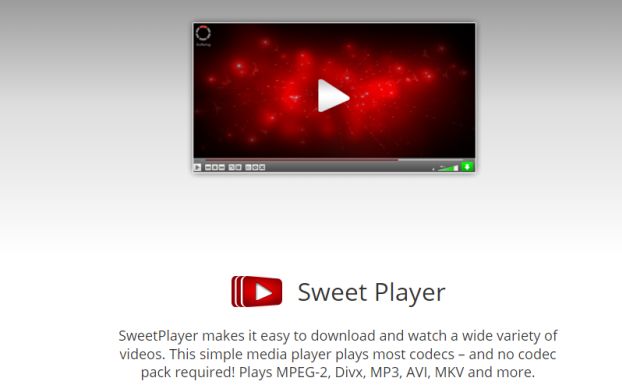
SweetPlayer Makes Changes To Default Browser’s Settings:
Initially upon getting into the Windows systems, SweetPlayer makes unwanted alterations to default browser’s settings and forces users to surf through a fake search engine. This deceptive search tool only delivers irrelevant results mixed with Ads by SweetPlayer and sponsored links. Ads delivered by this PUP promote additional questionable content including optimization utilities, web browser toolbars and other suspicious products or programs. These ads with advertising banners keep appearing on each web page you visit.
Similar to RegClean Pro and other notorious adware, SweetPlayer can also spy on your activities whatever you do online. It can record browsing-related information such as entered search queries, IP addresses, geolocation, URLs of visited sites and so on. These details are later on sold to third-parties and are very helpful for producing customized Ads by SweetPlayer. Moreover, this nasty threat can also gather your personal data like credit card and banking details that can be misused by the scammers for making fraudulent transactions or purchases. And hence, presence of SweetPlayer in your computer may result in severe privacy issues, identity theft and hue financial loss.
This perilous adware consumes enormous amount of memory resources and drags down the overall PC performance drastically. Due to this, machine starts responding slower than ever before and takes more than usual time to complete any task. Ads by SweetPlayer may reroute you to web portals where you are presented with fake security alerts, error messages, update notifications etc. and then deceived into installing dubious software. You might be also taken to malware-laden sites that host trojan, spyware, ransomware and other dangerous cyber threats and end up with infecting your device with hazardous infection. So, avoid interacting with these adverts and perform SweetPlayer removal from the computer immediately.
How Does This PUP Intrude Your System?
Potentially unwanted programs like adware and browser hijackers are often spread bundled with other free applications that users download off the web. This generally occurs when people download the freeware from unreliable sites like download.com, cnet.com, soft32.com, softonic.com etc. and then perform rushed installation processes (ignoring terms and sections, skipping steps, choosing pre-set options etc.). The Quick or Recommended options don’t disclose the components added to the package and hence, they easily manage to get into the machine without users’ knowledge.
Tips To Prevent Adware Intrusion:
To avoid this, it is vital to pay close attention when installing software. Always select the Custom or Advanced configuration settings to install apps that provide complete control over the incoming downloads and allow you to out-out the objects that give a concerning look. Furthermore, relying on official pages and direct links to download software will prevent your system from such intrusions. So, avoid downloading products from untrustworthy channels, Peer-to-peer sharing networks and other third-party downloaders. But at the moment, you must remove SweetPlayer from the machine without wasting any time.
Special Offer (For Windows)
Ads by SweetPlayer can be creepy computer infection that may regain its presence again and again as it keeps its files hidden on computers. To accomplish a hassle free removal of this malware, we suggest you take a try with a powerful Spyhunter antimalware scanner to check if the program can help you getting rid of this virus.
Do make sure to read SpyHunter’s EULA, Threat Assessment Criteria, and Privacy Policy. Spyhunter free scanner downloaded just scans and detect present threats from computers and can remove them as well once, however it requires you to wiat for next 48 hours. If you intend to remove detected therats instantly, then you will have to buy its licenses version that will activate the software fully.
Special Offer (For Macintosh) If you are a Mac user and Ads by SweetPlayer has affected it, then you can download free antimalware scanner for Mac here to check if the program works for you.
Antimalware Details And User Guide
Click Here For Windows Click Here For Mac
Important Note: This malware asks you to enable the web browser notifications. So, before you go the manual removal process, execute these steps.
Google Chrome (PC)
- Go to right upper corner of the screen and click on three dots to open the Menu button
- Select “Settings”. Scroll the mouse downward to choose “Advanced” option
- Go to “Privacy and Security” section by scrolling downward and then select “Content settings” and then “Notification” option
- Find each suspicious URLs and click on three dots on the right side and choose “Block” or “Remove” option

Google Chrome (Android)
- Go to right upper corner of the screen and click on three dots to open the menu button and then click on “Settings”
- Scroll down further to click on “site settings” and then press on “notifications” option
- In the newly opened window, choose each suspicious URLs one by one
- In the permission section, select “notification” and “Off” the toggle button

Mozilla Firefox
- On the right corner of the screen, you will notice three dots which is the “Menu” button
- Select “Options” and choose “Privacy and Security” in the toolbar present in the left side of the screen
- Slowly scroll down and go to “Permission” section then choose “Settings” option next to “Notifications”
- In the newly opened window, select all the suspicious URLs. Click on the drop-down menu and select “Block”

Internet Explorer
- In the Internet Explorer window, select the Gear button present on the right corner
- Choose “Internet Options”
- Select “Privacy” tab and then “Settings” under the “Pop-up Blocker” section
- Select all the suspicious URLs one by one and click on the “Remove” option

Microsoft Edge
- Open the Microsoft Edge and click on the three dots on the right corner of the screen to open the menu
- Scroll down and select “Settings”
- Scroll down further to choose “view advanced settings”
- In the “Website Permission” option, click on “Manage” option
- Click on switch under every suspicious URL

Safari (Mac):
- On the upper right side corner, click on “Safari” and then select “Preferences”
- Go to “website” tab and then choose “Notification” section on the left pane
- Search for the suspicious URLs and choose “Deny” option for each one of them

Manual Steps to Remove Ads by SweetPlayer:
Remove the related items of Ads by SweetPlayer using Control-Panel
Windows 7 Users
Click “Start” (the windows logo at the bottom left corner of the desktop screen), select “Control Panel”. Locate the “Programs” and then followed by clicking on “Uninstall Program”

Windows XP Users
Click “Start” and then choose “Settings” and then click “Control Panel”. Search and click on “Add or Remove Program’ option

Windows 10 and 8 Users:
Go to the lower left corner of the screen and right-click. In the “Quick Access” menu, choose “Control Panel”. In the newly opened window, choose “Program and Features”

Mac OSX Users
Click on “Finder” option. Choose “Application” in the newly opened screen. In the “Application” folder, drag the app to “Trash”. Right click on the Trash icon and then click on “Empty Trash”.

In the uninstall programs window, search for the PUAs. Choose all the unwanted and suspicious entries and click on “Uninstall” or “Remove”.

After you uninstall all the potentially unwanted program causing Ads by SweetPlayer issues, scan your computer with an anti-malware tool for any remaining PUPs and PUAs or possible malware infection. To scan the PC, use the recommended the anti-malware tool.
Special Offer (For Windows)
Ads by SweetPlayer can be creepy computer infection that may regain its presence again and again as it keeps its files hidden on computers. To accomplish a hassle free removal of this malware, we suggest you take a try with a powerful Spyhunter antimalware scanner to check if the program can help you getting rid of this virus.
Do make sure to read SpyHunter’s EULA, Threat Assessment Criteria, and Privacy Policy. Spyhunter free scanner downloaded just scans and detect present threats from computers and can remove them as well once, however it requires you to wiat for next 48 hours. If you intend to remove detected therats instantly, then you will have to buy its licenses version that will activate the software fully.
Special Offer (For Macintosh) If you are a Mac user and Ads by SweetPlayer has affected it, then you can download free antimalware scanner for Mac here to check if the program works for you.
How to Remove Adware (Ads by SweetPlayer) from Internet Browsers
Delete malicious add-ons and extensions from IE
Click on the gear icon at the top right corner of Internet Explorer. Select “Manage Add-ons”. Search for any recently installed plug-ins or add-ons and click on “Remove”.

Additional Option
If you still face issues related to Ads by SweetPlayer removal, you can reset the Internet Explorer to its default setting.
Windows XP users: Press on “Start” and click “Run”. In the newly opened window, type “inetcpl.cpl” and click on the “Advanced” tab and then press on “Reset”.

Windows Vista and Windows 7 Users: Press the Windows logo, type inetcpl.cpl in the start search box and press enter. In the newly opened window, click on the “Advanced Tab” followed by “Reset” button.

For Windows 8 Users: Open IE and click on the “gear” icon. Choose “Internet Options”

Select the “Advanced” tab in the newly opened window

Press on “Reset” option

You have to press on the “Reset” button again to confirm that you really want to reset the IE

Remove Doubtful and Harmful Extension from Google Chrome
Go to menu of Google Chrome by pressing on three vertical dots and select on “More tools” and then “Extensions”. You can search for all the recently installed add-ons and remove all of them.

Optional Method
If the problems related to Ads by SweetPlayer still persists or you face any issue in removing, then it is advised that your reset the Google Chrome browse settings. Go to three dotted points at the top right corner and choose “Settings”. Scroll down bottom and click on “Advanced”.

At the bottom, notice the “Reset” option and click on it.

In the next opened window, confirm that you want to reset the Google Chrome settings by click on the “Reset” button.

Remove Ads by SweetPlayer plugins (including all other doubtful plug-ins) from Firefox Mozilla
Open the Firefox menu and select “Add-ons”. Click “Extensions”. Select all the recently installed browser plug-ins.

Optional Method
If you face problems in Ads by SweetPlayer removal then you have the option to rese the settings of Mozilla Firefox.
Open the browser (Mozilla Firefox) and click on the “menu” and then click on “Help”.

Choose “Troubleshooting Information”

In the newly opened pop-up window, click “Refresh Firefox” button

The next step is to confirm that really want to reset the Mozilla Firefox settings to its default by clicking on “Refresh Firefox” button.
Remove Malicious Extension from Safari
Open the Safari and go to its “Menu” and select “Preferences”.

Click on the “Extension” and select all the recently installed “Extensions” and then click on “Uninstall”.

Optional Method
Open the “Safari” and go menu. In the drop-down menu, choose “Clear History and Website Data”.

In the newly opened window, select “All History” and then press on “Clear History” option.

Delete Ads by SweetPlayer (malicious add-ons) from Microsoft Edge
Open Microsoft Edge and go to three horizontal dot icons at the top right corner of the browser. Select all the recently installed extensions and right click on the mouse to “uninstall”

Optional Method
Open the browser (Microsoft Edge) and select “Settings”

Next steps is to click on “Choose what to clear” button

Click on “show more” and then select everything and then press on “Clear” button.

Conclusion
In most cases, the PUPs and adware gets inside the marked PC through unsafe freeware downloads. It is advised that you should only choose developers website only while downloading any kind of free applications. Choose custom or advanced installation process so that you can trace the additional PUPs listed for installation along with the main program.
Special Offer (For Windows)
Ads by SweetPlayer can be creepy computer infection that may regain its presence again and again as it keeps its files hidden on computers. To accomplish a hassle free removal of this malware, we suggest you take a try with a powerful Spyhunter antimalware scanner to check if the program can help you getting rid of this virus.
Do make sure to read SpyHunter’s EULA, Threat Assessment Criteria, and Privacy Policy. Spyhunter free scanner downloaded just scans and detect present threats from computers and can remove them as well once, however it requires you to wiat for next 48 hours. If you intend to remove detected therats instantly, then you will have to buy its licenses version that will activate the software fully.
Special Offer (For Macintosh) If you are a Mac user and Ads by SweetPlayer has affected it, then you can download free antimalware scanner for Mac here to check if the program works for you.




