How to remove RegClean Pro unwanted application
RegClean Pro removal guide
What is RegClean Pro?
RegClean Pro is a rogue piece of software that supposedly claims to boost the PC performance by removing the registry related errors on the system and optimizing the system. The function might appear as legit and useful, however, this app is not going to function the way like it promotes to. Also, it often seems that people install this application unknowingly and unintentionally. Thus, this application is considered as a potentially unwanted application and so people should prefer not to install it. If this application already installed on your system, immediately remove it from the system.
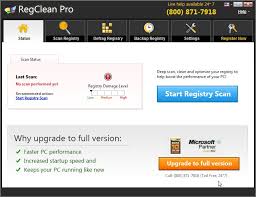
More about RegClean Pro
RegClean Pro is a PUP of adware family. This type of apps generate pop-ups, interstitial, full-page, search, in-text video and other similar advertisements that usually conceal underlying web content thereby significantly diminish the web browsing experience. Furthermore, some of the redirect might end up to some malicious content- clicking them can cause further adware or malware infections.
Continually, Adware force open pages of sponsored and affiliated pages through redirect. For the persistence redirect with opening of each browsing tab and entering any queries on the URL search engine. It can inject several helping objects such as extensions, plug-ins and add-ons that support its activities. Also, it can inject browser cookies, beacons and pixels to track browsing session and send customized ads later on.
The list of the collected data includes IP addresses, Search queries, Viewed pages, URLs visited, ISP, Geo-locations, Type of OS and browser used and so on. In worst cases, the PUA developers might share these data to third parties/ potent crooks, who misuse them to generate illicit revenue. This poses a huge risk to the privacy. To prevent the system integrity and personal safety, you are recommended to take an immediate action and remove RegClean Pro app right away.
WinSysClean X7 Pro, DriverToolkit and K9-PCFixer are the apps of similar characteristics. They falsely claim to provide a number of useful features like RegClean Pro and trick people to install. After the installation, they offer fake scan and as a result of system scan, it always show certain errors/ issues. It mainly aims to force people to buy the licensed version of the apps. As said, such apps are PUAs that are often non-operational and have various heinous functions. Purchasing the licensed version of the apps/using this software are highly not recommended.
How did RegClean Pro infiltrate my computer?
Potentially unwanted applications are often distributed via the download/ installation setups of regular software. What the developers do is hide the unwanted apps behind Custom/Advanced and similar setups. Users do not express caution during the download/ installation moment. For this reason, they often lead to the secret installation of unwanted app with the regular software download. Intrusive ads can cause unwanted downloads/ installations as well. Once clicked on, they run certain scripts designed to download/ install unwanted applications.
How to prevent PUAs installation?
The key for computer safety is caution. You require cautious when doing download/ installation of any software. Closely analyze the download/ installation of any software you are about to use on your system. Firstly, before the download, when you are looking for software, focus on using their official downloading page or direct link. Never rely on any untrustworthy downloading channels like p2p networks, free file hosting sites and third party downloaders/ installers.
Also, check software review before the download- this is tell mostly about the software and its function. During installation moment, use Custom/Advanced option and opt-out all additionally attached apps. To avoid infection from intrusive ads, try not to interact with any ad content on any questionable pages. Such ads often open the pages of same kinds. Sometimes, they cause the unwanted download simply after users provide a click on them, since these have malicious scripts in them.
Special Offer (For Windows)
RegClean Pro can be creepy computer infection that may regain its presence again and again as it keeps its files hidden on computers. To accomplish a hassle free removal of this malware, we suggest you take a try with a powerful Spyhunter antimalware scanner to check if the program can help you getting rid of this virus.
Do make sure to read SpyHunter’s EULA, Threat Assessment Criteria, and Privacy Policy. Spyhunter free scanner downloaded just scans and detect present threats from computers and can remove them as well once, however it requires you to wiat for next 48 hours. If you intend to remove detected therats instantly, then you will have to buy its licenses version that will activate the software fully.
Special Offer (For Macintosh) If you are a Mac user and RegClean Pro has affected it, then you can download free antimalware scanner for Mac here to check if the program works for you.
Antimalware Details And User Guide
Click Here For Windows Click Here For Mac
Important Note: This malware asks you to enable the web browser notifications. So, before you go the manual removal process, execute these steps.
Google Chrome (PC)
- Go to right upper corner of the screen and click on three dots to open the Menu button
- Select “Settings”. Scroll the mouse downward to choose “Advanced” option
- Go to “Privacy and Security” section by scrolling downward and then select “Content settings” and then “Notification” option
- Find each suspicious URLs and click on three dots on the right side and choose “Block” or “Remove” option

Google Chrome (Android)
- Go to right upper corner of the screen and click on three dots to open the menu button and then click on “Settings”
- Scroll down further to click on “site settings” and then press on “notifications” option
- In the newly opened window, choose each suspicious URLs one by one
- In the permission section, select “notification” and “Off” the toggle button

Mozilla Firefox
- On the right corner of the screen, you will notice three dots which is the “Menu” button
- Select “Options” and choose “Privacy and Security” in the toolbar present in the left side of the screen
- Slowly scroll down and go to “Permission” section then choose “Settings” option next to “Notifications”
- In the newly opened window, select all the suspicious URLs. Click on the drop-down menu and select “Block”

Internet Explorer
- In the Internet Explorer window, select the Gear button present on the right corner
- Choose “Internet Options”
- Select “Privacy” tab and then “Settings” under the “Pop-up Blocker” section
- Select all the suspicious URLs one by one and click on the “Remove” option

Microsoft Edge
- Open the Microsoft Edge and click on the three dots on the right corner of the screen to open the menu
- Scroll down and select “Settings”
- Scroll down further to choose “view advanced settings”
- In the “Website Permission” option, click on “Manage” option
- Click on switch under every suspicious URL

Safari (Mac):
- On the upper right side corner, click on “Safari” and then select “Preferences”
- Go to “website” tab and then choose “Notification” section on the left pane
- Search for the suspicious URLs and choose “Deny” option for each one of them

Manual Steps to Remove RegClean Pro:
Remove the related items of RegClean Pro using Control-Panel
Windows 7 Users
Click “Start” (the windows logo at the bottom left corner of the desktop screen), select “Control Panel”. Locate the “Programs” and then followed by clicking on “Uninstall Program”

Windows XP Users
Click “Start” and then choose “Settings” and then click “Control Panel”. Search and click on “Add or Remove Program’ option

Windows 10 and 8 Users:
Go to the lower left corner of the screen and right-click. In the “Quick Access” menu, choose “Control Panel”. In the newly opened window, choose “Program and Features”

Mac OSX Users
Click on “Finder” option. Choose “Application” in the newly opened screen. In the “Application” folder, drag the app to “Trash”. Right click on the Trash icon and then click on “Empty Trash”.

In the uninstall programs window, search for the PUAs. Choose all the unwanted and suspicious entries and click on “Uninstall” or “Remove”.

After you uninstall all the potentially unwanted program causing RegClean Pro issues, scan your computer with an anti-malware tool for any remaining PUPs and PUAs or possible malware infection. To scan the PC, use the recommended the anti-malware tool.
Special Offer (For Windows)
RegClean Pro can be creepy computer infection that may regain its presence again and again as it keeps its files hidden on computers. To accomplish a hassle free removal of this malware, we suggest you take a try with a powerful Spyhunter antimalware scanner to check if the program can help you getting rid of this virus.
Do make sure to read SpyHunter’s EULA, Threat Assessment Criteria, and Privacy Policy. Spyhunter free scanner downloaded just scans and detect present threats from computers and can remove them as well once, however it requires you to wiat for next 48 hours. If you intend to remove detected therats instantly, then you will have to buy its licenses version that will activate the software fully.
Special Offer (For Macintosh) If you are a Mac user and RegClean Pro has affected it, then you can download free antimalware scanner for Mac here to check if the program works for you.
How to Remove Adware (RegClean Pro) from Internet Browsers
Delete malicious add-ons and extensions from IE
Click on the gear icon at the top right corner of Internet Explorer. Select “Manage Add-ons”. Search for any recently installed plug-ins or add-ons and click on “Remove”.

Additional Option
If you still face issues related to RegClean Pro removal, you can reset the Internet Explorer to its default setting.
Windows XP users: Press on “Start” and click “Run”. In the newly opened window, type “inetcpl.cpl” and click on the “Advanced” tab and then press on “Reset”.

Windows Vista and Windows 7 Users: Press the Windows logo, type inetcpl.cpl in the start search box and press enter. In the newly opened window, click on the “Advanced Tab” followed by “Reset” button.

For Windows 8 Users: Open IE and click on the “gear” icon. Choose “Internet Options”

Select the “Advanced” tab in the newly opened window

Press on “Reset” option

You have to press on the “Reset” button again to confirm that you really want to reset the IE

Remove Doubtful and Harmful Extension from Google Chrome
Go to menu of Google Chrome by pressing on three vertical dots and select on “More tools” and then “Extensions”. You can search for all the recently installed add-ons and remove all of them.

Optional Method
If the problems related to RegClean Pro still persists or you face any issue in removing, then it is advised that your reset the Google Chrome browse settings. Go to three dotted points at the top right corner and choose “Settings”. Scroll down bottom and click on “Advanced”.

At the bottom, notice the “Reset” option and click on it.

In the next opened window, confirm that you want to reset the Google Chrome settings by click on the “Reset” button.

Remove RegClean Pro plugins (including all other doubtful plug-ins) from Firefox Mozilla
Open the Firefox menu and select “Add-ons”. Click “Extensions”. Select all the recently installed browser plug-ins.

Optional Method
If you face problems in RegClean Pro removal then you have the option to rese the settings of Mozilla Firefox.
Open the browser (Mozilla Firefox) and click on the “menu” and then click on “Help”.

Choose “Troubleshooting Information”

In the newly opened pop-up window, click “Refresh Firefox” button

The next step is to confirm that really want to reset the Mozilla Firefox settings to its default by clicking on “Refresh Firefox” button.
Remove Malicious Extension from Safari
Open the Safari and go to its “Menu” and select “Preferences”.

Click on the “Extension” and select all the recently installed “Extensions” and then click on “Uninstall”.

Optional Method
Open the “Safari” and go menu. In the drop-down menu, choose “Clear History and Website Data”.

In the newly opened window, select “All History” and then press on “Clear History” option.

Delete RegClean Pro (malicious add-ons) from Microsoft Edge
Open Microsoft Edge and go to three horizontal dot icons at the top right corner of the browser. Select all the recently installed extensions and right click on the mouse to “uninstall”

Optional Method
Open the browser (Microsoft Edge) and select “Settings”

Next steps is to click on “Choose what to clear” button

Click on “show more” and then select everything and then press on “Clear” button.

Conclusion
In most cases, the PUPs and adware gets inside the marked PC through unsafe freeware downloads. It is advised that you should only choose developers website only while downloading any kind of free applications. Choose custom or advanced installation process so that you can trace the additional PUPs listed for installation along with the main program.
Special Offer (For Windows)
RegClean Pro can be creepy computer infection that may regain its presence again and again as it keeps its files hidden on computers. To accomplish a hassle free removal of this malware, we suggest you take a try with a powerful Spyhunter antimalware scanner to check if the program can help you getting rid of this virus.
Do make sure to read SpyHunter’s EULA, Threat Assessment Criteria, and Privacy Policy. Spyhunter free scanner downloaded just scans and detect present threats from computers and can remove them as well once, however it requires you to wiat for next 48 hours. If you intend to remove detected therats instantly, then you will have to buy its licenses version that will activate the software fully.
Special Offer (For Macintosh) If you are a Mac user and RegClean Pro has affected it, then you can download free antimalware scanner for Mac here to check if the program works for you.



