Remove 999 ransomware: Recover Encrypted Data
999 ransomware: Step-by-step Delete Process
999 ransomware is a very hazardous crypto-virus which encrypts data once gets installed on the Windows PCs and then asks victims to pay off for the decryption tool. Virus of this kind generally spread with the help of spam emails and soon after the intrusion, makes changes to registry editors to create persistence. It uses a sophisticated encryption algorithm to lock all users’ documents, images, videos, audios, presentations, etc. and makes them completely unusable. The 999 virus also renames the infected files by adding the victims’ ID, “[email protected]” email address and appending “.999” extension with each of them.
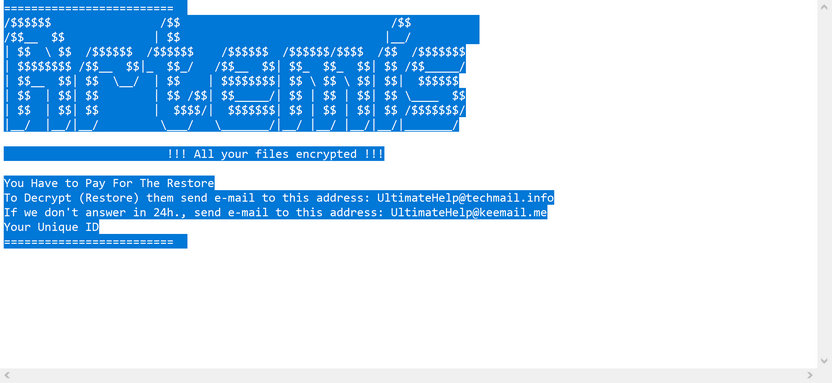
999 ransomware Asks Victims To Contact Attackers:
After completing the encryption process, 999 ransomware displays a ransom note titled “ReadMe-[victim’s_ID].txt” and informs victims regarding the attack. They are also instructed to contact the criminals via [email protected] or [email protected] email address to get further details. In general, after contacting attackers, users receive information on how to pay ransom, cryptocurrency wallet and so on. At the end, they may have to pay the hackers a sum of $200 to $1500 in Bitcoin to acquire the decryption tool and regain access to the infected files.
Paying Ransom Is Not Suggested:
Data encrypted by 999 ransomware cannot be recovered by any third-party tool. In fact, this is not possible without the interference of the attackers. But still, there is no need to contact them or pay any sort of ransom, since these people can’t be trusted. Keep in mind that the only objective of such criminals is to extort illicit ransom money from the victimized users; they are not in data recovery business. Many victims paid the demanded fee to people behind such attacks but didn’t receive anything in return, and ended up with damaging their files permanently and losing money as well.
Restore Files From Backups:
In such hazardous situations, the best decision you can come up with is performing 999 ransomware removal from the device immediately. As far as restoring the compromised data is concerned, you should use backup created before the attack and stored on any external location. However, in case you don’t have an appropriate backup, you can also try a data-recovery application. These recovery tools don’t always deliver the best results but can still be very handy.
Penetration Of 999 ransomware:
999 ransomware or other crypto-viruses are usually distributed through emails, Trojans, untrustworthy sources for downloading files, applications, unofficial software updaters, and cracking tools. Thousands of phishing emails are sent by cyber criminals in a malspam campaign that include malicious attachments or links. The attached file could be in multiple formats, e.g., MS Office or PDF documents, executables, archives, JavaScript files, and so forth. Once the recipients open or execute the virulent file, 999 virus download and installation process is triggered.
Phishing emails are often presented as ‘important’, ‘urgent’, or ‘crucial’ or pretend to be letters from well-known companies to trick users into downloading and opening the vicious attachments. So, to avoid such lethal attacks, files attached to suspicious or irrelevant emails sent from unknown addresses should not be opened. Only official and verified sources should be used to download apps and stay away from unreliable channels. Moreover, software should be updated and activated with tools provided by legitimate developers. If your system is already contaminated with this crypto-malware, you must remove 999 ransomware from the PC as soon as possible.
Text Presented In The Ransom Note:
=======================================
/$$$$$$ /$$ /$$
/$$__ $$ | $$ |__/
| $$ \ $$ /$$$$$$ /$$$$$$ /$$$$$$ /$$$$$$/$$$$ /$$ /$$$$$$$
| $$$$$$$$ /$$__ $$|_ $$_/ /$$__ $$| $$_ $$_ $$| $$ /$$_____/
| $$__ $$| $$ \__/ | $$ | $$$$$$$$| $$ \ $$ \ $$| $$| $$$$$$
| $$ | $$| $$ | $$ /$$| $$_____/| $$ | $$ | $$| $$ \____ $$
| $$ | $$| $$ | $$$$/| $$$$$$$| $$ | $$ | $$| $$ /$$$$$$$/
|__/ |__/|__/ \___/ \_______/|__/ |__/ |__/|__/|_______/
!!! All your files encrypted !!!
You Have to Pay For The Restore
To Decrypt (Restore) them send e-mail to this address: [email protected]
If we don’t answer in 24h., send e-mail to this address: [email protected]
Your Unique ID : –
=======================================
Special Offer (For Windows)
999 ransomware can be creepy computer infection that may regain its presence again and again as it keeps its files hidden on computers. To accomplish a hassle free removal of this malware, we suggest you take a try with a powerful Spyhunter antimalware scanner to check if the program can help you getting rid of this virus.
Do make sure to read SpyHunter’s EULA, Threat Assessment Criteria, and Privacy Policy. Spyhunter free scanner downloaded just scans and detect present threats from computers and can remove them as well once, however it requires you to wiat for next 48 hours. If you intend to remove detected therats instantly, then you will have to buy its licenses version that will activate the software fully.
Data Recovery Offer
We Suggest you to choose your lately created backup files in order to restore your encrypted files, however in case if you don’t have any such backups, you can try a data recovery tool to check if you can restore your lost data.
Antimalware Details And User Guide
Step 1: Remove 999 ransomware through “Safe Mode with Networking”
Step 2: Delete 999 ransomware using “System Restore”
Step 1: Remove 999 ransomware through “Safe Mode with Networking”
For Windows XP and Windows 7 users: Boot the PC in “Safe Mode”. Click on “Start” option and continuously press on F8 during the start process until the “Windows Advanced Option” menu appears on the screen. Choose “Safe Mode with Networking” from the list.

Now, a windows homescreen appears on the desktop and work-station is now working on “Safe mode with networking”.
For Windows 8 Users: Go to the “Start Screen”. In the search results select settings, type “Advanced”. In the “General PC Settings” option, choose “Advanced startup” option. Again, click on the “Restart Now” option. The work-station boots to “Advanced Startup Option Menu”. Press on “Troubleshoot” and then “Advanced options” button. In the “Advanced Option Screen”, press on “Startup Settings”. Again, click on “Restart” button. The work-station will now restart in to the “Startup Setting” screen. Next is to press F5 to boot in Safe Mode in Networking.

For Windows 10 Users: Press on Windows logo and on the “Power” icon. In the newly opened menu, choose “Restart” while continuously holding “Shift” button on the keyboard. In the new open “Choose an option” window, click on “Troubleshoot” and then on the “Advanced Options”. Select “Startup Settings” and press on “Restart”. In the next window, click on “F5” button on the key-board.

Step 2: Delete 999 ransomware using “System Restore”
Log-in to the account infected with 999 ransomware. Open the browser and download a legitimate anti-malware tool. Do a full System scanning. Remove all the malicious detected entries.
Special Offer (For Windows)
999 ransomware can be creepy computer infection that may regain its presence again and again as it keeps its files hidden on computers. To accomplish a hassle free removal of this malware, we suggest you take a try with a powerful Spyhunter antimalware scanner to check if the program can help you getting rid of this virus.
Do make sure to read SpyHunter’s EULA, Threat Assessment Criteria, and Privacy Policy. Spyhunter free scanner downloaded just scans and detect present threats from computers and can remove them as well once, however it requires you to wiat for next 48 hours. If you intend to remove detected therats instantly, then you will have to buy its licenses version that will activate the software fully.
Data Recovery Offer
We Suggest you to choose your lately created backup files in order to restore your encrypted files, however in case if you don’t have any such backups, you can try a data recovery tool to check if you can restore your lost data.
In case if you cannot start the PC in “Safe Mode with Networking”, Try using “System Restore”
- During the “Startup”, continuously press on F8 key until the “Advanced Option” menu appears. From the list, choose “Safe Mode with Command Prompt” and then press “Enter”

- In the new opened command prompt, enter “cd restore” and then press “Enter”.

- Type: rstrui.exe and Press “ENTER”

- Click “Next” on the new windows

- Choose any of the “Restore Points” and click on “Next”. (This step will restore the work-station to its earlier time and date prior to 999 ransomware infiltration in the PC.

- In the newly opened windows, press on “Yes”.

Once your PC gets restored to its previous date and time, download the recommended anti-malware tool and perform a deep scanning in order to remove 999 ransomware files if they left in the work-station.
In order to restore the each (separate) file by this ransomware, use “Windows Previous Version” feature. This method is effective when “System Restore Function” is enabled in the work-station.
Important Note: Some variants of 999 ransomware delete the “Shadow Volume Copies” as well hence this feature may not work all the time and is applicable for selective computers only.
How to Restore Individual Encrypted File:
In order to restore a single file, right click on it and go to “Properties”. Select “Previous Version” tab. Select a “Restore Point” and click on “Restore” option.

In order to access the files encrypted by 999 ransomware, you can also try using “Shadow Explorer”. In order to get more information on this application, press here.

Important: Data Encryption Ransomware are highly dangerous and it is always better that you take precautions to avoid its attack on your work-station. It is advised to use a powerful anti-malware tool in order to get protection in real-time. With this help of “SpyHunter”, “group policy objects” are implanted in the registries in order to block harmful infections like 999 ransomware.
Also, In Windows 10, you get a very unique feature called “Fall Creators Update” that offer “Controlled Folder Access” feature in order to block any kind of encryption to the files. With the help of this feature, any files stored in the locations such as “Documents”, “Pictures”, “Music”, “Videos”, “Favorites” and “Desktop” folders are safe by default.

It is very important that you install this “Windows 10 Fall Creators Update” in your PC to protect your important files and data from ransomware encryption. The more information on how to get this update and add an additional protection form rnasomware attack has been discussed here.
How to Recover the Files Encrypted by 999 ransomware?
Till now, you would have understood that what had happed to your personal files that got encrypted and how you can remove the scripts and payloads associated with 999 ransomware in order to protect your personal files that has not been damaged or encrypted until now. In order to retrieve the locked files, the depth information related to “System Restore” and “Shadow Volume Copies” has already been discussed earlier. However, in case if you are still unable to access the encrypted files then you can try using a data recovery tool.
Use of Data Recovery Tool
This step is for all those victims who have already tries all the above mentioned process but didn’t find any solution. Also it is important that you are able to access the PC and can install any software. The data recovery tool works on the basis of System scanning and recovery algorithm. It searches the System partitions in order to locate the original files which were deleted, corrupted or damaged by the malware. Remember that you must not re-install the Windows OS otherwise the “previous” copies will get deleted permanently. You have to clean the work-station at first and remove 999 ransomware infection. Leave the locked files as it is and follow the steps mentioned below.
Step1: Download the software in the work-station by clicking on the “Download” button below.
Step2: Execute the installer by clicking on downloaded files.

Step3: A license agreement page appears on the screen. Click on “Accept” to agree with its terms and use. Follow the on-screen instruction as mentioned and click on “Finish” button.

Step4: Once the installation gets completed, the program gets executed automatically. In the newly opened interface, select the file types that you want to recover and click on “Next”.

Step5: You can select the “Drives” on which you want the software to run and execute the recovery process. Next is to click on the “Scan” button.

Step6: Based on drive you select for scanning, the restore process begins. The whole process may take time depending on the volume of the selected drive and number of files. Once the process gets completed, a data explorer appears on the screen with preview of that data that is to be recovered. Select the files that you want to restore.

Step7. Next is to locate the location where you want to saver the recovered files.

Special Offer (For Windows)
999 ransomware can be creepy computer infection that may regain its presence again and again as it keeps its files hidden on computers. To accomplish a hassle free removal of this malware, we suggest you take a try with a powerful Spyhunter antimalware scanner to check if the program can help you getting rid of this virus.
Do make sure to read SpyHunter’s EULA, Threat Assessment Criteria, and Privacy Policy. Spyhunter free scanner downloaded just scans and detect present threats from computers and can remove them as well once, however it requires you to wiat for next 48 hours. If you intend to remove detected therats instantly, then you will have to buy its licenses version that will activate the software fully.
Data Recovery Offer
We Suggest you to choose your lately created backup files in order to restore your encrypted files, however in case if you don’t have any such backups, you can try a data recovery tool to check if you can restore your lost data.





