How to remove Invert ransomware and recover files
Complete tips to delete Invert ransomware and decrypt data
Invert ransomware is a ransomware-type infection that encrypts stored files and then demands ransom payment for the decryption. During the encryption process, it appends the filenames of the encrypted files with .fun extension.
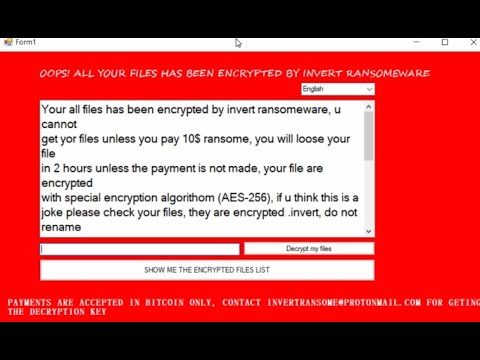
For example, it renames a file “1.jpg” to “1.jpg.fun”, “2.jpg” to “2.jpg.fun”, and so on. Once the files encryption process is completed, Invert displays a pop-up window, as its ransom note. The ransom note informs the victims that their files have been encrypted.
It states that the files encryption is done using AES-256 algorithm. This means, there is certain decryption tool exists without which the files recovery is not possible. To get this decryption tool, the note urges victims to pay $10 to the crooks behind the infection.
To get the detail about the payment information, they are asked to contact the crooks behind the infection via the provided email address. The full text presented on the Invert ransomware’s ransom note is provided below:
OOPS! ALL YOUR FILES HAS BEEN ENCRYPTED BY INVERT RANSOMEWARE
PAYMENTS ARE ACCEPTED IN BITCOIN ONLY, CONTACT [email protected] FOR GETING THE DECRYPTION KEY
Your all files has been encrypted by invert ransomeware, u cannot
get yor files unless you pay 10$ ransome, you will loose your file
in 2 hours unless the payment is not made, your file are encrypted
with special encryption algorithom(AES-256), if u think this is a
joke please check your files, they are encrypted .invert, do not rename
this file named .invert, this activity will loose your files while decrypting
also note that installing special antivirus wont get back your files
but they may damage the encrypted files, if your using a office computer
you are in a big trouble, this ransomeware only ask 10$ as ransome, wishing
you a very very nice day, do not scan or on a special protection program this
may corrupt the encrypted file, and you wont get that back again:)
Tous vos fichiers ont été cryptés par invert ransomeware, vous ne pouvez pas
obtenez vos fichiers à moins que vous ne payiez une rançon de 10 $, vous perdrez votre fichier
en 2 heures sauf si le paiement n’est pas effectué, vos fichiers sont cryptés
avec un algorithme de cryptage spécial (AES-256), si vous pensez que c’est un
blague s’il vous plaît vérifier vos fichiers, ils sont cryptés .invert, ne renommez pas
ce fichier nommé .invert, cette activité va perdre vos fichiers lors du décryptage
notez également que l’installation d’un antivirus spécial ne récupérera pas vos fichiers
mais ils peuvent endommager les fichiers cryptés, si vous utilisez un ordinateur de bureau
vous avez de gros ennuis, ce ransomeware ne demande que 10 $ en rançon, souhaitant
vous une très très belle journée, ne scannez pas ou sur un programme de protection spécial ce
peut corrompre le fichier crypté, et vous ne le récupérerez plus 🙂
تم تشفير جميع ملفاتك بواسطة برنامج الفدية العكسي ، لا يمكنك ذلك
احصل على ملفاتك ما لم تدفع 10 دولارات فدية ، ستفقد ملفك
في غضون ساعتين ما لم يتم الدفع ، يتم تشفير ملفك
باستخدام خوارزمية تشفير خاصة (AES-256) ، إذا كنت تعتقد أن هذا ملف
نكتة يرجى التحقق من الملفات الخاصة بك ، فهي مشفرة .invert ، لا تقم بإعادة التسمية
هذا الملف المسمى .invert ، سيفقد هذا النشاط ملفاتك أثناء فك تشفير
لاحظ أيضًا أن تثبيت برنامج مكافحة فيروسات خاص لن يؤدي إلى استعادة ملفاتك
لكنها قد تتلف الملفات المشفرة ، إذا كنت تستخدم جهاز كمبيوتر مكتبي
أنت في ورطة كبيرة ، هذه الفدية تطلب 10 دولارات فقط كفدية ، أتمنى
أنت يوم جميل جدا ، لا تفحص هذا أو على برنامج حماية خاص
قد يفسد الملف المشفر ، ولن تستعيده مرة أخرى 🙂
It is rarely impossible to decrypt the files without paying a ransom. Files can be recovered when you unlock them using a particular key combination that only the cyber threats about it. Even though, it is not recommended to contact/ pay to the crooks.
These are shady individuals and so you don’t think of them to pay honesty. They will never help you in the files recovery. Their only motive is to create a condition necessary for you that you proceed to pay them. Once the payment is received, they disappear leaving you without your files.
Ransomware should be removed as soon as possible. It could encrypt more files and infect other computers in network. Unfortunately, already encrypted files cannot be opened even when the ransomware is removed from the system.
However, you should not worry as there are possible alternatives available. So, without thinking much about the files recovery, you should step to the virus removal at first. Below the post, you will find complete manual as well as automatic guide of doing this.
Before the ransomware removal, however, we recommend you create a copy of all encoded files. Since they do not contain any malicious code in them, you can use it to recover the files when the official decryption for this software is available.
Meanwhile, you can attempt to recover the files using possible data recovery alternatives. There are many third party tools available claim to provide access to damaged, altered, and corrupted and virus infected. We can’t say they definitely work; you should have a try at least.
Another method to recover the affected files is to use the Shadow Copies designed by Windows. Below the post, you will find more about it and the required steps to use it to recover the files. You can skip such data recovery options, if you have backups already available.
How did Invert ransomware enter my system?
Ransomware and other malicious malware are often distributed through Trojans, fake software updaters, unreliable sources for downloading files and programs, or software cracking tools. Users infect systems through emails by opening malicious attachments or files downloaded via website links in them.
Trojans are malicious apps especially designed to cause chain infections. Fake software updaters infect systems with malware instead of installing updates, fixes for installed software or by exploiting bugs/ flaws of outdated software.
Systems get infected through unreliable sources for downloading files, programs when they open malicious downloads. Software cracking tools fools infect systems when they are bundled with malware. It is important to know that it is illegal to use such tools to active any legit software.
How to prevent ransomware infection?
Attachments and website links in any irrelevant emails received from unknown, suspicious addresses can be malicious. Thus, they should never be opened. Software and files should always be downloaded from official websites and direct links.
Installed software should have to be updated and activated using tools/ functions from legit software. The operating system should have to be protected using some reputable antivirus tool. Systems scan should have to be performed on regular basis.
Special Offer (For Windows)
Invert ransomware can be creepy computer infection that may regain its presence again and again as it keeps its files hidden on computers. To accomplish a hassle free removal of this malware, we suggest you take a try with a powerful Spyhunter antimalware scanner to check if the program can help you getting rid of this virus.
Do make sure to read SpyHunter’s EULA, Threat Assessment Criteria, and Privacy Policy. Spyhunter free scanner downloaded just scans and detect present threats from computers and can remove them as well once, however it requires you to wiat for next 48 hours. If you intend to remove detected therats instantly, then you will have to buy its licenses version that will activate the software fully.
Data Recovery Offer
We Suggest you to choose your lately created backup files in order to restore your encrypted files, however in case if you don’t have any such backups, you can try a data recovery tool to check if you can restore your lost data.
Antimalware Details And User Guide
Step 1: Remove Invert ransomware through “Safe Mode with Networking”
Step 2: Delete Invert ransomware using “System Restore”
Step 1: Remove Invert ransomware through “Safe Mode with Networking”
For Windows XP and Windows 7 users: Boot the PC in “Safe Mode”. Click on “Start” option and continuously press on F8 during the start process until the “Windows Advanced Option” menu appears on the screen. Choose “Safe Mode with Networking” from the list.

Now, a windows homescreen appears on the desktop and work-station is now working on “Safe mode with networking”.
For Windows 8 Users: Go to the “Start Screen”. In the search results select settings, type “Advanced”. In the “General PC Settings” option, choose “Advanced startup” option. Again, click on the “Restart Now” option. The work-station boots to “Advanced Startup Option Menu”. Press on “Troubleshoot” and then “Advanced options” button. In the “Advanced Option Screen”, press on “Startup Settings”. Again, click on “Restart” button. The work-station will now restart in to the “Startup Setting” screen. Next is to press F5 to boot in Safe Mode in Networking.

For Windows 10 Users: Press on Windows logo and on the “Power” icon. In the newly opened menu, choose “Restart” while continuously holding “Shift” button on the keyboard. In the new open “Choose an option” window, click on “Troubleshoot” and then on the “Advanced Options”. Select “Startup Settings” and press on “Restart”. In the next window, click on “F5” button on the key-board.

Step 2: Delete Invert ransomware using “System Restore”
Log-in to the account infected with Invert ransomware. Open the browser and download a legitimate anti-malware tool. Do a full System scanning. Remove all the malicious detected entries.
Special Offer (For Windows)
Invert ransomware can be creepy computer infection that may regain its presence again and again as it keeps its files hidden on computers. To accomplish a hassle free removal of this malware, we suggest you take a try with a powerful Spyhunter antimalware scanner to check if the program can help you getting rid of this virus.
Do make sure to read SpyHunter’s EULA, Threat Assessment Criteria, and Privacy Policy. Spyhunter free scanner downloaded just scans and detect present threats from computers and can remove them as well once, however it requires you to wiat for next 48 hours. If you intend to remove detected therats instantly, then you will have to buy its licenses version that will activate the software fully.
Data Recovery Offer
We Suggest you to choose your lately created backup files in order to restore your encrypted files, however in case if you don’t have any such backups, you can try a data recovery tool to check if you can restore your lost data.
In case if you cannot start the PC in “Safe Mode with Networking”, Try using “System Restore”
- During the “Startup”, continuously press on F8 key until the “Advanced Option” menu appears. From the list, choose “Safe Mode with Command Prompt” and then press “Enter”

- In the new opened command prompt, enter “cd restore” and then press “Enter”.

- Type: rstrui.exe and Press “ENTER”

- Click “Next” on the new windows

- Choose any of the “Restore Points” and click on “Next”. (This step will restore the work-station to its earlier time and date prior to Invert ransomware infiltration in the PC.

- In the newly opened windows, press on “Yes”.

Once your PC gets restored to its previous date and time, download the recommended anti-malware tool and perform a deep scanning in order to remove Invert ransomware files if they left in the work-station.
In order to restore the each (separate) file by this ransomware, use “Windows Previous Version” feature. This method is effective when “System Restore Function” is enabled in the work-station.
Important Note: Some variants of Invert ransomware delete the “Shadow Volume Copies” as well hence this feature may not work all the time and is applicable for selective computers only.
How to Restore Individual Encrypted File:
In order to restore a single file, right click on it and go to “Properties”. Select “Previous Version” tab. Select a “Restore Point” and click on “Restore” option.

In order to access the files encrypted by Invert ransomware, you can also try using “Shadow Explorer”. In order to get more information on this application, press here.

Important: Data Encryption Ransomware are highly dangerous and it is always better that you take precautions to avoid its attack on your work-station. It is advised to use a powerful anti-malware tool in order to get protection in real-time. With this help of “SpyHunter”, “group policy objects” are implanted in the registries in order to block harmful infections like Invert ransomware.
Also, In Windows 10, you get a very unique feature called “Fall Creators Update” that offer “Controlled Folder Access” feature in order to block any kind of encryption to the files. With the help of this feature, any files stored in the locations such as “Documents”, “Pictures”, “Music”, “Videos”, “Favorites” and “Desktop” folders are safe by default.

It is very important that you install this “Windows 10 Fall Creators Update” in your PC to protect your important files and data from ransomware encryption. The more information on how to get this update and add an additional protection form rnasomware attack has been discussed here.
How to Recover the Files Encrypted by Invert ransomware?
Till now, you would have understood that what had happed to your personal files that got encrypted and how you can remove the scripts and payloads associated with Invert ransomware in order to protect your personal files that has not been damaged or encrypted until now. In order to retrieve the locked files, the depth information related to “System Restore” and “Shadow Volume Copies” has already been discussed earlier. However, in case if you are still unable to access the encrypted files then you can try using a data recovery tool.
Use of Data Recovery Tool
This step is for all those victims who have already tries all the above mentioned process but didn’t find any solution. Also it is important that you are able to access the PC and can install any software. The data recovery tool works on the basis of System scanning and recovery algorithm. It searches the System partitions in order to locate the original files which were deleted, corrupted or damaged by the malware. Remember that you must not re-install the Windows OS otherwise the “previous” copies will get deleted permanently. You have to clean the work-station at first and remove Invert ransomware infection. Leave the locked files as it is and follow the steps mentioned below.
Step1: Download the software in the work-station by clicking on the “Download” button below.
Step2: Execute the installer by clicking on downloaded files.

Step3: A license agreement page appears on the screen. Click on “Accept” to agree with its terms and use. Follow the on-screen instruction as mentioned and click on “Finish” button.

Step4: Once the installation gets completed, the program gets executed automatically. In the newly opened interface, select the file types that you want to recover and click on “Next”.

Step5: You can select the “Drives” on which you want the software to run and execute the recovery process. Next is to click on the “Scan” button.

Step6: Based on drive you select for scanning, the restore process begins. The whole process may take time depending on the volume of the selected drive and number of files. Once the process gets completed, a data explorer appears on the screen with preview of that data that is to be recovered. Select the files that you want to restore.

Step7. Next is to locate the location where you want to saver the recovered files.

Special Offer (For Windows)
Invert ransomware can be creepy computer infection that may regain its presence again and again as it keeps its files hidden on computers. To accomplish a hassle free removal of this malware, we suggest you take a try with a powerful Spyhunter antimalware scanner to check if the program can help you getting rid of this virus.
Do make sure to read SpyHunter’s EULA, Threat Assessment Criteria, and Privacy Policy. Spyhunter free scanner downloaded just scans and detect present threats from computers and can remove them as well once, however it requires you to wiat for next 48 hours. If you intend to remove detected therats instantly, then you will have to buy its licenses version that will activate the software fully.
Data Recovery Offer
We Suggest you to choose your lately created backup files in order to restore your encrypted files, however in case if you don’t have any such backups, you can try a data recovery tool to check if you can restore your lost data.





