Important privacy guides for Window 10 users
With the users’ data become currency for the large corporations, there seem is a necessity of looking forward to the ways by which the data can restricted from being tracked, avoid the ads displaying and prevent the interest profiles building.

Like other products, Windows track a lot of activities in order to improve the products and services. They use it to deliver ads and promotions. Thankfully, these are all in the default state and there are procedures to disable them.
For the Window 10 users, who are always concerned about their privacy, should take a look the provided privacy guides and must do changes, if there seem necessary to increase the privacy.
Turn off the Advertising, Suggested Content and App Launch Tracking
Windows 10 is set to show ads by default. Microsoft associates advertising ID for a particular user’s account. The ID is then linked to the Microsoft account and used to tailor ads for various services. You can turn off the advertising ID and those ads from General Privacy Settings. This section also provides an option to disable the app launching tracking and suggested content in settings. Here is the steps to turn off the settings:
- Launch Settings option
- Search the option Privacy > General
- Under the “Change Privacy options”, Turn off to all the three provided options:

- “Let apps use advertising ID to make ads more interesting to you based on your app activity…”
- “Let Windows track app launches to improve Start and search results”
- “Show me suggested content in the Settings app”.
After this, the advertising ID will be reset by default.
Disable Start Menu suggestions and promotions
Even after the previous step completed, you will generic ads for new apps or products in the Start Menu. In order to disable these suggestions:
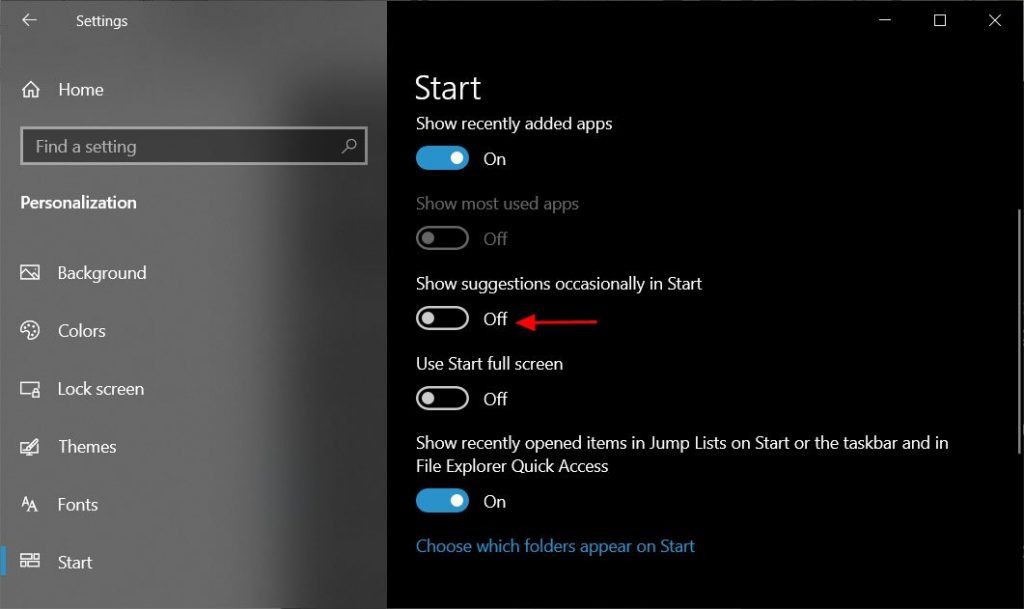
- Go to Settings > Start
- Disable “Show suggestion occasionally in Start”
Disable the Timeline of the Window
Timeline feature of Windows 10 allows you to go back in time to see and resume you work activities. With this feature, you can start a task on a device and complete it on some other and can continue from where you left it off. For the functioning, it logs and organizes the activities that you are doing on your device, Microsoft Edge and Android phone with Microsoft Launcher. It is not surprisingly that the feature requires data gathering, which could be for many a privacy risk. If you want to disable this activity of the Windows Timeline, do the following steps:
- Open Settings
- Click on Privacy
- Click on Activity History
- And then, uncheck the “Let Windows collect my activities from this PC” checkbox
- Toggle Microsoft account to “Show activities from accounts” to off
- Click on “Clear” option to clear the activity history
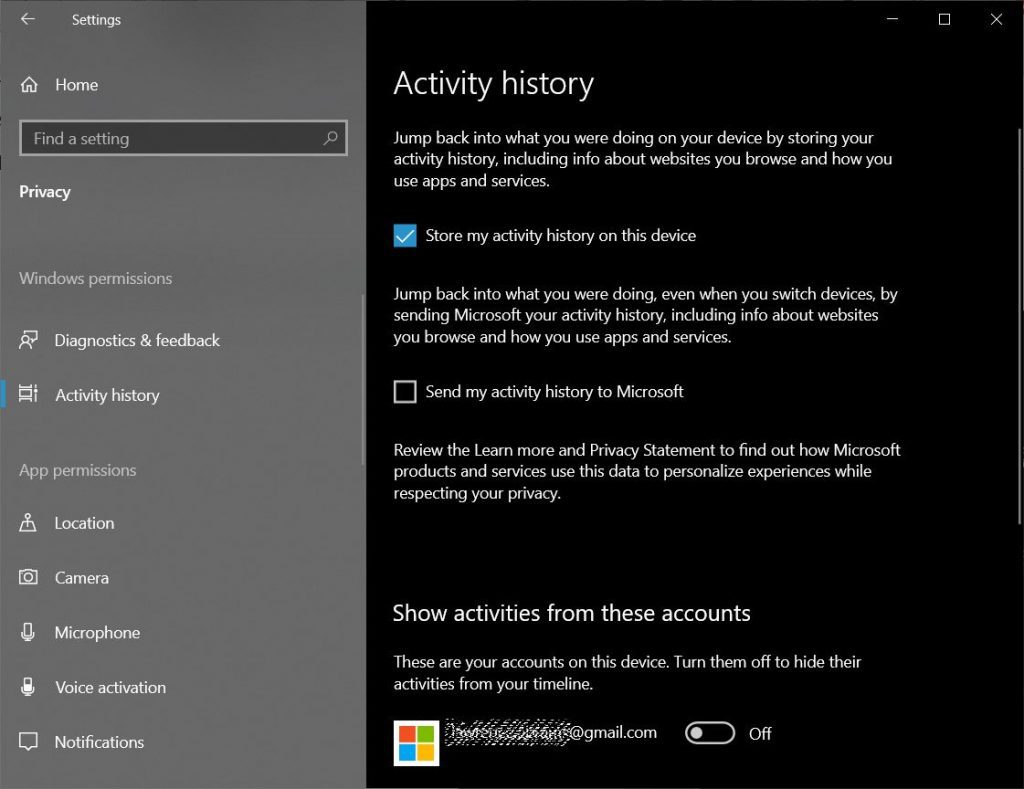
Restrict App permission
Apps downloaded from Microsoft Store and the apps that are pre-installed on the device can share the location data and can access to the microphones and cameras. As per your wish, you can provide the access to each app from Settings > Apps > Installed apps and then clicking on the apps whose permission you want to limit.
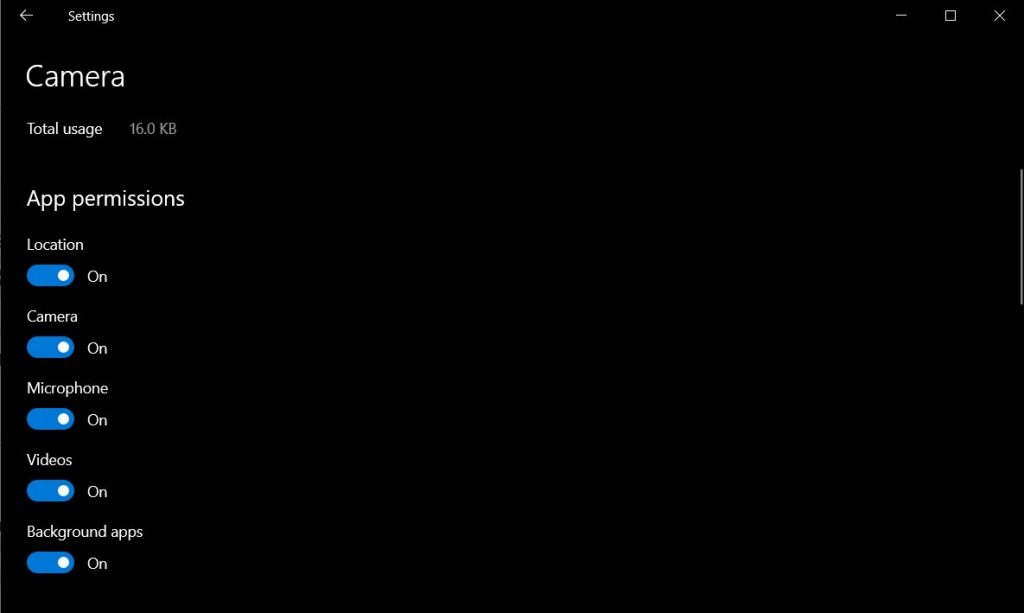
Restriction on Online Speech recognition
Microsoft supports online speech recognition to speak to Cortana or use dictation. When the feature is enabled, Windows can listen to through the Microphone for the voice commands such as “Hey Corona”.
In the privacy policy, the Microsoft admits that the voice sample could be reviewed to improve the speech service, “For example, we manually review short snippets of a small sampling of voice data we have taken steps to de-identify to improve our speech services, such as recognition and translation.” For this reason, you should disable the online speech recognition feature by the following steps:
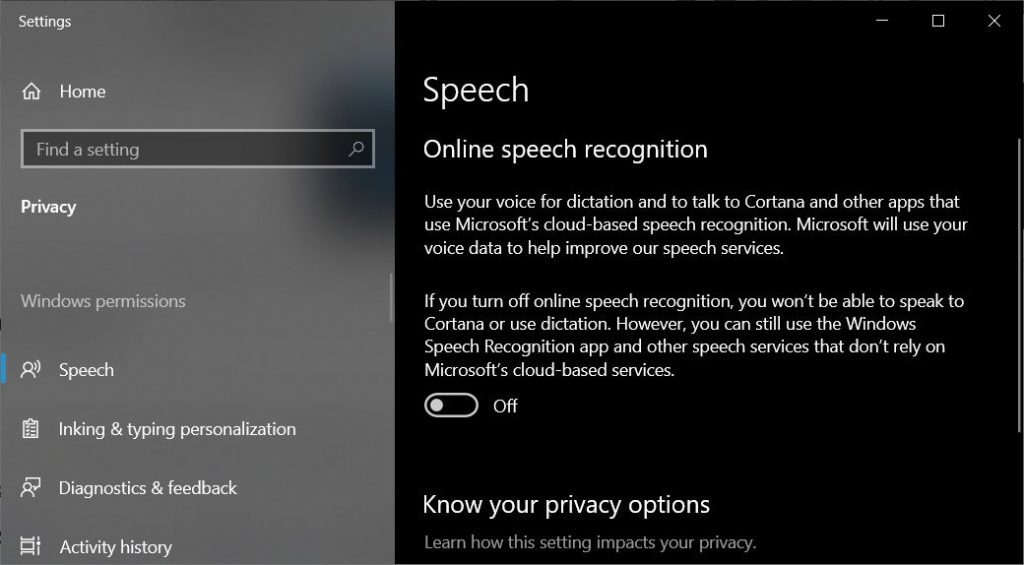
- Go to settings
- Open Privacy
- Click On Speech
- Toggle the Off button
Restrict Diagnostic data
As per Microsoft, the diagnostic data of the hardware and software is collected in order to improve the Windows experience on the device. You can manage the diagnostic data and allow the only the type of data that you want to be gathered about you, your apps and the device. In order to manage it:
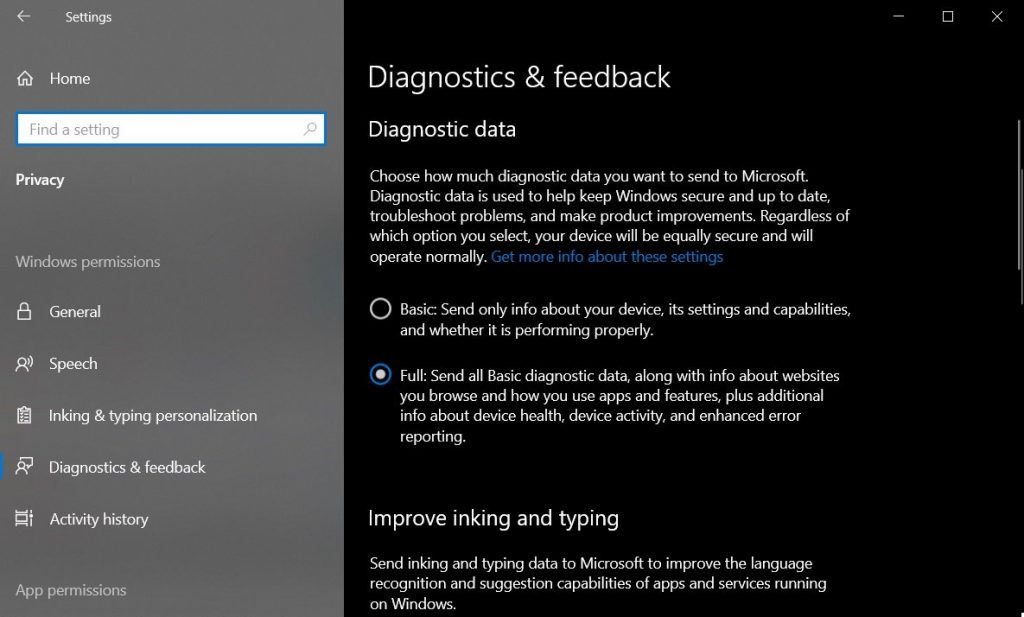
- click on Settings > Privacy > Diagnostics and Feedback
- From the two options – basic and Full -provided, opt the Basic to reduce the data collection.
When you choose the Basic option, the information including devices’ settings, features and performances data and similar basic data are collected. You cannot stop the Microsoft to gather the data entirely. However, you can manage to see the type of data collecting about your device by downloading Diagnostic Data Viewer from Windows Store.
Turn off the location, Microsoft and camera
To disable locations, go to Privacy > Locations and turn off the location access option. Similarly, you can turn off the access to the Microphone and camera on your device.
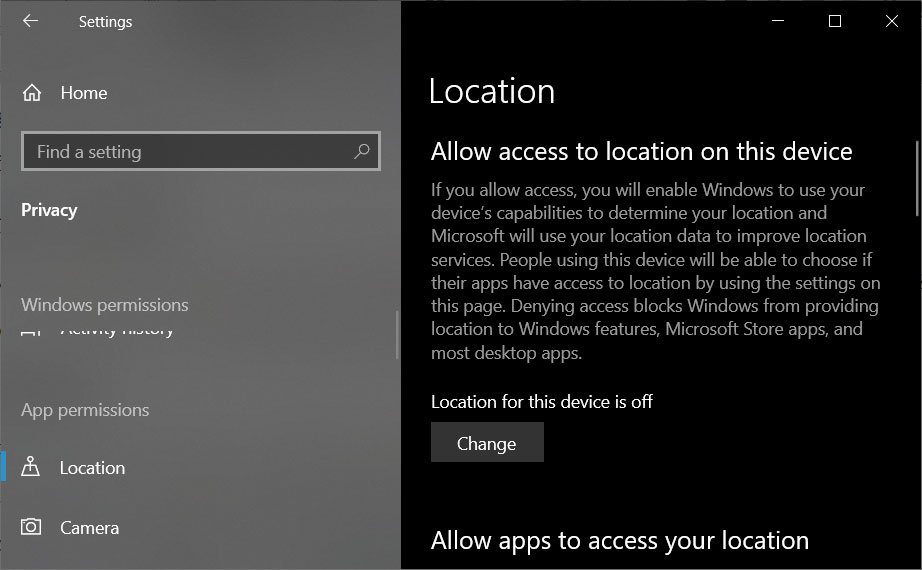
Disable the Inking and Typing personalization
Windows 10 send keystrokes and handwriting patterns to Microsoft cloud in order to make a personalized dictionary which is further used for making suggestions. If you want not to provide much to the cloud and so to turn off the feature, follow the steps:
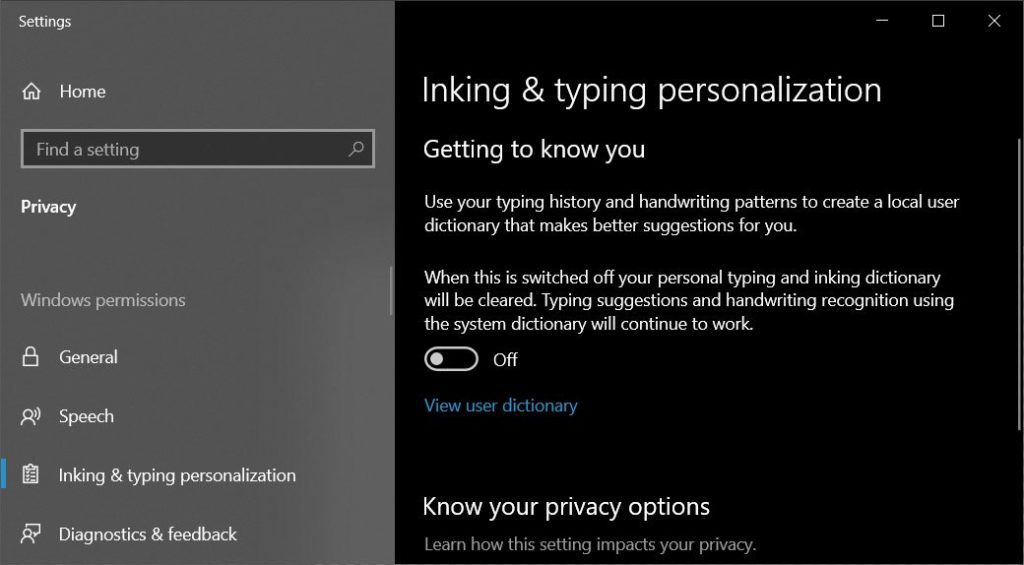
- Go to settings
- Click on Privacy
- Click on Inking and Typing personalization
- Toggle the off button
Disable Bing in Windows Search
Bing is a search engine that powers Windows 10’s local search results in the Start Menu. The searches are then uploaded to Microsoft’s Privacy Dashboard. You need to configure to the following registry values in order to disable the Bing search in the window Search:
[HKEY_CURRENT_USER\Software\Microsoft\Windows\CurrentVersion\Search]
“CortanaConsent”=dword:00000000
“BingSearchEnabled”=dword:00000000
Disable Cortana
Microsoft allows the Cortana, a default digital assistant for the Windows 10, to collect the information like home locations, emails and contacts in order to improve the performances. If you wish, you can limit the data the Cortana gathers about you. For this, click on Settings by opening the gear icon (appears on the left panel). In the cortana settings, select the permission and history and turn off to the options that you do not want to be gathered.
Use local account
Microsoft can collect your data to sync your setting with all devices when you select the Microsoft account to login to the Window 10 device. You can however remove the account easily. Steps for the same are given below:
- Open Settings
- Click on Accounts
- Select “Sign in with a local account instead”




