How to remove Your ANTIVIRUS subscription has expired pop-up virus
Complete tips for Your ANTIVIRUS subscription has expired pop-up removal
Scammers use scams to trick people into providing their personal information, paying for fake services or download/ install some unnecessary software. For this, they use spam emails, phishing sites, SMS or other different channels. In this case, a deceptive website is used. This website appears as a legit Norton Security product page. However, the official Norton website has nothing to do with Your ANTIVIRUS subscription has expired pop-up scam. People usually visit deceptive pages when some potentially unwanted applications installed and running on the background.
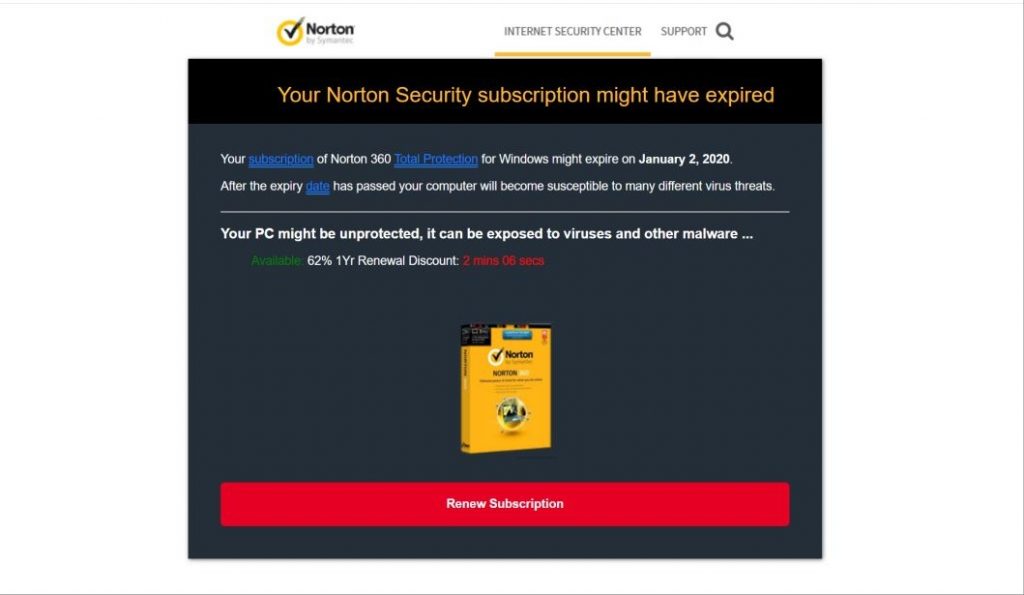
However, this is not a rule – people can come to such pages through deceptive advertisements or unprotected pages occasionally. But, the persistent appearing of these pages usually indicates PUA’s infection. They infiltrate systems without users’ consent often through software bundling – a false marketing method where unwanted products are offered with regular software download. In rare cases, fake software updaters and intrusive advertisements can disseminate the applications like this to the system. Don’t get panic! Read the article fully. You will get the solution how to remove Your ANTIVIRUS subscription has expired pop-up virus.
Your ANTIVIRUS subscription has expired pop-up – more information
A deceptive page opens up during browsing session displays Your ANTIVIRUS subscription has expired pop-up. It shows a fake status of Norton product subscription. The message states that the Nortion antivirus subscription has expired and warns the users that their computers at the risk of exposed to viruses, malware. The page claims that users can get 70% off on the subscription fee, if they renew the tool within specified data, for example 29th of March, 2021. There are many legitimate pages affiliating Norton product to monetize commission, it is likely that this deceptive page is also offering the legit product too. However, it is using misleading method for this. So, this and other similar page should never be trusted. It may cause unwanted download or trick you paying for fake services or disclosing personal information.
Full text presented in Your ANTIVIRUS subscription has expired pop-up page:
Your ANTIVIRUS subscription has expired
Your subscription of ANTIVIRUS Protection for Windows has expired on March 4, 2021.
After the expiry date has passed a virus may infected your computer, malicious malware might be installed, or your identity may be stolen.
Your PC is unprotected, it is exposed to viruses and other malware …
Discount (March 8, 2021):
You are eligible for UP TO 70% OFF
[Renew Subscription]
As said earlier, scam websites and other shady pages are usually promoted by potentially unwanted apps. Such apps can be designed to track users’ browsing session and collect the data related to their web browsing activities. The list of the collected data includes IP addresses, Search queries, Viewed pages, URLs visited, ISP, Geo-locations, ISP, Geo-locations and etc. These data are used in designing customized ads to promote various questionable sites. Although, it is possible that they cause unwanted downloads, installations by running certain scripts. You require checking the system for PUA causing Your ANTIVIRUS subscription has expired pop-up page and other shady sites redirect and display intrusive ads. The best way to do this is to use some reputable antivirus tool. The software will find and delete all suspicious applications easily and automatically.
How did PUAs infiltrate my computer?
In most cases, potentially unwanted applications are distributed by integrating them within the download/ installation setups of regular software. This distribution method is termed as software bundling. Typically, offers to download/ install additional components can be declined under Custom/Advanced settings of the download/ installation setups. When users do not check and change those setups, they lead to the inadvertent installation of unwanted applications. Deceptive ads can lead to unwanted downloads and installations as well. Once clicked on, they run certain scripts to cause stealthy download/ installation.
How to prevent PUAs installation?
Use official websites and direct links for any software download. Avoid p2p networks, free file hosting sites, third party downloaders/ installers, p2p networks and other similar channels. Finish the installation process with care- always use Custom/Advanced option and manually opt out all additionally attached apps. Additionally, do not click on any ads appear on any questionable pages such as gambling, adult dating and pornography and similar. Check for malicious browser extensions, plug-ins and add-ons and potentially unwanted apps installed and remove them. Below, you will find complete guide to remove Your ANTIVIRUS subscription has expired pop-up virus.
Special Offer (For Windows)
Your ANTIVIRUS subscription has expired pop-up can be creepy computer infection that may regain its presence again and again as it keeps its files hidden on computers. To accomplish a hassle free removal of this malware, we suggest you take a try with a powerful Spyhunter antimalware scanner to check if the program can help you getting rid of this virus.
Do make sure to read SpyHunter’s EULA, Threat Assessment Criteria, and Privacy Policy. Spyhunter free scanner downloaded just scans and detect present threats from computers and can remove them as well once, however it requires you to wiat for next 48 hours. If you intend to remove detected therats instantly, then you will have to buy its licenses version that will activate the software fully.
Special Offer (For Macintosh) If you are a Mac user and Your ANTIVIRUS subscription has expired pop-up has affected it, then you can download free antimalware scanner for Mac here to check if the program works for you.
Antimalware Details And User Guide
Click Here For Windows Click Here For Mac
Important Note: This malware asks you to enable the web browser notifications. So, before you go the manual removal process, execute these steps.
Google Chrome (PC)
- Go to right upper corner of the screen and click on three dots to open the Menu button
- Select “Settings”. Scroll the mouse downward to choose “Advanced” option
- Go to “Privacy and Security” section by scrolling downward and then select “Content settings” and then “Notification” option
- Find each suspicious URLs and click on three dots on the right side and choose “Block” or “Remove” option

Google Chrome (Android)
- Go to right upper corner of the screen and click on three dots to open the menu button and then click on “Settings”
- Scroll down further to click on “site settings” and then press on “notifications” option
- In the newly opened window, choose each suspicious URLs one by one
- In the permission section, select “notification” and “Off” the toggle button

Mozilla Firefox
- On the right corner of the screen, you will notice three dots which is the “Menu” button
- Select “Options” and choose “Privacy and Security” in the toolbar present in the left side of the screen
- Slowly scroll down and go to “Permission” section then choose “Settings” option next to “Notifications”
- In the newly opened window, select all the suspicious URLs. Click on the drop-down menu and select “Block”

Internet Explorer
- In the Internet Explorer window, select the Gear button present on the right corner
- Choose “Internet Options”
- Select “Privacy” tab and then “Settings” under the “Pop-up Blocker” section
- Select all the suspicious URLs one by one and click on the “Remove” option

Microsoft Edge
- Open the Microsoft Edge and click on the three dots on the right corner of the screen to open the menu
- Scroll down and select “Settings”
- Scroll down further to choose “view advanced settings”
- In the “Website Permission” option, click on “Manage” option
- Click on switch under every suspicious URL

Safari (Mac):
- On the upper right side corner, click on “Safari” and then select “Preferences”
- Go to “website” tab and then choose “Notification” section on the left pane
- Search for the suspicious URLs and choose “Deny” option for each one of them

Manual Steps to Remove Your ANTIVIRUS subscription has expired pop-up:
Remove the related items of Your ANTIVIRUS subscription has expired pop-up using Control-Panel
Windows 7 Users
Click “Start” (the windows logo at the bottom left corner of the desktop screen), select “Control Panel”. Locate the “Programs” and then followed by clicking on “Uninstall Program”

Windows XP Users
Click “Start” and then choose “Settings” and then click “Control Panel”. Search and click on “Add or Remove Program’ option

Windows 10 and 8 Users:
Go to the lower left corner of the screen and right-click. In the “Quick Access” menu, choose “Control Panel”. In the newly opened window, choose “Program and Features”

Mac OSX Users
Click on “Finder” option. Choose “Application” in the newly opened screen. In the “Application” folder, drag the app to “Trash”. Right click on the Trash icon and then click on “Empty Trash”.

In the uninstall programs window, search for the PUAs. Choose all the unwanted and suspicious entries and click on “Uninstall” or “Remove”.

After you uninstall all the potentially unwanted program causing Your ANTIVIRUS subscription has expired pop-up issues, scan your computer with an anti-malware tool for any remaining PUPs and PUAs or possible malware infection. To scan the PC, use the recommended the anti-malware tool.
Special Offer (For Windows)
Your ANTIVIRUS subscription has expired pop-up can be creepy computer infection that may regain its presence again and again as it keeps its files hidden on computers. To accomplish a hassle free removal of this malware, we suggest you take a try with a powerful Spyhunter antimalware scanner to check if the program can help you getting rid of this virus.
Do make sure to read SpyHunter’s EULA, Threat Assessment Criteria, and Privacy Policy. Spyhunter free scanner downloaded just scans and detect present threats from computers and can remove them as well once, however it requires you to wiat for next 48 hours. If you intend to remove detected therats instantly, then you will have to buy its licenses version that will activate the software fully.
Special Offer (For Macintosh) If you are a Mac user and Your ANTIVIRUS subscription has expired pop-up has affected it, then you can download free antimalware scanner for Mac here to check if the program works for you.
How to Remove Adware (Your ANTIVIRUS subscription has expired pop-up) from Internet Browsers
Delete malicious add-ons and extensions from IE
Click on the gear icon at the top right corner of Internet Explorer. Select “Manage Add-ons”. Search for any recently installed plug-ins or add-ons and click on “Remove”.

Additional Option
If you still face issues related to Your ANTIVIRUS subscription has expired pop-up removal, you can reset the Internet Explorer to its default setting.
Windows XP users: Press on “Start” and click “Run”. In the newly opened window, type “inetcpl.cpl” and click on the “Advanced” tab and then press on “Reset”.

Windows Vista and Windows 7 Users: Press the Windows logo, type inetcpl.cpl in the start search box and press enter. In the newly opened window, click on the “Advanced Tab” followed by “Reset” button.

For Windows 8 Users: Open IE and click on the “gear” icon. Choose “Internet Options”

Select the “Advanced” tab in the newly opened window

Press on “Reset” option

You have to press on the “Reset” button again to confirm that you really want to reset the IE

Remove Doubtful and Harmful Extension from Google Chrome
Go to menu of Google Chrome by pressing on three vertical dots and select on “More tools” and then “Extensions”. You can search for all the recently installed add-ons and remove all of them.

Optional Method
If the problems related to Your ANTIVIRUS subscription has expired pop-up still persists or you face any issue in removing, then it is advised that your reset the Google Chrome browse settings. Go to three dotted points at the top right corner and choose “Settings”. Scroll down bottom and click on “Advanced”.

At the bottom, notice the “Reset” option and click on it.

In the next opened window, confirm that you want to reset the Google Chrome settings by click on the “Reset” button.

Remove Your ANTIVIRUS subscription has expired pop-up plugins (including all other doubtful plug-ins) from Firefox Mozilla
Open the Firefox menu and select “Add-ons”. Click “Extensions”. Select all the recently installed browser plug-ins.

Optional Method
If you face problems in Your ANTIVIRUS subscription has expired pop-up removal then you have the option to rese the settings of Mozilla Firefox.
Open the browser (Mozilla Firefox) and click on the “menu” and then click on “Help”.

Choose “Troubleshooting Information”

In the newly opened pop-up window, click “Refresh Firefox” button

The next step is to confirm that really want to reset the Mozilla Firefox settings to its default by clicking on “Refresh Firefox” button.
Remove Malicious Extension from Safari
Open the Safari and go to its “Menu” and select “Preferences”.

Click on the “Extension” and select all the recently installed “Extensions” and then click on “Uninstall”.

Optional Method
Open the “Safari” and go menu. In the drop-down menu, choose “Clear History and Website Data”.

In the newly opened window, select “All History” and then press on “Clear History” option.

Delete Your ANTIVIRUS subscription has expired pop-up (malicious add-ons) from Microsoft Edge
Open Microsoft Edge and go to three horizontal dot icons at the top right corner of the browser. Select all the recently installed extensions and right click on the mouse to “uninstall”

Optional Method
Open the browser (Microsoft Edge) and select “Settings”

Next steps is to click on “Choose what to clear” button

Click on “show more” and then select everything and then press on “Clear” button.

Conclusion
In most cases, the PUPs and adware gets inside the marked PC through unsafe freeware downloads. It is advised that you should only choose developers website only while downloading any kind of free applications. Choose custom or advanced installation process so that you can trace the additional PUPs listed for installation along with the main program.
Special Offer (For Windows)
Your ANTIVIRUS subscription has expired pop-up can be creepy computer infection that may regain its presence again and again as it keeps its files hidden on computers. To accomplish a hassle free removal of this malware, we suggest you take a try with a powerful Spyhunter antimalware scanner to check if the program can help you getting rid of this virus.
Do make sure to read SpyHunter’s EULA, Threat Assessment Criteria, and Privacy Policy. Spyhunter free scanner downloaded just scans and detect present threats from computers and can remove them as well once, however it requires you to wiat for next 48 hours. If you intend to remove detected therats instantly, then you will have to buy its licenses version that will activate the software fully.
Special Offer (For Macintosh) If you are a Mac user and Your ANTIVIRUS subscription has expired pop-up has affected it, then you can download free antimalware scanner for Mac here to check if the program works for you.




