How to remove Silver Sparrow Malware Mac
Easy ways to find and delete Silver Sparrow Mac Virus
What is Silver Sparrow? What it does?
‘Silver Sparrow’ is new Mac Malware designed to infect both Intel and M1-based Mac computers. Its suspicious activities have been observed in UK, US, Canada, France and Germany. This malware operates by opening your System’s backdoor for malicious payloads. The purpose of this Mac Virus is to infect your Mac device with additional malware. However, the main motive of attackers behind this malware attack is unknown.
According to research, currently it has not been observed injecting compromised Mac computers with any payloads. So, it is remain unclear that what potential damage Silver Sparrow Mac virus can cause. Additionally, this dubious malware uses Amazon AWS – genuine service for its malicious purposes. As backdoor virus, it can open your System’s backdoor and cause chain infection with wide variety of malicious programs.
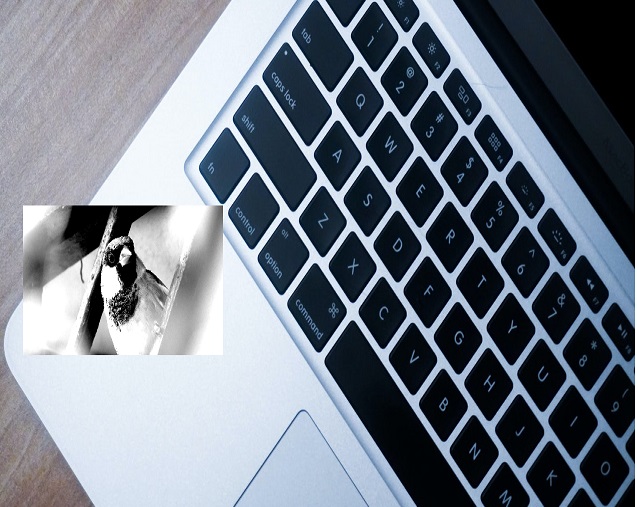
This backdoor malware offers cybercriminals to access your computer remotely and control over your device in its own ways. They can spread Trojans or other harmful malware in your computer once they gain access to your computer remotely. If you are not aware, Trojan horse viruses are designed to corrupt major genuine functions or applications of your computer and make them inaccessible.
It is hard to detect these types of infections by most of the security software installed in your computer because these malware also attempt to block your security programs. Due to blocked security tools, they are allowed to spread such kinds of malware in your computer and hence, they can gain full access & control over your computer.
The main motive of cybercriminals behind backdoor virus or Trojans infection is to collect your personal or sensitive information stored in your computer or on the web. They can collect your some information such as IP address, URLs search, login ID & password of your various accounts, age, address or geolocation, banking information and details. Also, they can monitor your keystrokes, record/live-stream video and audio, take screenshots, etc.
These collected data can be shared with other attackers or third parties to generate some income from them. They can misuse these collected data for illegal purposes like fraudulent purchases or transactions. In simple word, this Mac Virus can cause multiple System infections and several privacy issues. So, it is important to find and delete Silver Sparrow Mac Virus in computer as soon as possible to prevent System from further attacks.
How did you get Silver Sparrow Malware in Mac Computer?
At the time of research, the exact method of this malware distribution is unknown. Typically, Trojans or malware like CallMe Trojan are distributed through unofficial/unknown websites, peer-to-peer file sharing network, fake software updaters, downloaders, and installers, and other third parties’ websites, and spam emails campaigns. When you activate the software installed in your Mac using illegal activation tools or fake software updaters, then you install some additional programs as bundle of software update package, and these additional programs can be malware like Trojans.
On other hand, Trojans or other malware can also be distributed through email spam campaigns. Scammers or cybercriminals send spam emails in your mailbox which contain some false-positive messages along with some malicious hyperlinks or attachments. Once opened, it executes certain codes to install malware in your computer. So, you should be alert while surfing online and avoid downloading/installing any applications from unknown websites, and avoid opening hyperlinks or attachments presented in spam emails.
System is already infected with malware: How to remove Silver Sparrow?
It is possible to find and remove this type of malware in Mac computer with our automatic method. This method offers you to find all threats including latest malware in Mac with some powerful antivirus software, and then you can delete all detected threats with just single-click. Also, you should make sure that this antivirus software is updated to latest version. Updated security tools can easily detect and delete latest malware. After System scan is finished, please check if trouble is resolved.
Special Offer (For Macintosh)
Silver Sparrow can be creepy computer infection that may regain its presence again and again as it keeps its files hidden on computers. To accomplish a hassle free removal of this malware, we suggest you take a try with a powerful antimalware scanner to help you getting rid of this virus
Remove Files and Folders Related to Silver Sparrow

Open the “Menu” bar and click the “Finder” icon. Select “Go” and click on “Go to Folder…”
Step 1: Search the suspicious and doubtful malware generated files in /Library/LaunchAgents folder

Type /Library/LaunchAgents in the “Go to Folder” option

In the “Launch Agent” folder, search for all the files that you have recently downloaded and move them to “Trash”. Few of the examples of files created by browser-hijacker or adware are as follow, “myppes.download.plist”, “mykotlerino.Itvbit.plist”, installmac.AppRemoval.plist”, and “kuklorest.update.plist” and so on.
Step 2: Detect and remove the files generated by the adware in “/Library/Application” Support folder

In the “Go to Folder..bar”, type “/Library/Application Support”

Search for any suspicious newly added folders in “Application Support” folder. If you detect any one of these like “NicePlayer” or “MPlayerX” then send them to “Trash” folder.
Step 3: Look for the files generated by malware in /Library/LaunchAgent Folder:

Go to Folder bar and type /Library/LaunchAgents

You are in the “LaunchAgents” folder. Here, you have to search for all the newly added files and move them to “Trash” if you find them suspicious. Some of the examples of suspicious files generated by malware are “myppes.download.plist”, “installmac.AppRemoved.plist”, “kuklorest.update.plist”, “mykotlerino.ltvbit.plist” and so on.
Step4: Go to /Library/LaunchDaemons Folder and search for the files created by malware

Type /Library/LaunchDaemons in the “Go To Folder” option

In the newly opened “LaunchDaemons” folder, search for any recently added suspicious files and move them to “Trash”. Examples of some of the suspicious files are “com.kuklorest.net-preferences.plist”, “com.avickUpd.plist”, “com.myppes.net-preference.plist”, “com.aoudad.net-preferences.plist” and so on.
Step 5: Use Combo Cleaner Anti-Malware and Scan your Mac PC
The malware infections could be removed from the Mac PC if you execute all the steps mentioned above in the correct way. However, it is always advised to be sure that your PC is not infected. It is suggested to scan the work-station with “Combo Cleaner Anti-virus”.
Special Offer (For Macintosh)
Silver Sparrow can be creepy computer infection that may regain its presence again and again as it keeps its files hidden on computers. To accomplish a hassle free removal of this malware, we suggest you take a try with a powerful antimalware scanner to help you getting rid of this virus
Once the file gets downloaded, double click on combocleaner.dmg installer in the newly opened window. Next is to open the “Launchpad” and press on “Combo Cleaner” icon. It is advised to wait until “Combo Cleaner” updates the latest definition for malware detection. Click on “Start Combo Scan” button.

A depth scan of your Mac PC will be executed in order to detect malware. If the Anti-virus scan report says “no threat found” then you can continue with guide further. On the other hand, it is recommended to delete the detected malware infection before continuing.

Now the files and folders created by the adware is removed, you have to remove the rogue extensions from the browsers.
Remove Silver Sparrow from Internet Browsers
Delete Doubtful and Malicious Extension from Safari

Go to “Menu Bar” and open “Safari” browser. Select “Safari” and then “Preferences”

In the opened “preferences” window, select “Extensions” that you have recently installed. All such extensions should be detected and click the “Uninstall” button next to it. If you are doubtful then you can remove all the extensions from “Safari” browser as none of them are important for smooth functionality of the browser.
In case if you continue facing unwanted webpage redirections or aggressive advertisements bombarding, you can reset the “Safari” browser.
“Reset Safari”
Open the Safari menu and choose “preferences…” from the drop-down menu.

Go to the “Extension” tab and set the extension slider to “Off” position. This disables all the installed extensions in the Safari browser

Next step is to check the homepage. Go to “Preferences…” option and choose “General” tab. Change the homepage to your preferred URL.

Also check the default search-engine provider settings. Go to “Preferences…” window and select the “Search” tab and select the search-engine provider that you want such as “Google”.

Next is to clear the Safari browser Cache- Go to “Preferences…” window and select “Advanced” tab and click on “Show develop menu in the menu bar.“

Go to “Develop” menu and select “Empty Caches”.

Remove website data and browsing history. Go to “Safari” menu and select “Clear History and Website Data”. Choose “all history” and then click on “Clear History”.

Remove Unwanted and Malicious Plug-ins from Mozilla Firefox
Delete Silver Sparrow add-ons from Mozilla Firefox

Open the Firefox Mozilla browser. Click on the “Open Menu” present in the top right corner of the screen. From the newly opened menu, choose “Add-ons”.

Go to “Extension” option and detect all the latest installed add-ons. Select each of the suspicious add-ons and click on “Remove” button next to them.
In case if you want to “reset” the Mozilla Firefox browser then follow the steps that has been mentioned below.
Reset Mozilla Firefox Settings
Open the Firefox Mozilla browser and click on “Firefox” button situated at the top left corner of the screen.

In the new menu, go to “Help” sub-menu and choose “Troubleshooting Information”

In the “Troubleshooting Information” page, click on “Reset Firefox” button.

Confirm that you want to reset the Mozilla Firefox settings to default by pressing on “Reset Firefox” option

The browser will get restarted and the settings changes to factory default
Delete Unwanted and Malicious Extensions from Google Chrome

Open the chrome browser and click on “Chrome menu”. From the drop down option, choose “More Tools” and then “Extensions”.

In the “Extensions” option, search for all the recently installed add-ons and extensions. Select them and choose “Trash” button. Any third-party extension is not important for the smooth functionality of the browser.
Reset Google Chrome Settings
Open the browser and click on three line bar at the top right side corner of the window.

Go to the bottom of the newly opened window and select “Show advanced settings”.

In the newly opened window, scroll down to the bottom and choose “Reset browser settings”

Click on the “Reset” button on the opened “Reset browser settings” window

Restart the browser and the changes you get will be applied
The above mentioned manual process should be executed as it is mentioned. It is a cumbersome process and requires a lot of technical expertise. And hence it is advised for technical experts only. To be sure that your PC is free from malware, it is better that you scan the work-station with a powerful anti-malware tool. The automatic malware removal application is preferred because it doesn’t requires any additional technical skills and expertise.
Special Offer (For Macintosh)
Silver Sparrow can be creepy computer infection that may regain its presence again and again as it keeps its files hidden on computers. To accomplish a hassle free removal of this malware, we suggest you take a try with a powerful antimalware scanner to help you getting rid of this virus
Download the application and execute it on the PC to begin the depth scanning. Once the scanning gets completed, it shows the list of all the files related to Silver Sparrow. You can select such harmful files and folders and remove them immediately.




