How to remove Shopper Survey scam
Complete guide to delete Shopper Survey scam
Shopper Survey scam is a scam that runs on various deceptive pages. The scam claims that the users have a chance to win a prize by completing some sort of survey. The main aim of the scammers behind it is to deceptive people into landing on some deceptive and possibly malicious sites that cause severe issues. Usually, these pages are accessed by mistyped URLs, redirects caused by intrusive ads or forcibly opened by already installed PUAs. The scam may be promoted through phishing/ spam emails as well.
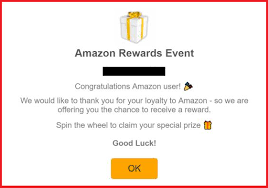
The Shopper Survey scam requests the users to take participate in some sort of survey, which is concerning about their shopping experience. On completing the questionnaire, the users are probably provided options to choose exclusive rewards. When the survey is complete, users are led to a page where they can select their prize. However, by attempting to get the award, the users are redirected to another scam website.
During the research time, the scam was promoting a phishing website that is designed to record information provided by them. The site aims to gather names, surnames, telephone numbers, addresses, and email addresses. The collected data can be used in designing personalized schemes and/or sold to third parties. These pages may offer various products and to get this, the users might be asked to pay certain amount of fee. They offered content usually does not exist and therefore regardless the users pay the demanded sum or not- they receive no products. Further, the sites may use fake payment gateways for phishing banking info.
To sum up, by trusting Shopper Survey scam, users experience serious privacy issues, financial loss and even identity theft. As said, the deceptive website showing the scam is forced-opened by PUAs. These unwanted apps have various heinous abilities. They can run intrusive ads, cause shady redirects and gather browsing based data. The collected data could be shared and/or sold to third parties/ potent crooks. So, the PUAs can cause serious system infections, privacy issues, identity theft/ fraud and even more severe issues. To prevent all such issues from happening in future, immediately remove PUA behind Shopper Survey scam from the system.
How did PUAs infiltrate in?
PUPs can have official websites. These apps are also downloaded/ installed together with other programs. The false marketing method of packing regular programs with unwanted or malicious addition is termed as software bundling. Rushing the download and skipping most of the installation process- increase the risk of inadvertent installation of unwanted apps. Intrusive ads can spread PUAs as well. Once clicked on, these ads run certain scripts to download/ install such apps without users’ consent.
Full text presented in Shopper Survey scam page:
Over $5,000,000 worth of offers given out in 2020!
Online Survey About
Shopper Survey
img April 16, 2021
Congratulations!
Please tell us about your Shopping experiences and as a thank you, you can select from several exclusive offer rewards!
Supply is extremely limited so act fast today: April 16, 2021
Take Survey Now
How to prevent PUAs intrusion?
It is recommended to research software well before their download/ install and/or purchase. Additionally, all downloads must be done from official and verified sources. Untrustworthy downloading channels such as unofficial and free file hosting sites, p2p networks and other third-party downloaders- commonly offer dubious and/or bundled content. During downloading/ installing, analyze each step using Custom/Advanced option and manually opt out all additionally attached apps and decline all offers. Ads appear on any questionable pages should not be clicked as well- they often open the pages of same kind or run certain scripts to cause stealthy download/ installation.
Special Offer (For Windows)
Shopper Survey scam can be creepy computer infection that may regain its presence again and again as it keeps its files hidden on computers. To accomplish a hassle free removal of this malware, we suggest you take a try with a powerful Spyhunter antimalware scanner to check if the program can help you getting rid of this virus.
Do make sure to read SpyHunter’s EULA, Threat Assessment Criteria, and Privacy Policy. Spyhunter free scanner downloaded just scans and detect present threats from computers and can remove them as well once, however it requires you to wiat for next 48 hours. If you intend to remove detected therats instantly, then you will have to buy its licenses version that will activate the software fully.
Special Offer (For Macintosh) If you are a Mac user and Shopper Survey scam has affected it, then you can download free antimalware scanner for Mac here to check if the program works for you.
Antimalware Details And User Guide
Click Here For Windows Click Here For Mac
Important Note: This malware asks you to enable the web browser notifications. So, before you go the manual removal process, execute these steps.
Google Chrome (PC)
- Go to right upper corner of the screen and click on three dots to open the Menu button
- Select “Settings”. Scroll the mouse downward to choose “Advanced” option
- Go to “Privacy and Security” section by scrolling downward and then select “Content settings” and then “Notification” option
- Find each suspicious URLs and click on three dots on the right side and choose “Block” or “Remove” option

Google Chrome (Android)
- Go to right upper corner of the screen and click on three dots to open the menu button and then click on “Settings”
- Scroll down further to click on “site settings” and then press on “notifications” option
- In the newly opened window, choose each suspicious URLs one by one
- In the permission section, select “notification” and “Off” the toggle button

Mozilla Firefox
- On the right corner of the screen, you will notice three dots which is the “Menu” button
- Select “Options” and choose “Privacy and Security” in the toolbar present in the left side of the screen
- Slowly scroll down and go to “Permission” section then choose “Settings” option next to “Notifications”
- In the newly opened window, select all the suspicious URLs. Click on the drop-down menu and select “Block”

Internet Explorer
- In the Internet Explorer window, select the Gear button present on the right corner
- Choose “Internet Options”
- Select “Privacy” tab and then “Settings” under the “Pop-up Blocker” section
- Select all the suspicious URLs one by one and click on the “Remove” option

Microsoft Edge
- Open the Microsoft Edge and click on the three dots on the right corner of the screen to open the menu
- Scroll down and select “Settings”
- Scroll down further to choose “view advanced settings”
- In the “Website Permission” option, click on “Manage” option
- Click on switch under every suspicious URL

Safari (Mac):
- On the upper right side corner, click on “Safari” and then select “Preferences”
- Go to “website” tab and then choose “Notification” section on the left pane
- Search for the suspicious URLs and choose “Deny” option for each one of them

Manual Steps to Remove Shopper Survey scam:
Remove the related items of Shopper Survey scam using Control-Panel
Windows 7 Users
Click “Start” (the windows logo at the bottom left corner of the desktop screen), select “Control Panel”. Locate the “Programs” and then followed by clicking on “Uninstall Program”

Windows XP Users
Click “Start” and then choose “Settings” and then click “Control Panel”. Search and click on “Add or Remove Program’ option

Windows 10 and 8 Users:
Go to the lower left corner of the screen and right-click. In the “Quick Access” menu, choose “Control Panel”. In the newly opened window, choose “Program and Features”

Mac OSX Users
Click on “Finder” option. Choose “Application” in the newly opened screen. In the “Application” folder, drag the app to “Trash”. Right click on the Trash icon and then click on “Empty Trash”.

In the uninstall programs window, search for the PUAs. Choose all the unwanted and suspicious entries and click on “Uninstall” or “Remove”.

After you uninstall all the potentially unwanted program causing Shopper Survey scam issues, scan your computer with an anti-malware tool for any remaining PUPs and PUAs or possible malware infection. To scan the PC, use the recommended the anti-malware tool.
Special Offer (For Windows)
Shopper Survey scam can be creepy computer infection that may regain its presence again and again as it keeps its files hidden on computers. To accomplish a hassle free removal of this malware, we suggest you take a try with a powerful Spyhunter antimalware scanner to check if the program can help you getting rid of this virus.
Do make sure to read SpyHunter’s EULA, Threat Assessment Criteria, and Privacy Policy. Spyhunter free scanner downloaded just scans and detect present threats from computers and can remove them as well once, however it requires you to wiat for next 48 hours. If you intend to remove detected therats instantly, then you will have to buy its licenses version that will activate the software fully.
Special Offer (For Macintosh) If you are a Mac user and Shopper Survey scam has affected it, then you can download free antimalware scanner for Mac here to check if the program works for you.
How to Remove Adware (Shopper Survey scam) from Internet Browsers
Delete malicious add-ons and extensions from IE
Click on the gear icon at the top right corner of Internet Explorer. Select “Manage Add-ons”. Search for any recently installed plug-ins or add-ons and click on “Remove”.

Additional Option
If you still face issues related to Shopper Survey scam removal, you can reset the Internet Explorer to its default setting.
Windows XP users: Press on “Start” and click “Run”. In the newly opened window, type “inetcpl.cpl” and click on the “Advanced” tab and then press on “Reset”.

Windows Vista and Windows 7 Users: Press the Windows logo, type inetcpl.cpl in the start search box and press enter. In the newly opened window, click on the “Advanced Tab” followed by “Reset” button.

For Windows 8 Users: Open IE and click on the “gear” icon. Choose “Internet Options”

Select the “Advanced” tab in the newly opened window

Press on “Reset” option

You have to press on the “Reset” button again to confirm that you really want to reset the IE

Remove Doubtful and Harmful Extension from Google Chrome
Go to menu of Google Chrome by pressing on three vertical dots and select on “More tools” and then “Extensions”. You can search for all the recently installed add-ons and remove all of them.

Optional Method
If the problems related to Shopper Survey scam still persists or you face any issue in removing, then it is advised that your reset the Google Chrome browse settings. Go to three dotted points at the top right corner and choose “Settings”. Scroll down bottom and click on “Advanced”.

At the bottom, notice the “Reset” option and click on it.

In the next opened window, confirm that you want to reset the Google Chrome settings by click on the “Reset” button.

Remove Shopper Survey scam plugins (including all other doubtful plug-ins) from Firefox Mozilla
Open the Firefox menu and select “Add-ons”. Click “Extensions”. Select all the recently installed browser plug-ins.

Optional Method
If you face problems in Shopper Survey scam removal then you have the option to rese the settings of Mozilla Firefox.
Open the browser (Mozilla Firefox) and click on the “menu” and then click on “Help”.

Choose “Troubleshooting Information”

In the newly opened pop-up window, click “Refresh Firefox” button

The next step is to confirm that really want to reset the Mozilla Firefox settings to its default by clicking on “Refresh Firefox” button.
Remove Malicious Extension from Safari
Open the Safari and go to its “Menu” and select “Preferences”.

Click on the “Extension” and select all the recently installed “Extensions” and then click on “Uninstall”.

Optional Method
Open the “Safari” and go menu. In the drop-down menu, choose “Clear History and Website Data”.

In the newly opened window, select “All History” and then press on “Clear History” option.

Delete Shopper Survey scam (malicious add-ons) from Microsoft Edge
Open Microsoft Edge and go to three horizontal dot icons at the top right corner of the browser. Select all the recently installed extensions and right click on the mouse to “uninstall”

Optional Method
Open the browser (Microsoft Edge) and select “Settings”

Next steps is to click on “Choose what to clear” button

Click on “show more” and then select everything and then press on “Clear” button.

Conclusion
In most cases, the PUPs and adware gets inside the marked PC through unsafe freeware downloads. It is advised that you should only choose developers website only while downloading any kind of free applications. Choose custom or advanced installation process so that you can trace the additional PUPs listed for installation along with the main program.
Special Offer (For Windows)
Shopper Survey scam can be creepy computer infection that may regain its presence again and again as it keeps its files hidden on computers. To accomplish a hassle free removal of this malware, we suggest you take a try with a powerful Spyhunter antimalware scanner to check if the program can help you getting rid of this virus.
Do make sure to read SpyHunter’s EULA, Threat Assessment Criteria, and Privacy Policy. Spyhunter free scanner downloaded just scans and detect present threats from computers and can remove them as well once, however it requires you to wiat for next 48 hours. If you intend to remove detected therats instantly, then you will have to buy its licenses version that will activate the software fully.
Special Offer (For Macintosh) If you are a Mac user and Shopper Survey scam has affected it, then you can download free antimalware scanner for Mac here to check if the program works for you.




