How to remove Searchfox.me redirect virus (Mac)
Easy Searchfox.me redirects removal instruction
Searchfox.me is a fake web search engine. If you see this address in the place of installed browsers’ homepage, new tab page and search engine of your computer, it is an indication of browser hijacker infection. This app could be distributed via fake installer, designed to look like an installer of Adobe Flash Player or various other means. As a rule, people download browser hijackers unknowingly. Thus, these apps are considered as potentially unwanted applications.
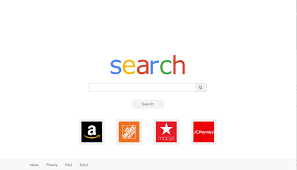
Researchers’ analyses show Searchfox.me redirects to webcrawler.com – a legit web search engine. In other word, it does not bear the potential to display its own search results. As said in the previous paragraph, the illegitimate search engine in the web browser settings is a result of browser hijacker infection. Usually, these apps change settings such as addresses of default search engine, homepage and new tab page options and set the promoted URL addresses in place of them. These unwanted changes can only be removed or changed to another address as long as the browser hijacker is installed.
The biggest problem with keep installing the browser hijackers (and surfing the session with Searchfox.me as the default search engine) is the risk of data tracking. Quite often, such apps target the details related to users’ browsing activities. For examples, IP addresses, geo-locations, entered search queries, addresses of visited/ opened sites and so on. They can collect sensitive information in some cases. What is worst, the collected data could be shared and/or sold to third parties/ potent crooks or monetize in some other ways. In one way or another, it is strongly recommended not to have such apps installed on the system. To remove Searchfox.me and associated browser hijacker, employ a powerful AV tool that scans the device and finds and deletes the suspicious apps automatically.
How did Searchfox.me enter my computer?
It is known that the app promoting Searchfox.me search engine is distributed through a fake Adobe Flash Player installer. The fake installer can be used to distribute Trojan, Ransomware or other malicious malware. It is also popular to distribute PUAs using software bundling. In this deceptive marketing method, PUAs are included within the download/ installation setups of regular software. In most cases, the bundled apps can be opted out using Custom/Advanced and manual settings. Users download. Install the PUAs when they leave the default settings unchecked, unchanged. Sometimes, the users download or even install PUAs by clicking certain ads. Only those ads that are designed to run certain scripts upon being clicked can cause the PUAs download/ installation.
How to prevent PUAs intrusion?
Always use official websites and direct links for any software download. Avoid using various third party downloaders/ installers, p2p networks, unofficial websites etc. Do not finish the download and installation without checking Custom/Advanced and other options. Also, avoid clicking on ads while visiting any shady sites. These ads tend to be used to promote various untrustworthy or even malicious sites or even to cause unwanted downloads/ installations. At current, since your system has already been infected with Searchfox.me, employ a reputable antivirus tool and run a full system scan. The software will find and delete the suspicious applications running on the system and stop all misconducts from web browsers.
Special Offer (For Macintosh)
Searchfox.me can be creepy computer infection that may regain its presence again and again as it keeps its files hidden on computers. To accomplish a hassle free removal of this malware, we suggest you take a try with a powerful antimalware scanner to help you getting rid of this virus
Remove Files and Folders Related to Searchfox.me

Open the “Menu” bar and click the “Finder” icon. Select “Go” and click on “Go to Folder…”
Step 1: Search the suspicious and doubtful malware generated files in /Library/LaunchAgents folder

Type /Library/LaunchAgents in the “Go to Folder” option

In the “Launch Agent” folder, search for all the files that you have recently downloaded and move them to “Trash”. Few of the examples of files created by browser-hijacker or adware are as follow, “myppes.download.plist”, “mykotlerino.Itvbit.plist”, installmac.AppRemoval.plist”, and “kuklorest.update.plist” and so on.
Step 2: Detect and remove the files generated by the adware in “/Library/Application” Support folder

In the “Go to Folder..bar”, type “/Library/Application Support”

Search for any suspicious newly added folders in “Application Support” folder. If you detect any one of these like “NicePlayer” or “MPlayerX” then send them to “Trash” folder.
Step 3: Look for the files generated by malware in /Library/LaunchAgent Folder:

Go to Folder bar and type /Library/LaunchAgents

You are in the “LaunchAgents” folder. Here, you have to search for all the newly added files and move them to “Trash” if you find them suspicious. Some of the examples of suspicious files generated by malware are “myppes.download.plist”, “installmac.AppRemoved.plist”, “kuklorest.update.plist”, “mykotlerino.ltvbit.plist” and so on.
Step4: Go to /Library/LaunchDaemons Folder and search for the files created by malware

Type /Library/LaunchDaemons in the “Go To Folder” option

In the newly opened “LaunchDaemons” folder, search for any recently added suspicious files and move them to “Trash”. Examples of some of the suspicious files are “com.kuklorest.net-preferences.plist”, “com.avickUpd.plist”, “com.myppes.net-preference.plist”, “com.aoudad.net-preferences.plist” and so on.
Step 5: Use Combo Cleaner Anti-Malware and Scan your Mac PC
The malware infections could be removed from the Mac PC if you execute all the steps mentioned above in the correct way. However, it is always advised to be sure that your PC is not infected. It is suggested to scan the work-station with “Combo Cleaner Anti-virus”.
Special Offer (For Macintosh)
Searchfox.me can be creepy computer infection that may regain its presence again and again as it keeps its files hidden on computers. To accomplish a hassle free removal of this malware, we suggest you take a try with a powerful antimalware scanner to help you getting rid of this virus
Once the file gets downloaded, double click on combocleaner.dmg installer in the newly opened window. Next is to open the “Launchpad” and press on “Combo Cleaner” icon. It is advised to wait until “Combo Cleaner” updates the latest definition for malware detection. Click on “Start Combo Scan” button.

A depth scan of your Mac PC will be executed in order to detect malware. If the Anti-virus scan report says “no threat found” then you can continue with guide further. On the other hand, it is recommended to delete the detected malware infection before continuing.

Now the files and folders created by the adware is removed, you have to remove the rogue extensions from the browsers.
Remove Searchfox.me from Internet Browsers
Delete Doubtful and Malicious Extension from Safari

Go to “Menu Bar” and open “Safari” browser. Select “Safari” and then “Preferences”

In the opened “preferences” window, select “Extensions” that you have recently installed. All such extensions should be detected and click the “Uninstall” button next to it. If you are doubtful then you can remove all the extensions from “Safari” browser as none of them are important for smooth functionality of the browser.
In case if you continue facing unwanted webpage redirections or aggressive advertisements bombarding, you can reset the “Safari” browser.
“Reset Safari”
Open the Safari menu and choose “preferences…” from the drop-down menu.

Go to the “Extension” tab and set the extension slider to “Off” position. This disables all the installed extensions in the Safari browser

Next step is to check the homepage. Go to “Preferences…” option and choose “General” tab. Change the homepage to your preferred URL.

Also check the default search-engine provider settings. Go to “Preferences…” window and select the “Search” tab and select the search-engine provider that you want such as “Google”.

Next is to clear the Safari browser Cache- Go to “Preferences…” window and select “Advanced” tab and click on “Show develop menu in the menu bar.“

Go to “Develop” menu and select “Empty Caches”.

Remove website data and browsing history. Go to “Safari” menu and select “Clear History and Website Data”. Choose “all history” and then click on “Clear History”.

Remove Unwanted and Malicious Plug-ins from Mozilla Firefox
Delete Searchfox.me add-ons from Mozilla Firefox

Open the Firefox Mozilla browser. Click on the “Open Menu” present in the top right corner of the screen. From the newly opened menu, choose “Add-ons”.

Go to “Extension” option and detect all the latest installed add-ons. Select each of the suspicious add-ons and click on “Remove” button next to them.
In case if you want to “reset” the Mozilla Firefox browser then follow the steps that has been mentioned below.
Reset Mozilla Firefox Settings
Open the Firefox Mozilla browser and click on “Firefox” button situated at the top left corner of the screen.

In the new menu, go to “Help” sub-menu and choose “Troubleshooting Information”

In the “Troubleshooting Information” page, click on “Reset Firefox” button.

Confirm that you want to reset the Mozilla Firefox settings to default by pressing on “Reset Firefox” option

The browser will get restarted and the settings changes to factory default
Delete Unwanted and Malicious Extensions from Google Chrome

Open the chrome browser and click on “Chrome menu”. From the drop down option, choose “More Tools” and then “Extensions”.

In the “Extensions” option, search for all the recently installed add-ons and extensions. Select them and choose “Trash” button. Any third-party extension is not important for the smooth functionality of the browser.
Reset Google Chrome Settings
Open the browser and click on three line bar at the top right side corner of the window.

Go to the bottom of the newly opened window and select “Show advanced settings”.

In the newly opened window, scroll down to the bottom and choose “Reset browser settings”

Click on the “Reset” button on the opened “Reset browser settings” window

Restart the browser and the changes you get will be applied
The above mentioned manual process should be executed as it is mentioned. It is a cumbersome process and requires a lot of technical expertise. And hence it is advised for technical experts only. To be sure that your PC is free from malware, it is better that you scan the work-station with a powerful anti-malware tool. The automatic malware removal application is preferred because it doesn’t requires any additional technical skills and expertise.
Special Offer (For Macintosh)
Searchfox.me can be creepy computer infection that may regain its presence again and again as it keeps its files hidden on computers. To accomplish a hassle free removal of this malware, we suggest you take a try with a powerful antimalware scanner to help you getting rid of this virus
Download the application and execute it on the PC to begin the depth scanning. Once the scanning gets completed, it shows the list of all the files related to Searchfox.me. You can select such harmful files and folders and remove them immediately.



