How to remove .pp (MedusaLocker) Ransomware
.pp (MedusaLocker) Ransomware encrypts data and demands ransom payments for decryption
It is also known as .pp File Virus and .pp File Extension Ransomware belongs to MedusaLocker Ransomware family. This malicious application as ransomware operates by encrypting all files stored on computer’s network or the computer connected to some infected network and making them inaccessible. During encryption process, it modifies each file by appending .pp File Extension. For example, it renames ‘1.png’ filename to ‘1.png.pp’, and after encryption process is completed, ‘Recovery_Instructions.html’ html files as ransom notes are dropped into each folder of your computer that contains locked files.
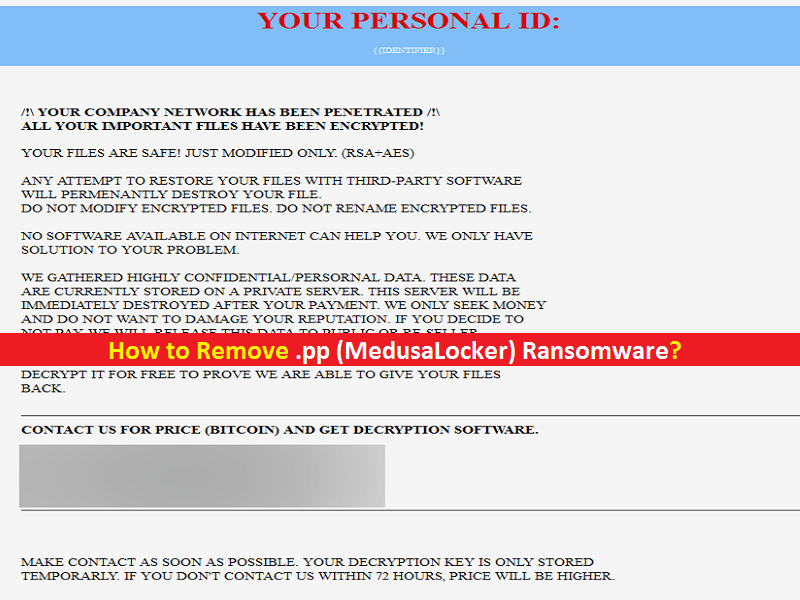
.pp (MedusaLocker) Ransomware is made using RSA & AES encryption algorithm technique by cybercriminals. This dubious file virus is capable of encrypting all formats of files including images, audios, videos, games, pdf, ppt, xlx, text, html, css, documents, databases and other formats of files. In other words, you can’t access or open your personal files anymore. Cybercriminals behind this ransomware attacks claims that the decryption is possible only when you purchase its decryption keys/software.
The ransom-demanding ransom note ‘Recovery_Instructions.html’ states that all files stored your company’s network and connected computers to this network, and you need to establish the contact with cybercriminals via chat in the listed website and can be accessible only via ‘Tor’ browser. Also, you are instructed to contact them via provided email address if website lists are unavailable to communicate.
As proof that they have right decryption keys/software, they provide some free decryption keys for some of your locked files, and ask you to send 2-4 locked files to given email address or the listed websites. After free decryption test, it forces you to pay certain amount of extortion money to decrypt all files locked by ransomware. It also claims that the price of ransom money to recover your data will be doubled after 72 hours if ransom payment is not made.
The ransom note also states that in order uninstall this ransomware, renames locked files manually, or use third parties’ decryption software/tools, then you will lose your all personal files & folders permanently. Keep in mind that they are not going to recover your locked data even when ransom money is paid. So, we recommended you to stop contacting them and avoid paying any amount of ransom money to them at any cases.
If you really want to recover your locked files, then you should at first try to find and remove .pp (MedusaLocker) Ransomware related malicious in computer. After ransomware removal, you can go with data recovery solution. One possible way to recover all files locked by Ransomware is to restore them from a backup. So, you should make sure that you have backup of your all personal files or data stored in your computer or network, on some safe external storage media.
How did you get .pp (MedusaLocker) Ransomware in Windows 10/8/7 computer?
Spam Email Campaign or Malspam Campaign is the mostly used mechanism by cybercriminals to spread Trojan, ransomware or other harmful malware like Assist Ransomware in your computer. Scammers or malware programmers use ‘Urgent’, ‘Official’, ‘Important’, ‘Priority’ or other similar keywords in subject/title of spam emails. They send spam emails in your mailbox which contain some false-positive messages along with malicious hyperlinks or attachments. The hyperlinks presented in spam or irrelevant emails are designed to redirect you to some shady/malicious websites that inject malware or viruses in your device by executing certain codes.
The attachments presented in spam emails can be Microsoft Office documents, PDF, RAR, ZIP, JavaScript or other format of files. Once opened, it executes malicious codes to install malware or viruses in computer and starts infecting your machine deeply. For example, Microsoft office documents as malicious attachments infect computer by enabling malicious macro commands. So, you should be alert while browsing internet and avoid opening any attachments or hyperlinks presented in spam or irrelevant emails.
System is already infected with Ransomware or malware: What next?
If System is already infected with .pp (MedusaLocker) Ransomware related malicious files, then you can go with our automatic method of malware/ransomware removal to get rid of it. This method offers you to find all threats including all malicious files associated with this ransomware in computer with some powerful antivirus software, and then you can delete all detected threats with just single-click. After System scan is finished, please check if .pp (MedusaLocker) Ransomware and related malicious files are removed, and if not, then you can re-scan your computer with antivirus software. After Ransomware removal, you can easily restore your all locked files from backup. If you don’t have any backup of your personal files either in any external storage media or on cloud storage, then you can try our automatic data recovery solution to restore your locked data.
Let’s take a look at ransom note:
YOUR PERSONAL ID:
–
/!\ YOUR COMPANY NETWORK HAS BEEN PENETRATED /!\
All your important files have been encrypted!
Your files are safe! Only modified. (RSA+AES)
ANY ATTEMPT TO RESTORE YOUR FILES WITH THIRD-PARTY SOFTWARE
WILL PERMANENTLY CORRUPT IT.
DO NOT MODIFY ENCRYPTED FILES.
DO NOT RENAME ENCRYPTED FILES.
No software available on internet can help you. We are the only ones able to
solve your problem.
We gathered highly confidential/personal data. These data are currently stored on
a private server. This server will be immediately destroyed after your payment.
If you decide to not pay, we will release your data to public or re-seller.
So you can expect your data to be publicly available in the near future..
We only seek money and our goal is not to damage your reputation or prevent
your business from running.
You will can send us 2-3 non-important files and we will decrypt it for free
to prove we are able to give your files back.
Contact us for price and get decryption software.
hxxp://gvlay6u4g53rxdi5.onion/8-NBujJCOnSZyMJwIUVVEiRud8K0q0SdEk-39sboBg2W0ZxYYtLGD0BBB6syFlxqxL6
* Note that this server is available via Tor browser only
Follow the instructions to open the link:
- Type the addres “hxxps://www.torproject.org” in your Internet browser. It opens the Tor site.
- Press “Download Tor”, then press “Download Tor Browser Bundle”, install and run it.
- Now you have Tor browser. In the Tor Browser open “{{URL}}”.
- Start a chat and follow the further instructions.
If you can not use the above link, use the email:
* To contact us, create a new mail on the site: protonmail.com
Make contact as soon as possible. Your private key (decryption key)
is only stored temporarily.
IF YOU DON’T CONTACT US WITHIN 72 HOURS, PRICE WILL BE HIGHER.
Special Offer (For Windows)
.pp (MedusaLocker) Ransomware can be creepy computer infection that may regain its presence again and again as it keeps its files hidden on computers. To accomplish a hassle free removal of this malware, we suggest you take a try with a powerful Spyhunter antimalware scanner to check if the program can help you getting rid of this virus.
Do make sure to read SpyHunter’s EULA, Threat Assessment Criteria, and Privacy Policy. Spyhunter free scanner downloaded just scans and detect present threats from computers and can remove them as well once, however it requires you to wiat for next 48 hours. If you intend to remove detected therats instantly, then you will have to buy its licenses version that will activate the software fully.
Data Recovery Offer
We Suggest you to choose your lately created backup files in order to restore your encrypted files, however in case if you don’t have any such backups, you can try a data recovery tool to check if you can restore your lost data.
Antimalware Details And User Guide
Step 1: Remove .pp (MedusaLocker) Ransomware through “Safe Mode with Networking”
Step 2: Delete .pp (MedusaLocker) Ransomware using “System Restore”
Step 1: Remove .pp (MedusaLocker) Ransomware through “Safe Mode with Networking”
For Windows XP and Windows 7 users: Boot the PC in “Safe Mode”. Click on “Start” option and continuously press on F8 during the start process until the “Windows Advanced Option” menu appears on the screen. Choose “Safe Mode with Networking” from the list.

Now, a windows homescreen appears on the desktop and work-station is now working on “Safe mode with networking”.
For Windows 8 Users: Go to the “Start Screen”. In the search results select settings, type “Advanced”. In the “General PC Settings” option, choose “Advanced startup” option. Again, click on the “Restart Now” option. The work-station boots to “Advanced Startup Option Menu”. Press on “Troubleshoot” and then “Advanced options” button. In the “Advanced Option Screen”, press on “Startup Settings”. Again, click on “Restart” button. The work-station will now restart in to the “Startup Setting” screen. Next is to press F5 to boot in Safe Mode in Networking.

For Windows 10 Users: Press on Windows logo and on the “Power” icon. In the newly opened menu, choose “Restart” while continuously holding “Shift” button on the keyboard. In the new open “Choose an option” window, click on “Troubleshoot” and then on the “Advanced Options”. Select “Startup Settings” and press on “Restart”. In the next window, click on “F5” button on the key-board.

Step 2: Delete .pp (MedusaLocker) Ransomware using “System Restore”
Log-in to the account infected with .pp (MedusaLocker) Ransomware. Open the browser and download a legitimate anti-malware tool. Do a full System scanning. Remove all the malicious detected entries.
Special Offer (For Windows)
.pp (MedusaLocker) Ransomware can be creepy computer infection that may regain its presence again and again as it keeps its files hidden on computers. To accomplish a hassle free removal of this malware, we suggest you take a try with a powerful Spyhunter antimalware scanner to check if the program can help you getting rid of this virus.
Do make sure to read SpyHunter’s EULA, Threat Assessment Criteria, and Privacy Policy. Spyhunter free scanner downloaded just scans and detect present threats from computers and can remove them as well once, however it requires you to wiat for next 48 hours. If you intend to remove detected therats instantly, then you will have to buy its licenses version that will activate the software fully.
Data Recovery Offer
We Suggest you to choose your lately created backup files in order to restore your encrypted files, however in case if you don’t have any such backups, you can try a data recovery tool to check if you can restore your lost data.
In case if you cannot start the PC in “Safe Mode with Networking”, Try using “System Restore”
- During the “Startup”, continuously press on F8 key until the “Advanced Option” menu appears. From the list, choose “Safe Mode with Command Prompt” and then press “Enter”

- In the new opened command prompt, enter “cd restore” and then press “Enter”.

- Type: rstrui.exe and Press “ENTER”

- Click “Next” on the new windows

- Choose any of the “Restore Points” and click on “Next”. (This step will restore the work-station to its earlier time and date prior to .pp (MedusaLocker) Ransomware infiltration in the PC.

- In the newly opened windows, press on “Yes”.

Once your PC gets restored to its previous date and time, download the recommended anti-malware tool and perform a deep scanning in order to remove .pp (MedusaLocker) Ransomware files if they left in the work-station.
In order to restore the each (separate) file by this ransomware, use “Windows Previous Version” feature. This method is effective when “System Restore Function” is enabled in the work-station.
Important Note: Some variants of .pp (MedusaLocker) Ransomware delete the “Shadow Volume Copies” as well hence this feature may not work all the time and is applicable for selective computers only.
How to Restore Individual Encrypted File:
In order to restore a single file, right click on it and go to “Properties”. Select “Previous Version” tab. Select a “Restore Point” and click on “Restore” option.

In order to access the files encrypted by .pp (MedusaLocker) Ransomware, you can also try using “Shadow Explorer”. In order to get more information on this application, press here.

Important: Data Encryption Ransomware are highly dangerous and it is always better that you take precautions to avoid its attack on your work-station. It is advised to use a powerful anti-malware tool in order to get protection in real-time. With this help of “SpyHunter”, “group policy objects” are implanted in the registries in order to block harmful infections like .pp (MedusaLocker) Ransomware.
Also, In Windows 10, you get a very unique feature called “Fall Creators Update” that offer “Controlled Folder Access” feature in order to block any kind of encryption to the files. With the help of this feature, any files stored in the locations such as “Documents”, “Pictures”, “Music”, “Videos”, “Favorites” and “Desktop” folders are safe by default.

It is very important that you install this “Windows 10 Fall Creators Update” in your PC to protect your important files and data from ransomware encryption. The more information on how to get this update and add an additional protection form rnasomware attack has been discussed here.
How to Recover the Files Encrypted by .pp (MedusaLocker) Ransomware?
Till now, you would have understood that what had happed to your personal files that got encrypted and how you can remove the scripts and payloads associated with .pp (MedusaLocker) Ransomware in order to protect your personal files that has not been damaged or encrypted until now. In order to retrieve the locked files, the depth information related to “System Restore” and “Shadow Volume Copies” has already been discussed earlier. However, in case if you are still unable to access the encrypted files then you can try using a data recovery tool.
Use of Data Recovery Tool
This step is for all those victims who have already tries all the above mentioned process but didn’t find any solution. Also it is important that you are able to access the PC and can install any software. The data recovery tool works on the basis of System scanning and recovery algorithm. It searches the System partitions in order to locate the original files which were deleted, corrupted or damaged by the malware. Remember that you must not re-install the Windows OS otherwise the “previous” copies will get deleted permanently. You have to clean the work-station at first and remove .pp (MedusaLocker) Ransomware infection. Leave the locked files as it is and follow the steps mentioned below.
Step1: Download the software in the work-station by clicking on the “Download” button below.
Step2: Execute the installer by clicking on downloaded files.

Step3: A license agreement page appears on the screen. Click on “Accept” to agree with its terms and use. Follow the on-screen instruction as mentioned and click on “Finish” button.

Step4: Once the installation gets completed, the program gets executed automatically. In the newly opened interface, select the file types that you want to recover and click on “Next”.

Step5: You can select the “Drives” on which you want the software to run and execute the recovery process. Next is to click on the “Scan” button.

Step6: Based on drive you select for scanning, the restore process begins. The whole process may take time depending on the volume of the selected drive and number of files. Once the process gets completed, a data explorer appears on the screen with preview of that data that is to be recovered. Select the files that you want to restore.

Step7. Next is to locate the location where you want to saver the recovered files.

Special Offer (For Windows)
.pp (MedusaLocker) Ransomware can be creepy computer infection that may regain its presence again and again as it keeps its files hidden on computers. To accomplish a hassle free removal of this malware, we suggest you take a try with a powerful Spyhunter antimalware scanner to check if the program can help you getting rid of this virus.
Do make sure to read SpyHunter’s EULA, Threat Assessment Criteria, and Privacy Policy. Spyhunter free scanner downloaded just scans and detect present threats from computers and can remove them as well once, however it requires you to wiat for next 48 hours. If you intend to remove detected therats instantly, then you will have to buy its licenses version that will activate the software fully.
Data Recovery Offer
We Suggest you to choose your lately created backup files in order to restore your encrypted files, however in case if you don’t have any such backups, you can try a data recovery tool to check if you can restore your lost data.





