How To Remove Clman ransomware (Method To Retrieve File)
Best Guide To Recover Files from Clman ransomware
Clman ransomware is member of the Phobos Ransomware family that the main aim is demands ransom money instead of decryption key by the displaying ransom note. It makes the system files completely inaccessible for the users until they decrypt them with the correct decryption key. It users the sophisticated encryption algorithm like as other Ransomware to encrypt all the stored files of the targeted System. During the encryption process, it renames extension of the encrypted files by adding victim’s ID, [email protected] email address, and appends “.clman” at the suffix. It display a ransom demanding message “FILES ENCRYPTED.txt” text file that contain instruction how to decrypt encrypted files and how to contact the developer.

The “FILES ENCRYPTED.txt” file ransom note inform victims that their all kind of personal and System files like as word, documents, audios, videos and other vital data are encrypted by the powerful encryption algorithm AES and RSA. All the encrypted files can be decrypted by the using a right decryption tool which can be purchase from the developer. In order to know how to get the decryption key you have to write an email to [email protected] or [email protected]. The price of the decryption tool is not specified, it only depends on how fast victim will contact to the developer. Payment should be transferred in the form of bitcoin to the provided wallet address within 48 hours. They also warned victim try to rename the encrypted file extension and use third party recovery Software to decrypt them cause loss data permanently.
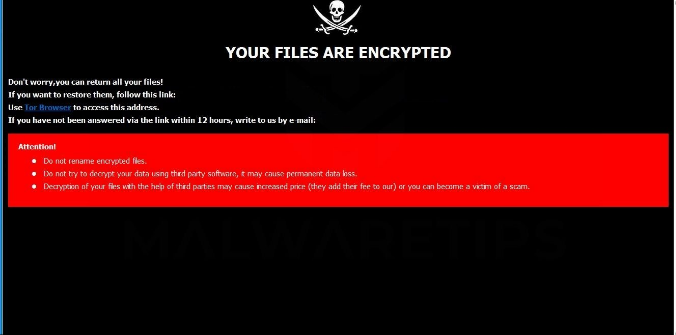
Text in the pop-up window:
YOUR FILES ARE ENCRYPTED
Don’t worry,you can return all your files!
If you want to restore them, follow this link:email [email protected] YOUR ID –
If you have not been answered via the link within 12 hours, write to us by e-mail:[email protected]
Attention!
Do not rename encrypted files.
Do not try to decrypt your data using third party software, it may cause permanent data loss.
Decryption of your files with the help of third parties may cause increased price (they add their fee to our) or you can become a victim of a scam.
Should Victim Pay Ransom Money:
Unfortunately there are not third party tool that retrieve your encrypted data. But the paying ransom money to hacker does not decrypt your data. The attacker do not send any decryption tool even after payment on the given time period. So that paying ransom money is too risky. According to the report, victims who pay ransom money they trapped. They also close the communication, delete volume shadow copies and block all the restore point that help victim to restore data. So the paying ransom cause the lose the files and money both.
How To Restore Data from Clman ransomware?
As we know that paying money cannot restore data as usual so doing such activities is only waste the money . If you really a victim of Clman ransomware and your files are encrypted. If you want to restore data without paying or free of cost. If yes, then you are strongly recommended to remove Clman ransomware completely from System in order to delete corrupted files and keep safe the remains encrypted files. After completed the removal process you can restore data by using back if avail in the form of external hard disk, USB device etc. you can also recover your files by using reputable recovery Software if the backup is not working or corrupted.
How Clman ransomware distributed into your System?
Clman ransomware mostly distributed via the spam email campaign, freeware programs. Spam email campaign often used by the cyber-criminal to proliferate the infection. Spam email contains malicious attachments and downloader links. The malicious attachments can be into various formats like as word, documents, zip, archer and so on. Such file seems legit, useful and important as well as sent from the reputable organization. Opening such email by the recipient execution of malicious scripts that triggered malware infection.
How To prevent your System from Clman ransomware:
Do not receive email which contain malicious attachments or sent from unknown sender. If any file seems suspicious please do not open them. It is important to check the grammatical error and spelling mistakes of the email body content. Software must be downloading or installed from official and trustworthy downloader site. It is important to select custom, advance or manual setting. Software must be updated through official or direct links. It is important to scan your PC with reputable antimalware tool.
Special Offer (For Windows)
Clman ransomware can be creepy computer infection that may regain its presence again and again as it keeps its files hidden on computers. To accomplish a hassle free removal of this malware, we suggest you take a try with a powerful Spyhunter antimalware scanner to check if the program can help you getting rid of this virus.
Do make sure to read SpyHunter’s EULA, Threat Assessment Criteria, and Privacy Policy. Spyhunter free scanner downloaded just scans and detect present threats from computers and can remove them as well once, however it requires you to wiat for next 48 hours. If you intend to remove detected therats instantly, then you will have to buy its licenses version that will activate the software fully.
Data Recovery Offer
We Suggest you to choose your lately created backup files in order to restore your encrypted files, however in case if you don’t have any such backups, you can try a data recovery tool to check if you can restore your lost data.
Antimalware Details And User Guide
Step 1: Remove Clman ransomware through “Safe Mode with Networking”
Step 2: Delete Clman ransomware using “System Restore”
Step 1: Remove Clman ransomware through “Safe Mode with Networking”
For Windows XP and Windows 7 users: Boot the PC in “Safe Mode”. Click on “Start” option and continuously press on F8 during the start process until the “Windows Advanced Option” menu appears on the screen. Choose “Safe Mode with Networking” from the list.

Now, a windows homescreen appears on the desktop and work-station is now working on “Safe mode with networking”.
For Windows 8 Users: Go to the “Start Screen”. In the search results select settings, type “Advanced”. In the “General PC Settings” option, choose “Advanced startup” option. Again, click on the “Restart Now” option. The work-station boots to “Advanced Startup Option Menu”. Press on “Troubleshoot” and then “Advanced options” button. In the “Advanced Option Screen”, press on “Startup Settings”. Again, click on “Restart” button. The work-station will now restart in to the “Startup Setting” screen. Next is to press F5 to boot in Safe Mode in Networking.

For Windows 10 Users: Press on Windows logo and on the “Power” icon. In the newly opened menu, choose “Restart” while continuously holding “Shift” button on the keyboard. In the new open “Choose an option” window, click on “Troubleshoot” and then on the “Advanced Options”. Select “Startup Settings” and press on “Restart”. In the next window, click on “F5” button on the key-board.

Step 2: Delete Clman ransomware using “System Restore”
Log-in to the account infected with Clman ransomware. Open the browser and download a legitimate anti-malware tool. Do a full System scanning. Remove all the malicious detected entries.
Special Offer (For Windows)
Clman ransomware can be creepy computer infection that may regain its presence again and again as it keeps its files hidden on computers. To accomplish a hassle free removal of this malware, we suggest you take a try with a powerful Spyhunter antimalware scanner to check if the program can help you getting rid of this virus.
Do make sure to read SpyHunter’s EULA, Threat Assessment Criteria, and Privacy Policy. Spyhunter free scanner downloaded just scans and detect present threats from computers and can remove them as well once, however it requires you to wiat for next 48 hours. If you intend to remove detected therats instantly, then you will have to buy its licenses version that will activate the software fully.
Data Recovery Offer
We Suggest you to choose your lately created backup files in order to restore your encrypted files, however in case if you don’t have any such backups, you can try a data recovery tool to check if you can restore your lost data.
In case if you cannot start the PC in “Safe Mode with Networking”, Try using “System Restore”
- During the “Startup”, continuously press on F8 key until the “Advanced Option” menu appears. From the list, choose “Safe Mode with Command Prompt” and then press “Enter”

- In the new opened command prompt, enter “cd restore” and then press “Enter”.

- Type: rstrui.exe and Press “ENTER”

- Click “Next” on the new windows

- Choose any of the “Restore Points” and click on “Next”. (This step will restore the work-station to its earlier time and date prior to Clman ransomware infiltration in the PC.

- In the newly opened windows, press on “Yes”.

Once your PC gets restored to its previous date and time, download the recommended anti-malware tool and perform a deep scanning in order to remove Clman ransomware files if they left in the work-station.
In order to restore the each (separate) file by this ransomware, use “Windows Previous Version” feature. This method is effective when “System Restore Function” is enabled in the work-station.
Important Note: Some variants of Clman ransomware delete the “Shadow Volume Copies” as well hence this feature may not work all the time and is applicable for selective computers only.
How to Restore Individual Encrypted File:
In order to restore a single file, right click on it and go to “Properties”. Select “Previous Version” tab. Select a “Restore Point” and click on “Restore” option.

In order to access the files encrypted by Clman ransomware, you can also try using “Shadow Explorer”. In order to get more information on this application, press here.

Important: Data Encryption Ransomware are highly dangerous and it is always better that you take precautions to avoid its attack on your work-station. It is advised to use a powerful anti-malware tool in order to get protection in real-time. With this help of “SpyHunter”, “group policy objects” are implanted in the registries in order to block harmful infections like Clman ransomware.
Also, In Windows 10, you get a very unique feature called “Fall Creators Update” that offer “Controlled Folder Access” feature in order to block any kind of encryption to the files. With the help of this feature, any files stored in the locations such as “Documents”, “Pictures”, “Music”, “Videos”, “Favorites” and “Desktop” folders are safe by default.

It is very important that you install this “Windows 10 Fall Creators Update” in your PC to protect your important files and data from ransomware encryption. The more information on how to get this update and add an additional protection form rnasomware attack has been discussed here.
How to Recover the Files Encrypted by Clman ransomware?
Till now, you would have understood that what had happed to your personal files that got encrypted and how you can remove the scripts and payloads associated with Clman ransomware in order to protect your personal files that has not been damaged or encrypted until now. In order to retrieve the locked files, the depth information related to “System Restore” and “Shadow Volume Copies” has already been discussed earlier. However, in case if you are still unable to access the encrypted files then you can try using a data recovery tool.
Use of Data Recovery Tool
This step is for all those victims who have already tries all the above mentioned process but didn’t find any solution. Also it is important that you are able to access the PC and can install any software. The data recovery tool works on the basis of System scanning and recovery algorithm. It searches the System partitions in order to locate the original files which were deleted, corrupted or damaged by the malware. Remember that you must not re-install the Windows OS otherwise the “previous” copies will get deleted permanently. You have to clean the work-station at first and remove Clman ransomware infection. Leave the locked files as it is and follow the steps mentioned below.
Step1: Download the software in the work-station by clicking on the “Download” button below.
Step2: Execute the installer by clicking on downloaded files.

Step3: A license agreement page appears on the screen. Click on “Accept” to agree with its terms and use. Follow the on-screen instruction as mentioned and click on “Finish” button.

Step4: Once the installation gets completed, the program gets executed automatically. In the newly opened interface, select the file types that you want to recover and click on “Next”.

Step5: You can select the “Drives” on which you want the software to run and execute the recovery process. Next is to click on the “Scan” button.

Step6: Based on drive you select for scanning, the restore process begins. The whole process may take time depending on the volume of the selected drive and number of files. Once the process gets completed, a data explorer appears on the screen with preview of that data that is to be recovered. Select the files that you want to restore.

Step7. Next is to locate the location where you want to saver the recovered files.

Special Offer (For Windows)
Clman ransomware can be creepy computer infection that may regain its presence again and again as it keeps its files hidden on computers. To accomplish a hassle free removal of this malware, we suggest you take a try with a powerful Spyhunter antimalware scanner to check if the program can help you getting rid of this virus.
Do make sure to read SpyHunter’s EULA, Threat Assessment Criteria, and Privacy Policy. Spyhunter free scanner downloaded just scans and detect present threats from computers and can remove them as well once, however it requires you to wiat for next 48 hours. If you intend to remove detected therats instantly, then you will have to buy its licenses version that will activate the software fully.
Data Recovery Offer
We Suggest you to choose your lately created backup files in order to restore your encrypted files, however in case if you don’t have any such backups, you can try a data recovery tool to check if you can restore your lost data.





