How to remove Nin9 ransomware and recover encrypted files
Tips to delete Nin9 ransomware and restore files
Nin9 ransomware is a deadly computer infection from Xorist ransomware group. It has data locking feature. It encodes all stored files, making users inaccessible to them until a ransom fee is paid. The encrypted files will receive .nin9 extension. For example, a file named “1.jpg” to “1.jpg.nin9”, “2.jpg” to “2.jpg.nin9”, and so on. After the files encryption process is complete, the ransomware drops “HOW TO DECRYPT FILES.txt” text file and drops a pop-up message and changes the desktop wallpaper.
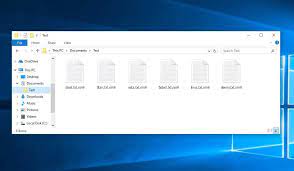
The ransom notes provide alleged instruction to the users on how the files decryption can be done. According to this, the files recovery requires a unique decryption tool/ key and the crooks behind Nin9 ransomware are the only people who can provide this tool. Unfortunately, this is true that there is such key exist which is necessary to unlock the encrypted key and obviously the crooks are the only people who have this tool stored on their remote server. Typically, the ransomware developers ask users to contact them, transfer the demanded sum and then wait for the decryption tool to receive it.
However, in the case with Nin9 ransomware infection, the users will find no any option through which the contact is to be made. This means that the malware is at its initial stage. However, even when there is certain contact info in the form of email address or any other means, you avoid contacting/ paying to the crooks. These people will never provide you the decryption tool even if you fulfill all their demands. In such a case, the best option is to remove Nin9 ransomware and recover the files using existing backups. The malware removal is necessary to prevent further files encryption. You will find complete guide how the ransomware removal should be done just below the post.
How to recover the encrypted files?
The Nin9 ransomware removal process will do nothing to the already encrypted files. To get the files back, you can use existing backups. This could be in the form of stored data on USB drives or the cloud services. The main problem arises when the users have no such backup option available. This is the reason why security experts always recommended having a backup of all crucial data you saved on the computer. But, even when the backups are not available, there are fairly two possible options for the files recovery – first one is to use Shadow copies – the automatically created backups from OS. You will find complete guide below the post on how to recover the files using shadow copies. Another option is to use third party data recovery tools that claim to provide access to damaged, corrupted, deleted, altered files to the system.
How did Nin9 ransomware infiltrate my computer?
Usually, ransomware and other malicious malware use phishing emails, Trojans, questionable sources, channels for downloading files and programs, fake software updaters and unofficial software activation tools. It is common that the crooks send spam emails with malicious files or website links in them. The main purpose of such emails is to trick people into downloading/ opening malicious file that can be designed to infect computer with malware. The recipients infect their systems when they open the presented malicious MS Office documents, JavaScript files, executables, and archives and so on. Trojans are malicious malware especially designed to cause chain infection on already infected system.
Freeware download pages, free file hosting sites, unofficial websites, third party downloaders, p2p networks and etc can be used to proliferate to malware as well. Users infect their systems when they open the malicious files when they open malicious files that they have downloaded using those sources. The malicious files appear legit and harmless. The prime examples are fake software updaters and cracking tools. Fake software updating tools exploit bugs/ flaws of outdated software or by directly downloading malware instead of providing updates. Unofficial software activation tools cause system infection by allegedly bypassing activation keys for paid software.
Text presented in Nin9 ransomware’s desktop:
YOU GOT HACKED BY:
9’S VIRUS 1.0
What can I do to fix this?
Nothing LEL you got screwed LMAO
Text presented in Nin9 ransomware’s text file and pop-up window:
Congratulations! You got hacked by 9’S VIRUS 1.0
GET RANSOMWARED LMAO!
YOU ARENT GETTING YOUR FILES BACK…
NO PAYMENT
NO DECRYTION
JUST SAY BYE TO YOUR FILES YOU IDIOT.
~Your Buddy, 9
How to prevent ransomware infection?
Programs and files should always be downloaded/ installed from official websites and direct links. Other sources like p2p networks, free file hosting sites and third party downloaders/installers can be and often are used to distribute malware. All installed apps should always be updated/ activated using the tools/ functions from official software developers. Most of the unofficial software activation tools and updaters are designed to distribute malware. Also, it is not legal to activate software using third party tools and use pirated software. Attachments and website links presented on any emails received from unknown sources should never be opened as well. Additionally, the system should have a reliable antivirus tool installed that provides adequate PC protection.
Special Offer (For Windows)
Nin9 ransomware can be creepy computer infection that may regain its presence again and again as it keeps its files hidden on computers. To accomplish a hassle free removal of this malware, we suggest you take a try with a powerful Spyhunter antimalware scanner to check if the program can help you getting rid of this virus.
Do make sure to read SpyHunter’s EULA, Threat Assessment Criteria, and Privacy Policy. Spyhunter free scanner downloaded just scans and detect present threats from computers and can remove them as well once, however it requires you to wiat for next 48 hours. If you intend to remove detected therats instantly, then you will have to buy its licenses version that will activate the software fully.
Data Recovery Offer
We Suggest you to choose your lately created backup files in order to restore your encrypted files, however in case if you don’t have any such backups, you can try a data recovery tool to check if you can restore your lost data.
Antimalware Details And User Guide
Step 1: Remove Nin9 ransomware through “Safe Mode with Networking”
Step 2: Delete Nin9 ransomware using “System Restore”
Step 1: Remove Nin9 ransomware through “Safe Mode with Networking”
For Windows XP and Windows 7 users: Boot the PC in “Safe Mode”. Click on “Start” option and continuously press on F8 during the start process until the “Windows Advanced Option” menu appears on the screen. Choose “Safe Mode with Networking” from the list.

Now, a windows homescreen appears on the desktop and work-station is now working on “Safe mode with networking”.
For Windows 8 Users: Go to the “Start Screen”. In the search results select settings, type “Advanced”. In the “General PC Settings” option, choose “Advanced startup” option. Again, click on the “Restart Now” option. The work-station boots to “Advanced Startup Option Menu”. Press on “Troubleshoot” and then “Advanced options” button. In the “Advanced Option Screen”, press on “Startup Settings”. Again, click on “Restart” button. The work-station will now restart in to the “Startup Setting” screen. Next is to press F5 to boot in Safe Mode in Networking.

For Windows 10 Users: Press on Windows logo and on the “Power” icon. In the newly opened menu, choose “Restart” while continuously holding “Shift” button on the keyboard. In the new open “Choose an option” window, click on “Troubleshoot” and then on the “Advanced Options”. Select “Startup Settings” and press on “Restart”. In the next window, click on “F5” button on the key-board.

Step 2: Delete Nin9 ransomware using “System Restore”
Log-in to the account infected with Nin9 ransomware. Open the browser and download a legitimate anti-malware tool. Do a full System scanning. Remove all the malicious detected entries.
Special Offer (For Windows)
Nin9 ransomware can be creepy computer infection that may regain its presence again and again as it keeps its files hidden on computers. To accomplish a hassle free removal of this malware, we suggest you take a try with a powerful Spyhunter antimalware scanner to check if the program can help you getting rid of this virus.
Do make sure to read SpyHunter’s EULA, Threat Assessment Criteria, and Privacy Policy. Spyhunter free scanner downloaded just scans and detect present threats from computers and can remove them as well once, however it requires you to wiat for next 48 hours. If you intend to remove detected therats instantly, then you will have to buy its licenses version that will activate the software fully.
Data Recovery Offer
We Suggest you to choose your lately created backup files in order to restore your encrypted files, however in case if you don’t have any such backups, you can try a data recovery tool to check if you can restore your lost data.
In case if you cannot start the PC in “Safe Mode with Networking”, Try using “System Restore”
- During the “Startup”, continuously press on F8 key until the “Advanced Option” menu appears. From the list, choose “Safe Mode with Command Prompt” and then press “Enter”

- In the new opened command prompt, enter “cd restore” and then press “Enter”.

- Type: rstrui.exe and Press “ENTER”

- Click “Next” on the new windows

- Choose any of the “Restore Points” and click on “Next”. (This step will restore the work-station to its earlier time and date prior to Nin9 ransomware infiltration in the PC.

- In the newly opened windows, press on “Yes”.

Once your PC gets restored to its previous date and time, download the recommended anti-malware tool and perform a deep scanning in order to remove Nin9 ransomware files if they left in the work-station.
In order to restore the each (separate) file by this ransomware, use “Windows Previous Version” feature. This method is effective when “System Restore Function” is enabled in the work-station.
Important Note: Some variants of Nin9 ransomware delete the “Shadow Volume Copies” as well hence this feature may not work all the time and is applicable for selective computers only.
How to Restore Individual Encrypted File:
In order to restore a single file, right click on it and go to “Properties”. Select “Previous Version” tab. Select a “Restore Point” and click on “Restore” option.

In order to access the files encrypted by Nin9 ransomware, you can also try using “Shadow Explorer”. In order to get more information on this application, press here.

Important: Data Encryption Ransomware are highly dangerous and it is always better that you take precautions to avoid its attack on your work-station. It is advised to use a powerful anti-malware tool in order to get protection in real-time. With this help of “SpyHunter”, “group policy objects” are implanted in the registries in order to block harmful infections like Nin9 ransomware.
Also, In Windows 10, you get a very unique feature called “Fall Creators Update” that offer “Controlled Folder Access” feature in order to block any kind of encryption to the files. With the help of this feature, any files stored in the locations such as “Documents”, “Pictures”, “Music”, “Videos”, “Favorites” and “Desktop” folders are safe by default.

It is very important that you install this “Windows 10 Fall Creators Update” in your PC to protect your important files and data from ransomware encryption. The more information on how to get this update and add an additional protection form rnasomware attack has been discussed here.
How to Recover the Files Encrypted by Nin9 ransomware?
Till now, you would have understood that what had happed to your personal files that got encrypted and how you can remove the scripts and payloads associated with Nin9 ransomware in order to protect your personal files that has not been damaged or encrypted until now. In order to retrieve the locked files, the depth information related to “System Restore” and “Shadow Volume Copies” has already been discussed earlier. However, in case if you are still unable to access the encrypted files then you can try using a data recovery tool.
Use of Data Recovery Tool
This step is for all those victims who have already tries all the above mentioned process but didn’t find any solution. Also it is important that you are able to access the PC and can install any software. The data recovery tool works on the basis of System scanning and recovery algorithm. It searches the System partitions in order to locate the original files which were deleted, corrupted or damaged by the malware. Remember that you must not re-install the Windows OS otherwise the “previous” copies will get deleted permanently. You have to clean the work-station at first and remove Nin9 ransomware infection. Leave the locked files as it is and follow the steps mentioned below.
Step1: Download the software in the work-station by clicking on the “Download” button below.
Step2: Execute the installer by clicking on downloaded files.

Step3: A license agreement page appears on the screen. Click on “Accept” to agree with its terms and use. Follow the on-screen instruction as mentioned and click on “Finish” button.

Step4: Once the installation gets completed, the program gets executed automatically. In the newly opened interface, select the file types that you want to recover and click on “Next”.

Step5: You can select the “Drives” on which you want the software to run and execute the recovery process. Next is to click on the “Scan” button.

Step6: Based on drive you select for scanning, the restore process begins. The whole process may take time depending on the volume of the selected drive and number of files. Once the process gets completed, a data explorer appears on the screen with preview of that data that is to be recovered. Select the files that you want to restore.

Step7. Next is to locate the location where you want to saver the recovered files.

Special Offer (For Windows)
Nin9 ransomware can be creepy computer infection that may regain its presence again and again as it keeps its files hidden on computers. To accomplish a hassle free removal of this malware, we suggest you take a try with a powerful Spyhunter antimalware scanner to check if the program can help you getting rid of this virus.
Do make sure to read SpyHunter’s EULA, Threat Assessment Criteria, and Privacy Policy. Spyhunter free scanner downloaded just scans and detect present threats from computers and can remove them as well once, however it requires you to wiat for next 48 hours. If you intend to remove detected therats instantly, then you will have to buy its licenses version that will activate the software fully.
Data Recovery Offer
We Suggest you to choose your lately created backup files in order to restore your encrypted files, however in case if you don’t have any such backups, you can try a data recovery tool to check if you can restore your lost data.




