How to remove Bagli Ransomware and restore encrypted files
Easy tips to delete Bagli Ransomware and decrypt data
Bagli Ransomware is a ransomware-type virus. Typically, virus of this kind encodes all stored files, rename them and then demand ransom payment for the decryption. Instead of encoding the files, Bagli virus overwrites the content of the files and makes them unusable. The filenames of each affected files will get appended. The malware adds .bagli extension to them. Next to this, it drops oxu.txt text file and drops it on each folder containing encrypted files.
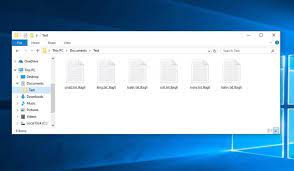
The .txt file contains ransom demanding message written in Azerbaijani language. It informs the users that their files have been encoded and that the files recovery requires a using a unique decryption tool that they can purchase from the crooks behind Bagli Ransomware by with an exchange of the price $350 in Bitcoin. The message contains the email address belongs to them for the contact and the Bitcoin wallet address where the payment is to be paid. As said, the ransomware overwrites the files and so the files are not encrypted but got damaged. No any decryption tool can help you in files recovery.
Even the case is that the files got encoded, paying/ contacting the crooks is not a good choice as these people will never provide the decryption tool even if all their demands are met. Files got damaged and so backups are the only option using which you can launch your files recovery. Other data recovery option is to use Shadow Copies – the automatically created backups help you in files recovery in the original form or from the last restore point. Data recovery tools are other possible data recovery option for you.
How did Bagli Ransomware infiltrate my computer?
Usually, malicious programs are distributed through Trojans, phishing emails, and unreliable sources for downloading files, fake software updaters and unofficial software activation tools. Trojans are malicious malware especially designed to install its payload – it can install additional malware. Spam emails cause system infections via malicious attachments or links. Crooks use the emails to trick people into opening malicious Microsoft Office, PDF document, JavaScript file, RAR, ZIP or other archive file, executable file.
Furthermore, malware can be downloaded/ installed through untrustworthy file and software downloading channels as well. For examples, p2p networks, free file hosting sites and third party downloaders/ installers. Users install the malware when they download malicious files and then open/ execute them. Those files look like legitimate, regular files. So, the users often fall for the downloading ransomware manually when they come to these shady pages.
Third party software updating tools infect systems by directly installing malware, or by exploiting bugs, flaws of installed software that is out of date. Those tools will never update or fix any legit software. Unofficial software activation tools tend to be designed to install malware too. They are often bundled with malware/ have a malicious code injected into them. It is popular for such tools to be used to trick people into updating/ activating the installed software on their system.
Text presented in the Bagli’s ransom note (“oxu.txt”):
Komputerinizdəki fayllar şifrələndi.
Faylların bərpası üçün təqdim olunan bitkoin adresinə bitkoin göndərməyiniz xahiş olunur.
Bərpa etmək üçün məbləği aşağıda göstərilmiş ünvana göndərin. Göndərdikdən sonra email vasitəsi ilə əlaqə saxlayın.
Ödənməmişdən əvvəl yazılan heç bir mail üçün cavab yazılmayacaq. Ödəniş yalnız bitcoin ilə mümükündür.
Narahat olmayın ödənişdən sonra sizə şifrə və proqram veriləcəkdir və sizin fayllar qayıdacaqdır.
Ödəniş qiyməti:350$
Bitcoin address: bc1qnurh904jcnxm0amfg2cy3406k4ed2vd2x67s8p
Email: [email protected]
ID: 740682679
Bitcoin almaq üçün bəzi saytlar binance.com, cex.io, coinmama.com, coinbase.com
How to prevent ransomware infection?
Programs and files should always be downloaded from official, legitimate websites. It is common that other sources for downloading files, programs are used to deliver malware. It is not safe to open links or files in irrelevant emails received from unknown, suspicious addresses. Installed programs should always be updated/ activated using the tools/ functions from official software developers. It is common that third party, unofficial tools neither update or activate any programs. They are commonly bundled with malware. Moreover, it is not legal to use such tools to activate any licensed programs or use installers for pirated software.
Special Offer (For Windows)
Bagli Ransomware can be creepy computer infection that may regain its presence again and again as it keeps its files hidden on computers. To accomplish a hassle free removal of this malware, we suggest you take a try with a powerful Spyhunter antimalware scanner to check if the program can help you getting rid of this virus.
Do make sure to read SpyHunter’s EULA, Threat Assessment Criteria, and Privacy Policy. Spyhunter free scanner downloaded just scans and detect present threats from computers and can remove them as well once, however it requires you to wiat for next 48 hours. If you intend to remove detected therats instantly, then you will have to buy its licenses version that will activate the software fully.
Data Recovery Offer
We Suggest you to choose your lately created backup files in order to restore your encrypted files, however in case if you don’t have any such backups, you can try a data recovery tool to check if you can restore your lost data.
Antimalware Details And User Guide
Step 1: Remove Bagli Ransomware through “Safe Mode with Networking”
Step 2: Delete Bagli Ransomware using “System Restore”
Step 1: Remove Bagli Ransomware through “Safe Mode with Networking”
For Windows XP and Windows 7 users: Boot the PC in “Safe Mode”. Click on “Start” option and continuously press on F8 during the start process until the “Windows Advanced Option” menu appears on the screen. Choose “Safe Mode with Networking” from the list.

Now, a windows homescreen appears on the desktop and work-station is now working on “Safe mode with networking”.
For Windows 8 Users: Go to the “Start Screen”. In the search results select settings, type “Advanced”. In the “General PC Settings” option, choose “Advanced startup” option. Again, click on the “Restart Now” option. The work-station boots to “Advanced Startup Option Menu”. Press on “Troubleshoot” and then “Advanced options” button. In the “Advanced Option Screen”, press on “Startup Settings”. Again, click on “Restart” button. The work-station will now restart in to the “Startup Setting” screen. Next is to press F5 to boot in Safe Mode in Networking.

For Windows 10 Users: Press on Windows logo and on the “Power” icon. In the newly opened menu, choose “Restart” while continuously holding “Shift” button on the keyboard. In the new open “Choose an option” window, click on “Troubleshoot” and then on the “Advanced Options”. Select “Startup Settings” and press on “Restart”. In the next window, click on “F5” button on the key-board.

Step 2: Delete Bagli Ransomware using “System Restore”
Log-in to the account infected with Bagli Ransomware. Open the browser and download a legitimate anti-malware tool. Do a full System scanning. Remove all the malicious detected entries.
Special Offer (For Windows)
Bagli Ransomware can be creepy computer infection that may regain its presence again and again as it keeps its files hidden on computers. To accomplish a hassle free removal of this malware, we suggest you take a try with a powerful Spyhunter antimalware scanner to check if the program can help you getting rid of this virus.
Do make sure to read SpyHunter’s EULA, Threat Assessment Criteria, and Privacy Policy. Spyhunter free scanner downloaded just scans and detect present threats from computers and can remove them as well once, however it requires you to wiat for next 48 hours. If you intend to remove detected therats instantly, then you will have to buy its licenses version that will activate the software fully.
Data Recovery Offer
We Suggest you to choose your lately created backup files in order to restore your encrypted files, however in case if you don’t have any such backups, you can try a data recovery tool to check if you can restore your lost data.
In case if you cannot start the PC in “Safe Mode with Networking”, Try using “System Restore”
- During the “Startup”, continuously press on F8 key until the “Advanced Option” menu appears. From the list, choose “Safe Mode with Command Prompt” and then press “Enter”

- In the new opened command prompt, enter “cd restore” and then press “Enter”.

- Type: rstrui.exe and Press “ENTER”

- Click “Next” on the new windows

- Choose any of the “Restore Points” and click on “Next”. (This step will restore the work-station to its earlier time and date prior to Bagli Ransomware infiltration in the PC.

- In the newly opened windows, press on “Yes”.

Once your PC gets restored to its previous date and time, download the recommended anti-malware tool and perform a deep scanning in order to remove Bagli Ransomware files if they left in the work-station.
In order to restore the each (separate) file by this ransomware, use “Windows Previous Version” feature. This method is effective when “System Restore Function” is enabled in the work-station.
Important Note: Some variants of Bagli Ransomware delete the “Shadow Volume Copies” as well hence this feature may not work all the time and is applicable for selective computers only.
How to Restore Individual Encrypted File:
In order to restore a single file, right click on it and go to “Properties”. Select “Previous Version” tab. Select a “Restore Point” and click on “Restore” option.

In order to access the files encrypted by Bagli Ransomware, you can also try using “Shadow Explorer”. In order to get more information on this application, press here.

Important: Data Encryption Ransomware are highly dangerous and it is always better that you take precautions to avoid its attack on your work-station. It is advised to use a powerful anti-malware tool in order to get protection in real-time. With this help of “SpyHunter”, “group policy objects” are implanted in the registries in order to block harmful infections like Bagli Ransomware.
Also, In Windows 10, you get a very unique feature called “Fall Creators Update” that offer “Controlled Folder Access” feature in order to block any kind of encryption to the files. With the help of this feature, any files stored in the locations such as “Documents”, “Pictures”, “Music”, “Videos”, “Favorites” and “Desktop” folders are safe by default.

It is very important that you install this “Windows 10 Fall Creators Update” in your PC to protect your important files and data from ransomware encryption. The more information on how to get this update and add an additional protection form rnasomware attack has been discussed here.
How to Recover the Files Encrypted by Bagli Ransomware?
Till now, you would have understood that what had happed to your personal files that got encrypted and how you can remove the scripts and payloads associated with Bagli Ransomware in order to protect your personal files that has not been damaged or encrypted until now. In order to retrieve the locked files, the depth information related to “System Restore” and “Shadow Volume Copies” has already been discussed earlier. However, in case if you are still unable to access the encrypted files then you can try using a data recovery tool.
Use of Data Recovery Tool
This step is for all those victims who have already tries all the above mentioned process but didn’t find any solution. Also it is important that you are able to access the PC and can install any software. The data recovery tool works on the basis of System scanning and recovery algorithm. It searches the System partitions in order to locate the original files which were deleted, corrupted or damaged by the malware. Remember that you must not re-install the Windows OS otherwise the “previous” copies will get deleted permanently. You have to clean the work-station at first and remove Bagli Ransomware infection. Leave the locked files as it is and follow the steps mentioned below.
Step1: Download the software in the work-station by clicking on the “Download” button below.
Step2: Execute the installer by clicking on downloaded files.

Step3: A license agreement page appears on the screen. Click on “Accept” to agree with its terms and use. Follow the on-screen instruction as mentioned and click on “Finish” button.

Step4: Once the installation gets completed, the program gets executed automatically. In the newly opened interface, select the file types that you want to recover and click on “Next”.

Step5: You can select the “Drives” on which you want the software to run and execute the recovery process. Next is to click on the “Scan” button.

Step6: Based on drive you select for scanning, the restore process begins. The whole process may take time depending on the volume of the selected drive and number of files. Once the process gets completed, a data explorer appears on the screen with preview of that data that is to be recovered. Select the files that you want to restore.

Step7. Next is to locate the location where you want to saver the recovered files.

Special Offer (For Windows)
Bagli Ransomware can be creepy computer infection that may regain its presence again and again as it keeps its files hidden on computers. To accomplish a hassle free removal of this malware, we suggest you take a try with a powerful Spyhunter antimalware scanner to check if the program can help you getting rid of this virus.
Do make sure to read SpyHunter’s EULA, Threat Assessment Criteria, and Privacy Policy. Spyhunter free scanner downloaded just scans and detect present threats from computers and can remove them as well once, however it requires you to wiat for next 48 hours. If you intend to remove detected therats instantly, then you will have to buy its licenses version that will activate the software fully.
Data Recovery Offer
We Suggest you to choose your lately created backup files in order to restore your encrypted files, however in case if you don’t have any such backups, you can try a data recovery tool to check if you can restore your lost data.





