How to remove LeadingAdviceSearch from Mac
Delete LeadingAdviceSearch from the system
LeadingAdviceSearch is a rogue application, categorized under adware family. This type of app serves for intrusive advertisements and displays various pop-up ads, banners, coupons, surveys, in-text ads and other similar. Also, it shares the traits with browser hijacker application as well. Such apps modify web browsers’ settings to promote illegitimate web searching tools. Additionally, like other adware and browser hijacker, it can track users’ browsing session and collect the data related to their web browsing activities. As users install it unintentionally, this app is also called potentially unwanted application.
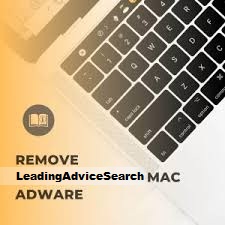
More about LeadingAdviceSearch
Adware operates by delivering pop-ups, banners, coupons, survey and other intrusive adverts. Such ads limit the browsing speed and websites’ visibility as they are overlay with third party graphical content. Furthermore, on being clicked on, such ads can cause redirects to various suspicious and may trigger users to additional unwanted apps or malware download.
Browser hijackers operate by hijacking the installed browsers and assigning the settings such as homepage, new tab pages and default search engine to a fake search engine (its URL address). Hence, with such a piece of software infection, every opened tab/Window and every single search query typed on search URL bar -redirect to the promoted address.
Fake searching tools typically display search results with the help of some legit web searching tools like Google, Yahoo, and Bing. Therefore, it is worthless to use illegitimate tools as the main search engines of web browsers. The problem is that the users are not able to return to the previous browser’s settings option till root cause of it presents inside, i.e. the browser hijacking app (LeadingAdviceSearch, in this case). Such apps, with the help of various browser helping objects reassign any changes made on the browsers or even block users’ access to such settings to prevent users to return to the previous browser settings option.
Threat Summary
Name: LeadingAdviceSearch
Threat type: Mac virus, Mac malware
Symptoms: Your Mac becomes slower than normal. You see unwanted pop-ups, and fake redirection to dubious websites
Distribution methods: deceptive pop-ups, free software installers (bundling), fake flash player installers, torrent file downloads
Damage: Internet browser tracking (potentially privacy issues), display of unwanted ads, redirects to dubious websites, loss of private information
Malware removal: To eliminate possible malware infections, scan your Mac with reputable antivirus tool or follow manual instruction provided below the post
Aside these, like other adware, browser hijackers and similar PUPs, LeadingAdviceSearch can track users’ browsing session and collect the data related to their web browsing activities. It can record the details like IP addresses, URLs visited, web pages viewed, search queries, geo-locations and other sensitive details. The collected data are usually shared to third parties, potent cybercriminals or used in other way to generate revenue. Thus, the presence of this app risks to online privacy, browser safety and identity theft and even more severe issues. To prevent such issues from happening in future, you are highly recommended to remove LeadingAdviceSearch as soon as possible.
How did LeadingAdviceSearch intrude in?
PUPs are distributed through download and install setups of other software. This false marketing method is called bundling. What the developers actually do is hide the PUPs as additional components under the Custom/Advanced or other similar option of the download and install setups. By rushing the download and skipping most of the installation steps, the users increase the risk of inadvertent installation of unwanted applications. Intrusive ads can be used to install PUPs as well. Upon being clicked, they execute certain scripts and install these apps without users’ consent.
How to avoid installation of unwanted applications?
It is recommended you to research software prior to the download/installation. The download should be done using official website and direct links. Untrustworthy channels like unofficial and free-file hosting sites, p2p networks and other third party downloaders commonly offer deceptive bundled content. During the installation moment, read terms, study all possible options, use Custom/Advanced option and opt out from supplementary apps, tools, and functions and so on. Intrusive ads appear legitimate, however they redirect to unreliable and dubious pages like gambling, adult dating and pornography etc. In case you encounter any such adverts/redirects, you should check the system and immediately remove all suspected unwanted apps and/or browser extensions, plug-ins or add-ons.
Remove LeadingAdviceSearch
The complete guide manual as well as automatic guide to remove LeadingAdviceSearch is provided below. However, our advice for you is to go with the automatic mode, especially when you are beginners as the manual mode requires advanced computer skill and also there will be direct impact on the system performance if any mistakes occur during the process.
Special Offer (For Macintosh)
LeadingAdviceSearch can be creepy computer infection that may regain its presence again and again as it keeps its files hidden on computers. To accomplish a hassle free removal of this malware, we suggest you take a try with a powerful antimalware scanner to help you getting rid of this virus
Remove Files and Folders Related to LeadingAdviceSearch

Open the “Menu” bar and click the “Finder” icon. Select “Go” and click on “Go to Folder…”
Step 1: Search the suspicious and doubtful malware generated files in /Library/LaunchAgents folder

Type /Library/LaunchAgents in the “Go to Folder” option

In the “Launch Agent” folder, search for all the files that you have recently downloaded and move them to “Trash”. Few of the examples of files created by browser-hijacker or adware are as follow, “myppes.download.plist”, “mykotlerino.Itvbit.plist”, installmac.AppRemoval.plist”, and “kuklorest.update.plist” and so on.
Step 2: Detect and remove the files generated by the adware in “/Library/Application” Support folder

In the “Go to Folder..bar”, type “/Library/Application Support”

Search for any suspicious newly added folders in “Application Support” folder. If you detect any one of these like “NicePlayer” or “MPlayerX” then send them to “Trash” folder.
Step 3: Look for the files generated by malware in /Library/LaunchAgent Folder:

Go to Folder bar and type /Library/LaunchAgents

You are in the “LaunchAgents” folder. Here, you have to search for all the newly added files and move them to “Trash” if you find them suspicious. Some of the examples of suspicious files generated by malware are “myppes.download.plist”, “installmac.AppRemoved.plist”, “kuklorest.update.plist”, “mykotlerino.ltvbit.plist” and so on.
Step4: Go to /Library/LaunchDaemons Folder and search for the files created by malware

Type /Library/LaunchDaemons in the “Go To Folder” option

In the newly opened “LaunchDaemons” folder, search for any recently added suspicious files and move them to “Trash”. Examples of some of the suspicious files are “com.kuklorest.net-preferences.plist”, “com.avickUpd.plist”, “com.myppes.net-preference.plist”, “com.aoudad.net-preferences.plist” and so on.
Step 5: Use Combo Cleaner Anti-Malware and Scan your Mac PC
The malware infections could be removed from the Mac PC if you execute all the steps mentioned above in the correct way. However, it is always advised to be sure that your PC is not infected. It is suggested to scan the work-station with “Combo Cleaner Anti-virus”.
Special Offer (For Macintosh)
LeadingAdviceSearch can be creepy computer infection that may regain its presence again and again as it keeps its files hidden on computers. To accomplish a hassle free removal of this malware, we suggest you take a try with a powerful antimalware scanner to help you getting rid of this virus
Once the file gets downloaded, double click on combocleaner.dmg installer in the newly opened window. Next is to open the “Launchpad” and press on “Combo Cleaner” icon. It is advised to wait until “Combo Cleaner” updates the latest definition for malware detection. Click on “Start Combo Scan” button.

A depth scan of your Mac PC will be executed in order to detect malware. If the Anti-virus scan report says “no threat found” then you can continue with guide further. On the other hand, it is recommended to delete the detected malware infection before continuing.

Now the files and folders created by the adware is removed, you have to remove the rogue extensions from the browsers.
Remove LeadingAdviceSearch from Internet Browsers
Delete Doubtful and Malicious Extension from Safari

Go to “Menu Bar” and open “Safari” browser. Select “Safari” and then “Preferences”

In the opened “preferences” window, select “Extensions” that you have recently installed. All such extensions should be detected and click the “Uninstall” button next to it. If you are doubtful then you can remove all the extensions from “Safari” browser as none of them are important for smooth functionality of the browser.
In case if you continue facing unwanted webpage redirections or aggressive advertisements bombarding, you can reset the “Safari” browser.
“Reset Safari”
Open the Safari menu and choose “preferences…” from the drop-down menu.

Go to the “Extension” tab and set the extension slider to “Off” position. This disables all the installed extensions in the Safari browser

Next step is to check the homepage. Go to “Preferences…” option and choose “General” tab. Change the homepage to your preferred URL.

Also check the default search-engine provider settings. Go to “Preferences…” window and select the “Search” tab and select the search-engine provider that you want such as “Google”.

Next is to clear the Safari browser Cache- Go to “Preferences…” window and select “Advanced” tab and click on “Show develop menu in the menu bar.“

Go to “Develop” menu and select “Empty Caches”.

Remove website data and browsing history. Go to “Safari” menu and select “Clear History and Website Data”. Choose “all history” and then click on “Clear History”.

Remove Unwanted and Malicious Plug-ins from Mozilla Firefox
Delete LeadingAdviceSearch add-ons from Mozilla Firefox

Open the Firefox Mozilla browser. Click on the “Open Menu” present in the top right corner of the screen. From the newly opened menu, choose “Add-ons”.

Go to “Extension” option and detect all the latest installed add-ons. Select each of the suspicious add-ons and click on “Remove” button next to them.
In case if you want to “reset” the Mozilla Firefox browser then follow the steps that has been mentioned below.
Reset Mozilla Firefox Settings
Open the Firefox Mozilla browser and click on “Firefox” button situated at the top left corner of the screen.

In the new menu, go to “Help” sub-menu and choose “Troubleshooting Information”

In the “Troubleshooting Information” page, click on “Reset Firefox” button.

Confirm that you want to reset the Mozilla Firefox settings to default by pressing on “Reset Firefox” option

The browser will get restarted and the settings changes to factory default
Delete Unwanted and Malicious Extensions from Google Chrome

Open the chrome browser and click on “Chrome menu”. From the drop down option, choose “More Tools” and then “Extensions”.

In the “Extensions” option, search for all the recently installed add-ons and extensions. Select them and choose “Trash” button. Any third-party extension is not important for the smooth functionality of the browser.
Reset Google Chrome Settings
Open the browser and click on three line bar at the top right side corner of the window.

Go to the bottom of the newly opened window and select “Show advanced settings”.

In the newly opened window, scroll down to the bottom and choose “Reset browser settings”

Click on the “Reset” button on the opened “Reset browser settings” window

Restart the browser and the changes you get will be applied
The above mentioned manual process should be executed as it is mentioned. It is a cumbersome process and requires a lot of technical expertise. And hence it is advised for technical experts only. To be sure that your PC is free from malware, it is better that you scan the work-station with a powerful anti-malware tool. The automatic malware removal application is preferred because it doesn’t requires any additional technical skills and expertise.
Special Offer (For Macintosh)
LeadingAdviceSearch can be creepy computer infection that may regain its presence again and again as it keeps its files hidden on computers. To accomplish a hassle free removal of this malware, we suggest you take a try with a powerful antimalware scanner to help you getting rid of this virus
Download the application and execute it on the PC to begin the depth scanning. Once the scanning gets completed, it shows the list of all the files related to LeadingAdviceSearch. You can select such harmful files and folders and remove them immediately.




