How to remove GoNNaCry ransomware and recover encrypted files
Complete tips to delete GoNNaCry ransomware and restore files
GoNNaCry ransomware is a ransomware-type program that is designed to encrypt stored data and then demand ransom payment for the decryption. During the encryption process, it appends the filenames of each of the encrypted files with .GoNNaCry extension. For example, a file 1.jpg would appear something similar to “1.jpg.GoNNaCry”, “2.jpg” to “2.jpg.GoNNaCry”, and so forth. Following to this, the ransomware creates ransom demanding message within a file named “GoNNaCry.html”.
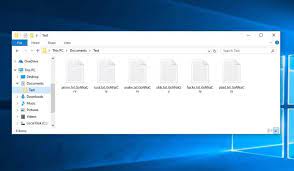
The text within it informs the users that their data have been encrypted. It enlists that the files include the users’ databases, documents, photos, videos and other important data. To restore them, they are asked to purchase the unique decryption tool from the crooks behind it. The price of this decryption tool is 400 USD. The users are asked to pay the demanded in Bitcoin. This sum has to be transferred to the provided cryptowallet address.
Following to the payment, the victims are instructed to contact the crooks via the email address stated in the note and send the public key and the transaction proof. It is stated that the ransom demanding fee will be double after 48 hours and in another two days – the files will be lost as the decryption will be unavailable. Before the payment, the users are asked to test the decryption by sending the crooks up to two encrypted files whish should not be not more than 2 MB in size and contain no valuable data.
Here is the full text presented on the ransom note created by GoNNaCry ransomware:
Ooops ! All your important files are encrypted.
What happened to my computer ?
Many of your documents, photos, videos, database and all other files are no longer accessible
because they have been encrypted by strong encryption algorithm.
Maybe you’re busy looking for a way to recover your files but, do not waste your time, no one can’t recover your files without our decryption service.
Can i recover my files ?
Sure! we guarantee you can recover all your files safe and easily but, your time is running out.
Payment is accepted in bitcoin only for more information please visit hxxps://en.wikipedia.org/wiki/Bitcoin
If you don’t know where to buy bitcoin please visit hxxps://en.wikipedia.org/wiki/Bitcoin
Even if you need more help feel free to contact us.
Before and after the payment ?
First, Make sure to buy $400 amount of bitcoin and then you have to send it to following Wallet Address:
bc1qzjjyuxnxx0nxuljfhk4m79pge5qj66mdlff36q
After payment you have to contact us by following email address: [email protected]
Your Public key: –
Public key is required to identify your computer details.
Send a message contain your transaction link and the public key and wait for our response.
Notice:
After 48 hours of displaying this message, the price will be raised (doubled).
The next 48 hours you will lost all your files !
Do not shutdown or restart your system, until you didn’t make the payment.
For proof of work you can send 2 files equal or less than 2 MB for us to recover and send back to you.
Some of your computer features is unavailable right now, don’t try to use them =)
A regular bitcoin transaction can take a several hour for confirmation.
For more information and contact us feel free to send an email. [email protected]
There is unequal amount of good and bad in most things, the trick is to figure out the ratio and act accordingly.
Best regards – #GoNNaCry
In most of the cases with system infection with ransomware type infections, without the involvement of the crooks behind it the files recovery is not possible. It might be when the malware has certain flaws/ bugs in them. Whatever be the case, it is highly not recommended to meet the ransom demands. Despite paying, victims often receive no decryption tool. Thus, their data remain encrypted and they experience financial loss.
To prevent further files encryption, GoNNaCry ransomware removal is strongly recommended to you. Below the post, you will find complete guide how the removal process should be approached. This process however will not decrypt already encrypted files. For the data recovery, you can use the existing backup you have. If you have no such backups, check if shadow copies are available- these are automatically created backups from OS available for short time. Below the post, in the data recovery section, you will find complete stepwise guide how to recover files using shadow copies. Data recovery tools are other data recovery option for you.
How did GoNNaCry ransomware infiltrate my system?
Ransomware and other malicious malware are often distributed via using a wide variety of methods. Scam campaigns are commonly used for such malware spreading. This term defines a large scale operation during which thousands of spam emails are designed and delivered. These letters contain infectious files or links for such files as attachments. The virulent files are often PDF and Microsoft Office documents, archives, JavaScript, executables and so on. When clicked – the malware download/ installation process is jumpstarted.
Malware can be distributed by disguising as and/or bundled with regular software. The malicious programs are spread through untrustworthy downloading sources including unofficial and free file hosting sites, p2p networks and other third-party downloaders. Illegal activation tools and fake software updaters are prime example of that. Cracking tools infect systems instead of activation licensed products. Fake updaters infect systems by exploiting bugs/ flaws of outdated software or by directly downloading malware instead of providing updates.
How to prevent ransomware intrusion?
To avoid the system infection through spam email, it is advised against opening any suspicious and irrelevant emails – especially any attachments or links presented in them. It is recommended to use only official websites and direct links. Additionally, all software must have to be activated/ updated using the tools/ functions provided by legit developers. To protect the device integrity and user privacy, it is paramount to have a reputable antivirus tool installed and kept updated. Also, use this software for regular system scans and to remove any detected threats.
Special Offer (For Windows)
GoNNaCry ransomware can be creepy computer infection that may regain its presence again and again as it keeps its files hidden on computers. To accomplish a hassle free removal of this malware, we suggest you take a try with a powerful Spyhunter antimalware scanner to check if the program can help you getting rid of this virus.
Do make sure to read SpyHunter’s EULA, Threat Assessment Criteria, and Privacy Policy. Spyhunter free scanner downloaded just scans and detect present threats from computers and can remove them as well once, however it requires you to wiat for next 48 hours. If you intend to remove detected therats instantly, then you will have to buy its licenses version that will activate the software fully.
Data Recovery Offer
We Suggest you to choose your lately created backup files in order to restore your encrypted files, however in case if you don’t have any such backups, you can try a data recovery tool to check if you can restore your lost data.
Antimalware Details And User Guide
Step 1: Remove GoNNaCry ransomware through “Safe Mode with Networking”
Step 2: Delete GoNNaCry ransomware using “System Restore”
Step 1: Remove GoNNaCry ransomware through “Safe Mode with Networking”
For Windows XP and Windows 7 users: Boot the PC in “Safe Mode”. Click on “Start” option and continuously press on F8 during the start process until the “Windows Advanced Option” menu appears on the screen. Choose “Safe Mode with Networking” from the list.

Now, a windows homescreen appears on the desktop and work-station is now working on “Safe mode with networking”.
For Windows 8 Users: Go to the “Start Screen”. In the search results select settings, type “Advanced”. In the “General PC Settings” option, choose “Advanced startup” option. Again, click on the “Restart Now” option. The work-station boots to “Advanced Startup Option Menu”. Press on “Troubleshoot” and then “Advanced options” button. In the “Advanced Option Screen”, press on “Startup Settings”. Again, click on “Restart” button. The work-station will now restart in to the “Startup Setting” screen. Next is to press F5 to boot in Safe Mode in Networking.

For Windows 10 Users: Press on Windows logo and on the “Power” icon. In the newly opened menu, choose “Restart” while continuously holding “Shift” button on the keyboard. In the new open “Choose an option” window, click on “Troubleshoot” and then on the “Advanced Options”. Select “Startup Settings” and press on “Restart”. In the next window, click on “F5” button on the key-board.

Step 2: Delete GoNNaCry ransomware using “System Restore”
Log-in to the account infected with GoNNaCry ransomware. Open the browser and download a legitimate anti-malware tool. Do a full System scanning. Remove all the malicious detected entries.
Special Offer (For Windows)
GoNNaCry ransomware can be creepy computer infection that may regain its presence again and again as it keeps its files hidden on computers. To accomplish a hassle free removal of this malware, we suggest you take a try with a powerful Spyhunter antimalware scanner to check if the program can help you getting rid of this virus.
Do make sure to read SpyHunter’s EULA, Threat Assessment Criteria, and Privacy Policy. Spyhunter free scanner downloaded just scans and detect present threats from computers and can remove them as well once, however it requires you to wiat for next 48 hours. If you intend to remove detected therats instantly, then you will have to buy its licenses version that will activate the software fully.
Data Recovery Offer
We Suggest you to choose your lately created backup files in order to restore your encrypted files, however in case if you don’t have any such backups, you can try a data recovery tool to check if you can restore your lost data.
In case if you cannot start the PC in “Safe Mode with Networking”, Try using “System Restore”
- During the “Startup”, continuously press on F8 key until the “Advanced Option” menu appears. From the list, choose “Safe Mode with Command Prompt” and then press “Enter”

- In the new opened command prompt, enter “cd restore” and then press “Enter”.

- Type: rstrui.exe and Press “ENTER”

- Click “Next” on the new windows

- Choose any of the “Restore Points” and click on “Next”. (This step will restore the work-station to its earlier time and date prior to GoNNaCry ransomware infiltration in the PC.

- In the newly opened windows, press on “Yes”.

Once your PC gets restored to its previous date and time, download the recommended anti-malware tool and perform a deep scanning in order to remove GoNNaCry ransomware files if they left in the work-station.
In order to restore the each (separate) file by this ransomware, use “Windows Previous Version” feature. This method is effective when “System Restore Function” is enabled in the work-station.
Important Note: Some variants of GoNNaCry ransomware delete the “Shadow Volume Copies” as well hence this feature may not work all the time and is applicable for selective computers only.
How to Restore Individual Encrypted File:
In order to restore a single file, right click on it and go to “Properties”. Select “Previous Version” tab. Select a “Restore Point” and click on “Restore” option.

In order to access the files encrypted by GoNNaCry ransomware, you can also try using “Shadow Explorer”. In order to get more information on this application, press here.

Important: Data Encryption Ransomware are highly dangerous and it is always better that you take precautions to avoid its attack on your work-station. It is advised to use a powerful anti-malware tool in order to get protection in real-time. With this help of “SpyHunter”, “group policy objects” are implanted in the registries in order to block harmful infections like GoNNaCry ransomware.
Also, In Windows 10, you get a very unique feature called “Fall Creators Update” that offer “Controlled Folder Access” feature in order to block any kind of encryption to the files. With the help of this feature, any files stored in the locations such as “Documents”, “Pictures”, “Music”, “Videos”, “Favorites” and “Desktop” folders are safe by default.

It is very important that you install this “Windows 10 Fall Creators Update” in your PC to protect your important files and data from ransomware encryption. The more information on how to get this update and add an additional protection form rnasomware attack has been discussed here.
How to Recover the Files Encrypted by GoNNaCry ransomware?
Till now, you would have understood that what had happed to your personal files that got encrypted and how you can remove the scripts and payloads associated with GoNNaCry ransomware in order to protect your personal files that has not been damaged or encrypted until now. In order to retrieve the locked files, the depth information related to “System Restore” and “Shadow Volume Copies” has already been discussed earlier. However, in case if you are still unable to access the encrypted files then you can try using a data recovery tool.
Use of Data Recovery Tool
This step is for all those victims who have already tries all the above mentioned process but didn’t find any solution. Also it is important that you are able to access the PC and can install any software. The data recovery tool works on the basis of System scanning and recovery algorithm. It searches the System partitions in order to locate the original files which were deleted, corrupted or damaged by the malware. Remember that you must not re-install the Windows OS otherwise the “previous” copies will get deleted permanently. You have to clean the work-station at first and remove GoNNaCry ransomware infection. Leave the locked files as it is and follow the steps mentioned below.
Step1: Download the software in the work-station by clicking on the “Download” button below.
Step2: Execute the installer by clicking on downloaded files.

Step3: A license agreement page appears on the screen. Click on “Accept” to agree with its terms and use. Follow the on-screen instruction as mentioned and click on “Finish” button.

Step4: Once the installation gets completed, the program gets executed automatically. In the newly opened interface, select the file types that you want to recover and click on “Next”.

Step5: You can select the “Drives” on which you want the software to run and execute the recovery process. Next is to click on the “Scan” button.

Step6: Based on drive you select for scanning, the restore process begins. The whole process may take time depending on the volume of the selected drive and number of files. Once the process gets completed, a data explorer appears on the screen with preview of that data that is to be recovered. Select the files that you want to restore.

Step7. Next is to locate the location where you want to saver the recovered files.

Special Offer (For Windows)
GoNNaCry ransomware can be creepy computer infection that may regain its presence again and again as it keeps its files hidden on computers. To accomplish a hassle free removal of this malware, we suggest you take a try with a powerful Spyhunter antimalware scanner to check if the program can help you getting rid of this virus.
Do make sure to read SpyHunter’s EULA, Threat Assessment Criteria, and Privacy Policy. Spyhunter free scanner downloaded just scans and detect present threats from computers and can remove them as well once, however it requires you to wiat for next 48 hours. If you intend to remove detected therats instantly, then you will have to buy its licenses version that will activate the software fully.
Data Recovery Offer
We Suggest you to choose your lately created backup files in order to restore your encrypted files, however in case if you don’t have any such backups, you can try a data recovery tool to check if you can restore your lost data.





