How to remove Eofyd Ransomware: Recover encrypted files
Eofyd Ransomware (Dharma Ransomware’s variant) encrypts data and demands ransom payment for decryption
Eofyd Ransomware is also known as ‘.eofyd File Virus’ or ‘.[[email protected]].eofyd File Extension Ransomware’ belongs to ‘Dharma Ransomware’ family. This dubious file virus operates by encrypting all formats of files including documents, databases, ppt, xlx, text, css, html, images, audio, videos, games, pdf and other types of files. In other words, you can’t access or open your personal files or data anymore due to its dubious behaviors. During encryption process, this ransomware modifies each file by adding unique ID, cybercriminals’ email address, and the ‘.eofyd’ File Extension as appendix to the original file.
For example, it renames ‘1.png’ filename to ‘1.png. id-1E857D00.[[email protected]].eofyd’. After encryption process is finished, ‘FILES ENCRYPTED.txt’ text files as ransom notes are dropped into each folder of your computer that contains encrypted files. The ransom note contains the information about this ransomware, how you can recover your locked files, cybercriminals’ email ID and ransom money details.
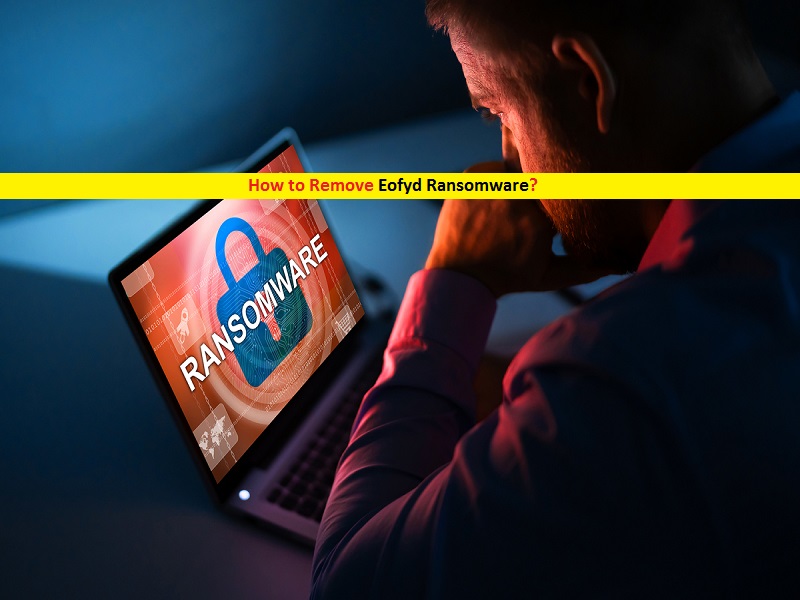
The ransom-demanding ‘FILES ENCRYPTED.txt’ ransom note states that all files of your computer have been locked and requires paying ransom money for the decryption. It claims you need to establish the contact with cybercriminals behind this ransomware via provided email addresses. Also, the ransom note claims that in order to uninstall this ransomware, renames locked files manually, or uses third parties’ decryption software/keys, then they will erase your all personal files or data permanently.
According to cybercriminals behind Eofyd Ransomware, the only way to decrypt or recover your locked files is to contact them via provided email address, and pay demanded ransom money to them. As proof that they can recover your locked data, they can provide some free decryption service for some locked files. After free decryption test successful, it forces you to pay certain amount of extortion money to decrypt rest of files. Keep in mind that they are not going to restore your locked files even when ransom payment is made.
So, you should never trust on them and avoid paying any amount of extortion money to them for the decryption. One of the best ways to recover your all files locked by ransomware is to restore them from a backup. You should make sure that you have strong backup of your all personal files on some safe external storage media or on cloud storage. But before that, it is important to find and remove Eofyd Ransomware related malicious files in computer as soon as possible.
How did you get Eofyd Ransomware in Windows 10/8/7 computer?
Malspam or Email Spam Campaign is the mostly used mechanism by cybercriminals to trigger Trojans, ransomware or other malware like DearCry Ransomware, Reig Ransomware and GARMIN ransomware in your computer. They use ‘Official’, ‘Important’, ‘Urgent’, ‘Priority’ or similar keywords in subject/title of spam emails, contain some false-positive messages and malicious attachments or hyperlinks. These attachments can be Microsoft Office documents, PDF, RAR, JavaScript or other formats of files. Once opened, it executes certain scripts to install malware or viruses in computer. For example, Microsoft Office documents malicious attachments infect computer by enabling malicious macro commands. On other hand, Ransomware or malware can also distributed through unofficial/unknown websites, peer-to-peer file sharing network, fake software updaters, installers, and downloaders, and other third parties’ sources. So, you should be alert while browsing internet and avoid downloading/installing any applications from unknown/untrustworthy websites, and avoid opening any attachments or hyperlinks presented in irrelevant or spam emails.
System is already infected with Eofyd Ransomware: What next?
If your computer is already infected with Trojans, worms, ransomware, or other malware, then you can try our automatic method of malware removal to get rid of it. Here, automatic method offers you can find all threats including latest malware in computer with some powerful antivirus software, and then you can delete all detected threats with just one-click. After System scan is finished, please check if problem is resolved or Eofyd Ransomware related malicious files are removed. After malware or ransomware removal, you can try our automatic data recovery solution to restore all files locked by ransomware.
Let’s take a look at ransom note:
YOUR FILES ARE ENCRYPTED
Don’t worry,you can return all your files!
If you want to restore them, follow this link:email [email protected] YOUR ID 1E857D00
If you have not been answered via the link within 12 hours, write to us by e-mail:[email protected]
Attention!
Do not rename encrypted files.
Do not try to decrypt your data using third party software, it may cause permanent data loss.
Decryption of your files with the help of third parties may cause increased price (they add their fee to our) or you can become a victim of a scam.
Special Offer (For Windows)
Eofyd Ransomware can be creepy computer infection that may regain its presence again and again as it keeps its files hidden on computers. To accomplish a hassle free removal of this malware, we suggest you take a try with a powerful Spyhunter antimalware scanner to check if the program can help you getting rid of this virus.
Do make sure to read SpyHunter’s EULA, Threat Assessment Criteria, and Privacy Policy. Spyhunter free scanner downloaded just scans and detect present threats from computers and can remove them as well once, however it requires you to wiat for next 48 hours. If you intend to remove detected therats instantly, then you will have to buy its licenses version that will activate the software fully.
Data Recovery Offer
We Suggest you to choose your lately created backup files in order to restore your encrypted files, however in case if you don’t have any such backups, you can try a data recovery tool to check if you can restore your lost data.
Antimalware Details And User Guide
Step 1: Remove Eofyd Ransomware through “Safe Mode with Networking”
Step 2: Delete Eofyd Ransomware using “System Restore”
Step 1: Remove Eofyd Ransomware through “Safe Mode with Networking”
For Windows XP and Windows 7 users: Boot the PC in “Safe Mode”. Click on “Start” option and continuously press on F8 during the start process until the “Windows Advanced Option” menu appears on the screen. Choose “Safe Mode with Networking” from the list.

Now, a windows homescreen appears on the desktop and work-station is now working on “Safe mode with networking”.
For Windows 8 Users: Go to the “Start Screen”. In the search results select settings, type “Advanced”. In the “General PC Settings” option, choose “Advanced startup” option. Again, click on the “Restart Now” option. The work-station boots to “Advanced Startup Option Menu”. Press on “Troubleshoot” and then “Advanced options” button. In the “Advanced Option Screen”, press on “Startup Settings”. Again, click on “Restart” button. The work-station will now restart in to the “Startup Setting” screen. Next is to press F5 to boot in Safe Mode in Networking.

For Windows 10 Users: Press on Windows logo and on the “Power” icon. In the newly opened menu, choose “Restart” while continuously holding “Shift” button on the keyboard. In the new open “Choose an option” window, click on “Troubleshoot” and then on the “Advanced Options”. Select “Startup Settings” and press on “Restart”. In the next window, click on “F5” button on the key-board.

Step 2: Delete Eofyd Ransomware using “System Restore”
Log-in to the account infected with Eofyd Ransomware. Open the browser and download a legitimate anti-malware tool. Do a full System scanning. Remove all the malicious detected entries.
Special Offer (For Windows)
Eofyd Ransomware can be creepy computer infection that may regain its presence again and again as it keeps its files hidden on computers. To accomplish a hassle free removal of this malware, we suggest you take a try with a powerful Spyhunter antimalware scanner to check if the program can help you getting rid of this virus.
Do make sure to read SpyHunter’s EULA, Threat Assessment Criteria, and Privacy Policy. Spyhunter free scanner downloaded just scans and detect present threats from computers and can remove them as well once, however it requires you to wiat for next 48 hours. If you intend to remove detected therats instantly, then you will have to buy its licenses version that will activate the software fully.
Data Recovery Offer
We Suggest you to choose your lately created backup files in order to restore your encrypted files, however in case if you don’t have any such backups, you can try a data recovery tool to check if you can restore your lost data.
In case if you cannot start the PC in “Safe Mode with Networking”, Try using “System Restore”
- During the “Startup”, continuously press on F8 key until the “Advanced Option” menu appears. From the list, choose “Safe Mode with Command Prompt” and then press “Enter”

- In the new opened command prompt, enter “cd restore” and then press “Enter”.

- Type: rstrui.exe and Press “ENTER”

- Click “Next” on the new windows

- Choose any of the “Restore Points” and click on “Next”. (This step will restore the work-station to its earlier time and date prior to Eofyd Ransomware infiltration in the PC.

- In the newly opened windows, press on “Yes”.

Once your PC gets restored to its previous date and time, download the recommended anti-malware tool and perform a deep scanning in order to remove Eofyd Ransomware files if they left in the work-station.
In order to restore the each (separate) file by this ransomware, use “Windows Previous Version” feature. This method is effective when “System Restore Function” is enabled in the work-station.
Important Note: Some variants of Eofyd Ransomware delete the “Shadow Volume Copies” as well hence this feature may not work all the time and is applicable for selective computers only.
How to Restore Individual Encrypted File:
In order to restore a single file, right click on it and go to “Properties”. Select “Previous Version” tab. Select a “Restore Point” and click on “Restore” option.

In order to access the files encrypted by Eofyd Ransomware, you can also try using “Shadow Explorer”. In order to get more information on this application, press here.

Important: Data Encryption Ransomware are highly dangerous and it is always better that you take precautions to avoid its attack on your work-station. It is advised to use a powerful anti-malware tool in order to get protection in real-time. With this help of “SpyHunter”, “group policy objects” are implanted in the registries in order to block harmful infections like Eofyd Ransomware.
Also, In Windows 10, you get a very unique feature called “Fall Creators Update” that offer “Controlled Folder Access” feature in order to block any kind of encryption to the files. With the help of this feature, any files stored in the locations such as “Documents”, “Pictures”, “Music”, “Videos”, “Favorites” and “Desktop” folders are safe by default.

It is very important that you install this “Windows 10 Fall Creators Update” in your PC to protect your important files and data from ransomware encryption. The more information on how to get this update and add an additional protection form rnasomware attack has been discussed here.
How to Recover the Files Encrypted by Eofyd Ransomware?
Till now, you would have understood that what had happed to your personal files that got encrypted and how you can remove the scripts and payloads associated with Eofyd Ransomware in order to protect your personal files that has not been damaged or encrypted until now. In order to retrieve the locked files, the depth information related to “System Restore” and “Shadow Volume Copies” has already been discussed earlier. However, in case if you are still unable to access the encrypted files then you can try using a data recovery tool.
Use of Data Recovery Tool
This step is for all those victims who have already tries all the above mentioned process but didn’t find any solution. Also it is important that you are able to access the PC and can install any software. The data recovery tool works on the basis of System scanning and recovery algorithm. It searches the System partitions in order to locate the original files which were deleted, corrupted or damaged by the malware. Remember that you must not re-install the Windows OS otherwise the “previous” copies will get deleted permanently. You have to clean the work-station at first and remove Eofyd Ransomware infection. Leave the locked files as it is and follow the steps mentioned below.
Step1: Download the software in the work-station by clicking on the “Download” button below.
Step2: Execute the installer by clicking on downloaded files.

Step3: A license agreement page appears on the screen. Click on “Accept” to agree with its terms and use. Follow the on-screen instruction as mentioned and click on “Finish” button.

Step4: Once the installation gets completed, the program gets executed automatically. In the newly opened interface, select the file types that you want to recover and click on “Next”.

Step5: You can select the “Drives” on which you want the software to run and execute the recovery process. Next is to click on the “Scan” button.

Step6: Based on drive you select for scanning, the restore process begins. The whole process may take time depending on the volume of the selected drive and number of files. Once the process gets completed, a data explorer appears on the screen with preview of that data that is to be recovered. Select the files that you want to restore.

Step7. Next is to locate the location where you want to saver the recovered files.

Special Offer (For Windows)
Eofyd Ransomware can be creepy computer infection that may regain its presence again and again as it keeps its files hidden on computers. To accomplish a hassle free removal of this malware, we suggest you take a try with a powerful Spyhunter antimalware scanner to check if the program can help you getting rid of this virus.
Do make sure to read SpyHunter’s EULA, Threat Assessment Criteria, and Privacy Policy. Spyhunter free scanner downloaded just scans and detect present threats from computers and can remove them as well once, however it requires you to wiat for next 48 hours. If you intend to remove detected therats instantly, then you will have to buy its licenses version that will activate the software fully.
Data Recovery Offer
We Suggest you to choose your lately created backup files in order to restore your encrypted files, however in case if you don’t have any such backups, you can try a data recovery tool to check if you can restore your lost data.





