How to remove Dark Ransomware: Restore encrypted files
Dark Ransomware encrypts data and demands for ransom payment
Dark Ransomware is also known as ‘.dark File Virus’ or ‘.[[email protected]].dark File Extension Ransomware’ belongs to ‘Makop Ransomware’. This new variant of Makop Ransomware operates by encrypting all types of files stored in your computer and demands ransom payment for the decryption. It is capable of locking all formats of files including images, audios, videos, games, pdf, ppt, xlx, css, html, text, documents, databases and other formats of files. During encryption process, it modifies each file by adding unique ID, cybercriminals’ email ID ‘[email protected]’ and ‘.dark’ file extension as appendix to the original filename.
For example, it renames ‘1.png’ filename to ‘1.png.[9B83AE23].[[email protected]].dark’. After encryption process is completed, ‘readme-warning.txt’ text files as ransom notes are dropped into each folder of your computer that contains locked files. In other words, you can’t access or open your personal files anymore. The text presented in ‘readme-warning.txt’ ransom note states that all files stored in your computer have been locked and requires paying certain amount of extortion money for the decryption.
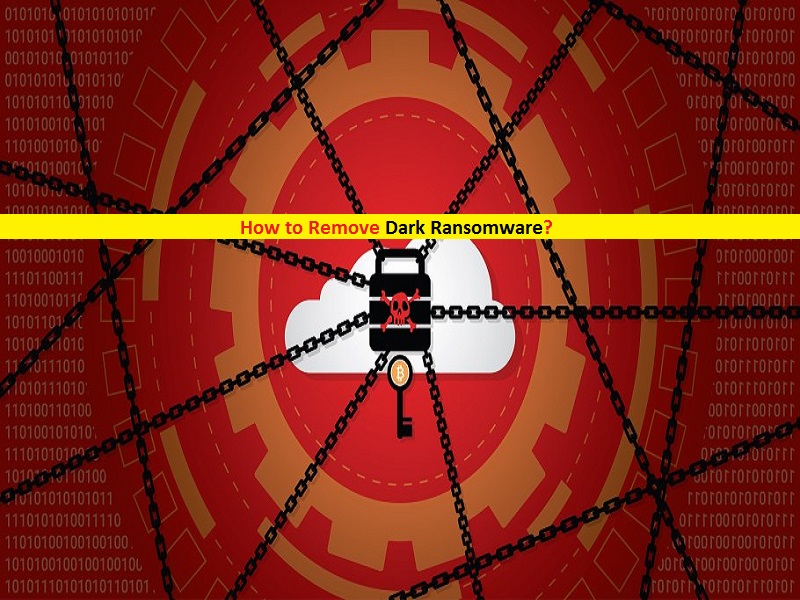
Dark Ransomware’s ransom note claims that the only way to recover or decrypt your locked files is to purchase its decryption tools/keys. Also, it claims that in order to uninstall this ransomware, renames locked files manually, or use third parties’ decryption tool/software, they will erase your all personal files & folders permanently. As proof that they have right decryption keys/software, they provide free decryption keys for some locked files and ask you to send 2-3 locked files to the provided email address.
After free decryption test successful, they force you to pay demanded ransom money to decrypt your files. Keep in mind that they are not going to recover your files even when ransom money is paid. So, you should avoid contacting cybercriminals and stop paying any extortion. If you really want to recover files locked by ransomware, you should at first try to find and remove Dark Ransomware related malicious files in computer. After malware or ransomware removal, you can try to restore your locked files.
How did you get Dark Ransomware in computer?
In most cases, ransomware or malware like Jigsaw ransomware, HENRI IV Ransomware and FilesRecoverEN Ransomware are distributed through spam email campaign or malspam campaign. Scammers or malware programmers send spam emails in your mailbox which contain some false-positive messages along with suspicious hyperlinks or attachments. The hyperlinks presented in spam email designed to redirect you to phishing/scam website that can cause unwanted software/malware downloads and installation. The attachments presented in spam emails execute certain scripts to download/install malware or viruses in computer. These attachments can be Microsoft Office documents, PDF, RAR, JavaScript or other formats of files.
Once opened, it executes encryption module and starts locking all files stored in your computer. On other hand, ransomware-type malware can also be distributed through unknown/unofficial websites, peer-to-peer file sharing networks, fake software updaters, downloaders and installers, and other third-party sources. So, you should be alert while browsing internet and avoid downloading/installing any applications from unofficial/unknown sources, and avoid opening any attachments or hyperlinks presented in spam emails.
System is already infected with Dark Ransomware: What next?
If your computer is already infected with Trojans, ransomware, worms or other malware, then you can try our automatic method of malware removal. This method offers you to find all threats including latest malware in computer with some powerful antivirus software, and then you can delete all detected threats with just single-click. After System scan is finished, please check if the trouble is resolved or Dark Ransomware related malicious files are removed. After Ransomware removal, you can try our automatic method of data recovery to restore your locked data.
Let’s take a look at ransom note:
::: Greetings :::
Little FAQ:
.1.
Q: Whats Happen?
A: Your files have been encrypted and now have the “dark” extension. The file structure was not damaged, we did everything possible so that this could not happen.
.2.
Q: How to recover files?
A: If you wish to decrypt your files you will need to pay in bitcoins.
.3.
Q: What about guarantees?
A: Its just a business. We absolutely do not care about you and your deals, except getting benefits. If we do not do our work and liabilities – nobody will cooperate with us. Its not in our interests.
To check the ability of returning files, you can send to us any 2 files with SIMPLE extensions(jpg,xls,doc, etc… not databases!) and low sizes(max 1 mb), we will decrypt them and send back to you. That is our guarantee.
.4.
Q: How to contact with you?
A: You can write us to our mailbox: [email protected]
.5.
Q: How will the decryption process proceed after payment?
A: After payment we will send to you our scanner-decoder program and detailed instructions for use. With this program you will be able to decrypt all your encrypted files.
.6.
Q: If I don’t want to pay bad people like you?
A: If you will not cooperate with our service – for us, its does not matter. But you will lose your time and data, cause only we have the private key. In practice – time is much more valuable than money.
:::BEWARE:::
DON’T try to change encrypted files by yourself!
If you will try to use any third party software for restoring your data or antivirus solutions – please make a backup for all encrypted files!
Any changes in encrypted files may entail damage of the private key and, as result, the loss all data.
Special Offer (For Windows)
Dark Ransomware can be creepy computer infection that may regain its presence again and again as it keeps its files hidden on computers. To accomplish a hassle free removal of this malware, we suggest you take a try with a powerful Spyhunter antimalware scanner to check if the program can help you getting rid of this virus.
Do make sure to read SpyHunter’s EULA, Threat Assessment Criteria, and Privacy Policy. Spyhunter free scanner downloaded just scans and detect present threats from computers and can remove them as well once, however it requires you to wiat for next 48 hours. If you intend to remove detected therats instantly, then you will have to buy its licenses version that will activate the software fully.
Data Recovery Offer
We Suggest you to choose your lately created backup files in order to restore your encrypted files, however in case if you don’t have any such backups, you can try a data recovery tool to check if you can restore your lost data.
Antimalware Details And User Guide
Step 1: Remove Dark Ransomware through “Safe Mode with Networking”
Step 2: Delete Dark Ransomware using “System Restore”
Step 1: Remove Dark Ransomware through “Safe Mode with Networking”
For Windows XP and Windows 7 users: Boot the PC in “Safe Mode”. Click on “Start” option and continuously press on F8 during the start process until the “Windows Advanced Option” menu appears on the screen. Choose “Safe Mode with Networking” from the list.

Now, a windows homescreen appears on the desktop and work-station is now working on “Safe mode with networking”.
For Windows 8 Users: Go to the “Start Screen”. In the search results select settings, type “Advanced”. In the “General PC Settings” option, choose “Advanced startup” option. Again, click on the “Restart Now” option. The work-station boots to “Advanced Startup Option Menu”. Press on “Troubleshoot” and then “Advanced options” button. In the “Advanced Option Screen”, press on “Startup Settings”. Again, click on “Restart” button. The work-station will now restart in to the “Startup Setting” screen. Next is to press F5 to boot in Safe Mode in Networking.

For Windows 10 Users: Press on Windows logo and on the “Power” icon. In the newly opened menu, choose “Restart” while continuously holding “Shift” button on the keyboard. In the new open “Choose an option” window, click on “Troubleshoot” and then on the “Advanced Options”. Select “Startup Settings” and press on “Restart”. In the next window, click on “F5” button on the key-board.

Step 2: Delete Dark Ransomware using “System Restore”
Log-in to the account infected with Dark Ransomware. Open the browser and download a legitimate anti-malware tool. Do a full System scanning. Remove all the malicious detected entries.
Special Offer (For Windows)
Dark Ransomware can be creepy computer infection that may regain its presence again and again as it keeps its files hidden on computers. To accomplish a hassle free removal of this malware, we suggest you take a try with a powerful Spyhunter antimalware scanner to check if the program can help you getting rid of this virus.
Do make sure to read SpyHunter’s EULA, Threat Assessment Criteria, and Privacy Policy. Spyhunter free scanner downloaded just scans and detect present threats from computers and can remove them as well once, however it requires you to wiat for next 48 hours. If you intend to remove detected therats instantly, then you will have to buy its licenses version that will activate the software fully.
Data Recovery Offer
We Suggest you to choose your lately created backup files in order to restore your encrypted files, however in case if you don’t have any such backups, you can try a data recovery tool to check if you can restore your lost data.
In case if you cannot start the PC in “Safe Mode with Networking”, Try using “System Restore”
- During the “Startup”, continuously press on F8 key until the “Advanced Option” menu appears. From the list, choose “Safe Mode with Command Prompt” and then press “Enter”

- In the new opened command prompt, enter “cd restore” and then press “Enter”.

- Type: rstrui.exe and Press “ENTER”

- Click “Next” on the new windows

- Choose any of the “Restore Points” and click on “Next”. (This step will restore the work-station to its earlier time and date prior to Dark Ransomware infiltration in the PC.

- In the newly opened windows, press on “Yes”.

Once your PC gets restored to its previous date and time, download the recommended anti-malware tool and perform a deep scanning in order to remove Dark Ransomware files if they left in the work-station.
In order to restore the each (separate) file by this ransomware, use “Windows Previous Version” feature. This method is effective when “System Restore Function” is enabled in the work-station.
Important Note: Some variants of Dark Ransomware delete the “Shadow Volume Copies” as well hence this feature may not work all the time and is applicable for selective computers only.
How to Restore Individual Encrypted File:
In order to restore a single file, right click on it and go to “Properties”. Select “Previous Version” tab. Select a “Restore Point” and click on “Restore” option.

In order to access the files encrypted by Dark Ransomware, you can also try using “Shadow Explorer”. In order to get more information on this application, press here.

Important: Data Encryption Ransomware are highly dangerous and it is always better that you take precautions to avoid its attack on your work-station. It is advised to use a powerful anti-malware tool in order to get protection in real-time. With this help of “SpyHunter”, “group policy objects” are implanted in the registries in order to block harmful infections like Dark Ransomware.
Also, In Windows 10, you get a very unique feature called “Fall Creators Update” that offer “Controlled Folder Access” feature in order to block any kind of encryption to the files. With the help of this feature, any files stored in the locations such as “Documents”, “Pictures”, “Music”, “Videos”, “Favorites” and “Desktop” folders are safe by default.

It is very important that you install this “Windows 10 Fall Creators Update” in your PC to protect your important files and data from ransomware encryption. The more information on how to get this update and add an additional protection form rnasomware attack has been discussed here.
How to Recover the Files Encrypted by Dark Ransomware?
Till now, you would have understood that what had happed to your personal files that got encrypted and how you can remove the scripts and payloads associated with Dark Ransomware in order to protect your personal files that has not been damaged or encrypted until now. In order to retrieve the locked files, the depth information related to “System Restore” and “Shadow Volume Copies” has already been discussed earlier. However, in case if you are still unable to access the encrypted files then you can try using a data recovery tool.
Use of Data Recovery Tool
This step is for all those victims who have already tries all the above mentioned process but didn’t find any solution. Also it is important that you are able to access the PC and can install any software. The data recovery tool works on the basis of System scanning and recovery algorithm. It searches the System partitions in order to locate the original files which were deleted, corrupted or damaged by the malware. Remember that you must not re-install the Windows OS otherwise the “previous” copies will get deleted permanently. You have to clean the work-station at first and remove Dark Ransomware infection. Leave the locked files as it is and follow the steps mentioned below.
Step1: Download the software in the work-station by clicking on the “Download” button below.
Step2: Execute the installer by clicking on downloaded files.

Step3: A license agreement page appears on the screen. Click on “Accept” to agree with its terms and use. Follow the on-screen instruction as mentioned and click on “Finish” button.

Step4: Once the installation gets completed, the program gets executed automatically. In the newly opened interface, select the file types that you want to recover and click on “Next”.

Step5: You can select the “Drives” on which you want the software to run and execute the recovery process. Next is to click on the “Scan” button.

Step6: Based on drive you select for scanning, the restore process begins. The whole process may take time depending on the volume of the selected drive and number of files. Once the process gets completed, a data explorer appears on the screen with preview of that data that is to be recovered. Select the files that you want to restore.

Step7. Next is to locate the location where you want to saver the recovered files.

Special Offer (For Windows)
Dark Ransomware can be creepy computer infection that may regain its presence again and again as it keeps its files hidden on computers. To accomplish a hassle free removal of this malware, we suggest you take a try with a powerful Spyhunter antimalware scanner to check if the program can help you getting rid of this virus.
Do make sure to read SpyHunter’s EULA, Threat Assessment Criteria, and Privacy Policy. Spyhunter free scanner downloaded just scans and detect present threats from computers and can remove them as well once, however it requires you to wiat for next 48 hours. If you intend to remove detected therats instantly, then you will have to buy its licenses version that will activate the software fully.
Data Recovery Offer
We Suggest you to choose your lately created backup files in order to restore your encrypted files, however in case if you don’t have any such backups, you can try a data recovery tool to check if you can restore your lost data.



