How to remove CRYPTEDPAY ransomware and recover files
Complete tips to delete CRYPTEDPAY ransomware and decrypt data
CRYPTEDPAY ransomware is a ransomware-type infection that attacks victims’ files on their systems and asks ransom for the decryption. This virus can lock the files quickly because it uses a strong AES-256 algorithm. Using the algorithms, the threat damages the commonly used files and then demands the $280 in Monero cryptocurrency. It offers only 62 hours for the users to pay the ransom. The crooks promise to get rid of the data after they fulfill the demand in the provided time.
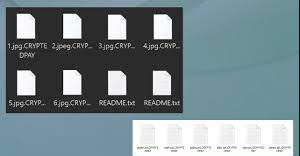
Once the system is infected and the files encoded, the pictures, documents, videos, audios and databases affected get .CRYPTEDPAY marker. The desktop would get changed thereafter and subsequently a short message that indicates encryption and the text file appears onto the desktop in other folder with the encrypted files. The text file titled README.txt contains a lengthy message from the crooks with a guide on what to do the next.
The ransom message is a direct money demand and the file purposefully scaring users into paying the asked ransom. The people behind CRYPTEDPAY ransomware is no one but crooks and therefore you should ignore paying the ransom and make sure performing the virus removal and thinking of some possible alternatives such as backups for the files recovery. Shadow Copies could be other data recovery option for you. Also, some data recovery tools for third party belonging might help you in recover some of the encrypted files.
Paying is never a good option because you might get your files locked further or not recovered even when you transfer the funds of the wallet of those criminals. Furthermore, the file encryption threat cannot only damage your common files but even access and corrupt data in system folders and directories so that it is more persistent and that any additional activities are not interrupted. Therefore, we strongly recommend you remove the virus from system using some reputable antivirus tool. If you are not to perform the removal, take the help of the guide provided below the post.
Text presented in CRYPTEDPAY ransomware’s desktop wallpaper:
All your files have been encrypted
Please read carefully the README text file to be able to restore your files !!
Contact us at :
Text presented in the README.txt file dropped by CRYPTEDPAY ransomware:
All your files have been encrypted !!
Don’t panic please ! We are here to help you.
If you don’t want to cooperate and hear your mind instead of our instructions,
you will loose stupidly your files but even worse,
we are able to kill your main windows process so you will never be able to restart your machine after.
All your network may have been infected. If this is the case, note that the decryption software we will give you for one of the machine can be used on all the infected machines. That said, note also that if you don’t pay, its all your machines that will get lost and kill.
Fortunately, we think you are aware that we don’t want this case to happens and you too.
That’s why to help you, we writed a list of instructions to follow if you want to restore your files.
Once you completed all the instructions below, we will be able to give you the decryption software. We don’t want to loose time or play with you, we guarantee that you will get that key if you complete your job.
Don’t be stupid !!
To restore your files, you will need to pay a ransom within 62 hours or you will loose everything. The amount requested is 280 dollars. An amount you will need to pay in monero (XMR) which is a cryptocurrency like bitcoin (BTC). Our monero ID (adress where you need to send the money) is :
8AFtPnreZp28xoetUyKiQvVtwrov9PtEbMyvczdNZpBN 45EUbEsrE8xYVp4NNqPrtxNjQwn3PbW3FG16EPYcPpKzMU78xN6
We encrypted your files with AES-256 encryption method. It’s the strongest encryption method you can find in this world. Again, don’t be stupid and pay the ransom. Its the only way to get all things to normal.
Steps (instructions) to follow :
Step 1 : Search localmonero in your browser search bar and click in the first result.
Step 2 : Create an account.
Step 3 : Search an offer (of a reliable vendor with lot of sales) that correspond to your payment method.
Step 4 : Pay 280 dollars at once.
Step 5 : Go into your account wallet and you’ll see the amount of monero you have paid (it need to be 280 dollars).
Step 6 : Send all the monero to our monero ID (adress) which is :
8AFtPnreZp28xoetUyKiQvVtwrov9PtEbMyvczdNZpBN 45EUbEsrE8xYVp4NNqPrtxNjQwn3PbW3FG16EPYcPpKzMU78xN6
Please, copy-paste it carefully !! Verify if it correspond completly to the one in this text file before you send the money !!
Once you send, it will take maximum 30 minutes to recieve. When, we will recieve the payment, we will send you the decryption software by email
Please contact us at for help and negociation :
Thanks.
Know common places where ransomware are found
Ransomware can infiltrate your systems through Trojans, emails, unreliable sources for downloading files, programs, unofficial software updaters and cracking tools. Trojans are malicious software especially designed to distribute other software of this kind. Emails spread malware through infectious files or links inside them. Untrustworthy downloading channels such as unofficial pages, free file hosting sites, freeware download pages, third party downloaders are the examples of unreliable pages for downloading files, programs. Fake updaters and software cracking cause infection by supposedly updating/ activating installed software.
So, by the next time when you surf the internet, you should take care of all such possibilities. Any installed programs should have to be updated/ activated using tools/ functions from legit developers. Website links and attachments in received irrelevant emails should never be opened. Files and programs should have to be downloaded from official websites and direct links only. Finally, the system should have protection layer in the form of reputable antivirus tool installed. But, keep it updated so as to get the best from it. Also, use it for regular system scan and removal any detected threats/ issues.
Special Offer (For Windows)
CRYPTEDPAY ransomware can be creepy computer infection that may regain its presence again and again as it keeps its files hidden on computers. To accomplish a hassle free removal of this malware, we suggest you take a try with a powerful Spyhunter antimalware scanner to check if the program can help you getting rid of this virus.
Do make sure to read SpyHunter’s EULA, Threat Assessment Criteria, and Privacy Policy. Spyhunter free scanner downloaded just scans and detect present threats from computers and can remove them as well once, however it requires you to wiat for next 48 hours. If you intend to remove detected therats instantly, then you will have to buy its licenses version that will activate the software fully.
Data Recovery Offer
We Suggest you to choose your lately created backup files in order to restore your encrypted files, however in case if you don’t have any such backups, you can try a data recovery tool to check if you can restore your lost data.
Antimalware Details And User Guide
Step 1: Remove CRYPTEDPAY ransomware through “Safe Mode with Networking”
Step 2: Delete CRYPTEDPAY ransomware using “System Restore”
Step 1: Remove CRYPTEDPAY ransomware through “Safe Mode with Networking”
For Windows XP and Windows 7 users: Boot the PC in “Safe Mode”. Click on “Start” option and continuously press on F8 during the start process until the “Windows Advanced Option” menu appears on the screen. Choose “Safe Mode with Networking” from the list.

Now, a windows homescreen appears on the desktop and work-station is now working on “Safe mode with networking”.
For Windows 8 Users: Go to the “Start Screen”. In the search results select settings, type “Advanced”. In the “General PC Settings” option, choose “Advanced startup” option. Again, click on the “Restart Now” option. The work-station boots to “Advanced Startup Option Menu”. Press on “Troubleshoot” and then “Advanced options” button. In the “Advanced Option Screen”, press on “Startup Settings”. Again, click on “Restart” button. The work-station will now restart in to the “Startup Setting” screen. Next is to press F5 to boot in Safe Mode in Networking.

For Windows 10 Users: Press on Windows logo and on the “Power” icon. In the newly opened menu, choose “Restart” while continuously holding “Shift” button on the keyboard. In the new open “Choose an option” window, click on “Troubleshoot” and then on the “Advanced Options”. Select “Startup Settings” and press on “Restart”. In the next window, click on “F5” button on the key-board.

Step 2: Delete CRYPTEDPAY ransomware using “System Restore”
Log-in to the account infected with CRYPTEDPAY ransomware. Open the browser and download a legitimate anti-malware tool. Do a full System scanning. Remove all the malicious detected entries.
Special Offer (For Windows)
CRYPTEDPAY ransomware can be creepy computer infection that may regain its presence again and again as it keeps its files hidden on computers. To accomplish a hassle free removal of this malware, we suggest you take a try with a powerful Spyhunter antimalware scanner to check if the program can help you getting rid of this virus.
Do make sure to read SpyHunter’s EULA, Threat Assessment Criteria, and Privacy Policy. Spyhunter free scanner downloaded just scans and detect present threats from computers and can remove them as well once, however it requires you to wiat for next 48 hours. If you intend to remove detected therats instantly, then you will have to buy its licenses version that will activate the software fully.
Data Recovery Offer
We Suggest you to choose your lately created backup files in order to restore your encrypted files, however in case if you don’t have any such backups, you can try a data recovery tool to check if you can restore your lost data.
In case if you cannot start the PC in “Safe Mode with Networking”, Try using “System Restore”
- During the “Startup”, continuously press on F8 key until the “Advanced Option” menu appears. From the list, choose “Safe Mode with Command Prompt” and then press “Enter”

- In the new opened command prompt, enter “cd restore” and then press “Enter”.

- Type: rstrui.exe and Press “ENTER”

- Click “Next” on the new windows

- Choose any of the “Restore Points” and click on “Next”. (This step will restore the work-station to its earlier time and date prior to CRYPTEDPAY ransomware infiltration in the PC.

- In the newly opened windows, press on “Yes”.

Once your PC gets restored to its previous date and time, download the recommended anti-malware tool and perform a deep scanning in order to remove CRYPTEDPAY ransomware files if they left in the work-station.
In order to restore the each (separate) file by this ransomware, use “Windows Previous Version” feature. This method is effective when “System Restore Function” is enabled in the work-station.
Important Note: Some variants of CRYPTEDPAY ransomware delete the “Shadow Volume Copies” as well hence this feature may not work all the time and is applicable for selective computers only.
How to Restore Individual Encrypted File:
In order to restore a single file, right click on it and go to “Properties”. Select “Previous Version” tab. Select a “Restore Point” and click on “Restore” option.

In order to access the files encrypted by CRYPTEDPAY ransomware, you can also try using “Shadow Explorer”. In order to get more information on this application, press here.

Important: Data Encryption Ransomware are highly dangerous and it is always better that you take precautions to avoid its attack on your work-station. It is advised to use a powerful anti-malware tool in order to get protection in real-time. With this help of “SpyHunter”, “group policy objects” are implanted in the registries in order to block harmful infections like CRYPTEDPAY ransomware.
Also, In Windows 10, you get a very unique feature called “Fall Creators Update” that offer “Controlled Folder Access” feature in order to block any kind of encryption to the files. With the help of this feature, any files stored in the locations such as “Documents”, “Pictures”, “Music”, “Videos”, “Favorites” and “Desktop” folders are safe by default.

It is very important that you install this “Windows 10 Fall Creators Update” in your PC to protect your important files and data from ransomware encryption. The more information on how to get this update and add an additional protection form rnasomware attack has been discussed here.
How to Recover the Files Encrypted by CRYPTEDPAY ransomware?
Till now, you would have understood that what had happed to your personal files that got encrypted and how you can remove the scripts and payloads associated with CRYPTEDPAY ransomware in order to protect your personal files that has not been damaged or encrypted until now. In order to retrieve the locked files, the depth information related to “System Restore” and “Shadow Volume Copies” has already been discussed earlier. However, in case if you are still unable to access the encrypted files then you can try using a data recovery tool.
Use of Data Recovery Tool
This step is for all those victims who have already tries all the above mentioned process but didn’t find any solution. Also it is important that you are able to access the PC and can install any software. The data recovery tool works on the basis of System scanning and recovery algorithm. It searches the System partitions in order to locate the original files which were deleted, corrupted or damaged by the malware. Remember that you must not re-install the Windows OS otherwise the “previous” copies will get deleted permanently. You have to clean the work-station at first and remove CRYPTEDPAY ransomware infection. Leave the locked files as it is and follow the steps mentioned below.
Step1: Download the software in the work-station by clicking on the “Download” button below.
Step2: Execute the installer by clicking on downloaded files.

Step3: A license agreement page appears on the screen. Click on “Accept” to agree with its terms and use. Follow the on-screen instruction as mentioned and click on “Finish” button.

Step4: Once the installation gets completed, the program gets executed automatically. In the newly opened interface, select the file types that you want to recover and click on “Next”.

Step5: You can select the “Drives” on which you want the software to run and execute the recovery process. Next is to click on the “Scan” button.

Step6: Based on drive you select for scanning, the restore process begins. The whole process may take time depending on the volume of the selected drive and number of files. Once the process gets completed, a data explorer appears on the screen with preview of that data that is to be recovered. Select the files that you want to restore.

Step7. Next is to locate the location where you want to saver the recovered files.

Special Offer (For Windows)
CRYPTEDPAY ransomware can be creepy computer infection that may regain its presence again and again as it keeps its files hidden on computers. To accomplish a hassle free removal of this malware, we suggest you take a try with a powerful Spyhunter antimalware scanner to check if the program can help you getting rid of this virus.
Do make sure to read SpyHunter’s EULA, Threat Assessment Criteria, and Privacy Policy. Spyhunter free scanner downloaded just scans and detect present threats from computers and can remove them as well once, however it requires you to wiat for next 48 hours. If you intend to remove detected therats instantly, then you will have to buy its licenses version that will activate the software fully.
Data Recovery Offer
We Suggest you to choose your lately created backup files in order to restore your encrypted files, however in case if you don’t have any such backups, you can try a data recovery tool to check if you can restore your lost data.





