How to remove .Codelocks File Virus [Encrypted Data Solution]
Effective Guide to delete .Codelocks File Virus from PC
According to expert, it is described as harmful computer infection that represents file encrypting family. This perilous threat secretly alter your system settings and locks down all your files by using powerful encryption algorithm. This nasty malware is created and designed by group of hackers with an aim to encrypt data so that victims could not access their files unless they decrypt them with private key or decryption software that can be purchased from cyber criminals who developed this ransomware. After locking your files, it will add “.Codelocks” extensions to the end of all encrypted filenames and make it totally useless so that it becomes impossible for users to access even single files.
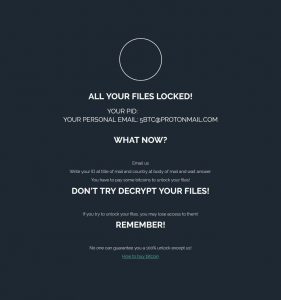
After completing this process, .Codelocks File Virus will create ransom note “Readme.txt” file and place it on your desktop to inform you about encryption and demand money. Typically, ransom note message informs user that all their files have been encrypted and can only be unlocked by private decryption key. To get such key you need to contact ransomware developers by writing them and email. Once contacted, they will ask you to pay ransom money through Bitcoin or other digital crypto-currency so that you cannot identify the person behind malware attack. They also encourage users to pay money for decryption tool as soon as possible otherwise price of such key will be doubled.
Further, they also warn user not to decrypt files by using third party software or manual decryptions otherwise it may cause permanent data damage. So, if you are thinking to pay money to hackers for encrypting files then you are wrong because paying money does not provide any positive results and you will merely get scammed. So, you are strongly advised not to contact those people and fulfill any of their demands. Since there is no way to decrypt files without tools having to pay ransom but there is only one way to recover files is to restore them from existing backup if created earlier before ransomware attack.
How did ransomware infect my system?
In most cases, cyber criminals spread ransomware and other malware by using fake software updates, email spam campaigns, Trojans, free third party software download sources and many other tricks. Trojan are malicious programs that are designed to cause so called “chain infection” so that it can silently enters and injects additional malware to creates harmful problems. Spam emails contain malicious files or attachments. Once opened, those files install high risk malware like ransomware. So, you must avoid clicking on any spam email which contains malicious attachments and deceptive messages which present these attachments as a useful document. Fake software updating tools infect PC by updating bugs, flaws of outdated software that is installed on OS or by installing malicious programs instead of any updates, fixes etc.
How to avoid intrusion of ransomware infection?
In order to prevent such a critical situation you may know that the key to computer safety is caution and you must always pay attention while downloading and installing any type of program in your machine. Always use official websites or direct links to install any applications. Third party downloader should not be used because they are likely including rogue apps. You must always install reputable antivirus and keep them updated and enabled to avoid such infection. This type of tool will help you to detect and eliminate malware before the PC is harmed. Thus, if your computer is already infected with .Codelocks File Virus then we recommend you to remove it as quickly as possible from the infected system.
Quick Glance
Name: .Codelocks File Virus
Type: Ransomware, File-lockers
Encrypted file extensions: .Codelocks
Ransom demanding message: Readme.txt
Cyber criminal email ID: [email protected]
Symptoms: cannot open files available on your desktop, previously functional files now have different extensions. A ransom demanding message is displayed on your screen. They demand payment of ransom to unlock your files.
Distribution methods: torrent websites, spam emails, email attachments, unofficial activation and updating tools.
Damage: all files are encrypted and cannot be accessed without paying ransom. Additional password stealing Trojans and malware infections can be installed along with ransomware infections and other malware.
Removal: You are advised to remove .Codelocks File Virus and all infiltrated malware automatically from the PC.
Special Offer (For Windows)
.Codelocks File Virus can be creepy computer infection that may regain its presence again and again as it keeps its files hidden on computers. To accomplish a hassle free removal of this malware, we suggest you take a try with a powerful Spyhunter antimalware scanner to check if the program can help you getting rid of this virus.
Do make sure to read SpyHunter’s EULA, Threat Assessment Criteria, and Privacy Policy. Spyhunter free scanner downloaded just scans and detect present threats from computers and can remove them as well once, however it requires you to wiat for next 48 hours. If you intend to remove detected therats instantly, then you will have to buy its licenses version that will activate the software fully.
Data Recovery Offer
We Suggest you to choose your lately created backup files in order to restore your encrypted files, however in case if you don’t have any such backups, you can try a data recovery tool to check if you can restore your lost data.
Antimalware Details And User Guide
Step 1: Remove .Codelocks File Virus through “Safe Mode with Networking”
Step 2: Delete .Codelocks File Virus using “System Restore”
Step 1: Remove .Codelocks File Virus through “Safe Mode with Networking”
For Windows XP and Windows 7 users: Boot the PC in “Safe Mode”. Click on “Start” option and continuously press on F8 during the start process until the “Windows Advanced Option” menu appears on the screen. Choose “Safe Mode with Networking” from the list.

Now, a windows homescreen appears on the desktop and work-station is now working on “Safe mode with networking”.
For Windows 8 Users: Go to the “Start Screen”. In the search results select settings, type “Advanced”. In the “General PC Settings” option, choose “Advanced startup” option. Again, click on the “Restart Now” option. The work-station boots to “Advanced Startup Option Menu”. Press on “Troubleshoot” and then “Advanced options” button. In the “Advanced Option Screen”, press on “Startup Settings”. Again, click on “Restart” button. The work-station will now restart in to the “Startup Setting” screen. Next is to press F5 to boot in Safe Mode in Networking.

For Windows 10 Users: Press on Windows logo and on the “Power” icon. In the newly opened menu, choose “Restart” while continuously holding “Shift” button on the keyboard. In the new open “Choose an option” window, click on “Troubleshoot” and then on the “Advanced Options”. Select “Startup Settings” and press on “Restart”. In the next window, click on “F5” button on the key-board.

Step 2: Delete .Codelocks File Virus using “System Restore”
Log-in to the account infected with .Codelocks File Virus. Open the browser and download a legitimate anti-malware tool. Do a full System scanning. Remove all the malicious detected entries.
Special Offer (For Windows)
.Codelocks File Virus can be creepy computer infection that may regain its presence again and again as it keeps its files hidden on computers. To accomplish a hassle free removal of this malware, we suggest you take a try with a powerful Spyhunter antimalware scanner to check if the program can help you getting rid of this virus.
Do make sure to read SpyHunter’s EULA, Threat Assessment Criteria, and Privacy Policy. Spyhunter free scanner downloaded just scans and detect present threats from computers and can remove them as well once, however it requires you to wiat for next 48 hours. If you intend to remove detected therats instantly, then you will have to buy its licenses version that will activate the software fully.
Data Recovery Offer
We Suggest you to choose your lately created backup files in order to restore your encrypted files, however in case if you don’t have any such backups, you can try a data recovery tool to check if you can restore your lost data.
In case if you cannot start the PC in “Safe Mode with Networking”, Try using “System Restore”
- During the “Startup”, continuously press on F8 key until the “Advanced Option” menu appears. From the list, choose “Safe Mode with Command Prompt” and then press “Enter”

- In the new opened command prompt, enter “cd restore” and then press “Enter”.

- Type: rstrui.exe and Press “ENTER”

- Click “Next” on the new windows

- Choose any of the “Restore Points” and click on “Next”. (This step will restore the work-station to its earlier time and date prior to .Codelocks File Virus infiltration in the PC.

- In the newly opened windows, press on “Yes”.

Once your PC gets restored to its previous date and time, download the recommended anti-malware tool and perform a deep scanning in order to remove .Codelocks File Virus files if they left in the work-station.
In order to restore the each (separate) file by this ransomware, use “Windows Previous Version” feature. This method is effective when “System Restore Function” is enabled in the work-station.
Important Note: Some variants of .Codelocks File Virus delete the “Shadow Volume Copies” as well hence this feature may not work all the time and is applicable for selective computers only.
How to Restore Individual Encrypted File:
In order to restore a single file, right click on it and go to “Properties”. Select “Previous Version” tab. Select a “Restore Point” and click on “Restore” option.

In order to access the files encrypted by .Codelocks File Virus, you can also try using “Shadow Explorer”. In order to get more information on this application, press here.

Important: Data Encryption Ransomware are highly dangerous and it is always better that you take precautions to avoid its attack on your work-station. It is advised to use a powerful anti-malware tool in order to get protection in real-time. With this help of “SpyHunter”, “group policy objects” are implanted in the registries in order to block harmful infections like .Codelocks File Virus.
Also, In Windows 10, you get a very unique feature called “Fall Creators Update” that offer “Controlled Folder Access” feature in order to block any kind of encryption to the files. With the help of this feature, any files stored in the locations such as “Documents”, “Pictures”, “Music”, “Videos”, “Favorites” and “Desktop” folders are safe by default.

It is very important that you install this “Windows 10 Fall Creators Update” in your PC to protect your important files and data from ransomware encryption. The more information on how to get this update and add an additional protection form rnasomware attack has been discussed here.
How to Recover the Files Encrypted by .Codelocks File Virus?
Till now, you would have understood that what had happed to your personal files that got encrypted and how you can remove the scripts and payloads associated with .Codelocks File Virus in order to protect your personal files that has not been damaged or encrypted until now. In order to retrieve the locked files, the depth information related to “System Restore” and “Shadow Volume Copies” has already been discussed earlier. However, in case if you are still unable to access the encrypted files then you can try using a data recovery tool.
Use of Data Recovery Tool
This step is for all those victims who have already tries all the above mentioned process but didn’t find any solution. Also it is important that you are able to access the PC and can install any software. The data recovery tool works on the basis of System scanning and recovery algorithm. It searches the System partitions in order to locate the original files which were deleted, corrupted or damaged by the malware. Remember that you must not re-install the Windows OS otherwise the “previous” copies will get deleted permanently. You have to clean the work-station at first and remove .Codelocks File Virus infection. Leave the locked files as it is and follow the steps mentioned below.
Step1: Download the software in the work-station by clicking on the “Download” button below.
Step2: Execute the installer by clicking on downloaded files.

Step3: A license agreement page appears on the screen. Click on “Accept” to agree with its terms and use. Follow the on-screen instruction as mentioned and click on “Finish” button.

Step4: Once the installation gets completed, the program gets executed automatically. In the newly opened interface, select the file types that you want to recover and click on “Next”.

Step5: You can select the “Drives” on which you want the software to run and execute the recovery process. Next is to click on the “Scan” button.

Step6: Based on drive you select for scanning, the restore process begins. The whole process may take time depending on the volume of the selected drive and number of files. Once the process gets completed, a data explorer appears on the screen with preview of that data that is to be recovered. Select the files that you want to restore.

Step7. Next is to locate the location where you want to saver the recovered files.

Special Offer (For Windows)
.Codelocks File Virus can be creepy computer infection that may regain its presence again and again as it keeps its files hidden on computers. To accomplish a hassle free removal of this malware, we suggest you take a try with a powerful Spyhunter antimalware scanner to check if the program can help you getting rid of this virus.
Do make sure to read SpyHunter’s EULA, Threat Assessment Criteria, and Privacy Policy. Spyhunter free scanner downloaded just scans and detect present threats from computers and can remove them as well once, however it requires you to wiat for next 48 hours. If you intend to remove detected therats instantly, then you will have to buy its licenses version that will activate the software fully.
Data Recovery Offer
We Suggest you to choose your lately created backup files in order to restore your encrypted files, however in case if you don’t have any such backups, you can try a data recovery tool to check if you can restore your lost data.





