How to remove AccessibilityDock from Mac
What is AccessibilityDock?
AccessibilityDock is a potentially unwanted application that functions as adware as well as browser hijacker. This means, it generates various intrusive advertisements and also forces users to use a fake search engine (its URL address). Additionally, it may be designed to collect information regarding users’ browsing based activity. It is not common that people download this application with purpose. For this reason, it is deemed to be a potentially unwanted application.
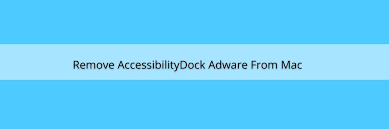
The AccessibilityDock displays the ads in pop-ups, banners, coupons, surveys, and any other formats. These ads usually have third party graphical content in them. This feature of the ads significantly downgrades the browsing speed and limits the websites’ visibility. However, these ads are more than just annoying. These ads can cause unwanted downloads, installations. However, this happens on when the users click on the advertisements, which allow them to run certain scripts to trigger cyber-infection.
Also, as it said, AccessibilityDock functions as a browser hijacker, as well. Typically, fake searchers are promoted by such applications. They display results generated by legit web searchers or generate results that include links to untrustworthy pages and dubious ads. Browser hijackers operate by modifying web browsers’ settings such as homepage, new tab pages and search engine option and assigning the promoted URL in place of them. They restrict users’ access to the settings and this is why they can’t return to the previous browser settings option.
Furthermore, it is possible that AccessibilityDock is designed to track the web browsing session. This way, it can collect the browsing based data like IP addresses, Search queries, Viewed pages, URLs visited, ISP, Geo-locations, ISP, Type of OS and browser used and etc. These data could be shared and/ or sold to potent crooks who misuse them to generate illicit revenue. Thus, the presence of the unwanted application can be the reason for some serious issues like issues related to privacy, identity theft, and monetary loss and so on. To avoid that, use a reputable antivirus tool which runs a full system check and detects and deletes AccessibilityDock and all associated files.
How did AccessibilityDock infiltrate my computer?
In most cases, users download, install potentially unwanted applications after freeware or shareware download. These products offer the unwanted apps as additional components. These are usually hidden behind Custom/Advanced option of the download/ installation settings. Users who rush the download/ installation process often leave the setups unchecked and unchanged and lead to the inadvertent installation of unwanted applications. Intrusive ads can cause stealthy download/ installation as well. Once clicked on, they run certain scripts designed to proliferate to the cyber-infection.
How to prevent PUAs download/ installation?
It is advised to download/ install applications from official websites and direct links. Other sources like third party downloaders, torrent clients, eMule, p2p networks, and unofficial websites should not be used – they often offer dubious and/or bundled content. During downloading/ installing, read all terms, study possible option, use Custom/Advanced settings and opt out from all additionally attached apps and decline all offers.
Additionally, it is not advised to click on any ads when visiting any shady sites. These ads can cause unexpected, unwanted downloads, installations or open shady pages. The unwanted, unwanted, suspicious, extensions, plug-ins or add-ons installed on web browser and software of this kind often open such shady pages. So, when you receive such ads/ redirects, immediately check the system for such suspicious applications from their removal.
Special Offer (For Macintosh)
AccessibilityDock can be creepy computer infection that may regain its presence again and again as it keeps its files hidden on computers. To accomplish a hassle free removal of this malware, we suggest you take a try with a powerful antimalware scanner to help you getting rid of this virus
Remove Files and Folders Related to AccessibilityDock

Open the “Menu” bar and click the “Finder” icon. Select “Go” and click on “Go to Folder…”
Step 1: Search the suspicious and doubtful malware generated files in /Library/LaunchAgents folder

Type /Library/LaunchAgents in the “Go to Folder” option

In the “Launch Agent” folder, search for all the files that you have recently downloaded and move them to “Trash”. Few of the examples of files created by browser-hijacker or adware are as follow, “myppes.download.plist”, “mykotlerino.Itvbit.plist”, installmac.AppRemoval.plist”, and “kuklorest.update.plist” and so on.
Step 2: Detect and remove the files generated by the adware in “/Library/Application” Support folder

In the “Go to Folder..bar”, type “/Library/Application Support”

Search for any suspicious newly added folders in “Application Support” folder. If you detect any one of these like “NicePlayer” or “MPlayerX” then send them to “Trash” folder.
Step 3: Look for the files generated by malware in /Library/LaunchAgent Folder:

Go to Folder bar and type /Library/LaunchAgents

You are in the “LaunchAgents” folder. Here, you have to search for all the newly added files and move them to “Trash” if you find them suspicious. Some of the examples of suspicious files generated by malware are “myppes.download.plist”, “installmac.AppRemoved.plist”, “kuklorest.update.plist”, “mykotlerino.ltvbit.plist” and so on.
Step4: Go to /Library/LaunchDaemons Folder and search for the files created by malware

Type /Library/LaunchDaemons in the “Go To Folder” option

In the newly opened “LaunchDaemons” folder, search for any recently added suspicious files and move them to “Trash”. Examples of some of the suspicious files are “com.kuklorest.net-preferences.plist”, “com.avickUpd.plist”, “com.myppes.net-preference.plist”, “com.aoudad.net-preferences.plist” and so on.
Step 5: Use Combo Cleaner Anti-Malware and Scan your Mac PC
The malware infections could be removed from the Mac PC if you execute all the steps mentioned above in the correct way. However, it is always advised to be sure that your PC is not infected. It is suggested to scan the work-station with “Combo Cleaner Anti-virus”.
Special Offer (For Macintosh)
AccessibilityDock can be creepy computer infection that may regain its presence again and again as it keeps its files hidden on computers. To accomplish a hassle free removal of this malware, we suggest you take a try with a powerful antimalware scanner to help you getting rid of this virus
Once the file gets downloaded, double click on combocleaner.dmg installer in the newly opened window. Next is to open the “Launchpad” and press on “Combo Cleaner” icon. It is advised to wait until “Combo Cleaner” updates the latest definition for malware detection. Click on “Start Combo Scan” button.

A depth scan of your Mac PC will be executed in order to detect malware. If the Anti-virus scan report says “no threat found” then you can continue with guide further. On the other hand, it is recommended to delete the detected malware infection before continuing.

Now the files and folders created by the adware is removed, you have to remove the rogue extensions from the browsers.
Remove AccessibilityDock from Internet Browsers
Delete Doubtful and Malicious Extension from Safari

Go to “Menu Bar” and open “Safari” browser. Select “Safari” and then “Preferences”

In the opened “preferences” window, select “Extensions” that you have recently installed. All such extensions should be detected and click the “Uninstall” button next to it. If you are doubtful then you can remove all the extensions from “Safari” browser as none of them are important for smooth functionality of the browser.
In case if you continue facing unwanted webpage redirections or aggressive advertisements bombarding, you can reset the “Safari” browser.
“Reset Safari”
Open the Safari menu and choose “preferences…” from the drop-down menu.

Go to the “Extension” tab and set the extension slider to “Off” position. This disables all the installed extensions in the Safari browser

Next step is to check the homepage. Go to “Preferences…” option and choose “General” tab. Change the homepage to your preferred URL.

Also check the default search-engine provider settings. Go to “Preferences…” window and select the “Search” tab and select the search-engine provider that you want such as “Google”.

Next is to clear the Safari browser Cache- Go to “Preferences…” window and select “Advanced” tab and click on “Show develop menu in the menu bar.“

Go to “Develop” menu and select “Empty Caches”.

Remove website data and browsing history. Go to “Safari” menu and select “Clear History and Website Data”. Choose “all history” and then click on “Clear History”.

Remove Unwanted and Malicious Plug-ins from Mozilla Firefox
Delete AccessibilityDock add-ons from Mozilla Firefox

Open the Firefox Mozilla browser. Click on the “Open Menu” present in the top right corner of the screen. From the newly opened menu, choose “Add-ons”.

Go to “Extension” option and detect all the latest installed add-ons. Select each of the suspicious add-ons and click on “Remove” button next to them.
In case if you want to “reset” the Mozilla Firefox browser then follow the steps that has been mentioned below.
Reset Mozilla Firefox Settings
Open the Firefox Mozilla browser and click on “Firefox” button situated at the top left corner of the screen.

In the new menu, go to “Help” sub-menu and choose “Troubleshooting Information”

In the “Troubleshooting Information” page, click on “Reset Firefox” button.

Confirm that you want to reset the Mozilla Firefox settings to default by pressing on “Reset Firefox” option

The browser will get restarted and the settings changes to factory default
Delete Unwanted and Malicious Extensions from Google Chrome

Open the chrome browser and click on “Chrome menu”. From the drop down option, choose “More Tools” and then “Extensions”.

In the “Extensions” option, search for all the recently installed add-ons and extensions. Select them and choose “Trash” button. Any third-party extension is not important for the smooth functionality of the browser.
Reset Google Chrome Settings
Open the browser and click on three line bar at the top right side corner of the window.

Go to the bottom of the newly opened window and select “Show advanced settings”.

In the newly opened window, scroll down to the bottom and choose “Reset browser settings”

Click on the “Reset” button on the opened “Reset browser settings” window

Restart the browser and the changes you get will be applied
The above mentioned manual process should be executed as it is mentioned. It is a cumbersome process and requires a lot of technical expertise. And hence it is advised for technical experts only. To be sure that your PC is free from malware, it is better that you scan the work-station with a powerful anti-malware tool. The automatic malware removal application is preferred because it doesn’t requires any additional technical skills and expertise.
Special Offer (For Macintosh)
AccessibilityDock can be creepy computer infection that may regain its presence again and again as it keeps its files hidden on computers. To accomplish a hassle free removal of this malware, we suggest you take a try with a powerful antimalware scanner to help you getting rid of this virus
Download the application and execute it on the PC to begin the depth scanning. Once the scanning gets completed, it shows the list of all the files related to AccessibilityDock. You can select such harmful files and folders and remove them immediately.




