Bumble4.com Tasks Scam: False Opportunities for Quick Cash
Bumble4.com Scam Overview
Bumble4.com presents itself as an easy way to make money by doing simple tasks like placing orders, liking social media posts, or watching videos. It claims you can earn commissions by doing these small jobs for partner merchants. However, behind this appealing façade lies a well-crafted scam aimed at stealing money from unsuspecting victims.
The scam begins when people receive unsolicited messages on social media platforms like Facebook, LinkedIn, or Instagram. These messages come from scammers pretending to be HR professionals or business owners offering flexible, easy work-from-home opportunities with good pay. The messages attract potential victims, who are then directed to the Bumble4.com website. The website looks legitimate and professional, featuring stock photos of happy “employees” and fake testimonials that make it seem like a trustworthy place to earn extra cash.
Victims are asked to provide their personal information and complete a few simple tasks, such as rating products, registering accounts, or watching videos. These tasks don’t take much time, and the victims receive small payments of $5-$10, which builds their trust. After successfully withdrawing their initial earnings, users are offered high-value tasks called “lucky orders” that promise big payouts. However, to access these tasks, they are required to pay a fee, often starting at $250. Scammers use high-pressure tactics, saying these opportunities are limited and will be given to someone else if the fee isn’t paid quickly.
Once the first fee is paid, scammers create new reasons for additional payments, gradually increasing the amounts. Victims find themselves in a never-ending cycle of payment requests, always believing that the next payment will lead to a big payday. Scammers use psychological tricks like the sunk cost fallacy (the idea that people are reluctant to quit something they’ve invested a lot in) and false scarcity (creating a sense of urgency by saying opportunities are limited). These tactics keep victims trapped, thinking they’ve come too far to stop now and that a significant payout is just around the corner.
Over time, the requested payments increase, reaching thousands of dollars. Victims deplete their bank accounts, sell their possessions, and even take out loans to continue paying these fees, all in the hope of eventually making back their money. Eventually, when victims can no longer pay, the scammers stop responding. Access to any accounts or supposed earnings is blocked, and the website disappears without a trace. Victims are left with empty bank accounts, large debts, and significant emotional distress.
Bumble4.com is just one example of many such scams. These types of task scams are becoming increasingly common worldwide, causing financial and emotional harm to countless victims. They often target vulnerable people, such as freelancers or unemployed individuals looking for ways to make extra money online.
Understanding how these scams work can help people recognize the warning signs early and avoid falling into these traps. Always be cautious of unsolicited job offers, especially those that promise high rewards for minimal effort.
Spotting Scam Websites: Quick Tips
- New Website Domain: Be wary if the website’s domain is recently registered. Scammers often set up shop quickly.
- Picture Perfect Deception: If the product images seem too good to be true, they probably are. Scam sites often swipe photos from elsewhere.
- Lonely Website: If the site doesn’t get many visitors, it’s a red flag. Legit sites usually attract more attention.
- Crazy Discounts: Unrealistically low prices should raise alarms. Scammers use huge discounts to lure you in.
- Social Media Ghosts: If the site is nearly invisible on social media, be cautious. Legitimate businesses usually engage with customers online.
- Silent Customers: Lack of genuine customer feedback is suspicious. Real reviews help build trust; scammers avoid them.
Red Flags of Bumble4.com
Bumble4.com is waving some serious red flags that scream “scam alert”:
- Spelling and Grammar Mishaps: If you spot lots of spelling and grammar errors on the website, it’s a big hint that the folks behind it might not be professionals.
- Missing Company Details: The absence of any company info, address, contact details, or business registration is a glaring red flag. Legitimate businesses are transparent about who they are.
- No Proof of Payouts: If there’s no evidence that anyone has actually been paid as promised, it’s a clear sign that those big earnings might just be a fairy tale.
- Too-Good-To-Be-True Claims: If the promises sound unrealistically amazing – like earning big bucks for simple tasks – it’s probably a trap. If it seems too good to be true, it usually is.
- Sketchy Redirects: If clicking on links takes you to sketchy, insecure third-party sites, it’s a major sign of phishing and scamming. Legit sites won’t play these redirection games.
- Requests for Personal/Financial Info: Be wary if the site asks for sensitive data like social security numbers or bank account info. Legitimate platforms don’t need such confidential details.
- High-Pressure Tactics: If the site creates false urgency, claiming you must act immediately to avoid missing out, it’s likely a tactic to pressure you into a scam.
- Only Positive Reviews: If all the reviews seem overly positive and lack any criticism, it’s a warning sign. Legitimate platforms have a mix of feedback, good and bad.
Remember, trust your instincts. If something feels off, it probably is. Steer clear of sites that dangle quick cash as bait to grab your personal info – it’s a classic scam tactic.
Avoiding Bumble4.com
Stay one step ahead and avoid falling into the Bumble4.com trap with these simple tips:
- Stick to Reputable Platforms: Don’t venture into unfamiliar websites promising easy money. Stick to well-known and reputable platforms.
- Research Before Sharing: Before giving away personal info, research the website thoroughly. Look for reviews and complaints to ensure it’s legit.
- No Upfront Payments: Never pay money upfront for promised rewards. Legitimate opportunities won’t ask for payment in advance.
- Beware External Links: Avoid following links to external domains. Stay on the main site you’ve researched to steer clear of phishing traps.
- Spot Errors: Watch out for poor grammar and spelling. Amateurish mistakes can be a sign of scam artists at work.
- Verify Business Addresses: Use Google Maps to verify business addresses. Scams often use fake locations to deceive victims.
- Guard Sensitive Information: Only share sensitive info like SSNs or bank details when absolutely necessary. Legitimate sites won’t ask for these unless essential.
- Prepaid Cards for Online Shopping: Use prepaid cards when shopping online to limit exposure of your real payment cards.
- Ignore False Urgency: Don’t be rushed into decisions with claims of missing out. Scammers use false urgency to pressure victims.
Stay vigilant, take your time, and thoroughly vet any website before sharing personal or payment info. Your best defense is your own caution – protect yourself from these digital wolves in sheep’s clothing!
Things to do if fallen victim to the Bumble4.com:
If you have been deceived by the Bumble4.com, it is crucial to promptly safeguard yourself and your finances. Follow these steps to mitigate the impact of the scam and protect your assets:
- Notify the Federal Trade Commission (FTC) about the scam by visiting their website at https://reportfraud.ftc.gov/. Additionally, consider lodging a complaint with your state attorney general’s office or local consumer protection agency to ensure appropriate action is taken against the scammers.
- File a report about the scam with the Internet Crime Complaint Center (IC3) through their website at https://www.ic3.gov/. The IC3 is a collaborative effort between the FBI and the National White Collar Crime Center, dedicated to collecting and assessing complaints related to online fraud.
- Submit a report to Facebook, Instagram, or TikTok and mark the ads as misleading or deceptive.
- Reach out to your bank or credit card company without delay and inform them about the fraudulent transaction. Request the cancellation of your card and the issuance of a new one. Explore the possibility of disputing the charge to secure a potential refund.
- Immediately update your passwords and PINs for all your online accounts, particularly if you have used the same credentials on the fraudulent website. This ensures added security and minimizes the risk of unauthorized access.
- Regularly keep an eye on your credit reports and bank statements to detect any signs of suspicious transactions or unauthorized charges.
- If you have concerns about malware infecting your device, conduct a scan using the Combo Cleaner Anti-Malware software for potential threats.
Threat Summary |
| Name: Bumble4.com |
| Category: Scam |
| Features: Aims to deceive users into providing their personal and sensitive information like credit card details, address, phone number, and social security number. |
| Danger Level: Medium |
| Damage: Victims may have severe consequences, such as identity theft, fraud, and other malicious activities. |
|
Symptoms: The unwanted application can cause several adverse effects, such as displaying intrusive pop-up ads and slowing down internet browsing. The threat can manipulate the settings of an internet browser. This manipulation forces users to visit the hijacker’s website and conduct internet searches using their search engine. |
|
Distribution: Browser hijackers or adware such as Bumble4.com can spread through deceptive pop-up ads, free software installers that are bundled with malware, and fake Flash Player installers. |
|
Removal: To remove the threat, scan your system with powerful Combo Cleaner anti-malware software |
What is the purpose of Bumble4.com?

The purpose of adware or browser hijacker is to generate revenue through targeted advertising. It collects user data, such as browsing habits and preferences, to deliver personalized ads. By bombarding users with ads, the unwanted program aims to increase the chances of users clicking on them, leading to potential revenue for its developers.
While adware is primarily an annoyance and can compromise user privacy, it is often a means for companies to monetize free software and services without directly charging users. The primary objective of a browser hijacker is to promote certain websites, generate traffic, and potentially earn revenue through advertising or other means by exploiting the user’s browsing experience without their consent.
How does PUP end up on users’ devices?
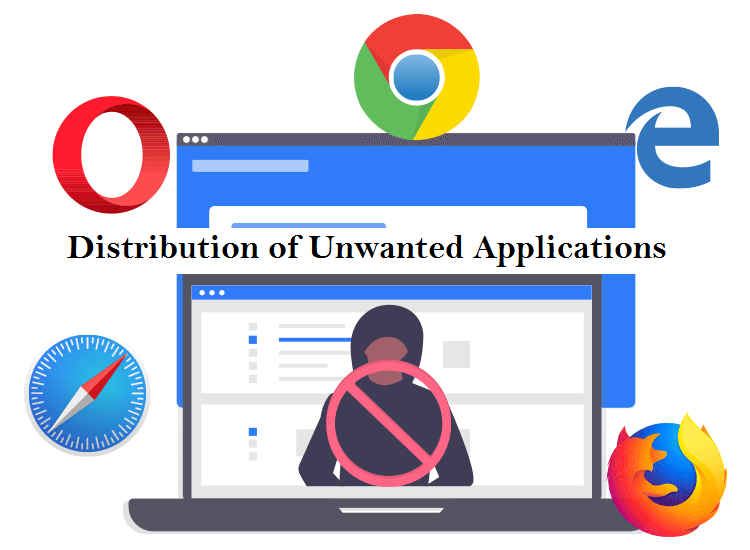
Devices can fall victim to browser hijackers or adware through the download of infected files, malevolent email attachments, or visits to compromised websites. These hijacking tools may be bundled within browser extensions or included as part of software packages. Additionally, browser based threats can stem from shareware, freeware, or spyware infections, further expanding their potential sources of origin.
Potentially unwanted programs like Bumble4.com often find their way onto users’ devices unintentionally, as users can be deceived into unknowingly downloading them. This can occur when users agree to an extra download mentioned in the terms and conditions of software installation. Another tactic involves misleading users with a choice to decline the installation of the browser hijacker software, but the wording deliberately confuses them, resulting in the inadvertent download. Once installed, PUP initiates its malicious actions by manipulating the user’s browser activities through embedded malevolent code.
What are the impacts of Bumble4.com infection?
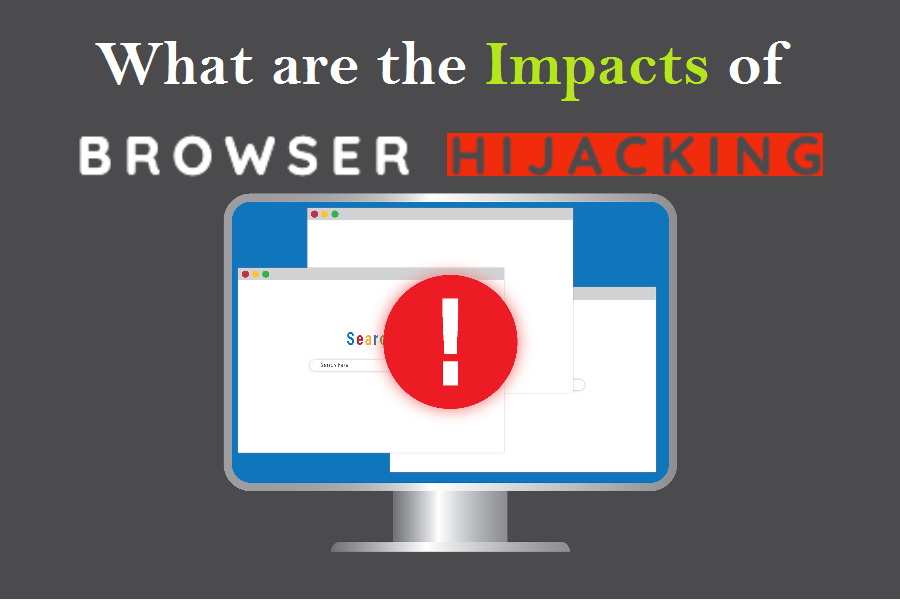
Browser hijacking refers to the unauthorized modification of web browser’s settings or behavior by malicious software or websites. It can have various impacts on users and their browsing experience. Here are some common impacts of browser hijacking:
- Altered homepage and search engine: Hijackers often change the default homepage and search engine settings of a browser to redirect users to a different website. This can disrupt the user’s browsing routine and make it challenging to find the desired information.
- Unwanted browser extensions: Browser hijackers or adware may install malicious or unwanted browser extensions without the user’s consent. These extensions can inject ads, track browsing activities, or collect personal information, compromising primacy and security.
- Increased exposure to ads: Hijacked browsers often display an excessive number of pop-up ads, banners ads, or in-text ads. This flood of advertisements not only annoys users but can also slow down browsing speed and consume bandwidth.
- Tracking and data collection: Browser-based infections like Bumble4.com employ tracking mechanisms to monitor users’ online activities, including websites visited, search queries, and personal information entered on web forms. This information can be used for targeted advertising or sold to third-parties without the user’s consent.
What problems Bumble4.com can cause?
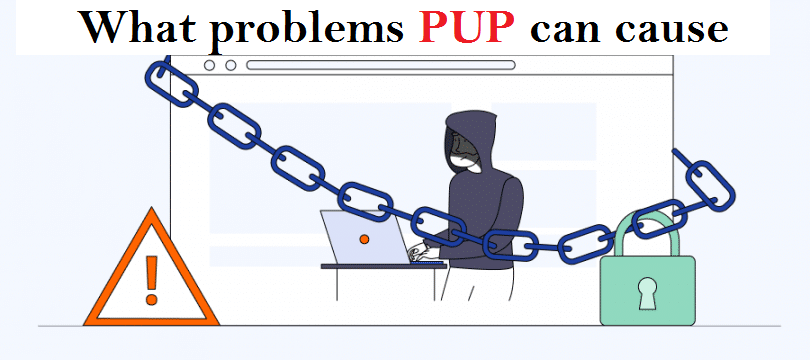
This undesirable application can cause instability in web browsers by modifying critical settings, introducing incompatible software, or consuming system resources. Users may experience frequent crashes, slow performance, or unresponsiveness while browsing. In more severe cases, browsing hijacking can lead to unauthorized access to online accounts. PUPs may attempt to steal login credentials, financial information, or other sensitive data, putting users at risk of identity theft or fraud.
Furthermore, browser hijacking can be a part of a larger malware infection. In such cases, adware or hijacker may serve as a gateway for other malicious software, such as ransomware, keyloggers, or spyware, further compromising the user’s system and data. Also, browser-based threats with data collection abilities can cause severe problems. They can gather sensitive information such as login credentials, financial data, and personal details, leading to identity theft and fraud. The collected data may also be sold to third parties, compromising user privacy. Additionally, targeted advertising based on the collected information can result in a flood of intrusive and potentially malicious ads.
How can I know if I have an adware or browser hijacker?
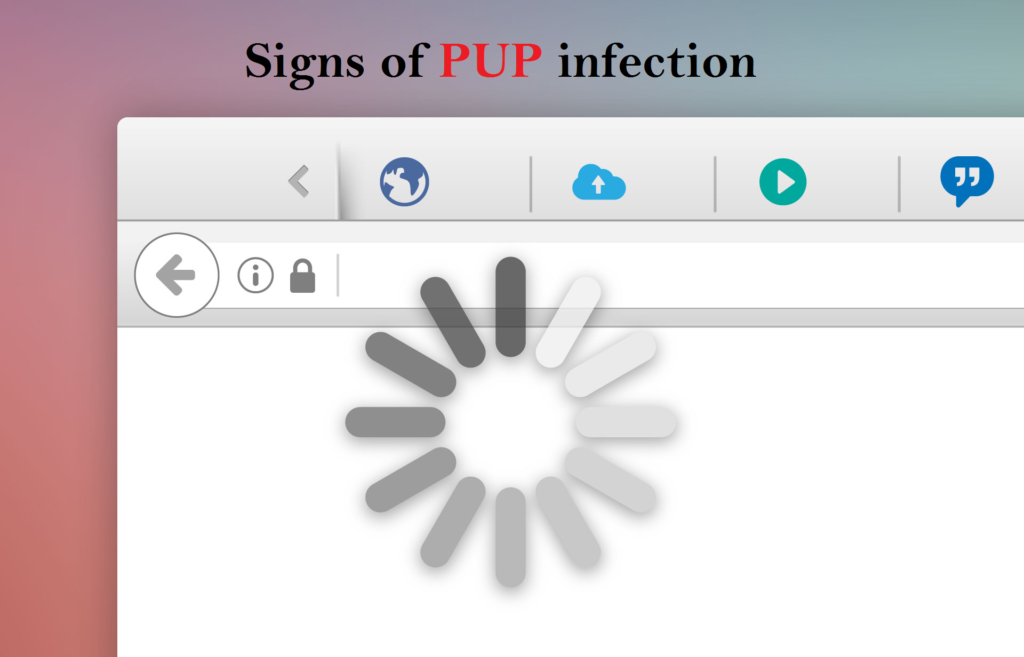
If you have an adware or browser hijacker, such as Bumble4.com installed on your device, you may notice a few clear indications. Users need to exercise caution if they encounter any of the following signs, as it could suggest their system is compromised.
- If users find that their default homepage or preferred search engine has been substituted without their authorization, they should be on high alert.
- If users notice that their search queries are being rerouted to unfamiliar websites, it’s important for them to be cautious and aware of this redirection behavior.
- When users are bombarded with an excessive number of intrusive pop-up ads appearing frequently, they should be cautious and wary of the abundance of unsolicited advertisements.
- If users experience delays in the loading of webpages, where the content takes an unusually long time to appear, it is important for them to remain vigilant and take note of this sluggish performance.
- Should users notice the sudden appearance of unauthorized toolbars on their internet browser, it is crucial for them to exercise caution and be mindful of these unapproved additions.
Special Offer (For Windows)
Malware/Spyware/Virus can be creepy computer infection that may regain its presence again and again as it keeps its files hidden on computers. To accomplish a hassle free removal of this malware, we suggest you take a try with a powerful Combo Cleaner antimalware scanner to check if the program can help you getting rid of this virus.
Special Offer (For Macintosh) If you are a Mac user and Malware/Spyware/Virus has affected it, then you can download free antimalware scanner for Mac here to check if the program works for you.
Antimalware Details And User Guide
Click Here For Windows Click Here For Mac
Important Note: This malware asks you to enable the web browser notifications. So, before you go the manual removal process, execute these steps.
Google Chrome (PC)
- Go to right upper corner of the screen and click on three dots to open the Menu button
- Select “Settings”. Scroll the mouse downward to choose “Advanced” option
- Go to “Privacy and Security” section by scrolling downward and then select “Content settings” and then “Notification” option
- Find each suspicious URLs and click on three dots on the right side and choose “Block” or “Remove” option

Google Chrome (Android)
- Go to right upper corner of the screen and click on three dots to open the menu button and then click on “Settings”
- Scroll down further to click on “site settings” and then press on “notifications” option
- In the newly opened window, choose each suspicious URLs one by one
- In the permission section, select “notification” and “Off” the toggle button

Mozilla Firefox
- On the right corner of the screen, you will notice three dots which is the “Menu” button
- Select “Options” and choose “Privacy and Security” in the toolbar present in the left side of the screen
- Slowly scroll down and go to “Permission” section then choose “Settings” option next to “Notifications”
- In the newly opened window, select all the suspicious URLs. Click on the drop-down menu and select “Block”

Internet Explorer
- In the Internet Explorer window, select the Gear button present on the right corner
- Choose “Internet Options”
- Select “Privacy” tab and then “Settings” under the “Pop-up Blocker” section
- Select all the suspicious URLs one by one and click on the “Remove” option

Microsoft Edge
- Open the Microsoft Edge and click on the three dots on the right corner of the screen to open the menu
- Scroll down and select “Settings”
- Scroll down further to choose “view advanced settings”
- In the “Website Permission” option, click on “Manage” option
- Click on switch under every suspicious URL

Safari (Mac):
- On the upper right side corner, click on “Safari” and then select “Preferences”
- Go to “website” tab and then choose “Notification” section on the left pane
- Search for the suspicious URLs and choose “Deny” option for each one of them

Manual Steps to Remove Bumble4.com:
Remove the related items of Bumble4.com using Control-Panel
Windows 7 Users
Click “Start” (the windows logo at the bottom left corner of the desktop screen), select “Control Panel”. Locate the “Programs” and then followed by clicking on “Uninstall Program”

Windows XP Users
Click “Start” and then choose “Settings” and then click “Control Panel”. Search and click on “Add or Remove Program’ option

Windows 10 and 8 Users:
Go to the lower left corner of the screen and right-click. In the “Quick Access” menu, choose “Control Panel”. In the newly opened window, choose “Program and Features”

Mac OSX Users
Click on “Finder” option. Choose “Application” in the newly opened screen. In the “Application” folder, drag the app to “Trash”. Right click on the Trash icon and then click on “Empty Trash”.

In the uninstall programs window, search for the PUAs. Choose all the unwanted and suspicious entries and click on “Uninstall” or “Remove”.

After you uninstall all the potentially unwanted program causing Bumble4.com issues, scan your computer with an anti-malware tool for any remaining PUPs and PUAs or possible malware infection. To scan the PC, use the recommended the anti-malware tool.
Special Offer (For Windows)
Malware/Spyware/Virus can be creepy computer infection that may regain its presence again and again as it keeps its files hidden on computers. To accomplish a hassle free removal of this malware, we suggest you take a try with a powerful Combo Cleaner antimalware scanner to check if the program can help you getting rid of this virus.
Special Offer (For Macintosh) If you are a Mac user and Malware/Spyware/Virus has affected it, then you can download free antimalware scanner for Mac here to check if the program works for you.
How to Remove Adware (Bumble4.com) from Internet Browsers
Delete malicious add-ons and extensions from IE
Click on the gear icon at the top right corner of Internet Explorer. Select “Manage Add-ons”. Search for any recently installed plug-ins or add-ons and click on “Remove”.

Additional Option
If you still face issues related to Bumble4.com removal, you can reset the Internet Explorer to its default setting.
Windows XP users: Press on “Start” and click “Run”. In the newly opened window, type “inetcpl.cpl” and click on the “Advanced” tab and then press on “Reset”.

Windows Vista and Windows 7 Users: Press the Windows logo, type inetcpl.cpl in the start search box and press enter. In the newly opened window, click on the “Advanced Tab” followed by “Reset” button.

For Windows 8 Users: Open IE and click on the “gear” icon. Choose “Internet Options”

Select the “Advanced” tab in the newly opened window

Press on “Reset” option

You have to press on the “Reset” button again to confirm that you really want to reset the IE

Remove Doubtful and Harmful Extension from Google Chrome
Go to menu of Google Chrome by pressing on three vertical dots and select on “More tools” and then “Extensions”. You can search for all the recently installed add-ons and remove all of them.

Optional Method
If the problems related to Bumble4.com still persists or you face any issue in removing, then it is advised that your reset the Google Chrome browse settings. Go to three dotted points at the top right corner and choose “Settings”. Scroll down bottom and click on “Advanced”.

At the bottom, notice the “Reset” option and click on it.

In the next opened window, confirm that you want to reset the Google Chrome settings by click on the “Reset” button.

Remove Bumble4.com plugins (including all other doubtful plug-ins) from Firefox Mozilla
Open the Firefox menu and select “Add-ons”. Click “Extensions”. Select all the recently installed browser plug-ins.

Optional Method
If you face problems in Bumble4.com removal then you have the option to rese the settings of Mozilla Firefox.
Open the browser (Mozilla Firefox) and click on the “menu” and then click on “Help”.

Choose “Troubleshooting Information”

In the newly opened pop-up window, click “Refresh Firefox” button

The next step is to confirm that really want to reset the Mozilla Firefox settings to its default by clicking on “Refresh Firefox” button.
Remove Malicious Extension from Safari
Open the Safari and go to its “Menu” and select “Preferences”.

Click on the “Extension” and select all the recently installed “Extensions” and then click on “Uninstall”.

Optional Method
Open the “Safari” and go menu. In the drop-down menu, choose “Clear History and Website Data”.

In the newly opened window, select “All History” and then press on “Clear History” option.

Delete Bumble4.com (malicious add-ons) from Microsoft Edge
Open Microsoft Edge and go to three horizontal dot icons at the top right corner of the browser. Select all the recently installed extensions and right click on the mouse to “uninstall”

Optional Method
Open the browser (Microsoft Edge) and select “Settings”

Next steps is to click on “Choose what to clear” button

Click on “show more” and then select everything and then press on “Clear” button.

How to prevent Bumble4.com infection?
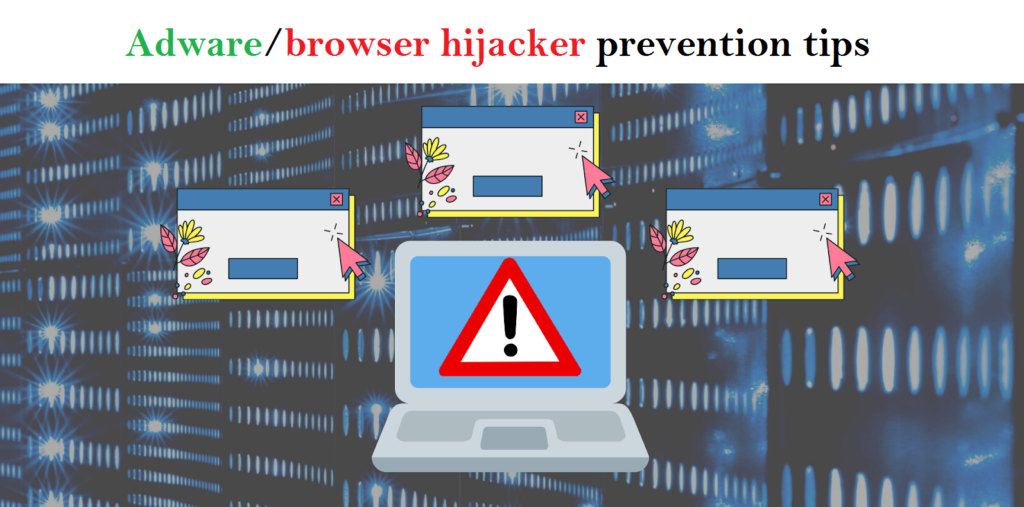
There are multiple measures to safeguard against browser hijacking or adware infection:
- Be cautious when downloading software. Browser-based parasite, such as Bumble4.com often disguises itself as legitimate software, so carefully read all terms, conditions, and end user licensing agreements before downloading any programs.
- Avoid running freeware programs that may unpack software during installation. Prior to installing any software, review the download settings to ensure no unwanted software is included.
- Exercise caution when encountering suspicious links. Refrain from clicking on email links, messages, or pop-up boxes from unfamiliar senders, as they may trigger the download of browser hijackers or adware.
- Keep your operating system (OS) and browser up to date. Regularly applying OS and browser patches is vital to prevent hijacking attacks, as attackers often exploit known vulnerabilities. Updating software closes these potential entry points.
- Utilize antivirus software. Install reliable antivirus software and keep it updated with the latest patches. It offers protection against browser hijacking, notifying users in real-time if downloaded software attempts to modify browser settings. Certain antivirus software empowers users to block such alterations.
By following these steps, you can minimize the risk of potentially unwanted program intrusion and keep your PC system safe and secure.
Conclusion:
To sum up, Bumble4.com can cause significant problems for computer users, including unwanted browser redirects, changes to homepage and search engine settings, and even the installation of additional malware. These infections typically result from downloading and installing software from untrusted sources or clicking on suspicious links. To prevent browser hijackers or adware, it is important to be cautious when downloading and installing software, use reputable antivirus tool, and keep browsers and operating systems updated with the latest security patches.
Related FAQs about Bumble4.com
What are the Symptoms of Browser-hijacker (Bumble4.com)?
The common symptoms of Bumble4.com infection include changes to the default homepage and search engine, unwanted toolbars and extensions, pop-up ads, and redirects to unfamiliar websites. Additionally, the browser may slow down or crash frequently, and search results may be manipulated or irrelevant to the query.
What Should I do if my PC gets infected with virus like Bumble4.com?
If your computer is infected with this browser-based threat, you should immediately run a virus scan using reputable antivirus software. If the software detects the malware, you should follow the removal instructions provided by it to eliminate the infection and restore your browser settings to default.
How can I protect my password and other personal credentials from Bumble4.com?
To protect your password and other sensitive information from Bumble4.com, you should employ reputable antivirus suite, enable two-factor authentication on all accounts, and use strong and unique passwords for each account. Also, you should avoid clicking on suspicious links or downloading software from untrusted sources.
Why I should trust your research conducted on Bumble4.com?
It’s important to mention that our research is conducted independently and with the assistance of unbiased security experts, who provide us with daily updates on the latest definitions and threats related to malware, adware, and browser hijackers. Moreover, our study on the Bumble4.com threat is supported by VirusTotal.
Special Offer (For Windows)
Malware/Spyware/Virus can be creepy computer infection that may regain its presence again and again as it keeps its files hidden on computers. To accomplish a hassle free removal of this malware, we suggest you take a try with a powerful Combo Cleaner antimalware scanner to check if the program can help you getting rid of this virus.
Special Offer (For Macintosh) If you are a Mac user and Malware/Spyware/Virus has affected it, then you can download free antimalware scanner for Mac here to check if the program works for you.


