Remove Ransomwarebit ransomware And Open Locked Data
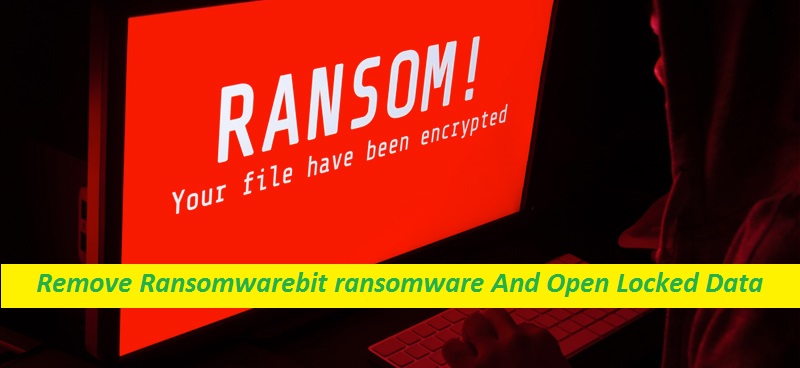
Easy Steps To Uninstall File-encrypting Malware
Ransomwarebit ransomware is a new destructive malware that has recently been reported by so many security experts. It uses a sophisticated encryption algorithm to lock up the users’ files, thus making them completely inaccessible. Initially upon sneaking into the PC, it scans the entire machine for target file types and then encrypts them that can in general only ne reversed if a special decryption key is employed. Those files immediately become inaccessible and unusable and cannot be opened with any software. In addition, the Ransomwarebit virus changes the name of the data by appending an email address and an extension containing three random characters.
Quick Glance
Name: Ransomwarebit ransomware
Category: Ransomware, File-locking virus, Crypto-malware
Features: Locks users’ data and extorts ransom money from them for their decryption
Extension: Random extension
Ransom note: Restore_Your_Files.txt
Threat level: High
Attackers’ Contact: [email protected], [email protected]
Distribution tactics: Typically infiltrates the PCs via spam emails, dubious download sources, etc.
Symptoms: Files become inaccessible, strange extension, display of ransom-demanding message
More Details On Ransomwarebit ransomware:
After encrypting everything that is kept on the compromised device, Ransomwarebit ransomware generates a ransom note titled “Restore_Your_Files.txt.” In it, the malware basically informs the affected users about what has occurred to their files and asks them to pay a sum of ransom. The demanded money is typically requested in Bitcoin and is asked to be transferred to the attackers’ cryptocurrency wallet in exchange for a decryption key for the encoded files. Besides, victims will also have to contact the criminals via the promoted email address and are asked to strictly follow the instructions so as to successfully conduct the payment.
Should The Ransom Be Paid?
Unfortunately, trusting the criminals behind Ransomwarebit ransomware, Mekwyk Ransomware, or other crypto-viruses and meeting their ransom demands is not a guarantee for file-recovery. You may send your hard-earned money and never acquire anything in return. Or, you might be provided with a key that doesn’t work. Moreover, it is also likely that the hackers will send you another malware instead of the decryption tool and may initiate blackmailing all over you again. Instead, we recommend you remove Ransomwarebit ransomware from the computer and then try to recover the data via other options.
Methods To Recover The Infected files:
Once you get rid of the virus, you can then try to restore the compromised files with the help of our effective file-recovery provided here below this article. However, if you have backup stored on any external location, you can easily retrieve some or most of the infected data, depending on how old is the backup. This is the best thing to have if you ever encounter ransomware-type programs as it can help you minimize the consequences of the effects. However, again, terminate Ransomwarebit ransomware from the PC before trying to recover the data.
How Does The Pest Enter Systems?
Cyber criminals mostly spread ransomware-type programs with the help of spam emails containing vicious attachments. In order to trick the recipients into downloading and opening the attached virulent file, they use social engineering tactics. For instance, they can present the mail as important letters from some reputable entities. Or the mail may just create a sense of urgency. The moment attached malicious file is opened, malware infection process is triggered. Therefore, rushing into opening irrelevant email attachments is strongly advised against. Besides, make sure to always have an up-to-date security app installed which will protect your computer against Ransomwarebit ransomware or other malware infections.
FAQs
Why am I not able to open my files?
Because they’re encrypted and thus, became completely inaccessible and unusable. In order to encode the targeted files, the crypto-malware uses a sophisticated algorithm that cannot be reversed using any software or tool.
How to undo the encryption?
The encrypted files cannot be opened until they get decrypted. However, not much can be done for this purpose. The only way out here is to try alternatives such as data backup or file-recovery software. Yet, before going any of these options, virus must be eliminated from the computer.
Message In The Ransom Note:
All Your Files Are Locked And Important Data Downloaded !
Your Files Are No Longer Accessible Don’t Waste Your Time, Without Our Decryption Program Nobody Can’t Help You .
Your ID : –
If You Want To Restore Them Email Us : [email protected]
If You Do Not Receive A Response Within 24 Hours, Send A Message To Our Second Email : [email protected]
To Decrypt Your Files You Need Buy Our Special Decrypter In Bitcoin .
Every Day The Delay Increases The Price !! The Decryption Price Depends On How Fast You Write To Us Email.
We Deliver The Decryptor Immediately After Payment , Please Write Your System ID In The Subject Of Your E-mail.
If Payment Is Not Made We Will Sell Or Publish Your Data.
What is the guarantee !
Before Payment You Can Send Some Files For Decryption Test.
If We Do Not Fulfill Our Obligations, No One Does Business With Us , Our Reputation Is Important To Us
It’s Just Business To Get Benefits.
==============================
Attention !
Do Not Rename,Modify Encrypted Files .
Do Not Try To Recover Files With Free Decryptors Or Third-Party Programs And Antivirus Solutions Because
It May Make Decryption Harder Or Destroy Your Files Forever !
==============================
Buy Bitcoin !
https://www.kraken.com/learn/buy-bitcoin-btc
https://www.coinbase.com/how-to-buy/bitcoin
Special Offer (For Windows)
Ransomwarebit ransomware can be creepy computer infection that may regain its presence again and again as it keeps its files hidden on computers. To accomplish a hassle free removal of this malware, we suggest you take a try with a powerful Spyhunter antimalware scanner to check if the program can help you getting rid of this virus.
Do make sure to read SpyHunter’s EULA, Threat Assessment Criteria, and Privacy Policy. Spyhunter free scanner downloaded just scans and detect present threats from computers and can remove them as well once, however it requires you to wiat for next 48 hours. If you intend to remove detected therats instantly, then you will have to buy its licenses version that will activate the software fully.
Data Recovery Offer
We Suggest you to choose your lately created backup files in order to restore your encrypted files, however in case if you don’t have any such backups, you can try a data recovery tool to check if you can restore your lost data.
Antimalware Details And User Guide
Step 1: Remove Ransomwarebit ransomware through “Safe Mode with Networking”
Step 2: Delete Ransomwarebit ransomware using “System Restore”
Step 1: Remove Ransomwarebit ransomware through “Safe Mode with Networking”
For Windows XP and Windows 7 users: Boot the PC in “Safe Mode”. Click on “Start” option and continuously press on F8 during the start process until the “Windows Advanced Option” menu appears on the screen. Choose “Safe Mode with Networking” from the list.

Now, a windows homescreen appears on the desktop and work-station is now working on “Safe mode with networking”.
For Windows 8 Users: Go to the “Start Screen”. In the search results select settings, type “Advanced”. In the “General PC Settings” option, choose “Advanced startup” option. Again, click on the “Restart Now” option. The work-station boots to “Advanced Startup Option Menu”. Press on “Troubleshoot” and then “Advanced options” button. In the “Advanced Option Screen”, press on “Startup Settings”. Again, click on “Restart” button. The work-station will now restart in to the “Startup Setting” screen. Next is to press F5 to boot in Safe Mode in Networking.

For Windows 10 Users: Press on Windows logo and on the “Power” icon. In the newly opened menu, choose “Restart” while continuously holding “Shift” button on the keyboard. In the new open “Choose an option” window, click on “Troubleshoot” and then on the “Advanced Options”. Select “Startup Settings” and press on “Restart”. In the next window, click on “F5” button on the key-board.

Step 2: Delete Ransomwarebit ransomware using “System Restore”
Log-in to the account infected with Ransomwarebit ransomware. Open the browser and download a legitimate anti-malware tool. Do a full System scanning. Remove all the malicious detected entries.
Special Offer (For Windows)
Ransomwarebit ransomware can be creepy computer infection that may regain its presence again and again as it keeps its files hidden on computers. To accomplish a hassle free removal of this malware, we suggest you take a try with a powerful Spyhunter antimalware scanner to check if the program can help you getting rid of this virus.
Do make sure to read SpyHunter’s EULA, Threat Assessment Criteria, and Privacy Policy. Spyhunter free scanner downloaded just scans and detect present threats from computers and can remove them as well once, however it requires you to wiat for next 48 hours. If you intend to remove detected therats instantly, then you will have to buy its licenses version that will activate the software fully.
Data Recovery Offer
We Suggest you to choose your lately created backup files in order to restore your encrypted files, however in case if you don’t have any such backups, you can try a data recovery tool to check if you can restore your lost data.
In case if you cannot start the PC in “Safe Mode with Networking”, Try using “System Restore”
- During the “Startup”, continuously press on F8 key until the “Advanced Option” menu appears. From the list, choose “Safe Mode with Command Prompt” and then press “Enter”

- In the new opened command prompt, enter “cd restore” and then press “Enter”.

- Type: rstrui.exe and Press “ENTER”

- Click “Next” on the new windows

- Choose any of the “Restore Points” and click on “Next”. (This step will restore the work-station to its earlier time and date prior to Ransomwarebit ransomware infiltration in the PC.

- In the newly opened windows, press on “Yes”.

Once your PC gets restored to its previous date and time, download the recommended anti-malware tool and perform a deep scanning in order to remove Ransomwarebit ransomware files if they left in the work-station.
In order to restore the each (separate) file by this ransomware, use “Windows Previous Version” feature. This method is effective when “System Restore Function” is enabled in the work-station.
Important Note: Some variants of Ransomwarebit ransomware delete the “Shadow Volume Copies” as well hence this feature may not work all the time and is applicable for selective computers only.
How to Restore Individual Encrypted File:
In order to restore a single file, right click on it and go to “Properties”. Select “Previous Version” tab. Select a “Restore Point” and click on “Restore” option.

In order to access the files encrypted by Ransomwarebit ransomware, you can also try using “Shadow Explorer”. In order to get more information on this application, press here.

Important: Data Encryption Ransomware are highly dangerous and it is always better that you take precautions to avoid its attack on your work-station. It is advised to use a powerful anti-malware tool in order to get protection in real-time. With this help of “SpyHunter”, “group policy objects” are implanted in the registries in order to block harmful infections like Ransomwarebit ransomware.
Also, In Windows 10, you get a very unique feature called “Fall Creators Update” that offer “Controlled Folder Access” feature in order to block any kind of encryption to the files. With the help of this feature, any files stored in the locations such as “Documents”, “Pictures”, “Music”, “Videos”, “Favorites” and “Desktop” folders are safe by default.

It is very important that you install this “Windows 10 Fall Creators Update” in your PC to protect your important files and data from ransomware encryption. The more information on how to get this update and add an additional protection form rnasomware attack has been discussed here.
How to Recover the Files Encrypted by Ransomwarebit ransomware?
Till now, you would have understood that what had happed to your personal files that got encrypted and how you can remove the scripts and payloads associated with Ransomwarebit ransomware in order to protect your personal files that has not been damaged or encrypted until now. In order to retrieve the locked files, the depth information related to “System Restore” and “Shadow Volume Copies” has already been discussed earlier. However, in case if you are still unable to access the encrypted files then you can try using a data recovery tool.
Use of Data Recovery Tool
This step is for all those victims who have already tries all the above mentioned process but didn’t find any solution. Also it is important that you are able to access the PC and can install any software. The data recovery tool works on the basis of System scanning and recovery algorithm. It searches the System partitions in order to locate the original files which were deleted, corrupted or damaged by the malware. Remember that you must not re-install the Windows OS otherwise the “previous” copies will get deleted permanently. You have to clean the work-station at first and remove Ransomwarebit ransomware infection. Leave the locked files as it is and follow the steps mentioned below.
Step1: Download the software in the work-station by clicking on the “Download” button below.
Step2: Execute the installer by clicking on downloaded files.

Step3: A license agreement page appears on the screen. Click on “Accept” to agree with its terms and use. Follow the on-screen instruction as mentioned and click on “Finish” button.

Step4: Once the installation gets completed, the program gets executed automatically. In the newly opened interface, select the file types that you want to recover and click on “Next”.

Step5: You can select the “Drives” on which you want the software to run and execute the recovery process. Next is to click on the “Scan” button.

Step6: Based on drive you select for scanning, the restore process begins. The whole process may take time depending on the volume of the selected drive and number of files. Once the process gets completed, a data explorer appears on the screen with preview of that data that is to be recovered. Select the files that you want to restore.

Step7. Next is to locate the location where you want to saver the recovered files.

Special Offer (For Windows)
Ransomwarebit ransomware can be creepy computer infection that may regain its presence again and again as it keeps its files hidden on computers. To accomplish a hassle free removal of this malware, we suggest you take a try with a powerful Spyhunter antimalware scanner to check if the program can help you getting rid of this virus.
Do make sure to read SpyHunter’s EULA, Threat Assessment Criteria, and Privacy Policy. Spyhunter free scanner downloaded just scans and detect present threats from computers and can remove them as well once, however it requires you to wiat for next 48 hours. If you intend to remove detected therats instantly, then you will have to buy its licenses version that will activate the software fully.
Data Recovery Offer
We Suggest you to choose your lately created backup files in order to restore your encrypted files, however in case if you don’t have any such backups, you can try a data recovery tool to check if you can restore your lost data.





