Remove PYAS Ransomware (Recover Infected Files)
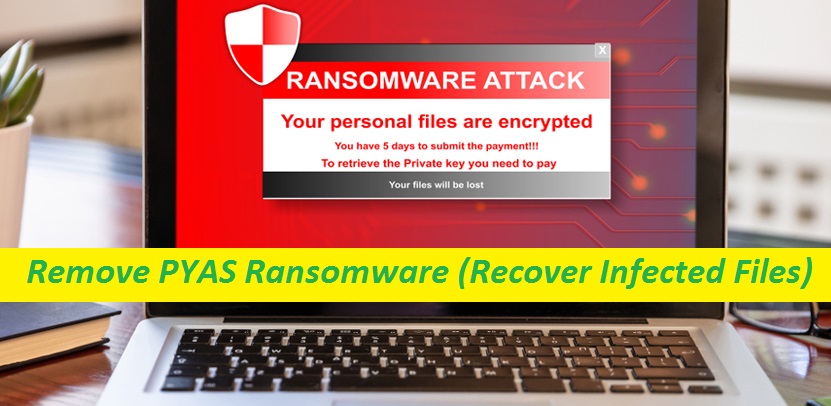
Simple Process To Uninstall File-locking Malware
PYAS Ransomware is a crypto-virus designed to encrypt users’ files and to demand a ransom payment from them so as to unlock those files. It typically applies encryption on audios, videos, databases, documents, and pictures and holds them hostage until the attackers are paid a sum of ransom. PYAS virus is unquestionably one of the most dangerous variants of ransomware that one could come across online. This malware is crafted to secretly encrypt the victims’ data kept inside their PCs and also append the “.PYAS” extension to their names, which makes the encryption even harder. After that, those files become completely inaccessible and unusable.
Threat Summary
Name: PYAS Ransomware
Class: Ransomware, Crypto-malware, File-locking virus
Features: Encrypts files in order to extort ransom money from the users
Danger level: High
Extension: .PYAS
Ransom note: README.txt
Hackers’ Contact: mtkiao129#2443 on Discord
Signs: Files turn out to be inaccessible, odd extension, ransom-demanding message
Infiltration tactics: Usually gets into the PCs via spam emails, unsafe download sources, misleading links and ads, etc.
PYAS Ransomware: Depth Analysis
After finishing the encryption course, PYAS Ransomware displays a ransom note named “README.txt” on the screen informing victims regarding the attack. They are also instructed to search the username “mtkiao129#2443” on the Discord platform to contact the attackers. The end goal of these hackers is to force the affected individuals to pay them a certain amount of money in order to obtain the decryption software and get back access to the compromised files. The ransom amount is not listed here but it in general, victims are asked to pay it in Bitcoin, Monero or other cryptocurrency.
Should You Pay The Ransom?
Paying to the criminals behind PYAS Ransomware, Winner Ransomware, or any other file-locking malware is never recommended as these people are not supposed to provide you with any decryption tool even if you fulfill all their demands. These crooks have tendency to fade away after receiving the money or just send another malware in the name of decryption software that causes even more damages inside the device. It could be a spyware that will steal all of your sensitive data or a Trojan that will mess with your vital system files. So, instead of paying to these hackers, remove PYAS Ransomware from the computer right away before it leads to more troubles.
Methods To Recover The Infected Files:
Once you get rid of the nasty intruder, you can then try to recover the compromised files with the help of backup. Backing up your valuable files is highly important as it can help you deal with such hazardous situation. However, in case you don’t possess a backup at the moment, then we suggest employing our file-recovery software provided here down below but before that, you must terminate PYAS Ransomware from the system as early as possible.
How Does The Crypto-malware Intrude Systems?
There may be various potential carriers of crypto-viruses that you can encounter: from spam email messages and infected webpages, misleading ads, torrents, or program bundles to shareware and deceptive links. That’s why it is significant that you are cautious when you surf the internet and never interact with unreliable contents. Never open irrelevant email attachments as they could contain malware payloads waiting for one click to infect your device. If you want to download, update or activate software, choose official or trusted channels only and stay away from third-party sources. Also, always have an up-to-date security app installed that will safeguard your PC against PYAS Ransomware or similar threats.
Frequently Asked Questions
How does the virus lock data?
After sneaking into the PC, the malware first scans the entire machine in order to find the targeted files and after that, encrypts each of them using an advanced cryptographic algorithm. During the process, it also renames the data by appending a unique extension with each of them.
How to undo the encryption?
If the decryption tool is not available for the particular ransomware, then you need to recover the contaminated files using backup or via third-party data-recovery app like the one given below. But prior to that, you must eliminate the parasite from the system completely.
Text In The Ransom Note:
Your files look has been encrypted!
All your files, including text, pictures, word, zip, exe and more, are already encrypted.
If you want to decrypt all files, please use Discord to search for me: mtkiao129#2443,
you will get the decryption
Special Offer (For Windows)
PYAS Ransomware can be creepy computer infection that may regain its presence again and again as it keeps its files hidden on computers. To accomplish a hassle free removal of this malware, we suggest you take a try with a powerful Spyhunter antimalware scanner to check if the program can help you getting rid of this virus.
Do make sure to read SpyHunter’s EULA, Threat Assessment Criteria, and Privacy Policy. Spyhunter free scanner downloaded just scans and detect present threats from computers and can remove them as well once, however it requires you to wiat for next 48 hours. If you intend to remove detected therats instantly, then you will have to buy its licenses version that will activate the software fully.
Data Recovery Offer
We Suggest you to choose your lately created backup files in order to restore your encrypted files, however in case if you don’t have any such backups, you can try a data recovery tool to check if you can restore your lost data.
Antimalware Details And User Guide
Step 1: Remove PYAS Ransomware through “Safe Mode with Networking”
Step 2: Delete PYAS Ransomware using “System Restore”
Step 1: Remove PYAS Ransomware through “Safe Mode with Networking”
For Windows XP and Windows 7 users: Boot the PC in “Safe Mode”. Click on “Start” option and continuously press on F8 during the start process until the “Windows Advanced Option” menu appears on the screen. Choose “Safe Mode with Networking” from the list.

Now, a windows homescreen appears on the desktop and work-station is now working on “Safe mode with networking”.
For Windows 8 Users: Go to the “Start Screen”. In the search results select settings, type “Advanced”. In the “General PC Settings” option, choose “Advanced startup” option. Again, click on the “Restart Now” option. The work-station boots to “Advanced Startup Option Menu”. Press on “Troubleshoot” and then “Advanced options” button. In the “Advanced Option Screen”, press on “Startup Settings”. Again, click on “Restart” button. The work-station will now restart in to the “Startup Setting” screen. Next is to press F5 to boot in Safe Mode in Networking.

For Windows 10 Users: Press on Windows logo and on the “Power” icon. In the newly opened menu, choose “Restart” while continuously holding “Shift” button on the keyboard. In the new open “Choose an option” window, click on “Troubleshoot” and then on the “Advanced Options”. Select “Startup Settings” and press on “Restart”. In the next window, click on “F5” button on the key-board.

Step 2: Delete PYAS Ransomware using “System Restore”
Log-in to the account infected with PYAS Ransomware. Open the browser and download a legitimate anti-malware tool. Do a full System scanning. Remove all the malicious detected entries.
Special Offer (For Windows)
PYAS Ransomware can be creepy computer infection that may regain its presence again and again as it keeps its files hidden on computers. To accomplish a hassle free removal of this malware, we suggest you take a try with a powerful Spyhunter antimalware scanner to check if the program can help you getting rid of this virus.
Do make sure to read SpyHunter’s EULA, Threat Assessment Criteria, and Privacy Policy. Spyhunter free scanner downloaded just scans and detect present threats from computers and can remove them as well once, however it requires you to wiat for next 48 hours. If you intend to remove detected therats instantly, then you will have to buy its licenses version that will activate the software fully.
Data Recovery Offer
We Suggest you to choose your lately created backup files in order to restore your encrypted files, however in case if you don’t have any such backups, you can try a data recovery tool to check if you can restore your lost data.
In case if you cannot start the PC in “Safe Mode with Networking”, Try using “System Restore”
- During the “Startup”, continuously press on F8 key until the “Advanced Option” menu appears. From the list, choose “Safe Mode with Command Prompt” and then press “Enter”

- In the new opened command prompt, enter “cd restore” and then press “Enter”.

- Type: rstrui.exe and Press “ENTER”

- Click “Next” on the new windows

- Choose any of the “Restore Points” and click on “Next”. (This step will restore the work-station to its earlier time and date prior to PYAS Ransomware infiltration in the PC.

- In the newly opened windows, press on “Yes”.

Once your PC gets restored to its previous date and time, download the recommended anti-malware tool and perform a deep scanning in order to remove PYAS Ransomware files if they left in the work-station.
In order to restore the each (separate) file by this ransomware, use “Windows Previous Version” feature. This method is effective when “System Restore Function” is enabled in the work-station.
Important Note: Some variants of PYAS Ransomware delete the “Shadow Volume Copies” as well hence this feature may not work all the time and is applicable for selective computers only.
How to Restore Individual Encrypted File:
In order to restore a single file, right click on it and go to “Properties”. Select “Previous Version” tab. Select a “Restore Point” and click on “Restore” option.

In order to access the files encrypted by PYAS Ransomware, you can also try using “Shadow Explorer”. In order to get more information on this application, press here.

Important: Data Encryption Ransomware are highly dangerous and it is always better that you take precautions to avoid its attack on your work-station. It is advised to use a powerful anti-malware tool in order to get protection in real-time. With this help of “SpyHunter”, “group policy objects” are implanted in the registries in order to block harmful infections like PYAS Ransomware.
Also, In Windows 10, you get a very unique feature called “Fall Creators Update” that offer “Controlled Folder Access” feature in order to block any kind of encryption to the files. With the help of this feature, any files stored in the locations such as “Documents”, “Pictures”, “Music”, “Videos”, “Favorites” and “Desktop” folders are safe by default.

It is very important that you install this “Windows 10 Fall Creators Update” in your PC to protect your important files and data from ransomware encryption. The more information on how to get this update and add an additional protection form rnasomware attack has been discussed here.
How to Recover the Files Encrypted by PYAS Ransomware?
Till now, you would have understood that what had happed to your personal files that got encrypted and how you can remove the scripts and payloads associated with PYAS Ransomware in order to protect your personal files that has not been damaged or encrypted until now. In order to retrieve the locked files, the depth information related to “System Restore” and “Shadow Volume Copies” has already been discussed earlier. However, in case if you are still unable to access the encrypted files then you can try using a data recovery tool.
Use of Data Recovery Tool
This step is for all those victims who have already tries all the above mentioned process but didn’t find any solution. Also it is important that you are able to access the PC and can install any software. The data recovery tool works on the basis of System scanning and recovery algorithm. It searches the System partitions in order to locate the original files which were deleted, corrupted or damaged by the malware. Remember that you must not re-install the Windows OS otherwise the “previous” copies will get deleted permanently. You have to clean the work-station at first and remove PYAS Ransomware infection. Leave the locked files as it is and follow the steps mentioned below.
Step1: Download the software in the work-station by clicking on the “Download” button below.
Step2: Execute the installer by clicking on downloaded files.

Step3: A license agreement page appears on the screen. Click on “Accept” to agree with its terms and use. Follow the on-screen instruction as mentioned and click on “Finish” button.

Step4: Once the installation gets completed, the program gets executed automatically. In the newly opened interface, select the file types that you want to recover and click on “Next”.

Step5: You can select the “Drives” on which you want the software to run and execute the recovery process. Next is to click on the “Scan” button.

Step6: Based on drive you select for scanning, the restore process begins. The whole process may take time depending on the volume of the selected drive and number of files. Once the process gets completed, a data explorer appears on the screen with preview of that data that is to be recovered. Select the files that you want to restore.

Step7. Next is to locate the location where you want to saver the recovered files.

Special Offer (For Windows)
PYAS Ransomware can be creepy computer infection that may regain its presence again and again as it keeps its files hidden on computers. To accomplish a hassle free removal of this malware, we suggest you take a try with a powerful Spyhunter antimalware scanner to check if the program can help you getting rid of this virus.
Do make sure to read SpyHunter’s EULA, Threat Assessment Criteria, and Privacy Policy. Spyhunter free scanner downloaded just scans and detect present threats from computers and can remove them as well once, however it requires you to wiat for next 48 hours. If you intend to remove detected therats instantly, then you will have to buy its licenses version that will activate the software fully.
Data Recovery Offer
We Suggest you to choose your lately created backup files in order to restore your encrypted files, however in case if you don’t have any such backups, you can try a data recovery tool to check if you can restore your lost data.





