Remove Kcry ransomware: Open Locked Files
Kcry ransomware: Step-by-step Delete Process
Kcry ransomware is a destructive crypto-virus which encrypts data to demand a hefty sum of ransom from the victims. It uses a sophisticated army-grade encryption algorithm to make the files inaccessible and can compromise various data types including videos, audios, pictures, document, etc. The Kcry virus also marks the affected files using “.kcry” appendix. Due to this extension, all the infected data can be easily recognized. After that, it displays a ransom note titled “kcry-info.txt” and informs victims about the occurrence and options. It is worth mentioning that the threat shows a fake Windows update window during the encryption practice.
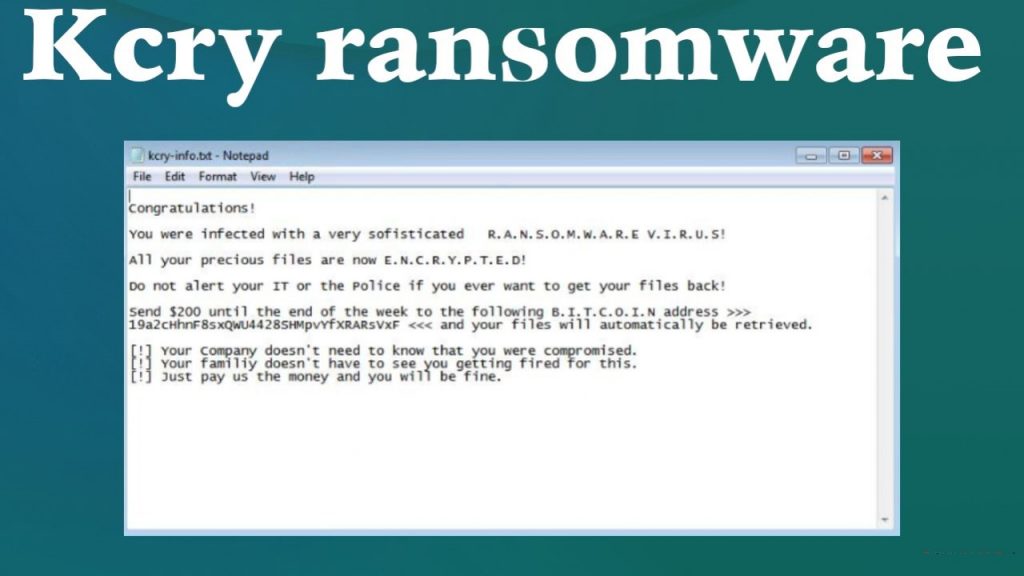
Kcry ransomware Asks Victims To Pay Ransom:
The ransom note created by Kcry ransomware states that all of the victims’ data have been encrypted. It is also mentioned that the lone solution is to pay $200 in Bitcoin to the attackers to regain access to the infected files; otherwise all the files will be damaged permanently. The note also includes a Bitcoin wallet address in which the demanded money has to be transferred. In general, criminals promise that once the payment is made, victims will be provided a decryption tool and hence, they can access their files.
Attackers Can’t Be Trusted:
Even though Kcry ransomware operators state that all files will be automatically retrieved after the payment, you should not trust them. There is no guarantee that they will provide you the required decryptor even after taking the ransom as it has been tendency of such criminals that they usually disappear once the payment is made. There are several occasions when victims didn’t receive anything in return and ended up with experiencing both data as well as money loss. Permanent data damage and monetary loss can be devastating.
Recover Files From Backup:
The first thing any affected person needs to do here in such hazardous circumstance is to perform Kcry ransomware from the device immediately. For this purpose, run the security software, anti-malware suite that detects such parasites and clear the system. After that, the compromised data can be recovered if they are backed up and stored on any external location or cloud storage. However, if these options are not available, then you can also employ a third-party file-recovery application.
Penetration Of Kcry ransomware:
Kcry ransomware and other file-encrypting viruses are mostly distributed via malspam campaigns. Through these campaigns, thousands of phishing emails are sent by cyber criminals which contain malicious files as attachments or links. When the recipients open, run or execute these files, it triggers the download and installation of Kcry virus. Quite often, the spam mails are disguised as important letters from some legitimate companies, organizations, or other entities in order to trick users into believing that they are trustworthy. The vicious file could be in multiple formats, e.g., JavaScript, archives, PDF and Microsoft Office documents, executables, etc.
Emails coming from unknown addresses should not be trusted easily and never open their attachments without scanning it with a reputable anti-malware tool. Furthermore, you should not use dubious download sources, e.g., unofficial and freeware sites, Peer-to-Peer sharing networks, etc., and choose only official and verified download channels for your software and products. Also, use tools provided by legitimate developers to update/activate applications. If your device is already infected with this crypto-virus, you must remove Kcry ransomware from the machine as soon as possible.
Message Presented In The Spam Letters:
Congratulations!
You were infected with a very sofisticated R.A.N.S.O.M.W.A.R.E V.I.R.U.S!
All your precious files are now E.N.C.R.Y.P.T.E.D!
Do not alert your IT or the Police if you ever want to get your files back!
Send $200 until the end of the week to the following B.I.T.C.O.I.N address >>> 19a2cHhnF8sxQWU4428SHMpvYfXRARsVxF <<< and your files will automatically be retrieved.
[!] Your Company doesn’t need to know that you were compromised.
[!] Your familiy doesn’t have to see you getting fired for this.
[!] Just pay us the money and you will be fine.
Special Offer (For Windows)
Kcry ransomware can be creepy computer infection that may regain its presence again and again as it keeps its files hidden on computers. To accomplish a hassle free removal of this malware, we suggest you take a try with a powerful Spyhunter antimalware scanner to check if the program can help you getting rid of this virus.
Do make sure to read SpyHunter’s EULA, Threat Assessment Criteria, and Privacy Policy. Spyhunter free scanner downloaded just scans and detect present threats from computers and can remove them as well once, however it requires you to wiat for next 48 hours. If you intend to remove detected therats instantly, then you will have to buy its licenses version that will activate the software fully.
Data Recovery Offer
We Suggest you to choose your lately created backup files in order to restore your encrypted files, however in case if you don’t have any such backups, you can try a data recovery tool to check if you can restore your lost data.
Antimalware Details And User Guide
Step 1: Remove Kcry ransomware through “Safe Mode with Networking”
Step 2: Delete Kcry ransomware using “System Restore”
Step 1: Remove Kcry ransomware through “Safe Mode with Networking”
For Windows XP and Windows 7 users: Boot the PC in “Safe Mode”. Click on “Start” option and continuously press on F8 during the start process until the “Windows Advanced Option” menu appears on the screen. Choose “Safe Mode with Networking” from the list.

Now, a windows homescreen appears on the desktop and work-station is now working on “Safe mode with networking”.
For Windows 8 Users: Go to the “Start Screen”. In the search results select settings, type “Advanced”. In the “General PC Settings” option, choose “Advanced startup” option. Again, click on the “Restart Now” option. The work-station boots to “Advanced Startup Option Menu”. Press on “Troubleshoot” and then “Advanced options” button. In the “Advanced Option Screen”, press on “Startup Settings”. Again, click on “Restart” button. The work-station will now restart in to the “Startup Setting” screen. Next is to press F5 to boot in Safe Mode in Networking.

For Windows 10 Users: Press on Windows logo and on the “Power” icon. In the newly opened menu, choose “Restart” while continuously holding “Shift” button on the keyboard. In the new open “Choose an option” window, click on “Troubleshoot” and then on the “Advanced Options”. Select “Startup Settings” and press on “Restart”. In the next window, click on “F5” button on the key-board.

Step 2: Delete Kcry ransomware using “System Restore”
Log-in to the account infected with Kcry ransomware. Open the browser and download a legitimate anti-malware tool. Do a full System scanning. Remove all the malicious detected entries.
Special Offer (For Windows)
Kcry ransomware can be creepy computer infection that may regain its presence again and again as it keeps its files hidden on computers. To accomplish a hassle free removal of this malware, we suggest you take a try with a powerful Spyhunter antimalware scanner to check if the program can help you getting rid of this virus.
Do make sure to read SpyHunter’s EULA, Threat Assessment Criteria, and Privacy Policy. Spyhunter free scanner downloaded just scans and detect present threats from computers and can remove them as well once, however it requires you to wiat for next 48 hours. If you intend to remove detected therats instantly, then you will have to buy its licenses version that will activate the software fully.
Data Recovery Offer
We Suggest you to choose your lately created backup files in order to restore your encrypted files, however in case if you don’t have any such backups, you can try a data recovery tool to check if you can restore your lost data.
In case if you cannot start the PC in “Safe Mode with Networking”, Try using “System Restore”
- During the “Startup”, continuously press on F8 key until the “Advanced Option” menu appears. From the list, choose “Safe Mode with Command Prompt” and then press “Enter”

- In the new opened command prompt, enter “cd restore” and then press “Enter”.

- Type: rstrui.exe and Press “ENTER”

- Click “Next” on the new windows

- Choose any of the “Restore Points” and click on “Next”. (This step will restore the work-station to its earlier time and date prior to Kcry ransomware infiltration in the PC.

- In the newly opened windows, press on “Yes”.

Once your PC gets restored to its previous date and time, download the recommended anti-malware tool and perform a deep scanning in order to remove Kcry ransomware files if they left in the work-station.
In order to restore the each (separate) file by this ransomware, use “Windows Previous Version” feature. This method is effective when “System Restore Function” is enabled in the work-station.
Important Note: Some variants of Kcry ransomware delete the “Shadow Volume Copies” as well hence this feature may not work all the time and is applicable for selective computers only.
How to Restore Individual Encrypted File:
In order to restore a single file, right click on it and go to “Properties”. Select “Previous Version” tab. Select a “Restore Point” and click on “Restore” option.

In order to access the files encrypted by Kcry ransomware, you can also try using “Shadow Explorer”. In order to get more information on this application, press here.

Important: Data Encryption Ransomware are highly dangerous and it is always better that you take precautions to avoid its attack on your work-station. It is advised to use a powerful anti-malware tool in order to get protection in real-time. With this help of “SpyHunter”, “group policy objects” are implanted in the registries in order to block harmful infections like Kcry ransomware.
Also, In Windows 10, you get a very unique feature called “Fall Creators Update” that offer “Controlled Folder Access” feature in order to block any kind of encryption to the files. With the help of this feature, any files stored in the locations such as “Documents”, “Pictures”, “Music”, “Videos”, “Favorites” and “Desktop” folders are safe by default.

It is very important that you install this “Windows 10 Fall Creators Update” in your PC to protect your important files and data from ransomware encryption. The more information on how to get this update and add an additional protection form rnasomware attack has been discussed here.
How to Recover the Files Encrypted by Kcry ransomware?
Till now, you would have understood that what had happed to your personal files that got encrypted and how you can remove the scripts and payloads associated with Kcry ransomware in order to protect your personal files that has not been damaged or encrypted until now. In order to retrieve the locked files, the depth information related to “System Restore” and “Shadow Volume Copies” has already been discussed earlier. However, in case if you are still unable to access the encrypted files then you can try using a data recovery tool.
Use of Data Recovery Tool
This step is for all those victims who have already tries all the above mentioned process but didn’t find any solution. Also it is important that you are able to access the PC and can install any software. The data recovery tool works on the basis of System scanning and recovery algorithm. It searches the System partitions in order to locate the original files which were deleted, corrupted or damaged by the malware. Remember that you must not re-install the Windows OS otherwise the “previous” copies will get deleted permanently. You have to clean the work-station at first and remove Kcry ransomware infection. Leave the locked files as it is and follow the steps mentioned below.
Step1: Download the software in the work-station by clicking on the “Download” button below.
Step2: Execute the installer by clicking on downloaded files.

Step3: A license agreement page appears on the screen. Click on “Accept” to agree with its terms and use. Follow the on-screen instruction as mentioned and click on “Finish” button.

Step4: Once the installation gets completed, the program gets executed automatically. In the newly opened interface, select the file types that you want to recover and click on “Next”.

Step5: You can select the “Drives” on which you want the software to run and execute the recovery process. Next is to click on the “Scan” button.

Step6: Based on drive you select for scanning, the restore process begins. The whole process may take time depending on the volume of the selected drive and number of files. Once the process gets completed, a data explorer appears on the screen with preview of that data that is to be recovered. Select the files that you want to restore.

Step7. Next is to locate the location where you want to saver the recovered files.

Special Offer (For Windows)
Kcry ransomware can be creepy computer infection that may regain its presence again and again as it keeps its files hidden on computers. To accomplish a hassle free removal of this malware, we suggest you take a try with a powerful Spyhunter antimalware scanner to check if the program can help you getting rid of this virus.
Do make sure to read SpyHunter’s EULA, Threat Assessment Criteria, and Privacy Policy. Spyhunter free scanner downloaded just scans and detect present threats from computers and can remove them as well once, however it requires you to wiat for next 48 hours. If you intend to remove detected therats instantly, then you will have to buy its licenses version that will activate the software fully.
Data Recovery Offer
We Suggest you to choose your lately created backup files in order to restore your encrypted files, however in case if you don’t have any such backups, you can try a data recovery tool to check if you can restore your lost data.






