How to remove INTERLINK Email Virus
Complete tips to delete INTERLINK Email Virus
INTERLINK Email Virus refers to be a malware-proliferating spam campaign. The spam email requests users that they have a purchase order to be reviewed presented in it as an attachment. However, this attachment triggers the download/installation of Agent Tesla malware –once opened.
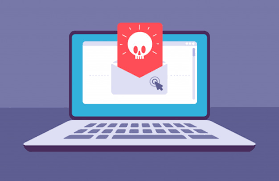
The fake INTERLINK email asks the recipients to open and view the document as soon as possible as there is already a delay due to supposedly undelivered letters from a different email. As already said in the introduction, this email is scam and the attachment provided is designed to cause system infection.
The INTERLINK Email Virus is Remote Access Trojan. Malware within this category operates by enabling remote access and control over the infected systems. These viruses usually have a broad range of harmful functionalities. They can perform various commands, yet the primary function of Agent Tesla is stealing data.
The Trojan can record keystrokes and ex-filtrate data from certain browsers, download managers as well as email, messaging, VPN and FTP clients. The targeted data could include personally identifiable details, online account usernames/ passwords, financial data and etc.
To sum up, the virus infection can result in severe privacy issues, financial loss and identity theft. Therefore, you should not interact with the provided attachment on INTERLINK email if you have a little care about privacy and computer safety.
How did INTERLINK Email Virus infect my system?
Systems get infected with virulent files attachments to or linked inside the spam emails. These virulent files can be in any formats, including archives, executables, Microsoft Office and PDF documents, JavaScript and etc. When these files are opened- the infection process is triggered.
For example, Microsoft Office documents infect systems by executing macros commands. This process occurs the moment the document is opened in Microsoft Office versions released before 2010. Newer versions have Protective View mode in them to stop this process.
How to avoid installation of malware?
Any suspicious and irrelevant emails should never be opened, especially any attachments or links found in them –as they often contain malware. Additionally, it is recommended to use Microsoft Office versions released after 2010.
Aside spam emails, malware can also be distributed through dubious downloading channels such as unofficial and freeware sites, p2p networks and etc. Also, illegal activation tools and fake software updaters can sometimes cause system infection.
Thus, it is advised you to download from official/ verified sources only and for any installed programs, refer only the official software developers’ tools/ functions for their update and activation. It is paramount to have a reputable antivirus tool installed and kept updated for real time protection.
Text presented in the “INTERLINK” scam email letter:
Subject: RE: RFQ SMK#9611-30082020 –
Greetings info
I have been sending messages with my other email with no response from you.
Please kindly confirm asap the attached PO can be quoted accordingly.
Waiting for your clarification.
Nathanael Low
Sales Department
INTERLINK
Partnership to SUCCESS
~~~~~~~~~~~~~~~~~~~~~~~~~~~~
SIEW WENG ENGINEERING PTE LTD
Tel : (852)2111-3144
Fax: (852)2302-1859
Address: Suite 2211-2212A, 22/F.,
Prudential Tower, The Gateway,
Harbour City, No. 21 Canton Road,
Tsim Sha Tsui, China
INTERLINK Email Virus removal tips
If you already clicked on the presented attachment on INTERLINK Email, it is a time to scan the system with some reputable antivirus tool that can find and delete INTERLINK Email Virus running on the background. Manual removal is also possible, although it is a lengthy and a complicated process – refer below the post for the same.
INTERLINK Email Virus can be creepy computer infection that may regain its presence again and again as it keeps its files hidden on computers. To accomplish a hassle free removal of this malware, we suggest you take a try with a powerful Spyhunter antimalware scanner to check if the program can help you getting rid of this virus.
Do make sure to read SpyHunter’s EULA, Threat Assessment Criteria, and Privacy Policy. Spyhunter free scanner downloaded just scans and detect present threats from computers and can remove them as well once, however it requires you to wiat for next 48 hours. If you intend to remove detected therats instantly, then you will have to buy its licenses version that will activate the software fully.
Special Offer (For Macintosh) If you are a Mac user and INTERLINK Email Virus has affected it, then you can download free antimalware scanner for Mac here to check if the program works for you.
Antimalware Details And User Guide
Click Here For Windows Click Here For Mac
Important Note: This malware asks you to enable the web browser notifications. So, before you go the manual removal process, execute these steps.
Google Chrome (PC)
- Go to right upper corner of the screen and click on three dots to open the Menu button
- Select “Settings”. Scroll the mouse downward to choose “Advanced” option
- Go to “Privacy and Security” section by scrolling downward and then select “Content settings” and then “Notification” option
- Find each suspicious URLs and click on three dots on the right side and choose “Block” or “Remove” option

Google Chrome (Android)
- Go to right upper corner of the screen and click on three dots to open the menu button and then click on “Settings”
- Scroll down further to click on “site settings” and then press on “notifications” option
- In the newly opened window, choose each suspicious URLs one by one
- In the permission section, select “notification” and “Off” the toggle button

Mozilla Firefox
- On the right corner of the screen, you will notice three dots which is the “Menu” button
- Select “Options” and choose “Privacy and Security” in the toolbar present in the left side of the screen
- Slowly scroll down and go to “Permission” section then choose “Settings” option next to “Notifications”
- In the newly opened window, select all the suspicious URLs. Click on the drop-down menu and select “Block”

Internet Explorer
- In the Internet Explorer window, select the Gear button present on the right corner
- Choose “Internet Options”
- Select “Privacy” tab and then “Settings” under the “Pop-up Blocker” section
- Select all the suspicious URLs one by one and click on the “Remove” option

Microsoft Edge
- Open the Microsoft Edge and click on the three dots on the right corner of the screen to open the menu
- Scroll down and select “Settings”
- Scroll down further to choose “view advanced settings”
- In the “Website Permission” option, click on “Manage” option
- Click on switch under every suspicious URL

Safari (Mac):
- On the upper right side corner, click on “Safari” and then select “Preferences”
- Go to “website” tab and then choose “Notification” section on the left pane
- Search for the suspicious URLs and choose “Deny” option for each one of them

Manual Steps to Remove INTERLINK Email Virus:
Remove the related items of INTERLINK Email Virus using Control-Panel
Windows 7 Users
Click “Start” (the windows logo at the bottom left corner of the desktop screen), select “Control Panel”. Locate the “Programs” and then followed by clicking on “Uninstall Program”

Windows XP Users
Click “Start” and then choose “Settings” and then click “Control Panel”. Search and click on “Add or Remove Program’ option

Windows 10 and 8 Users:
Go to the lower left corner of the screen and right-click. In the “Quick Access” menu, choose “Control Panel”. In the newly opened window, choose “Program and Features”

Mac OSX Users
Click on “Finder” option. Choose “Application” in the newly opened screen. In the “Application” folder, drag the app to “Trash”. Right click on the Trash icon and then click on “Empty Trash”.

In the uninstall programs window, search for the PUAs. Choose all the unwanted and suspicious entries and click on “Uninstall” or “Remove”.

After you uninstall all the potentially unwanted program causing INTERLINK Email Virus issues, scan your computer with an anti-malware tool for any remaining PUPs and PUAs or possible malware infection. To scan the PC, use the recommended the anti-malware tool.
Special Offer (For Windows)
INTERLINK Email Virus can be creepy computer infection that may regain its presence again and again as it keeps its files hidden on computers. To accomplish a hassle free removal of this malware, we suggest you take a try with a powerful Spyhunter antimalware scanner to check if the program can help you getting rid of this virus.
Do make sure to read SpyHunter’s EULA, Threat Assessment Criteria, and Privacy Policy. Spyhunter free scanner downloaded just scans and detect present threats from computers and can remove them as well once, however it requires you to wiat for next 48 hours. If you intend to remove detected therats instantly, then you will have to buy its licenses version that will activate the software fully.
Special Offer (For Macintosh) If you are a Mac user and INTERLINK Email Virus has affected it, then you can download free antimalware scanner for Mac here to check if the program works for you.
How to Remove Adware (INTERLINK Email Virus) from Internet Browsers
Delete malicious add-ons and extensions from IE
Click on the gear icon at the top right corner of Internet Explorer. Select “Manage Add-ons”. Search for any recently installed plug-ins or add-ons and click on “Remove”.

Additional Option
If you still face issues related to INTERLINK Email Virus removal, you can reset the Internet Explorer to its default setting.
Windows XP users: Press on “Start” and click “Run”. In the newly opened window, type “inetcpl.cpl” and click on the “Advanced” tab and then press on “Reset”.

Windows Vista and Windows 7 Users: Press the Windows logo, type inetcpl.cpl in the start search box and press enter. In the newly opened window, click on the “Advanced Tab” followed by “Reset” button.

For Windows 8 Users: Open IE and click on the “gear” icon. Choose “Internet Options”

Select the “Advanced” tab in the newly opened window

Press on “Reset” option

You have to press on the “Reset” button again to confirm that you really want to reset the IE

Remove Doubtful and Harmful Extension from Google Chrome
Go to menu of Google Chrome by pressing on three vertical dots and select on “More tools” and then “Extensions”. You can search for all the recently installed add-ons and remove all of them.

Optional Method
If the problems related to INTERLINK Email Virus still persists or you face any issue in removing, then it is advised that your reset the Google Chrome browse settings. Go to three dotted points at the top right corner and choose “Settings”. Scroll down bottom and click on “Advanced”.

At the bottom, notice the “Reset” option and click on it.

In the next opened window, confirm that you want to reset the Google Chrome settings by click on the “Reset” button.

Remove INTERLINK Email Virus plugins (including all other doubtful plug-ins) from Firefox Mozilla
Open the Firefox menu and select “Add-ons”. Click “Extensions”. Select all the recently installed browser plug-ins.

Optional Method
If you face problems in INTERLINK Email Virus removal then you have the option to rese the settings of Mozilla Firefox.
Open the browser (Mozilla Firefox) and click on the “menu” and then click on “Help”.

Choose “Troubleshooting Information”

In the newly opened pop-up window, click “Refresh Firefox” button

The next step is to confirm that really want to reset the Mozilla Firefox settings to its default by clicking on “Refresh Firefox” button.
Remove Malicious Extension from Safari
Open the Safari and go to its “Menu” and select “Preferences”.

Click on the “Extension” and select all the recently installed “Extensions” and then click on “Uninstall”.

Optional Method
Open the “Safari” and go menu. In the drop-down menu, choose “Clear History and Website Data”.

In the newly opened window, select “All History” and then press on “Clear History” option.

Delete INTERLINK Email Virus (malicious add-ons) from Microsoft Edge
Open Microsoft Edge and go to three horizontal dot icons at the top right corner of the browser. Select all the recently installed extensions and right click on the mouse to “uninstall”

Optional Method
Open the browser (Microsoft Edge) and select “Settings”

Next steps is to click on “Choose what to clear” button

Click on “show more” and then select everything and then press on “Clear” button.

Conclusion
In most cases, the PUPs and adware gets inside the marked PC through unsafe freeware downloads. It is advised that you should only choose developers website only while downloading any kind of free applications. Choose custom or advanced installation process so that you can trace the additional PUPs listed for installation along with the main program.
Special Offer (For Windows)
INTERLINK Email Virus can be creepy computer infection that may regain its presence again and again as it keeps its files hidden on computers. To accomplish a hassle free removal of this malware, we suggest you take a try with a powerful Spyhunter antimalware scanner to check if the program can help you getting rid of this virus.
Do make sure to read SpyHunter’s EULA, Threat Assessment Criteria, and Privacy Policy. Spyhunter free scanner downloaded just scans and detect present threats from computers and can remove them as well once, however it requires you to wiat for next 48 hours. If you intend to remove detected therats instantly, then you will have to buy its licenses version that will activate the software fully.
Special Offer (For Macintosh) If you are a Mac user and INTERLINK Email Virus has affected it, then you can download free antimalware scanner for Mac here to check if the program works for you.


