How To Remove DHL Undelivered Package Email Scam
DHL Undelivered Package Email Scam Virus: Easy Delete Guide
The term “DHL Undelivered Package Email Scam” refers to a malspam campaign during which, threat actors send numerous deceptive emails. These spam mails are disguised as letters regarding an undelivered package from DHL. We expressly emphasize that these phishing mails have no relation with the legitimate international courier, package delivery, and mail service provider. The only purpose of the senders is to generate revenues at recipients’ expense. Therefore, one who trusts these letters, may experience significant financial losses and other severe issues. In addition, these deceptive mails are also utilized for the distribution of malware like trojan, ransomware, and others.
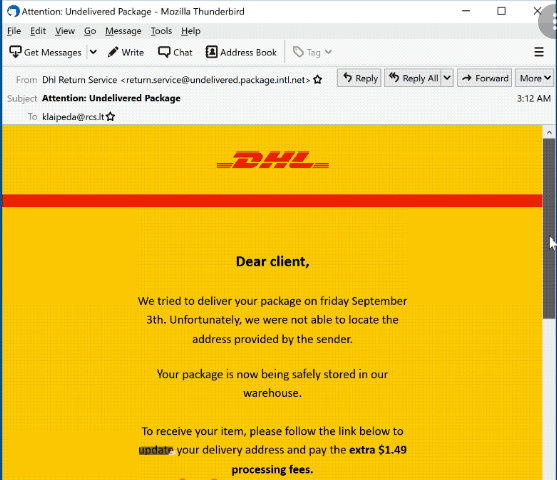
More About DHL Undelivered Package Email Scam:
According to the “DHL Undelivered Package Email Scam” letters, due to troubles with the provided address, “DHL” was not able to deliver a package. Thus, they request recipients to provide a workable address and pay the processing fees. As stated earlier, these notifications are fake. Hence, none of the details provided by them is true. Quite often, such scams aim to trick users into exposing sensitive data (e.g., personally identifiable details, online account usernames/passwords, finance-related data, etc.).
People behind “DHL Undelivered Package Email Scam” then monetize the gathered information by selling it to third-parties or use to create personalized scams. To elaborate, scammers can employ the stolen communication accounts (e.g., social media, emails, etc.) to ask loans from contacts in disguise of real owners. Moreover, they can be also utilized to spread malware, viruses, etc. Further, con artist can misuse the finance-related accounts (e.g., e-commerce, online banking, etc.) to make fraudulent transactions, unauthorized purchases, and for other deceptive purposes.
Moreover, sometimes scams like DHL Undelivered Package Email Scam advertise scam websites where visitors are requested to make bogus payments (e.g., for subscription, shipping, storage, etc.) They are instructed to make the transactions via shady payment gateways, where the entered credit card numbers and banking account details are recorded. In summary, if you trust these spam emails, you may undergo severe privacy issues, identity theft, and significant monetary losses.
DHL Undelivered Package Email Scam and other similar schemes are also used for proliferating malware. This kind of PC threats are very devastating as they can lead to various hazardous issues such as data loss, frequent system crashes, hard drive failure, boot errors, application malfunctioning, and so on. It can consume enormous amount of CPU and GPU resources and drag down the overall computer performance severely. Also, trojan infection can disable the running security services and open backdoors for more online threats. Therefore, an instant “DHL Undelivered Package Email Scam” virus removal is strongly required.
How Does The Threat Intrude Your PC?
Spam emails are often used for the distribution of trojan viruses that are sent by cyber criminals in thousands in a mass-scale operation. These deceptive mails usually contain malicious files that could be in multiple formats, e.g., executables (.exe, .run, etc.), PDF and Microsoft Office documents, archives (ZIP, RAR, etc.), JavaScript, and so on. Once the recipients open, run, or execute the virulent file, it triggers the installation of the virus.
Typically, phishing emails are presented as ‘important’, ‘urgent’, ‘crucial’ or pretend to be from some legitimate companies, organizations, or other entities. This is a trick employed by senders to deceive users into downloading and opening the vicious file attached to those mails. So, it is expressly advised against opening irrelevant or suspicious mails coming from unknown sources, especially their attachments to avoid such intrusions. But at the moment, you must remove DHL Undelivered Package Email Scam virus from the PC as soon as possible.
Text Presented In The Scam Letters:
Subject: Attention: Undelivered Package
DHL
Dear client,
We tried to deliver your package on friday September 3th. Unfortunately, we were not able to locate the address provided by the sender.
Your package is now being safely stored in our warehouse.
To receive your item, please follow the link below to update your delivery address and pay the extra $1.49 processing fees.
Update your information
2021 © – all rights reserved
74399 Broadway, New York, NY 13498
Unsubscribe here
DHL Undelivered Package Email Scam can be creepy computer infection that may regain its presence again and again as it keeps its files hidden on computers. To accomplish a hassle free removal of this malware, we suggest you take a try with a powerful Spyhunter antimalware scanner to check if the program can help you getting rid of this virus.
Do make sure to read SpyHunter’s EULA, Threat Assessment Criteria, and Privacy Policy. Spyhunter free scanner downloaded just scans and detect present threats from computers and can remove them as well once, however it requires you to wiat for next 48 hours. If you intend to remove detected therats instantly, then you will have to buy its licenses version that will activate the software fully.
Special Offer (For Macintosh) If you are a Mac user and DHL Undelivered Package Email Scam has affected it, then you can download free antimalware scanner for Mac here to check if the program works for you.
Antimalware Details And User Guide
Click Here For Windows Click Here For Mac
Important Note: This malware asks you to enable the web browser notifications. So, before you go the manual removal process, execute these steps.
Google Chrome (PC)
- Go to right upper corner of the screen and click on three dots to open the Menu button
- Select “Settings”. Scroll the mouse downward to choose “Advanced” option
- Go to “Privacy and Security” section by scrolling downward and then select “Content settings” and then “Notification” option
- Find each suspicious URLs and click on three dots on the right side and choose “Block” or “Remove” option

Google Chrome (Android)
- Go to right upper corner of the screen and click on three dots to open the menu button and then click on “Settings”
- Scroll down further to click on “site settings” and then press on “notifications” option
- In the newly opened window, choose each suspicious URLs one by one
- In the permission section, select “notification” and “Off” the toggle button

Mozilla Firefox
- On the right corner of the screen, you will notice three dots which is the “Menu” button
- Select “Options” and choose “Privacy and Security” in the toolbar present in the left side of the screen
- Slowly scroll down and go to “Permission” section then choose “Settings” option next to “Notifications”
- In the newly opened window, select all the suspicious URLs. Click on the drop-down menu and select “Block”

Internet Explorer
- In the Internet Explorer window, select the Gear button present on the right corner
- Choose “Internet Options”
- Select “Privacy” tab and then “Settings” under the “Pop-up Blocker” section
- Select all the suspicious URLs one by one and click on the “Remove” option

Microsoft Edge
- Open the Microsoft Edge and click on the three dots on the right corner of the screen to open the menu
- Scroll down and select “Settings”
- Scroll down further to choose “view advanced settings”
- In the “Website Permission” option, click on “Manage” option
- Click on switch under every suspicious URL

Safari (Mac):
- On the upper right side corner, click on “Safari” and then select “Preferences”
- Go to “website” tab and then choose “Notification” section on the left pane
- Search for the suspicious URLs and choose “Deny” option for each one of them

Manual Steps to Remove DHL Undelivered Package Email Scam:
Remove the related items of DHL Undelivered Package Email Scam using Control-Panel
Windows 7 Users
Click “Start” (the windows logo at the bottom left corner of the desktop screen), select “Control Panel”. Locate the “Programs” and then followed by clicking on “Uninstall Program”

Windows XP Users
Click “Start” and then choose “Settings” and then click “Control Panel”. Search and click on “Add or Remove Program’ option

Windows 10 and 8 Users:
Go to the lower left corner of the screen and right-click. In the “Quick Access” menu, choose “Control Panel”. In the newly opened window, choose “Program and Features”

Mac OSX Users
Click on “Finder” option. Choose “Application” in the newly opened screen. In the “Application” folder, drag the app to “Trash”. Right click on the Trash icon and then click on “Empty Trash”.

In the uninstall programs window, search for the PUAs. Choose all the unwanted and suspicious entries and click on “Uninstall” or “Remove”.

After you uninstall all the potentially unwanted program causing DHL Undelivered Package Email Scam issues, scan your computer with an anti-malware tool for any remaining PUPs and PUAs or possible malware infection. To scan the PC, use the recommended the anti-malware tool.
Special Offer (For Windows)
DHL Undelivered Package Email Scam can be creepy computer infection that may regain its presence again and again as it keeps its files hidden on computers. To accomplish a hassle free removal of this malware, we suggest you take a try with a powerful Spyhunter antimalware scanner to check if the program can help you getting rid of this virus.
Do make sure to read SpyHunter’s EULA, Threat Assessment Criteria, and Privacy Policy. Spyhunter free scanner downloaded just scans and detect present threats from computers and can remove them as well once, however it requires you to wiat for next 48 hours. If you intend to remove detected therats instantly, then you will have to buy its licenses version that will activate the software fully.
Special Offer (For Macintosh) If you are a Mac user and DHL Undelivered Package Email Scam has affected it, then you can download free antimalware scanner for Mac here to check if the program works for you.
How to Remove Adware (DHL Undelivered Package Email Scam) from Internet Browsers
Delete malicious add-ons and extensions from IE
Click on the gear icon at the top right corner of Internet Explorer. Select “Manage Add-ons”. Search for any recently installed plug-ins or add-ons and click on “Remove”.

Additional Option
If you still face issues related to DHL Undelivered Package Email Scam removal, you can reset the Internet Explorer to its default setting.
Windows XP users: Press on “Start” and click “Run”. In the newly opened window, type “inetcpl.cpl” and click on the “Advanced” tab and then press on “Reset”.

Windows Vista and Windows 7 Users: Press the Windows logo, type inetcpl.cpl in the start search box and press enter. In the newly opened window, click on the “Advanced Tab” followed by “Reset” button.

For Windows 8 Users: Open IE and click on the “gear” icon. Choose “Internet Options”

Select the “Advanced” tab in the newly opened window

Press on “Reset” option

You have to press on the “Reset” button again to confirm that you really want to reset the IE

Remove Doubtful and Harmful Extension from Google Chrome
Go to menu of Google Chrome by pressing on three vertical dots and select on “More tools” and then “Extensions”. You can search for all the recently installed add-ons and remove all of them.

Optional Method
If the problems related to DHL Undelivered Package Email Scam still persists or you face any issue in removing, then it is advised that your reset the Google Chrome browse settings. Go to three dotted points at the top right corner and choose “Settings”. Scroll down bottom and click on “Advanced”.

At the bottom, notice the “Reset” option and click on it.

In the next opened window, confirm that you want to reset the Google Chrome settings by click on the “Reset” button.

Remove DHL Undelivered Package Email Scam plugins (including all other doubtful plug-ins) from Firefox Mozilla
Open the Firefox menu and select “Add-ons”. Click “Extensions”. Select all the recently installed browser plug-ins.

Optional Method
If you face problems in DHL Undelivered Package Email Scam removal then you have the option to rese the settings of Mozilla Firefox.
Open the browser (Mozilla Firefox) and click on the “menu” and then click on “Help”.

Choose “Troubleshooting Information”

In the newly opened pop-up window, click “Refresh Firefox” button

The next step is to confirm that really want to reset the Mozilla Firefox settings to its default by clicking on “Refresh Firefox” button.
Remove Malicious Extension from Safari
Open the Safari and go to its “Menu” and select “Preferences”.

Click on the “Extension” and select all the recently installed “Extensions” and then click on “Uninstall”.

Optional Method
Open the “Safari” and go menu. In the drop-down menu, choose “Clear History and Website Data”.

In the newly opened window, select “All History” and then press on “Clear History” option.

Delete DHL Undelivered Package Email Scam (malicious add-ons) from Microsoft Edge
Open Microsoft Edge and go to three horizontal dot icons at the top right corner of the browser. Select all the recently installed extensions and right click on the mouse to “uninstall”

Optional Method
Open the browser (Microsoft Edge) and select “Settings”

Next steps is to click on “Choose what to clear” button

Click on “show more” and then select everything and then press on “Clear” button.

Conclusion
In most cases, the PUPs and adware gets inside the marked PC through unsafe freeware downloads. It is advised that you should only choose developers website only while downloading any kind of free applications. Choose custom or advanced installation process so that you can trace the additional PUPs listed for installation along with the main program.
Special Offer (For Windows)
DHL Undelivered Package Email Scam can be creepy computer infection that may regain its presence again and again as it keeps its files hidden on computers. To accomplish a hassle free removal of this malware, we suggest you take a try with a powerful Spyhunter antimalware scanner to check if the program can help you getting rid of this virus.
Do make sure to read SpyHunter’s EULA, Threat Assessment Criteria, and Privacy Policy. Spyhunter free scanner downloaded just scans and detect present threats from computers and can remove them as well once, however it requires you to wiat for next 48 hours. If you intend to remove detected therats instantly, then you will have to buy its licenses version that will activate the software fully.
Special Offer (For Macintosh) If you are a Mac user and DHL Undelivered Package Email Scam has affected it, then you can download free antimalware scanner for Mac here to check if the program works for you.




