Remove FreeSearchMusic Search Hijacker From PC
FreeSearchMusic Search: Easy Uninstall Guide
FreeSearchMusic Search is a browser hijacker, which according to its operators, can benefit the users greatly by providing useful features. Once installed, this potentially unwanted program (PUP) would continuously annoy you with pop-ups, banners, in-text links, interstitial, and similar advertisements, regardless of whether browsers are used. Since the app employs software bundles for its distribution, it is commonly not installed with intent. Some users might believe that it is beneficial due to its alleged useful features, thus install it themselves. Among other negative traits, the hijacker also specializes in data tracking, which is later utilized to run intrusive ad campaigns.
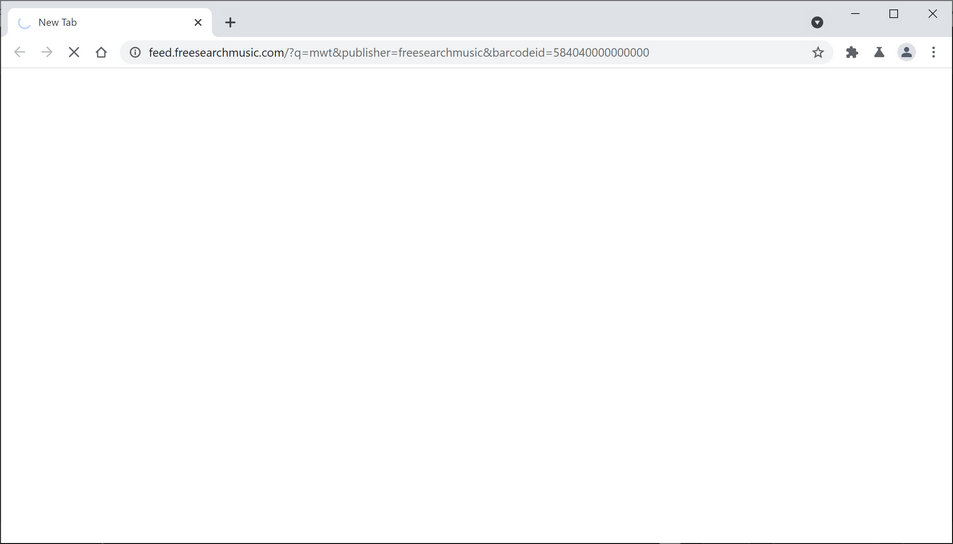
FreeSearchMusic Search Alters Browser’s Settings:
While FreeSearchMusic Search is not a harmful PC threat, you should not ignore its presence on your computer and get rid of it immediately. If you delay removing it, you might get redirected to potentially harmful websites, besides the pop-ups. Initially upon getting into the machine, this nasty hijacker changes the settings of browser and assigns feed.freesearchmusic.com as the default search engine, homepage and new tab addresses without even seeking for any approval. This fake search tool redirects all searches through Yahoo, but the results delivered by it are not relevant as they are filled with ads and sponsored links that are placed right at the top.
FreeSearchMusic Search operators earn a few dollars by generating intrusive and annoying advertisements. These ads are designed to earn income by cost-per-click scheme. The more users click on them, the more money falls straight into the developers’ pocket. These adverts have tendency to redirect to affiliated domains. Likewise, misleading ads delivered by such PUPs might lead to low-security pages overcrowded with flickering banners and coupons. Sometimes, victims might find themselves in pornographic or gambling domains.
Note that the FreeSearchMusic Search ads may take you to web portals that might hide malware and viruses. Hence, these redirects prove to be not only bothersome tendency but the problem that might cause cyber infection and system performance issues. Moreover, you should be aware of the fact that the hijacker tracks your browsing habits and collects information such as IP address and ISP, geolocation, browsing history, search entries, etc. These details help to identify your interests and preferences might be used to create personalized advertisements. In addition, if scammers could access your personal data like credit card and banking details, they could misuse for making deceptive transactions. So, FreeSearchMusic Search removal should not be delayed.
The Distribution Methods of the Hijackers:
Most likely, this browser hijacker managed to infect your PC system via the “bundling“ method. This technique allows attaching potentially unwanted programs under the “Recommended” settings of freeware. Free file converters and media players are popular free apps downloaded by millions of users every day. Thus, the cyber offenders do not waste such a chance. Likewise, carelessly installing new software might have resulted in unintentional intrusion of not only PUPs but also malware.
So, be very careful while downloading and installing new programs. If you are interested in its prevention, always select the “Custom“ or “Advanced” settings where you will be able to see the additional components. You have to opt-out all the contents from the list that look suspicious or you don’t want to get installed. If your computer is already infected with this hijacker, you must remove FreeSearchMusic Search from the machine without wasting any time.
Special Offer (For Windows)
FreeSearchMusic Search can be creepy computer infection that may regain its presence again and again as it keeps its files hidden on computers. To accomplish a hassle free removal of this malware, we suggest you take a try with a powerful Spyhunter antimalware scanner to check if the program can help you getting rid of this virus.
Do make sure to read SpyHunter’s EULA, Threat Assessment Criteria, and Privacy Policy. Spyhunter free scanner downloaded just scans and detect present threats from computers and can remove them as well once, however it requires you to wiat for next 48 hours. If you intend to remove detected therats instantly, then you will have to buy its licenses version that will activate the software fully.
Special Offer (For Macintosh) If you are a Mac user and FreeSearchMusic Search has affected it, then you can download free antimalware scanner for Mac here to check if the program works for you.
Antimalware Details And User Guide
Click Here For Windows Click Here For Mac
Important Note: This malware asks you to enable the web browser notifications. So, before you go the manual removal process, execute these steps.
Google Chrome (PC)
- Go to right upper corner of the screen and click on three dots to open the Menu button
- Select “Settings”. Scroll the mouse downward to choose “Advanced” option
- Go to “Privacy and Security” section by scrolling downward and then select “Content settings” and then “Notification” option
- Find each suspicious URLs and click on three dots on the right side and choose “Block” or “Remove” option

Google Chrome (Android)
- Go to right upper corner of the screen and click on three dots to open the menu button and then click on “Settings”
- Scroll down further to click on “site settings” and then press on “notifications” option
- In the newly opened window, choose each suspicious URLs one by one
- In the permission section, select “notification” and “Off” the toggle button

Mozilla Firefox
- On the right corner of the screen, you will notice three dots which is the “Menu” button
- Select “Options” and choose “Privacy and Security” in the toolbar present in the left side of the screen
- Slowly scroll down and go to “Permission” section then choose “Settings” option next to “Notifications”
- In the newly opened window, select all the suspicious URLs. Click on the drop-down menu and select “Block”

Internet Explorer
- In the Internet Explorer window, select the Gear button present on the right corner
- Choose “Internet Options”
- Select “Privacy” tab and then “Settings” under the “Pop-up Blocker” section
- Select all the suspicious URLs one by one and click on the “Remove” option

Microsoft Edge
- Open the Microsoft Edge and click on the three dots on the right corner of the screen to open the menu
- Scroll down and select “Settings”
- Scroll down further to choose “view advanced settings”
- In the “Website Permission” option, click on “Manage” option
- Click on switch under every suspicious URL

Safari (Mac):
- On the upper right side corner, click on “Safari” and then select “Preferences”
- Go to “website” tab and then choose “Notification” section on the left pane
- Search for the suspicious URLs and choose “Deny” option for each one of them

Manual Steps to Remove FreeSearchMusic Search:
Remove the related items of FreeSearchMusic Search using Control-Panel
Windows 7 Users
Click “Start” (the windows logo at the bottom left corner of the desktop screen), select “Control Panel”. Locate the “Programs” and then followed by clicking on “Uninstall Program”

Windows XP Users
Click “Start” and then choose “Settings” and then click “Control Panel”. Search and click on “Add or Remove Program’ option

Windows 10 and 8 Users:
Go to the lower left corner of the screen and right-click. In the “Quick Access” menu, choose “Control Panel”. In the newly opened window, choose “Program and Features”

Mac OSX Users
Click on “Finder” option. Choose “Application” in the newly opened screen. In the “Application” folder, drag the app to “Trash”. Right click on the Trash icon and then click on “Empty Trash”.

In the uninstall programs window, search for the PUAs. Choose all the unwanted and suspicious entries and click on “Uninstall” or “Remove”.

After you uninstall all the potentially unwanted program causing FreeSearchMusic Search issues, scan your computer with an anti-malware tool for any remaining PUPs and PUAs or possible malware infection. To scan the PC, use the recommended the anti-malware tool.
Special Offer (For Windows)
FreeSearchMusic Search can be creepy computer infection that may regain its presence again and again as it keeps its files hidden on computers. To accomplish a hassle free removal of this malware, we suggest you take a try with a powerful Spyhunter antimalware scanner to check if the program can help you getting rid of this virus.
Do make sure to read SpyHunter’s EULA, Threat Assessment Criteria, and Privacy Policy. Spyhunter free scanner downloaded just scans and detect present threats from computers and can remove them as well once, however it requires you to wiat for next 48 hours. If you intend to remove detected therats instantly, then you will have to buy its licenses version that will activate the software fully.
Special Offer (For Macintosh) If you are a Mac user and FreeSearchMusic Search has affected it, then you can download free antimalware scanner for Mac here to check if the program works for you.
How to Remove Adware (FreeSearchMusic Search) from Internet Browsers
Delete malicious add-ons and extensions from IE
Click on the gear icon at the top right corner of Internet Explorer. Select “Manage Add-ons”. Search for any recently installed plug-ins or add-ons and click on “Remove”.

Additional Option
If you still face issues related to FreeSearchMusic Search removal, you can reset the Internet Explorer to its default setting.
Windows XP users: Press on “Start” and click “Run”. In the newly opened window, type “inetcpl.cpl” and click on the “Advanced” tab and then press on “Reset”.

Windows Vista and Windows 7 Users: Press the Windows logo, type inetcpl.cpl in the start search box and press enter. In the newly opened window, click on the “Advanced Tab” followed by “Reset” button.

For Windows 8 Users: Open IE and click on the “gear” icon. Choose “Internet Options”

Select the “Advanced” tab in the newly opened window

Press on “Reset” option

You have to press on the “Reset” button again to confirm that you really want to reset the IE

Remove Doubtful and Harmful Extension from Google Chrome
Go to menu of Google Chrome by pressing on three vertical dots and select on “More tools” and then “Extensions”. You can search for all the recently installed add-ons and remove all of them.

Optional Method
If the problems related to FreeSearchMusic Search still persists or you face any issue in removing, then it is advised that your reset the Google Chrome browse settings. Go to three dotted points at the top right corner and choose “Settings”. Scroll down bottom and click on “Advanced”.

At the bottom, notice the “Reset” option and click on it.

In the next opened window, confirm that you want to reset the Google Chrome settings by click on the “Reset” button.

Remove FreeSearchMusic Search plugins (including all other doubtful plug-ins) from Firefox Mozilla
Open the Firefox menu and select “Add-ons”. Click “Extensions”. Select all the recently installed browser plug-ins.

Optional Method
If you face problems in FreeSearchMusic Search removal then you have the option to rese the settings of Mozilla Firefox.
Open the browser (Mozilla Firefox) and click on the “menu” and then click on “Help”.

Choose “Troubleshooting Information”

In the newly opened pop-up window, click “Refresh Firefox” button

The next step is to confirm that really want to reset the Mozilla Firefox settings to its default by clicking on “Refresh Firefox” button.
Remove Malicious Extension from Safari
Open the Safari and go to its “Menu” and select “Preferences”.

Click on the “Extension” and select all the recently installed “Extensions” and then click on “Uninstall”.

Optional Method
Open the “Safari” and go menu. In the drop-down menu, choose “Clear History and Website Data”.

In the newly opened window, select “All History” and then press on “Clear History” option.

Delete FreeSearchMusic Search (malicious add-ons) from Microsoft Edge
Open Microsoft Edge and go to three horizontal dot icons at the top right corner of the browser. Select all the recently installed extensions and right click on the mouse to “uninstall”

Optional Method
Open the browser (Microsoft Edge) and select “Settings”

Next steps is to click on “Choose what to clear” button

Click on “show more” and then select everything and then press on “Clear” button.

Conclusion
In most cases, the PUPs and adware gets inside the marked PC through unsafe freeware downloads. It is advised that you should only choose developers website only while downloading any kind of free applications. Choose custom or advanced installation process so that you can trace the additional PUPs listed for installation along with the main program.
Special Offer (For Windows)
FreeSearchMusic Search can be creepy computer infection that may regain its presence again and again as it keeps its files hidden on computers. To accomplish a hassle free removal of this malware, we suggest you take a try with a powerful Spyhunter antimalware scanner to check if the program can help you getting rid of this virus.
Do make sure to read SpyHunter’s EULA, Threat Assessment Criteria, and Privacy Policy. Spyhunter free scanner downloaded just scans and detect present threats from computers and can remove them as well once, however it requires you to wiat for next 48 hours. If you intend to remove detected therats instantly, then you will have to buy its licenses version that will activate the software fully.
Special Offer (For Macintosh) If you are a Mac user and FreeSearchMusic Search has affected it, then you can download free antimalware scanner for Mac here to check if the program works for you.




