Remove Searcher4u.com From Mac
Searcher4u.com: Complete Uninstall Guide
Searcher4u.com is a deceptive search engine that is promoted by a browser hijacker named PDFConverter4u. Although, it is possible that it can be advertised by other potentially unwanted programs (PUPs) as well. The sole motive of the cyber crooks behind designing this notorious threat is to redirect users to affiliated sites and generate online revenues. Once this nasty domain infiltrates the Mac computers, it assigns itself as the new search engine, home page and new tab addresses replacing the previous one and grabs complete control over the entire browser. After that, it starts interrupting victims’ online sessions with intrusive adverts and frequent redirects.
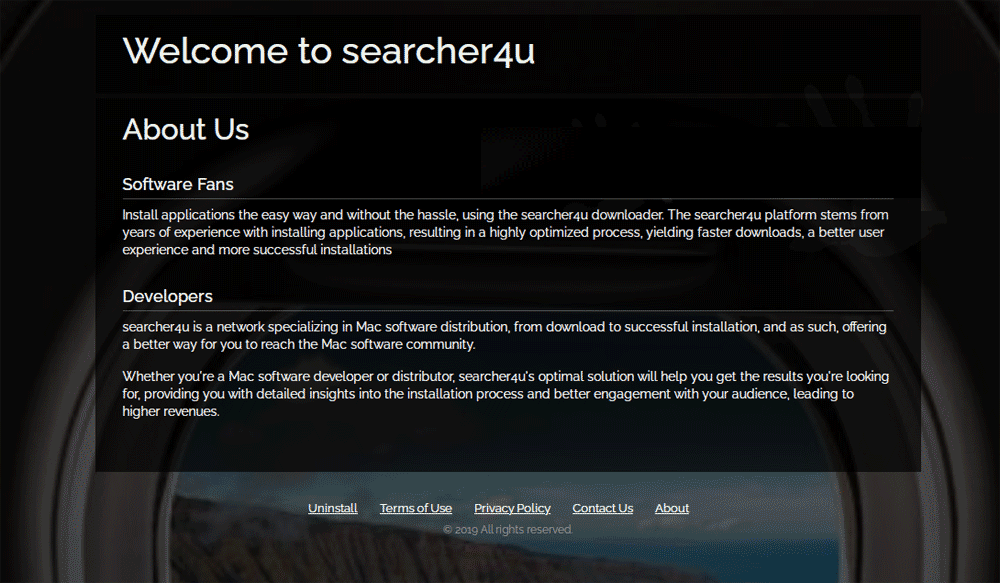
Searcher4u.com Provides Inorganic Search Results:
Searcher4u.com is a fake search provider that is not even able to deliver to provide results by itself and hence, it shows results from Yahoo. Once users enter a search query in its search bar, it redirects to search.yahoo.com. But the search results are still irrelevant as they often contain ads and sponsored links that are placed right at the top. As stated before, this notorious domain is promoted by several unwanted programs, one of which is PDFConverter4u. The DMG file that supposedly installs this hijacker advertises Searcher4u.com by installing LaunchAgent that runs AppleScript via shell script.
During the presence of Searcher4u.com in your computer, you are bombarded with thousands of annoying ads all over the day that makes your web surfing very complex. These ads are in multiple forms such as banners, coupons, deals, offers, discounts etc. They work on pay-per-click scheme and earn revenues for the creators when clicked. We strongly advise not clicking on these ads as they might contain vicious links and redirect users to potentially dangerous sites that are filled with malevolent contents. You might land on pages that host RATs, spyware, ransomware and other dangerous cyber threats and end up with infecting your PC with more infections.
Searcher4u.com has ability to track the activities of its victims whatever they do online and collect browsing-related data such as entered search queries, URLs of visited sites, IP addresses, geolocations etc. Moreover, it can also steal your personal information like credit card and banking details. The collected data is later on sold to third-parties for monetary purposes and can be utilized for several malicious purposes like generating personalized advertisements, making fraudulent transactions and so on. And thus, an instant Searcher4u.com removal is highly required from the Mac.
Penetration Of Searcher4u.com:
There are various ways through which, these PUPs can intrude the targeted computers. However, this perilous hijacker most likely takes over your web browsers silently, if you have recently installed freeware from without paying enough attention to the installation setup. The PUP developers tend to use the bundling method to spread their malicious apps, which allows them to pack various components into a software bundle. At the first glance, the bundle looks like a single program but once people install it, all the objects included in the package manage to get into the system.
So to prevent this, as you reach the Installation Settings step, opt out the Default/Standard installation mode and choose the Advanced/Custom one. After doing so, you will see another setup window that provides a list of additional software suggestions. Opt these suggestions out. In case your PC is already infected with this adware, you must remove Searcher4u.com from the Mac computer without wasting any time.
Special Offer (For Macintosh)
Searcher4u.com can be creepy computer infection that may regain its presence again and again as it keeps its files hidden on computers. To accomplish a hassle free removal of this malware, we suggest you take a try with a powerful antimalware scanner to help you getting rid of this virus
Remove Files and Folders Related to Searcher4u.com

Open the “Menu” bar and click the “Finder” icon. Select “Go” and click on “Go to Folder…”
Step 1: Search the suspicious and doubtful malware generated files in /Library/LaunchAgents folder

Type /Library/LaunchAgents in the “Go to Folder” option

In the “Launch Agent” folder, search for all the files that you have recently downloaded and move them to “Trash”. Few of the examples of files created by browser-hijacker or adware are as follow, “myppes.download.plist”, “mykotlerino.Itvbit.plist”, installmac.AppRemoval.plist”, and “kuklorest.update.plist” and so on.
Step 2: Detect and remove the files generated by the adware in “/Library/Application” Support folder

In the “Go to Folder..bar”, type “/Library/Application Support”

Search for any suspicious newly added folders in “Application Support” folder. If you detect any one of these like “NicePlayer” or “MPlayerX” then send them to “Trash” folder.
Step 3: Look for the files generated by malware in /Library/LaunchAgent Folder:

Go to Folder bar and type /Library/LaunchAgents

You are in the “LaunchAgents” folder. Here, you have to search for all the newly added files and move them to “Trash” if you find them suspicious. Some of the examples of suspicious files generated by malware are “myppes.download.plist”, “installmac.AppRemoved.plist”, “kuklorest.update.plist”, “mykotlerino.ltvbit.plist” and so on.
Step4: Go to /Library/LaunchDaemons Folder and search for the files created by malware

Type /Library/LaunchDaemons in the “Go To Folder” option

In the newly opened “LaunchDaemons” folder, search for any recently added suspicious files and move them to “Trash”. Examples of some of the suspicious files are “com.kuklorest.net-preferences.plist”, “com.avickUpd.plist”, “com.myppes.net-preference.plist”, “com.aoudad.net-preferences.plist” and so on.
Step 5: Use Combo Cleaner Anti-Malware and Scan your Mac PC
The malware infections could be removed from the Mac PC if you execute all the steps mentioned above in the correct way. However, it is always advised to be sure that your PC is not infected. It is suggested to scan the work-station with “Combo Cleaner Anti-virus”.
Special Offer (For Macintosh)
Searcher4u.com can be creepy computer infection that may regain its presence again and again as it keeps its files hidden on computers. To accomplish a hassle free removal of this malware, we suggest you take a try with a powerful antimalware scanner to help you getting rid of this virus
Once the file gets downloaded, double click on combocleaner.dmg installer in the newly opened window. Next is to open the “Launchpad” and press on “Combo Cleaner” icon. It is advised to wait until “Combo Cleaner” updates the latest definition for malware detection. Click on “Start Combo Scan” button.

A depth scan of your Mac PC will be executed in order to detect malware. If the Anti-virus scan report says “no threat found” then you can continue with guide further. On the other hand, it is recommended to delete the detected malware infection before continuing.

Now the files and folders created by the adware is removed, you have to remove the rogue extensions from the browsers.
Remove Searcher4u.com from Internet Browsers
Delete Doubtful and Malicious Extension from Safari

Go to “Menu Bar” and open “Safari” browser. Select “Safari” and then “Preferences”

In the opened “preferences” window, select “Extensions” that you have recently installed. All such extensions should be detected and click the “Uninstall” button next to it. If you are doubtful then you can remove all the extensions from “Safari” browser as none of them are important for smooth functionality of the browser.
In case if you continue facing unwanted webpage redirections or aggressive advertisements bombarding, you can reset the “Safari” browser.
“Reset Safari”
Open the Safari menu and choose “preferences…” from the drop-down menu.

Go to the “Extension” tab and set the extension slider to “Off” position. This disables all the installed extensions in the Safari browser

Next step is to check the homepage. Go to “Preferences…” option and choose “General” tab. Change the homepage to your preferred URL.

Also check the default search-engine provider settings. Go to “Preferences…” window and select the “Search” tab and select the search-engine provider that you want such as “Google”.

Next is to clear the Safari browser Cache- Go to “Preferences…” window and select “Advanced” tab and click on “Show develop menu in the menu bar.“

Go to “Develop” menu and select “Empty Caches”.

Remove website data and browsing history. Go to “Safari” menu and select “Clear History and Website Data”. Choose “all history” and then click on “Clear History”.

Remove Unwanted and Malicious Plug-ins from Mozilla Firefox
Delete Searcher4u.com add-ons from Mozilla Firefox

Open the Firefox Mozilla browser. Click on the “Open Menu” present in the top right corner of the screen. From the newly opened menu, choose “Add-ons”.

Go to “Extension” option and detect all the latest installed add-ons. Select each of the suspicious add-ons and click on “Remove” button next to them.
In case if you want to “reset” the Mozilla Firefox browser then follow the steps that has been mentioned below.
Reset Mozilla Firefox Settings
Open the Firefox Mozilla browser and click on “Firefox” button situated at the top left corner of the screen.

In the new menu, go to “Help” sub-menu and choose “Troubleshooting Information”

In the “Troubleshooting Information” page, click on “Reset Firefox” button.

Confirm that you want to reset the Mozilla Firefox settings to default by pressing on “Reset Firefox” option

The browser will get restarted and the settings changes to factory default
Delete Unwanted and Malicious Extensions from Google Chrome

Open the chrome browser and click on “Chrome menu”. From the drop down option, choose “More Tools” and then “Extensions”.

In the “Extensions” option, search for all the recently installed add-ons and extensions. Select them and choose “Trash” button. Any third-party extension is not important for the smooth functionality of the browser.
Reset Google Chrome Settings
Open the browser and click on three line bar at the top right side corner of the window.

Go to the bottom of the newly opened window and select “Show advanced settings”.

In the newly opened window, scroll down to the bottom and choose “Reset browser settings”

Click on the “Reset” button on the opened “Reset browser settings” window

Restart the browser and the changes you get will be applied
The above mentioned manual process should be executed as it is mentioned. It is a cumbersome process and requires a lot of technical expertise. And hence it is advised for technical experts only. To be sure that your PC is free from malware, it is better that you scan the work-station with a powerful anti-malware tool. The automatic malware removal application is preferred because it doesn’t requires any additional technical skills and expertise.
Special Offer (For Macintosh)
Searcher4u.com can be creepy computer infection that may regain its presence again and again as it keeps its files hidden on computers. To accomplish a hassle free removal of this malware, we suggest you take a try with a powerful antimalware scanner to help you getting rid of this virus
Download the application and execute it on the PC to begin the depth scanning. Once the scanning gets completed, it shows the list of all the files related to Searcher4u.com. You can select such harmful files and folders and remove them immediately.



