Tnrsrw.com Review: Fake Amazon Sale Scam Exposed
Tnrsrw.com is a scam website falsely claiming to be linked with Amazon. It uses Amazon logos and mentions a fake “bankruptcy liquidation” sale, which is entirely untrue since Amazon is a thriving company. The website relies on fake urgency with phrases like “Don’t miss out!” and “Our store is facing bankruptcy” to pressure people into making quick decisions. It also lures users by advertising massive discounts, such as “85% off.”
The site’s URL, Tnrsrw.com, has no connection to Amazon, and its poor design and language don’t match Amazon’s professional standards. The scammers promote their fake sales heavily on platforms like Facebook and Instagram, claiming a “SPECIAL FLASH SALE” with promises of global shipping and amazing offers.
Additionally, Tnrsrw.com provides fake contact details, including a suspicious email ([email protected]) and a fake company name (Hong Kong Yi Yongjin Technology Co., Limited). There are no phone numbers or social media links, which is another red flag.
This website is designed to deceive users into spending money on non-existent products. It’s important to recognize these tactics, as they are meant to exploit trust and steal personal or financial information from unsuspecting shoppers.
This piece seeks to analyze the Tnrsrw.com scam, emphasizing warning signs like the deceptive use of reputable brand logos, the template-based design, incomplete contact details, and the recently established domain. Additionally, we’ll provide advice on identifying comparable scams and safeguarding against online shopping risks. Stay vigilant by recognizing these indicators to ensure a secure online shopping experience.
Could Tnrsrw.com be a Scam? Watch out!

Yes, Tnrsrw.com operates as a scam, supported by evident signs. It’s imperative to recognize these clear indicators to safeguard your personal and financial well-being.
- Brand Misuse: Unauthorized use of a reputable brand’s logo, images, and text is an attempt to deceive consumers by appearing trustworthy, exploiting the reputation of a well-known brand.
- Limited-Time Sale Urgency: Claims of a limited-time sale and limited availability create a false sense of urgency, pressuring users to make quick purchases without proper research.
- Unclear Email Contact: The use of a vague and generic email address raises suspicions, as legitimate businesses typically use professional, easily identifiable email addresses associated with their domain for customer communication.
- Incomplete Contact Details: The absence of a phone number, physical address, or social media presence makes it difficult for consumers to reach out for inquiries, casting doubts on the legitimacy of the business.
- Absence of Social Media Presence: Legitimate businesses usually have a social media presence, but the absence of any links or presence undermines the credibility of the website.
- Unrealistic Limited-Time Offer: Offering all products at an unrealistically low cost with a limited-time promotion is a common tactic used by scams to lure individuals with incredible savings, often leading to financial loss or identity theft.
- Recent Domain Creation Date: A newly created domain raises a red flag, as scammers often establish fresh domains for fraudulent activities before abandoning them to avoid legal consequences.
- Shared Template with Other Scams: Utilizing a website design linked to other scams indicates a systematic approach to fraud. Scammers reuse layouts to trick shoppers on numerous deceitful websites, creating a pattern of deceptive activity.
- Associations with Other Scams: When a website is linked to other scams, it suggests scammers are working together, running many deceitful sites to make more money and avoid getting caught by the police.
Understanding these warning signs is crucial for safeguarding personal and financial information when encountering potentially deceptive online platforms. Stay informed to protect yourself from falling victim to scams and make informed online decisions.
What steps should be taken if you fall victim to the scam?
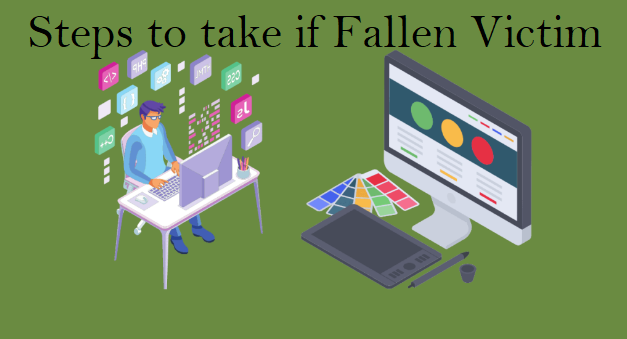
If you find yourself scammed while shopping online, act quickly to protect yourself. Firstly, take screenshots of your transactions and communications with the scam website before it potentially gets removed or altered. These screenshots can serve as important evidence if you decide to pursue legal action.
Immediately cease any ongoing transactions by contacting your bank or credit card provider. Inform them about the scam, allowing them to take necessary actions such as blocking your card or reversing any unauthorized transactions.
Seek legal advice from a professional to understand your options. Though pursuing legal action might be time-consuming and costly, it could offer a potential avenue for recovering your lost funds.
Report the fraud to your local police, providing all available evidence, including screenshots, emails, and website URLs. Additionally, report the scam to trusted online platforms such as the Better Business Bureau (BBB) at www.bbb.org or the Federal Trade Commission (FTC) at reportfraud.ftc.gov. If you’re in another country, contact your national consumer protection agency.
Share your experience on social media to warn others about the scam. Your story can be valuable in preventing someone else from falling victim to the same or similar scams. Utilize online platforms to create awareness and contribute to safeguarding others from potential fraud.
Scan your device for malware: If you suspect that your device may have been infected with malware as a result of your interaction with Tnrsrw.com, it is advisable to run a thorough scan using reputable security software like SpyHunter. This will help detect and remove Tnrsrw.com infection or any malicious file that may have been downloaded onto your system, ensuring the safety of your device and personal data.
Taking these proactive measures will help safeguard your financial data, protect your online accounts, and mitigate potential risks associated with engaging with a fraudulent website like Tnrsrw.com. Stay vigilant, prioritize your online security, and report any suspicious activities to the appropriate authorities or organizations.
What steps can I take to verify the legitimacy of an online store before making a purchase?
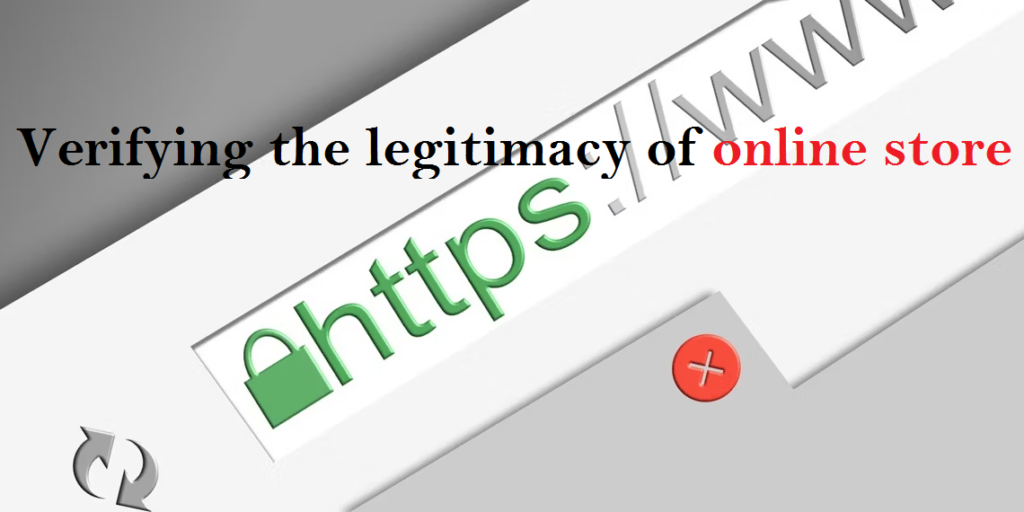
Before making a purchase from an online store, there are several steps you can take to verify its legitimacy. Start by conducting thorough research on the store, looking for customer reviews and feedback from reliable sources. Check if the store provides clear contact information, including a physical address and phone number, and confirm their authenticity by reaching out directly.
Examine the website’s design and content for professionalism and accuracy. Verify if the website uses a secure connection by looking for “https://” in the URL and a padlock symbol in the browser’s address bar. Additionally, search for the store’s presence on social media platforms and trust your instincts if a deal appears too good to be true. By following these steps, you can increase your confidence in the legitimacy of the online store and make more informed purchasing decisions.
What are some common tactics used by fake online stores to deceive customers with low-priced products?
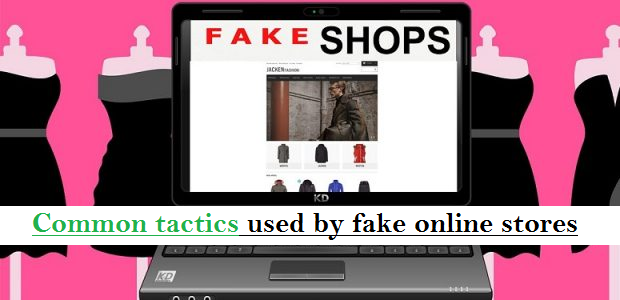
Fake online stores like Tnrsrw.com employ various tactics to deceive customers with low-priced products. Some common tactics include:
- Counterfeit or inferior products: These stores may advertise popular branded products at significantly reduced prices but deliver counterfeit or substandard items that don’t meet expectations.
- Bait-and-switch: They may lure customers with enticing deals on certain products, only to switch them with different, lower-quality items upon purchase.
- Hidden fees and charges: Fake online stores may hide additional fees or charges during the checkout process, resulting in customers paying more than expected.
- Non-delivery or delayed shipping: Customers may never receive the products they ordered, or experience significant delays in shipping, leaving them frustrated and out of pocket.
- Poor customer service: Fake online stores often provide inadequate customer support, making it challenging for customers to seek assistance, request funds, or resolve issues.
- Data theft: Some fake stores may collect personal and financial information during the purchase process, leading to identity theft or fraudulent transactions.
- Fake reviews and testimonials: They may post fabricated positive reviews and testimonials to create a false sense of trust and credibility, influencing customers’ purchasing decisions.
How can I protect myself from falling victim to a fake online store and potentially losing my money?
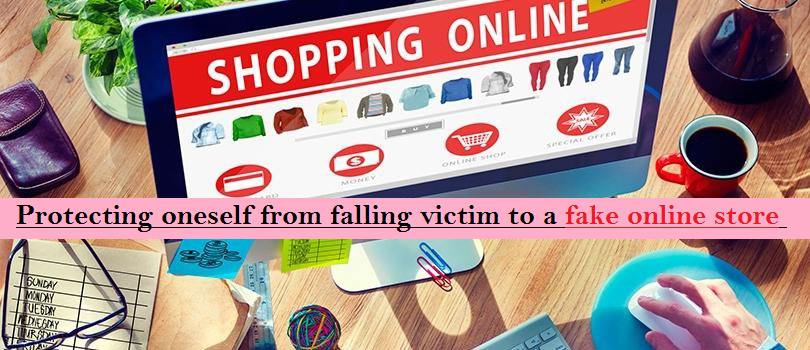
To protect yourself from falling victim to a fake online store like Tnrsrw.com and potentially losing your money, there are several steps you can take. First, conduct thorough research on the store, checking for customer reviews and ratings from trusted sources. Verify the store’s contact information and ensure they provide secure payment options. Look for signs of professionalism in website design and content. Be cautious of deals that seem too good to be true. Use secure online connections and keep your devices and antivirus software up to date. Finally, trust your instincts and if something feels suspicious, refrain from making a purchase and explore other reputable alternatives.
Conclusion: Avoid Falling for Deception!
Simply put, Tnrsrw.com is a deceitful scam, pretending to be a trustworthy brand to trick unsuspecting shoppers. It shamelessly uses the brand’s logo and promises unbeatable deals through Facebook ads. However, these offers are just traps to take your money without delivering anything.
The website lacks proper contact details, with only a suspicious email address provided. No phone numbers, addresses, or social media links add to its dubious nature. Tnrsrw.com is part of a larger network of scams, sharing templates with various fraudulent schemes.
In essence, steer clear of Tnrsrw.com and similar deceptive websites. Protect your money and personal information. Be cautious; if an offer seems too good, it’s likely a scam. Stay vigilant, avoid falling for such tricks, and safeguard your finances from deceitful operations like Tnrsrw.com. Always remember, it’s better to be safe than sorry.
How can Tnrsrw.com affect browsers?
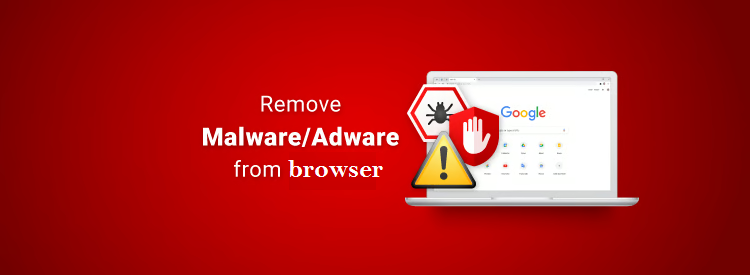
Scam online shopping sites, such as Tnrsrw.com can affect browsers as well by spreading malware, infecting devices with viruses, and stealing personal information. Clicking on malicious links or downloading files from these sites can lead to harmful software infiltrating a user’s browser and system.
Additionally, these sites may use deceptive tactics to capture sensitive data like credit card details, login credentials, and personal information, leading to identity theft and financial loss. To detect and eliminate concealed risks, adhere to the following instructions for identifying and eradicating threats.
Special Offer (For Windows)
Malware/Spyware/Virus can be creepy computer infection that may regain its presence again and again as it keeps its files hidden on computers. To accomplish a hassle free removal of this malware, we suggest you take a try with a powerful Spyhunter 5 antimalware scanner to check if the program can help you getting rid of this virus.
Special Offer (For Macintosh) If you are a Mac user and Malware/Spyware/Virus has affected it, then you can download free antimalware scanner for Mac here to check if the program works for you.
Antimalware Details And User Guide
Click Here For Windows Click Here For Mac
Important Note: This malware asks you to enable the web browser notifications. So, before you go the manual removal process, execute these steps.
Google Chrome (PC)
- Go to right upper corner of the screen and click on three dots to open the Menu button
- Select “Settings”. Scroll the mouse downward to choose “Advanced” option
- Go to “Privacy and Security” section by scrolling downward and then select “Content settings” and then “Notification” option
- Find each suspicious URLs and click on three dots on the right side and choose “Block” or “Remove” option

Google Chrome (Android)
- Go to right upper corner of the screen and click on three dots to open the menu button and then click on “Settings”
- Scroll down further to click on “site settings” and then press on “notifications” option
- In the newly opened window, choose each suspicious URLs one by one
- In the permission section, select “notification” and “Off” the toggle button

Mozilla Firefox
- On the right corner of the screen, you will notice three dots which is the “Menu” button
- Select “Options” and choose “Privacy and Security” in the toolbar present in the left side of the screen
- Slowly scroll down and go to “Permission” section then choose “Settings” option next to “Notifications”
- In the newly opened window, select all the suspicious URLs. Click on the drop-down menu and select “Block”

Internet Explorer
- In the Internet Explorer window, select the Gear button present on the right corner
- Choose “Internet Options”
- Select “Privacy” tab and then “Settings” under the “Pop-up Blocker” section
- Select all the suspicious URLs one by one and click on the “Remove” option

Microsoft Edge
- Open the Microsoft Edge and click on the three dots on the right corner of the screen to open the menu
- Scroll down and select “Settings”
- Scroll down further to choose “view advanced settings”
- In the “Website Permission” option, click on “Manage” option
- Click on switch under every suspicious URL

Safari (Mac):
- On the upper right side corner, click on “Safari” and then select “Preferences”
- Go to “website” tab and then choose “Notification” section on the left pane
- Search for the suspicious URLs and choose “Deny” option for each one of them

Manual Steps to Remove browser-hijacker:
Remove the related items of browser-hijacker using Control-Panel
Windows 7 Users
Click “Start” (the windows logo at the bottom left corner of the desktop screen), select “Control Panel”. Locate the “Programs” and then followed by clicking on “Uninstall Program”

Windows XP Users
Click “Start” and then choose “Settings” and then click “Control Panel”. Search and click on “Add or Remove Program’ option

Windows 10 and 8 Users:
Go to the lower left corner of the screen and right-click. In the “Quick Access” menu, choose “Control Panel”. In the newly opened window, choose “Program and Features”

Mac OSX Users
Click on “Finder” option. Choose “Application” in the newly opened screen. In the “Application” folder, drag the app to “Trash”. Right click on the Trash icon and then click on “Empty Trash”.

In the uninstall programs window, search for the PUAs. Choose all the unwanted and suspicious entries and click on “Uninstall” or “Remove”.

After you uninstall all the potentially unwanted program causing browser-hijacker issues, scan your computer with an anti-malware tool for any remaining PUPs and PUAs or possible malware infection. To scan the PC, use the recommended the anti-malware tool.
Special Offer (For Windows)
Malware/Spyware/Virus can be creepy computer infection that may regain its presence again and again as it keeps its files hidden on computers. To accomplish a hassle free removal of this malware, we suggest you take a try with a powerful Spyhunter 5 antimalware scanner to check if the program can help you getting rid of this virus.
Special Offer (For Macintosh) If you are a Mac user and Malware/Spyware/Virus has affected it, then you can download free antimalware scanner for Mac here to check if the program works for you.
How to Remove Adware (browser-hijacker) from Internet Browsers
Delete malicious add-ons and extensions from IE
Click on the gear icon at the top right corner of Internet Explorer. Select “Manage Add-ons”. Search for any recently installed plug-ins or add-ons and click on “Remove”.

Additional Option
If you still face issues related to browser-hijacker removal, you can reset the Internet Explorer to its default setting.
Windows XP users: Press on “Start” and click “Run”. In the newly opened window, type “inetcpl.cpl” and click on the “Advanced” tab and then press on “Reset”.

Windows Vista and Windows 7 Users: Press the Windows logo, type inetcpl.cpl in the start search box and press enter. In the newly opened window, click on the “Advanced Tab” followed by “Reset” button.

For Windows 8 Users: Open IE and click on the “gear” icon. Choose “Internet Options”

Select the “Advanced” tab in the newly opened window

Press on “Reset” option

You have to press on the “Reset” button again to confirm that you really want to reset the IE

Remove Doubtful and Harmful Extension from Google Chrome
Go to menu of Google Chrome by pressing on three vertical dots and select on “More tools” and then “Extensions”. You can search for all the recently installed add-ons and remove all of them.

Optional Method
If the problems related to browser-hijacker still persists or you face any issue in removing, then it is advised that your reset the Google Chrome browse settings. Go to three dotted points at the top right corner and choose “Settings”. Scroll down bottom and click on “Advanced”.

At the bottom, notice the “Reset” option and click on it.

In the next opened window, confirm that you want to reset the Google Chrome settings by click on the “Reset” button.

Remove browser-hijacker plugins (including all other doubtful plug-ins) from Firefox Mozilla
Open the Firefox menu and select “Add-ons”. Click “Extensions”. Select all the recently installed browser plug-ins.

Optional Method
If you face problems in browser-hijacker removal then you have the option to rese the settings of Mozilla Firefox.
Open the browser (Mozilla Firefox) and click on the “menu” and then click on “Help”.

Choose “Troubleshooting Information”

In the newly opened pop-up window, click “Refresh Firefox” button

The next step is to confirm that really want to reset the Mozilla Firefox settings to its default by clicking on “Refresh Firefox” button.
Remove Malicious Extension from Safari
Open the Safari and go to its “Menu” and select “Preferences”.

Click on the “Extension” and select all the recently installed “Extensions” and then click on “Uninstall”.

Optional Method
Open the “Safari” and go menu. In the drop-down menu, choose “Clear History and Website Data”.

In the newly opened window, select “All History” and then press on “Clear History” option.

Delete browser-hijacker (malicious add-ons) from Microsoft Edge
Open Microsoft Edge and go to three horizontal dot icons at the top right corner of the browser. Select all the recently installed extensions and right click on the mouse to “uninstall”

Optional Method
Open the browser (Microsoft Edge) and select “Settings”

Next steps is to click on “Choose what to clear” button

Click on “show more” and then select everything and then press on “Clear” button.

Recommended online habits you should acquire?
As soon as browser-hijacker infiltrates the PC system, it starts carrying out malicious activities in the background and may lead to a number of unpleasant issues. To avoid getting infected with such browser-based pests, below are some steps you can take:
- Download software from reputable sources: Only download software from reputable websites, such as the official page of the software vendor or well-known download portals. Avoid downloading software from third-party websites or peer-to-peer networks, as these are often sources of bundled adware.
- Pay attention during the installation process: When installing software, pay attention to each step of the installation process. Look for the checkboxes that may indicate the installation of additional software, such as adware or browser extensions. Uncheck these boxes if you don’t want to install the additional software.
- Choose custom installation: During the installation process, choose the custom installation option instead of the default or express installation. This will allow you to select which components to install and to opt-out of installing any bundled adware or other unwanted software.
- Read the End User License Agreement (EULA): Read the EULA carefully before installing any software. Look for clauses that may allow the installation of additional software or adware like browser-hijacker. If EULA contains such clauses, reconsider installing the software.
- Use a reputable web browser: Choose a reputable web browser, such as Google Chrome or Mozilla Firefox, and keep it up-to-date with the latest security patches.
- Install ad-blockers and pop-up blockers: You should use ad-blockers and pop-up blockers to prevent unwanted ads and pop-ups from appearing on your computer screen. Some web browsers have built-in ad-blocker and pop-up blockers, or you can install browser extensions that provide this functionality.
- Be careful when clicking on links: Don’t click on links in emails or on websites unless you are sure they are legitimate. Check the URL and ensure it is spelled correctly and is the correct website. Be wary of shortened URLs or URLs that lead to suspicious or unknown websites.
- Keep your web browser and operating system up-to-date: Regularly install software updates and security patches for your web browser and operating system. This will help to close any security vulnerabilities that adware, hijacker and other malware may exploit.
- Use a reputable antivirus program: A good antivirus program can detect and block infections like browser-hijacker and other malware before they can infect your computer. Make sure you choose a reliable antivirus suite and keep it up-to-date with the latest virus definitions.
By following these steps, you can minimize the risk of potentially unwanted program intrusion and keep your PC system safe and secure.
Conclusion:
To sum up, browser-hijacker can cause significant problems for computer users, including unwanted browser redirects, changes to homepage and search engine settings, and even the installation of additional malware. These infections typically result from downloading and installing software from untrusted sources or clicking on suspicious links. To prevent browser hijackers or adware, it is important to be cautious when downloading and installing software, use reputable antivirus tool, and keep browsers and operating systems updated with the latest security patches.
Related FAQs about browser-hijacker
What are the Symptoms of Browser-hijacker ?
The common symptoms of browser-hijacker infection include changes to the default homepage and search engine, unwanted toolbars and extensions, pop-up ads, and redirects to unfamiliar websites. Additionally, the browser may slow down or crash frequently, and search results may be manipulated or irrelevant to the query.
What Should I do if my PC gets infected with virus like browser-hijacker?
If your computer is infected with this browser-based threat, you should immediately run a virus scan using reputable antivirus software. If the software detects the malware, you should follow the removal instructions provided by it to eliminate the infection and restore your browser settings to default.
How can I protect my password and other personal credentials from browser-hijacker?
To protect your password and other sensitive information from browser-hijacker, you should employ reputable antivirus suite, enable two-factor authentication on all accounts, and use strong and unique passwords for each account. Also, you should avoid clicking on suspicious links or downloading software from untrusted sources.
Why I should trust your research conducted on browser-hijacker?
It’s important to mention that our research is conducted independently and with the assistance of unbiased security experts, who provide us with daily updates on the latest definitions and threats related to malware, adware, and browser hijackers. Moreover, our study on the browser-hijacker threat is supported by VirusTotal.
Special Offer (For Windows)
Malware/Spyware/Virus can be creepy computer infection that may regain its presence again and again as it keeps its files hidden on computers. To accomplish a hassle free removal of this malware, we suggest you take a try with a powerful Spyhunter 5 antimalware scanner to check if the program can help you getting rid of this virus.
Special Offer (For Macintosh) If you are a Mac user and Malware/Spyware/Virus has affected it, then you can download free antimalware scanner for Mac here to check if the program works for you.





