Remove Zxc Ransomware And Recover Infected Files
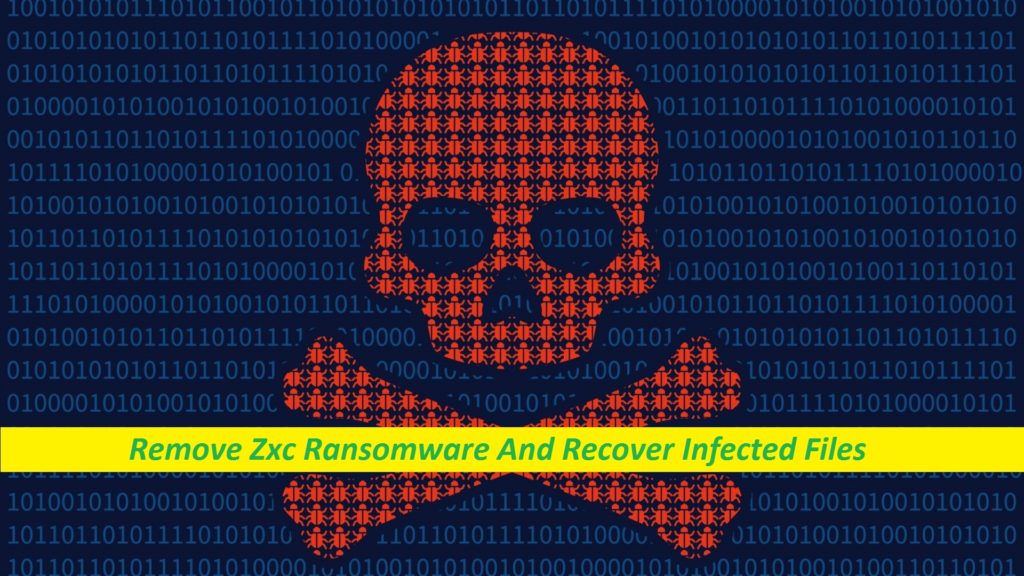
Step-by-step Guide To Uninstall File-locking Virus
Zxc Ransomware is a hazardous computer infection that is notorious for locking up users’ essential files and extorting ransom money from them for the release of those files. It belongs to the family of VoidCrypt ransomware and can compromise almost all types of files stored inside the infected machine, be they pictures, documents, video or audio files, spreadsheets, or any other. Having encoded by Zxc virus, all those data become completely inaccessible. They are also appended with a unique ID assigned to the victim, the attackers’ email address, and a “.zxc” extension. If you want to open the locked files after that, you must use a matching decryption key.
Threat Summary
Name: Zxc Ransomware
Class: Ransomware, File-locking malware, Crypto-virus
Traits: Encrypts users’ data so as to extort ransom money from them
Extension: .zxc
Danger level: High
Ransom note: Decryption-Guide.HTA and Decryption-Guide.txt
Hackers’ Contact: [email protected]
Signs: Files cannot be accessed, strange file extension, ransom notes appearing
Distribution: Malevolent email attachments in general
Zxc Ransomware: Depth Analysis
Zxc Ransomware displays couple of ransom notes in a pop-up window (“Decryption-Guide.HTA”) and text file (“Decryption-Guide.txt”) shortly after finishing the encryption course and informs victims that they files were encrypted. They are also instructed to contact the attackers if they wish to regain access to the data. File decryption requires paying to the crooks, which is the ultimate motive of these people. Users are also advised against renaming or modifying the encoded files, as well as employing third-party tools or reinstalling the OS, as it will lead to permanent data loss.
Should Victims Consider Paying?
File-locking viruses like Zxc Ransomware, Qqkk Ransomware, etc. are among the most dangerous forms of computer infection, and there is a reason behind that. They don’t leave too many options for the victims. So, if you got infected by a ranomware like Zxc virus and have all your significant data locked, you may consider paying to the criminals. However, security experts never recommend going for this option because of the fact that this might not help you by any means, and instead may cause you to lose both files as well as money. You see, you’re dealing with cyber criminals and they have tendency to disappear after receiving the money. So, forget paying them and seek for alternatives.
How To Restore The Locked Files?
In this precarious circumstance, first of all you need to remove Zxc Ransomware from the system once and for all. Once you successfully terminate the malware, you will be able to connect your backup drive with the infected machine, and as a result can restore some or most of the contaminated files. In case you don’t have an appropriate backup, we suggest using our efficient file-recovery software that will most likely assist you retrieve your information. Nevertheless, regardless of whatever option you choose, you must get rid of the parasite before it.
Frequently Asked Questions
Why did Zxc Ransomware lock my data?
The main motive of ransomware programs behind locking up users’ essential files is to extort illicit ransom money from them in cryptocurrency. After encrypting the data, the virus starts blackmailing the victims for the money claiming that this is the only to recover the files.
How to avoid ransomware infection?
Never visit random webpages if you’re not sure about their reliability, especially avoid interacting with their content. Beware of email messages sent to your inbox the sender of which is not known. Also, deploy a powerful antivirus app and keep it up-to-date.
Message In The Ransom Note:
Your Files Are Has Been Locked
Your Files Has Been Encrypted with cryptography Algorithm
If You Need Your Files And They are Important to You, Dont be shy Send Me an Email
Send Test File + The Key File on Your System (File Exist in C:/ProgramData example : RSAKEY-SE-24r6t523 pr RSAKEY.KEY) to Make Sure Your Files Can be Restored
Make an Agreement on Price with me and Pay
Get Decryption Tool + RSA Key AND Instruction For Decryption Process
Attention:
1- Do Not Rename or Modify The Files (You May loose That file)
2- Do Not Try To Use 3rd Party Apps or Recovery Tools ( if You want to do that make an copy from Files and try on them and Waste Your time )
3-Do not Reinstall Operation System(Windows) You may loose the key File and Loose Your Files
4-Do Not Always Trust to Middle mans and negotiators (some of them are good but some of them agree on 4000usd for example and Asked 10000usd From Client) this Was happened
Your Case ID :-
OUR Email :[email protected]
Special Offer (For Windows)
Zxc Ransomware can be creepy computer infection that may regain its presence again and again as it keeps its files hidden on computers. To accomplish a hassle free removal of this malware, we suggest you take a try with a powerful Spyhunter antimalware scanner to check if the program can help you getting rid of this virus.
Do make sure to read SpyHunter’s EULA, Threat Assessment Criteria, and Privacy Policy. Spyhunter free scanner downloaded just scans and detect present threats from computers and can remove them as well once, however it requires you to wiat for next 48 hours. If you intend to remove detected therats instantly, then you will have to buy its licenses version that will activate the software fully.
Data Recovery Offer
We Suggest you to choose your lately created backup files in order to restore your encrypted files, however in case if you don’t have any such backups, you can try a data recovery tool to check if you can restore your lost data.
Antimalware Details And User Guide
Step 1: Remove Zxc Ransomware through “Safe Mode with Networking”
Step 2: Delete Zxc Ransomware using “System Restore”
Step 1: Remove Zxc Ransomware through “Safe Mode with Networking”
For Windows XP and Windows 7 users: Boot the PC in “Safe Mode”. Click on “Start” option and continuously press on F8 during the start process until the “Windows Advanced Option” menu appears on the screen. Choose “Safe Mode with Networking” from the list.

Now, a windows homescreen appears on the desktop and work-station is now working on “Safe mode with networking”.
For Windows 8 Users: Go to the “Start Screen”. In the search results select settings, type “Advanced”. In the “General PC Settings” option, choose “Advanced startup” option. Again, click on the “Restart Now” option. The work-station boots to “Advanced Startup Option Menu”. Press on “Troubleshoot” and then “Advanced options” button. In the “Advanced Option Screen”, press on “Startup Settings”. Again, click on “Restart” button. The work-station will now restart in to the “Startup Setting” screen. Next is to press F5 to boot in Safe Mode in Networking.

For Windows 10 Users: Press on Windows logo and on the “Power” icon. In the newly opened menu, choose “Restart” while continuously holding “Shift” button on the keyboard. In the new open “Choose an option” window, click on “Troubleshoot” and then on the “Advanced Options”. Select “Startup Settings” and press on “Restart”. In the next window, click on “F5” button on the key-board.

Step 2: Delete Zxc Ransomware using “System Restore”
Log-in to the account infected with Zxc Ransomware. Open the browser and download a legitimate anti-malware tool. Do a full System scanning. Remove all the malicious detected entries.
Special Offer (For Windows)
Zxc Ransomware can be creepy computer infection that may regain its presence again and again as it keeps its files hidden on computers. To accomplish a hassle free removal of this malware, we suggest you take a try with a powerful Spyhunter antimalware scanner to check if the program can help you getting rid of this virus.
Do make sure to read SpyHunter’s EULA, Threat Assessment Criteria, and Privacy Policy. Spyhunter free scanner downloaded just scans and detect present threats from computers and can remove them as well once, however it requires you to wiat for next 48 hours. If you intend to remove detected therats instantly, then you will have to buy its licenses version that will activate the software fully.
Data Recovery Offer
We Suggest you to choose your lately created backup files in order to restore your encrypted files, however in case if you don’t have any such backups, you can try a data recovery tool to check if you can restore your lost data.
In case if you cannot start the PC in “Safe Mode with Networking”, Try using “System Restore”
- During the “Startup”, continuously press on F8 key until the “Advanced Option” menu appears. From the list, choose “Safe Mode with Command Prompt” and then press “Enter”

- In the new opened command prompt, enter “cd restore” and then press “Enter”.

- Type: rstrui.exe and Press “ENTER”

- Click “Next” on the new windows

- Choose any of the “Restore Points” and click on “Next”. (This step will restore the work-station to its earlier time and date prior to Zxc Ransomware infiltration in the PC.

- In the newly opened windows, press on “Yes”.

Once your PC gets restored to its previous date and time, download the recommended anti-malware tool and perform a deep scanning in order to remove Zxc Ransomware files if they left in the work-station.
In order to restore the each (separate) file by this ransomware, use “Windows Previous Version” feature. This method is effective when “System Restore Function” is enabled in the work-station.
Important Note: Some variants of Zxc Ransomware delete the “Shadow Volume Copies” as well hence this feature may not work all the time and is applicable for selective computers only.
How to Restore Individual Encrypted File:
In order to restore a single file, right click on it and go to “Properties”. Select “Previous Version” tab. Select a “Restore Point” and click on “Restore” option.

In order to access the files encrypted by Zxc Ransomware, you can also try using “Shadow Explorer”. In order to get more information on this application, press here.

Important: Data Encryption Ransomware are highly dangerous and it is always better that you take precautions to avoid its attack on your work-station. It is advised to use a powerful anti-malware tool in order to get protection in real-time. With this help of “SpyHunter”, “group policy objects” are implanted in the registries in order to block harmful infections like Zxc Ransomware.
Also, In Windows 10, you get a very unique feature called “Fall Creators Update” that offer “Controlled Folder Access” feature in order to block any kind of encryption to the files. With the help of this feature, any files stored in the locations such as “Documents”, “Pictures”, “Music”, “Videos”, “Favorites” and “Desktop” folders are safe by default.

It is very important that you install this “Windows 10 Fall Creators Update” in your PC to protect your important files and data from ransomware encryption. The more information on how to get this update and add an additional protection form rnasomware attack has been discussed here.
How to Recover the Files Encrypted by Zxc Ransomware?
Till now, you would have understood that what had happed to your personal files that got encrypted and how you can remove the scripts and payloads associated with Zxc Ransomware in order to protect your personal files that has not been damaged or encrypted until now. In order to retrieve the locked files, the depth information related to “System Restore” and “Shadow Volume Copies” has already been discussed earlier. However, in case if you are still unable to access the encrypted files then you can try using a data recovery tool.
Use of Data Recovery Tool
This step is for all those victims who have already tries all the above mentioned process but didn’t find any solution. Also it is important that you are able to access the PC and can install any software. The data recovery tool works on the basis of System scanning and recovery algorithm. It searches the System partitions in order to locate the original files which were deleted, corrupted or damaged by the malware. Remember that you must not re-install the Windows OS otherwise the “previous” copies will get deleted permanently. You have to clean the work-station at first and remove Zxc Ransomware infection. Leave the locked files as it is and follow the steps mentioned below.
Step1: Download the software in the work-station by clicking on the “Download” button below.
Step2: Execute the installer by clicking on downloaded files.

Step3: A license agreement page appears on the screen. Click on “Accept” to agree with its terms and use. Follow the on-screen instruction as mentioned and click on “Finish” button.

Step4: Once the installation gets completed, the program gets executed automatically. In the newly opened interface, select the file types that you want to recover and click on “Next”.

Step5: You can select the “Drives” on which you want the software to run and execute the recovery process. Next is to click on the “Scan” button.

Step6: Based on drive you select for scanning, the restore process begins. The whole process may take time depending on the volume of the selected drive and number of files. Once the process gets completed, a data explorer appears on the screen with preview of that data that is to be recovered. Select the files that you want to restore.

Step7. Next is to locate the location where you want to saver the recovered files.

Special Offer (For Windows)
Zxc Ransomware can be creepy computer infection that may regain its presence again and again as it keeps its files hidden on computers. To accomplish a hassle free removal of this malware, we suggest you take a try with a powerful Spyhunter antimalware scanner to check if the program can help you getting rid of this virus.
Do make sure to read SpyHunter’s EULA, Threat Assessment Criteria, and Privacy Policy. Spyhunter free scanner downloaded just scans and detect present threats from computers and can remove them as well once, however it requires you to wiat for next 48 hours. If you intend to remove detected therats instantly, then you will have to buy its licenses version that will activate the software fully.
Data Recovery Offer
We Suggest you to choose your lately created backup files in order to restore your encrypted files, however in case if you don’t have any such backups, you can try a data recovery tool to check if you can restore your lost data.




