Remove Yourlandsecurity.com PUP From Mac
Yourlandsecurity.com Virus: Complete Uninstall Guide
Yourlandsecurity.com is precarious web domain used to promote multiple scams. At the moment, this deceptive site is running a scheme claiming that visitors’ iPhones have been infected and damaged by viruses. Quite often, Mac users are redirected to such notorious web pages due to clicking on vicious ads, by other dubious websites or when their Mac PCs are infected with potentially unwanted programs (PUPs). We emphasize that there is no such web page which can detect malware/issues present on systems. This is just a social engineering tactic used by cyber criminals to promote a variety of unreliable apps like adware, browser hijackers, fake anti-viruses and so on.
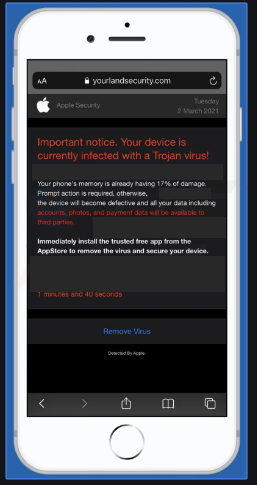
Yourlandsecurity.com Displays Fake Claims:
When you access Yourlandsecurity.com, you are presented with pop-ups stating that your iPhone has been infected. You are also urged to get rid of the issue as early as possible. The text in the background page claims that the device is compromised with a trojan virus that has caused 17% damage to the phone device’s memory. Visitors are warned that if the virus is not terminated from the machine, the smartphone might get totally corrupted and third-parties may access to your private content such as financial information, pictures, accounts etc. Users are then instructed to download the free recommended app that will remove the alleged malware.
As stated before, Yourlandsecurity.com is a fraudulent site and none of the information provided by it is true. If you trust these pop-ups, you may have to deal with multiple hazardous issues. Once the PUP enters the Mac computers, it changes the settings of the browsers to promote fake search engines. After that, it starts serving intrusive ads that often come in various formats such as banners, coupons, deals, offers, discounts etc. and interrupts your web sessions badly.
The altered search tool promoted by Yourlandsecurity.com virus is not even able to deliver results and usually redirects to genuine ones like Yahoo or Google. However, the results are still not relevant as they often contain sponsored links and commercial contents right at the top. Ads delivered this PUP include vicious links and when clicked, take users to pre-defined websites that are could be even malicious ones, promoting various scams, fake surveys, dubious software and so on. And thus, a quick Yourlandsecurity.com removal is highly required.
How Does This PUP Enter Your System:
These PUPs are mostly spread through software bundling technique along with other free software. This generally occurs when you download freeware from untrustworthy channel like cnet.com, softonic.com, soft32.com, download.com etc. and then install it using the pre-set options. The ‘Quick’, ‘Default’ or ‘Recommended’ wizards don’t reveal the components that are added to the package and hence, they manage to settle down on the machine along with main software. Moreover, clicking on vicious ads or links may take people to malware-laden sites that may lead to PUP intrusion without users’ knowledge.
How To Avoid Hijacker Penetration?
To prevent this, you should always choose Custom or Advanced installation settings when installing freeware and do not skip through steps. These options will let you opt-out any unwanted part of the download and will keep only the required software. Moreover, use only premium software providers to avoid questionable apps on your computer. However, people are using P2P networks, third-party providers and similar sources to download software without considering about its consequence. Unfortunately, this increases the risk of getting numerous infections on your system. But at the moment, you must remove Yourlandsecurity.com from the Mac computer without wasting any time.
Text Presented In The Website:
YOUR IPHONE HAS BEEN COMPROMISED
Immediate Action Is Required!
[OK]
Text Presented In The Background Page:
Important notice. Your device is currently infected with a Trojan virus!
Your phone’s memory is already having 17% of damage.
Prompt action is required, otherwise, the device will become defective and all your data including accounts, photos, and payment data will be available to third parties.
Immediately install the trusted free app from the AppStore to remove the virus and secure your device.
1 minutes and 40 seconds
[Remove Virus]
Detected By Apple
Special Offer (For Macintosh)
Yourlandsecurity.com can be creepy computer infection that may regain its presence again and again as it keeps its files hidden on computers. To accomplish a hassle free removal of this malware, we suggest you take a try with a powerful antimalware scanner to help you getting rid of this virus
Remove Files and Folders Related to Yourlandsecurity.com

Open the “Menu” bar and click the “Finder” icon. Select “Go” and click on “Go to Folder…”
Step 1: Search the suspicious and doubtful malware generated files in /Library/LaunchAgents folder

Type /Library/LaunchAgents in the “Go to Folder” option

In the “Launch Agent” folder, search for all the files that you have recently downloaded and move them to “Trash”. Few of the examples of files created by browser-hijacker or adware are as follow, “myppes.download.plist”, “mykotlerino.Itvbit.plist”, installmac.AppRemoval.plist”, and “kuklorest.update.plist” and so on.
Step 2: Detect and remove the files generated by the adware in “/Library/Application” Support folder

In the “Go to Folder..bar”, type “/Library/Application Support”

Search for any suspicious newly added folders in “Application Support” folder. If you detect any one of these like “NicePlayer” or “MPlayerX” then send them to “Trash” folder.
Step 3: Look for the files generated by malware in /Library/LaunchAgent Folder:

Go to Folder bar and type /Library/LaunchAgents

You are in the “LaunchAgents” folder. Here, you have to search for all the newly added files and move them to “Trash” if you find them suspicious. Some of the examples of suspicious files generated by malware are “myppes.download.plist”, “installmac.AppRemoved.plist”, “kuklorest.update.plist”, “mykotlerino.ltvbit.plist” and so on.
Step4: Go to /Library/LaunchDaemons Folder and search for the files created by malware

Type /Library/LaunchDaemons in the “Go To Folder” option

In the newly opened “LaunchDaemons” folder, search for any recently added suspicious files and move them to “Trash”. Examples of some of the suspicious files are “com.kuklorest.net-preferences.plist”, “com.avickUpd.plist”, “com.myppes.net-preference.plist”, “com.aoudad.net-preferences.plist” and so on.
Step 5: Use Combo Cleaner Anti-Malware and Scan your Mac PC
The malware infections could be removed from the Mac PC if you execute all the steps mentioned above in the correct way. However, it is always advised to be sure that your PC is not infected. It is suggested to scan the work-station with “Combo Cleaner Anti-virus”.
Special Offer (For Macintosh)
Yourlandsecurity.com can be creepy computer infection that may regain its presence again and again as it keeps its files hidden on computers. To accomplish a hassle free removal of this malware, we suggest you take a try with a powerful antimalware scanner to help you getting rid of this virus
Once the file gets downloaded, double click on combocleaner.dmg installer in the newly opened window. Next is to open the “Launchpad” and press on “Combo Cleaner” icon. It is advised to wait until “Combo Cleaner” updates the latest definition for malware detection. Click on “Start Combo Scan” button.

A depth scan of your Mac PC will be executed in order to detect malware. If the Anti-virus scan report says “no threat found” then you can continue with guide further. On the other hand, it is recommended to delete the detected malware infection before continuing.

Now the files and folders created by the adware is removed, you have to remove the rogue extensions from the browsers.
Remove Yourlandsecurity.com from Internet Browsers
Delete Doubtful and Malicious Extension from Safari

Go to “Menu Bar” and open “Safari” browser. Select “Safari” and then “Preferences”

In the opened “preferences” window, select “Extensions” that you have recently installed. All such extensions should be detected and click the “Uninstall” button next to it. If you are doubtful then you can remove all the extensions from “Safari” browser as none of them are important for smooth functionality of the browser.
In case if you continue facing unwanted webpage redirections or aggressive advertisements bombarding, you can reset the “Safari” browser.
“Reset Safari”
Open the Safari menu and choose “preferences…” from the drop-down menu.

Go to the “Extension” tab and set the extension slider to “Off” position. This disables all the installed extensions in the Safari browser

Next step is to check the homepage. Go to “Preferences…” option and choose “General” tab. Change the homepage to your preferred URL.

Also check the default search-engine provider settings. Go to “Preferences…” window and select the “Search” tab and select the search-engine provider that you want such as “Google”.

Next is to clear the Safari browser Cache- Go to “Preferences…” window and select “Advanced” tab and click on “Show develop menu in the menu bar.“

Go to “Develop” menu and select “Empty Caches”.

Remove website data and browsing history. Go to “Safari” menu and select “Clear History and Website Data”. Choose “all history” and then click on “Clear History”.

Remove Unwanted and Malicious Plug-ins from Mozilla Firefox
Delete Yourlandsecurity.com add-ons from Mozilla Firefox

Open the Firefox Mozilla browser. Click on the “Open Menu” present in the top right corner of the screen. From the newly opened menu, choose “Add-ons”.

Go to “Extension” option and detect all the latest installed add-ons. Select each of the suspicious add-ons and click on “Remove” button next to them.
In case if you want to “reset” the Mozilla Firefox browser then follow the steps that has been mentioned below.
Reset Mozilla Firefox Settings
Open the Firefox Mozilla browser and click on “Firefox” button situated at the top left corner of the screen.

In the new menu, go to “Help” sub-menu and choose “Troubleshooting Information”

In the “Troubleshooting Information” page, click on “Reset Firefox” button.

Confirm that you want to reset the Mozilla Firefox settings to default by pressing on “Reset Firefox” option

The browser will get restarted and the settings changes to factory default
Delete Unwanted and Malicious Extensions from Google Chrome

Open the chrome browser and click on “Chrome menu”. From the drop down option, choose “More Tools” and then “Extensions”.

In the “Extensions” option, search for all the recently installed add-ons and extensions. Select them and choose “Trash” button. Any third-party extension is not important for the smooth functionality of the browser.
Reset Google Chrome Settings
Open the browser and click on three line bar at the top right side corner of the window.

Go to the bottom of the newly opened window and select “Show advanced settings”.

In the newly opened window, scroll down to the bottom and choose “Reset browser settings”

Click on the “Reset” button on the opened “Reset browser settings” window

Restart the browser and the changes you get will be applied
The above mentioned manual process should be executed as it is mentioned. It is a cumbersome process and requires a lot of technical expertise. And hence it is advised for technical experts only. To be sure that your PC is free from malware, it is better that you scan the work-station with a powerful anti-malware tool. The automatic malware removal application is preferred because it doesn’t requires any additional technical skills and expertise.
Special Offer (For Macintosh)
Yourlandsecurity.com can be creepy computer infection that may regain its presence again and again as it keeps its files hidden on computers. To accomplish a hassle free removal of this malware, we suggest you take a try with a powerful antimalware scanner to help you getting rid of this virus
Download the application and execute it on the PC to begin the depth scanning. Once the scanning gets completed, it shows the list of all the files related to Yourlandsecurity.com. You can select such harmful files and folders and remove them immediately.





