Remove WebSearchStreams: Stop Unwanted Redirects
WebSearchStreams: Step-by-step Delete Process
WebSearchStreams is a browser hijacker that modifies various browser settings, like the homepage and the new tab preferences. Also, it redirects all search queries through a newly assigned search engine- websearchstreams.com. Due to the fact that it doesn’t generate any search results itself, it is considered a fake search site. It reroutes all inquiries to Yahoo and searchlee.com. This perilous hijacker uses stealth distribution and installation methods, so it is categorized as a potentially unwanted program (PUP). Most of such browser-based infections are installed on systems without direct consent through software bundling or other deceptive techniques.
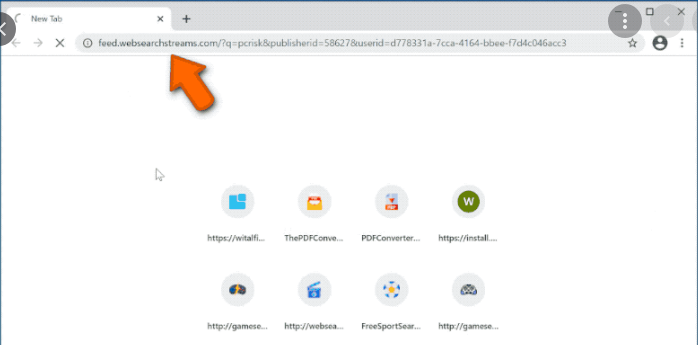
WebSearchStreams Manipulates Search Results:
Although, WebSearchStreams is not defined as malware, this doesn’t mean that no harm might come the users’ way. Instead of seeing the default homepage and search engine, victims will be forced to visit websearchstreams.com for their searches. This also means that their search results will be forwarded to Yahoo and searchlee.com and filled with a bunch of ads and affiliated links. In the background, the hijacker spies on users’ online activities and later shares the gathered information with third-parties for marketing purposes, hence resulting in privacy issues.
WebSearchStreams can collect your browsing-related data such as entered search queries, sites visited, links clicked, IP addresses, geolocations, etc. which could be utilized by the advertisers to generate personalized advertisements. This is the reason why most of the ads displayed by this hijacker are eye-catching and can easily grab users’ attention. Apart from the fact that it might collect and then sell users’ info, it might redirect its victims to various malicious sites. Once you click on its adverts, you might be rerouted to several phishing, tech support scams, malware-laden, porn, gambling, and other insecure domains.
As stated earlier, WebSearchStreams uses Yahoo’s search provider in order to deliver results. Despite this, the results are not relevant or organic but altered by the hijacker. Due to this, you can see plenty of sponsored links at the top, thus you are more likely to click on these promoted sites. This activity can impede with common web browsing and misleading people into purchasing or subscribing to services that might fail to deliver what was promised or be of no worth. Therefore, financial losses could take place. The longer you keep this PUP installed, it will carry on its malicious deeds. So, perform WebSearchStreams removal from the machine immediately.
Ways To Spread WebSearchStreams:
Browser hijackers, adware, and other PUPs can be spread using at least a couple of ways, but the most common distribution technique is software bundling. When downloading software from unofficial sources, users might end up with a software bundle, meaning that optional programs are offered with the original app. These bundles might contain any number of PUPs. If the Standard or Quick setup is chosen, then all of these potentially unwanted programs are automatically installed because all boxes opting in for the installation are pre-selected.
Users should always pick the Custom or Advanced installation mode because only then they can de-select all the pre-checked boxes and avoid PUPs from installing on their systems. Furthermore, try to download software from legitimate developers, they hardly ever use software bundling. Unreliable and freeware sites, Peer-to-peer networks, and other third-party downloaders should not be used as they often lead to PUP installations. If your PC is already infected with this hijacker, you must remove WebSearchStreams from the machine as soon as possible.
WebSearchStreams can be creepy computer infection that may regain its presence again and again as it keeps its files hidden on computers. To accomplish a hassle free removal of this malware, we suggest you take a try with a powerful Spyhunter antimalware scanner to check if the program can help you getting rid of this virus.
Do make sure to read SpyHunter’s EULA, Threat Assessment Criteria, and Privacy Policy. Spyhunter free scanner downloaded just scans and detect present threats from computers and can remove them as well once, however it requires you to wiat for next 48 hours. If you intend to remove detected therats instantly, then you will have to buy its licenses version that will activate the software fully.
Special Offer (For Macintosh) If you are a Mac user and WebSearchStreams has affected it, then you can download free antimalware scanner for Mac here to check if the program works for you.
Antimalware Details And User Guide
Click Here For Windows Click Here For Mac
Important Note: This malware asks you to enable the web browser notifications. So, before you go the manual removal process, execute these steps.
Google Chrome (PC)
- Go to right upper corner of the screen and click on three dots to open the Menu button
- Select “Settings”. Scroll the mouse downward to choose “Advanced” option
- Go to “Privacy and Security” section by scrolling downward and then select “Content settings” and then “Notification” option
- Find each suspicious URLs and click on three dots on the right side and choose “Block” or “Remove” option

Google Chrome (Android)
- Go to right upper corner of the screen and click on three dots to open the menu button and then click on “Settings”
- Scroll down further to click on “site settings” and then press on “notifications” option
- In the newly opened window, choose each suspicious URLs one by one
- In the permission section, select “notification” and “Off” the toggle button

Mozilla Firefox
- On the right corner of the screen, you will notice three dots which is the “Menu” button
- Select “Options” and choose “Privacy and Security” in the toolbar present in the left side of the screen
- Slowly scroll down and go to “Permission” section then choose “Settings” option next to “Notifications”
- In the newly opened window, select all the suspicious URLs. Click on the drop-down menu and select “Block”

Internet Explorer
- In the Internet Explorer window, select the Gear button present on the right corner
- Choose “Internet Options”
- Select “Privacy” tab and then “Settings” under the “Pop-up Blocker” section
- Select all the suspicious URLs one by one and click on the “Remove” option

Microsoft Edge
- Open the Microsoft Edge and click on the three dots on the right corner of the screen to open the menu
- Scroll down and select “Settings”
- Scroll down further to choose “view advanced settings”
- In the “Website Permission” option, click on “Manage” option
- Click on switch under every suspicious URL

Safari (Mac):
- On the upper right side corner, click on “Safari” and then select “Preferences”
- Go to “website” tab and then choose “Notification” section on the left pane
- Search for the suspicious URLs and choose “Deny” option for each one of them

Manual Steps to Remove WebSearchStreams:
Remove the related items of WebSearchStreams using Control-Panel
Windows 7 Users
Click “Start” (the windows logo at the bottom left corner of the desktop screen), select “Control Panel”. Locate the “Programs” and then followed by clicking on “Uninstall Program”

Windows XP Users
Click “Start” and then choose “Settings” and then click “Control Panel”. Search and click on “Add or Remove Program’ option

Windows 10 and 8 Users:
Go to the lower left corner of the screen and right-click. In the “Quick Access” menu, choose “Control Panel”. In the newly opened window, choose “Program and Features”

Mac OSX Users
Click on “Finder” option. Choose “Application” in the newly opened screen. In the “Application” folder, drag the app to “Trash”. Right click on the Trash icon and then click on “Empty Trash”.

In the uninstall programs window, search for the PUAs. Choose all the unwanted and suspicious entries and click on “Uninstall” or “Remove”.

After you uninstall all the potentially unwanted program causing WebSearchStreams issues, scan your computer with an anti-malware tool for any remaining PUPs and PUAs or possible malware infection. To scan the PC, use the recommended the anti-malware tool.
Special Offer (For Windows)
WebSearchStreams can be creepy computer infection that may regain its presence again and again as it keeps its files hidden on computers. To accomplish a hassle free removal of this malware, we suggest you take a try with a powerful Spyhunter antimalware scanner to check if the program can help you getting rid of this virus.
Do make sure to read SpyHunter’s EULA, Threat Assessment Criteria, and Privacy Policy. Spyhunter free scanner downloaded just scans and detect present threats from computers and can remove them as well once, however it requires you to wiat for next 48 hours. If you intend to remove detected therats instantly, then you will have to buy its licenses version that will activate the software fully.
Special Offer (For Macintosh) If you are a Mac user and WebSearchStreams has affected it, then you can download free antimalware scanner for Mac here to check if the program works for you.
How to Remove Adware (WebSearchStreams) from Internet Browsers
Delete malicious add-ons and extensions from IE
Click on the gear icon at the top right corner of Internet Explorer. Select “Manage Add-ons”. Search for any recently installed plug-ins or add-ons and click on “Remove”.

Additional Option
If you still face issues related to WebSearchStreams removal, you can reset the Internet Explorer to its default setting.
Windows XP users: Press on “Start” and click “Run”. In the newly opened window, type “inetcpl.cpl” and click on the “Advanced” tab and then press on “Reset”.

Windows Vista and Windows 7 Users: Press the Windows logo, type inetcpl.cpl in the start search box and press enter. In the newly opened window, click on the “Advanced Tab” followed by “Reset” button.

For Windows 8 Users: Open IE and click on the “gear” icon. Choose “Internet Options”

Select the “Advanced” tab in the newly opened window

Press on “Reset” option

You have to press on the “Reset” button again to confirm that you really want to reset the IE

Remove Doubtful and Harmful Extension from Google Chrome
Go to menu of Google Chrome by pressing on three vertical dots and select on “More tools” and then “Extensions”. You can search for all the recently installed add-ons and remove all of them.

Optional Method
If the problems related to WebSearchStreams still persists or you face any issue in removing, then it is advised that your reset the Google Chrome browse settings. Go to three dotted points at the top right corner and choose “Settings”. Scroll down bottom and click on “Advanced”.

At the bottom, notice the “Reset” option and click on it.

In the next opened window, confirm that you want to reset the Google Chrome settings by click on the “Reset” button.

Remove WebSearchStreams plugins (including all other doubtful plug-ins) from Firefox Mozilla
Open the Firefox menu and select “Add-ons”. Click “Extensions”. Select all the recently installed browser plug-ins.

Optional Method
If you face problems in WebSearchStreams removal then you have the option to rese the settings of Mozilla Firefox.
Open the browser (Mozilla Firefox) and click on the “menu” and then click on “Help”.

Choose “Troubleshooting Information”

In the newly opened pop-up window, click “Refresh Firefox” button

The next step is to confirm that really want to reset the Mozilla Firefox settings to its default by clicking on “Refresh Firefox” button.
Remove Malicious Extension from Safari
Open the Safari and go to its “Menu” and select “Preferences”.

Click on the “Extension” and select all the recently installed “Extensions” and then click on “Uninstall”.

Optional Method
Open the “Safari” and go menu. In the drop-down menu, choose “Clear History and Website Data”.

In the newly opened window, select “All History” and then press on “Clear History” option.

Delete WebSearchStreams (malicious add-ons) from Microsoft Edge
Open Microsoft Edge and go to three horizontal dot icons at the top right corner of the browser. Select all the recently installed extensions and right click on the mouse to “uninstall”

Optional Method
Open the browser (Microsoft Edge) and select “Settings”

Next steps is to click on “Choose what to clear” button

Click on “show more” and then select everything and then press on “Clear” button.

Conclusion
In most cases, the PUPs and adware gets inside the marked PC through unsafe freeware downloads. It is advised that you should only choose developers website only while downloading any kind of free applications. Choose custom or advanced installation process so that you can trace the additional PUPs listed for installation along with the main program.
Special Offer (For Windows)
WebSearchStreams can be creepy computer infection that may regain its presence again and again as it keeps its files hidden on computers. To accomplish a hassle free removal of this malware, we suggest you take a try with a powerful Spyhunter antimalware scanner to check if the program can help you getting rid of this virus.
Do make sure to read SpyHunter’s EULA, Threat Assessment Criteria, and Privacy Policy. Spyhunter free scanner downloaded just scans and detect present threats from computers and can remove them as well once, however it requires you to wiat for next 48 hours. If you intend to remove detected therats instantly, then you will have to buy its licenses version that will activate the software fully.
Special Offer (For Macintosh) If you are a Mac user and WebSearchStreams has affected it, then you can download free antimalware scanner for Mac here to check if the program works for you.






