Remove WebBoostSeach Hijacker From Mac
WebBoostSeach: Complete Uninstall Steps
WebBoostSeach is a potentially unwanted program (PUP) that is mainly distributed via software bundle packages and fake installer. Once installed, the app adds extension to Safari, Chrome, MS Edge, Firefox, or another web browser, and applies its own perilous URL as the homepage and new tab. Moreover, Mac users will also notice a customized search engine that redirects all searches to Yahoo. Besides displaying ads and promoting affiliated sites, this perilous hijacker also tracks users’ online browsing activities in order to generate more relevant advertisements. As a result, users who search the web will see sponsored links at the top of search results.
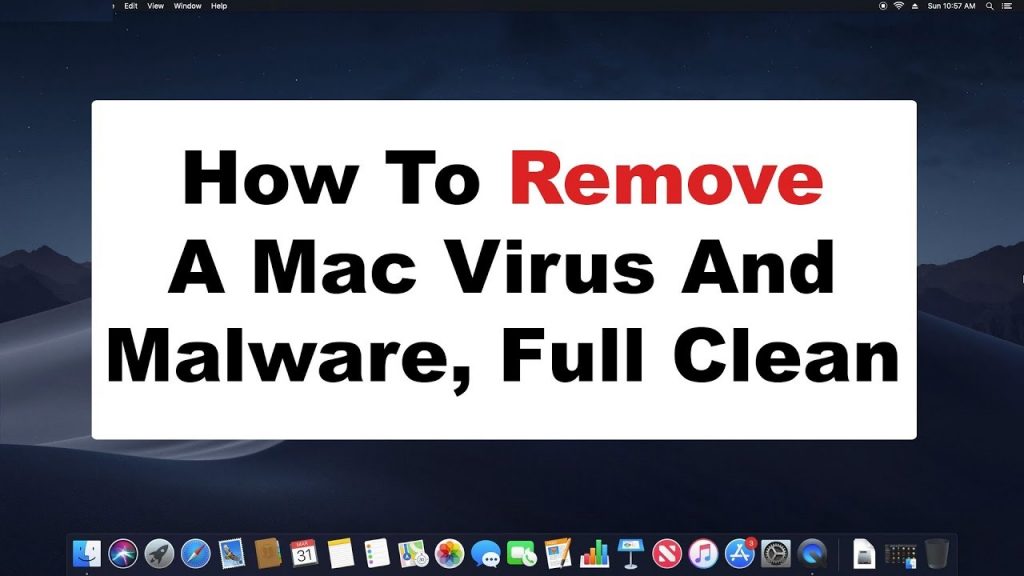
WebBoostSeach Performs Several Malicious Activities:
Many people might think that WebBoostSeach is related to Yahoo, as it reroutes all searches there. However, the PUP only uses the affiliate application that is offered to all developers. In other words, the hijacker does not use its own engine to deliver users search results, but the extension guarantees that the results are filled with ads that bring income to the developers. Nonetheless, these adverts are not coincidental; they are very much based on victims’ interests, location, and other information that are collected by the browser hijacker.
As long as WebBoostSeach is installed on the browser, users’ IP addresses, unique identifiers, visited websites, and some anonymous details will be gathered about them with the help of data collection tools such as web beacons, cookies, scripts, and others. Users’ preferences and interests are then employed to customize ads in order to get as many clicks on them as possible and earn maximum profits via cost-per-click scheme. In addition, your personal data like credit card and banking details can be also stolen and misused by the scammers for making fraudulent transactions.
WebBoostSeach bombards your Mac system screen with tons of intrusive ads all over the day which interrupts your web sessions badly. These ads may look very attractive at the first glance but can be very risky for your device’s security. They often come with redirecting feature and may take you to potentially dangerous page that might contain: malware, tech support scam, porn, gambling etc. Due to visiting on such hazardous portals, you may end up with infecting your PC with malware or PUPs, exposing your sensitive data to cyber criminals and so forth. Thus, WebBoostSeach removal from the infected Mac should not be delayed.
Software Bundles Carry Unwanted Applications:
One of the most typical features of potentially unwanted programs such as adware and browser hijackers is that they end up on users’ PCs unexpectedly. This mostly occurs due to stealthy intrusion practice known as software bundling, when several apps are included into a single installer. Bundle packages can also carry spiteful apps, especially when downloaded from insecure torrent websites.
Users should decline the optional components when installing the desired software. Nevertheless, freeware developers and freeware distribution sites often try to trick users into installing apps they did not want. For instance, they hide the PUPs under Recommended/Quick settings, pre-ticked boxes, fine print text, misleading offers, and use other tactics to make users not notice the additional contents.
Thus, you should always first research about the program you are about to install, read the installation instructions cautiously, refuse all the offers, and always opt for Advanced/Custom mode when prompted. In addition, you can also install anti-malware software that would warn you about PUPs automatically. But at the, you must remove WebBoostSeach from the device as early as possible.
Special Offer (For Macintosh)
WebBoostSeach can be creepy computer infection that may regain its presence again and again as it keeps its files hidden on computers. To accomplish a hassle free removal of this malware, we suggest you take a try with a powerful antimalware scanner to help you getting rid of this virus
Remove Files and Folders Related to WebBoostSeach

Open the “Menu” bar and click the “Finder” icon. Select “Go” and click on “Go to Folder…”
Step 1: Search the suspicious and doubtful malware generated files in /Library/LaunchAgents folder

Type /Library/LaunchAgents in the “Go to Folder” option

In the “Launch Agent” folder, search for all the files that you have recently downloaded and move them to “Trash”. Few of the examples of files created by browser-hijacker or adware are as follow, “myppes.download.plist”, “mykotlerino.Itvbit.plist”, installmac.AppRemoval.plist”, and “kuklorest.update.plist” and so on.
Step 2: Detect and remove the files generated by the adware in “/Library/Application” Support folder

In the “Go to Folder..bar”, type “/Library/Application Support”

Search for any suspicious newly added folders in “Application Support” folder. If you detect any one of these like “NicePlayer” or “MPlayerX” then send them to “Trash” folder.
Step 3: Look for the files generated by malware in /Library/LaunchAgent Folder:

Go to Folder bar and type /Library/LaunchAgents

You are in the “LaunchAgents” folder. Here, you have to search for all the newly added files and move them to “Trash” if you find them suspicious. Some of the examples of suspicious files generated by malware are “myppes.download.plist”, “installmac.AppRemoved.plist”, “kuklorest.update.plist”, “mykotlerino.ltvbit.plist” and so on.
Step4: Go to /Library/LaunchDaemons Folder and search for the files created by malware

Type /Library/LaunchDaemons in the “Go To Folder” option

In the newly opened “LaunchDaemons” folder, search for any recently added suspicious files and move them to “Trash”. Examples of some of the suspicious files are “com.kuklorest.net-preferences.plist”, “com.avickUpd.plist”, “com.myppes.net-preference.plist”, “com.aoudad.net-preferences.plist” and so on.
Step 5: Use Combo Cleaner Anti-Malware and Scan your Mac PC
The malware infections could be removed from the Mac PC if you execute all the steps mentioned above in the correct way. However, it is always advised to be sure that your PC is not infected. It is suggested to scan the work-station with “Combo Cleaner Anti-virus”.
Special Offer (For Macintosh)
WebBoostSeach can be creepy computer infection that may regain its presence again and again as it keeps its files hidden on computers. To accomplish a hassle free removal of this malware, we suggest you take a try with a powerful antimalware scanner to help you getting rid of this virus
Once the file gets downloaded, double click on combocleaner.dmg installer in the newly opened window. Next is to open the “Launchpad” and press on “Combo Cleaner” icon. It is advised to wait until “Combo Cleaner” updates the latest definition for malware detection. Click on “Start Combo Scan” button.

A depth scan of your Mac PC will be executed in order to detect malware. If the Anti-virus scan report says “no threat found” then you can continue with guide further. On the other hand, it is recommended to delete the detected malware infection before continuing.

Now the files and folders created by the adware is removed, you have to remove the rogue extensions from the browsers.
Remove WebBoostSeach from Internet Browsers
Delete Doubtful and Malicious Extension from Safari

Go to “Menu Bar” and open “Safari” browser. Select “Safari” and then “Preferences”

In the opened “preferences” window, select “Extensions” that you have recently installed. All such extensions should be detected and click the “Uninstall” button next to it. If you are doubtful then you can remove all the extensions from “Safari” browser as none of them are important for smooth functionality of the browser.
In case if you continue facing unwanted webpage redirections or aggressive advertisements bombarding, you can reset the “Safari” browser.
“Reset Safari”
Open the Safari menu and choose “preferences…” from the drop-down menu.

Go to the “Extension” tab and set the extension slider to “Off” position. This disables all the installed extensions in the Safari browser

Next step is to check the homepage. Go to “Preferences…” option and choose “General” tab. Change the homepage to your preferred URL.

Also check the default search-engine provider settings. Go to “Preferences…” window and select the “Search” tab and select the search-engine provider that you want such as “Google”.

Next is to clear the Safari browser Cache- Go to “Preferences…” window and select “Advanced” tab and click on “Show develop menu in the menu bar.“

Go to “Develop” menu and select “Empty Caches”.

Remove website data and browsing history. Go to “Safari” menu and select “Clear History and Website Data”. Choose “all history” and then click on “Clear History”.

Remove Unwanted and Malicious Plug-ins from Mozilla Firefox
Delete WebBoostSeach add-ons from Mozilla Firefox

Open the Firefox Mozilla browser. Click on the “Open Menu” present in the top right corner of the screen. From the newly opened menu, choose “Add-ons”.

Go to “Extension” option and detect all the latest installed add-ons. Select each of the suspicious add-ons and click on “Remove” button next to them.
In case if you want to “reset” the Mozilla Firefox browser then follow the steps that has been mentioned below.
Reset Mozilla Firefox Settings
Open the Firefox Mozilla browser and click on “Firefox” button situated at the top left corner of the screen.

In the new menu, go to “Help” sub-menu and choose “Troubleshooting Information”

In the “Troubleshooting Information” page, click on “Reset Firefox” button.

Confirm that you want to reset the Mozilla Firefox settings to default by pressing on “Reset Firefox” option

The browser will get restarted and the settings changes to factory default
Delete Unwanted and Malicious Extensions from Google Chrome

Open the chrome browser and click on “Chrome menu”. From the drop down option, choose “More Tools” and then “Extensions”.

In the “Extensions” option, search for all the recently installed add-ons and extensions. Select them and choose “Trash” button. Any third-party extension is not important for the smooth functionality of the browser.
Reset Google Chrome Settings
Open the browser and click on three line bar at the top right side corner of the window.

Go to the bottom of the newly opened window and select “Show advanced settings”.

In the newly opened window, scroll down to the bottom and choose “Reset browser settings”

Click on the “Reset” button on the opened “Reset browser settings” window

Restart the browser and the changes you get will be applied
The above mentioned manual process should be executed as it is mentioned. It is a cumbersome process and requires a lot of technical expertise. And hence it is advised for technical experts only. To be sure that your PC is free from malware, it is better that you scan the work-station with a powerful anti-malware tool. The automatic malware removal application is preferred because it doesn’t requires any additional technical skills and expertise.
Special Offer (For Macintosh)
WebBoostSeach can be creepy computer infection that may regain its presence again and again as it keeps its files hidden on computers. To accomplish a hassle free removal of this malware, we suggest you take a try with a powerful antimalware scanner to help you getting rid of this virus
Download the application and execute it on the PC to begin the depth scanning. Once the scanning gets completed, it shows the list of all the files related to WebBoostSeach. You can select such harmful files and folders and remove them immediately.




