Remove VideoSearchz Search Hijacker
VideoSearchz Search: Manual Delete Steps
VideoSearchz Search is a potentially unwanted program that has been classified by cyber security experts as a browser hijacker. This nasty parasite is known to enter the internet browsers by stealth and change their settings without asking for users’ permission. Soon after that, this perilous hijacker redirects all searches to video-searchz.com. It is one of the most aggressive browser hijackers ever made. The moment, it hijacks the Chrome, Safari, Explorer, Firefox or any other browser, it installs various shady bookmarks to porn or other malicious sites, introduces browser helper objects (BHO) as well as creates shortcuts on the desktop.
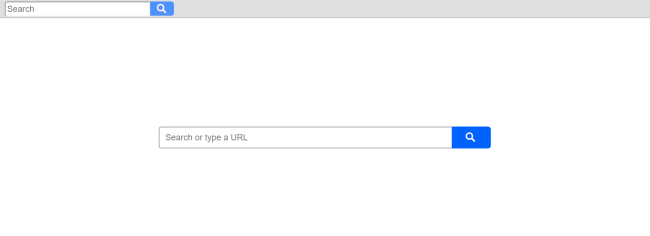
VideoSearchz Search Displays Intrusive Adverts:
The most annoying feature of browser hijackers like VideoSearchz Search, VIPSearch Pro and others is the advertising content display, as well as its regularity. Victims of this PUP are bothered by various pop-up windows or redirects that take place on a daily basis and cover up the legitimate websites. Moreover, these hijacks significantly downgrade your PC devices and may even crash your operating system. Moreover, it also affects the internet speed, and getting even the simplest sites might take a large amount of time. Just like any other unwanted application, VideoSearchz Search can record a variety of non-personally identifiable data, such as:
- Search queries
- Links clicked
- IP address
- Internet service provider
- Technical information
- Websites visited
- Bookmarks added, etc.
This information is very useful for any marketing fir, as it is utilized as a tool to generate a virtual ID about every user, and then show customized advertisements, making victims buy from affiliate retailers. This way, the sponsored sites get promoted, and the advertisers sell their products and services much easier. Unfortunately, a lot of these things might be dubious, or end up being a total scam.
VideoSearchz Search modifies the registry entries and manages to stay on the computer as long as possible, and users fail to get rid of it. Additionally, it can insert malware into the contaminated devices using JavaScript. All victims require to do is just redirected to a malevolent web portal, and the results could be devastating. They can get their systems infected with trojan, spyware, or even most dangerous ransomware. The later one can encrypt files and demand ransom for its release. And hence, a quick VideoSearchz Search removal is strongly required.
Ways To Spread VideoSearchz Search:
Typically, browser hijackers and other PUPs spread bundled as an attachment of freeware and shareware. It means that the only way for it to sneak into the PC systems is to get user’s consent, but since components that spread along with freeware are not often disclosed clearly, users who are not eager on checking Advanced/Custom settings can easily end up with various unwanted plug-ins, toolbars, add-ons, and extensions.
And hence, if you want to avoid that, you have to check expanded settings cautiously and de-select all ‘optional downloads’ without wasting any time. Keep in mind that attachments are set by default, so you will have to untick them before clicking the ‘Next’ button.
These suspicious programs could also be acquired on the malicious websites. Therefore, you should avoid torrent, porn, file-sharing, gambling, free online gaming and similar domains. Finally, you should never forget to utilize security software with real-time protection feature to be safe. In case your system is already infected with this PUP, you must remove VideoSearchz Search from the device as early as possible.
Special Offer (For Windows)
VideoSearchz Search can be creepy computer infection that may regain its presence again and again as it keeps its files hidden on computers. To accomplish a hassle free removal of this malware, we suggest you take a try with a powerful Spyhunter antimalware scanner to check if the program can help you getting rid of this virus.
Do make sure to read SpyHunter’s EULA, Threat Assessment Criteria, and Privacy Policy. Spyhunter free scanner downloaded just scans and detect present threats from computers and can remove them as well once, however it requires you to wiat for next 48 hours. If you intend to remove detected therats instantly, then you will have to buy its licenses version that will activate the software fully.
Special Offer (For Macintosh) If you are a Mac user and VideoSearchz Search has affected it, then you can download free antimalware scanner for Mac here to check if the program works for you.
Antimalware Details And User Guide
Click Here For Windows Click Here For Mac
Important Note: This malware asks you to enable the web browser notifications. So, before you go the manual removal process, execute these steps.
Google Chrome (PC)
- Go to right upper corner of the screen and click on three dots to open the Menu button
- Select “Settings”. Scroll the mouse downward to choose “Advanced” option
- Go to “Privacy and Security” section by scrolling downward and then select “Content settings” and then “Notification” option
- Find each suspicious URLs and click on three dots on the right side and choose “Block” or “Remove” option

Google Chrome (Android)
- Go to right upper corner of the screen and click on three dots to open the menu button and then click on “Settings”
- Scroll down further to click on “site settings” and then press on “notifications” option
- In the newly opened window, choose each suspicious URLs one by one
- In the permission section, select “notification” and “Off” the toggle button

Mozilla Firefox
- On the right corner of the screen, you will notice three dots which is the “Menu” button
- Select “Options” and choose “Privacy and Security” in the toolbar present in the left side of the screen
- Slowly scroll down and go to “Permission” section then choose “Settings” option next to “Notifications”
- In the newly opened window, select all the suspicious URLs. Click on the drop-down menu and select “Block”

Internet Explorer
- In the Internet Explorer window, select the Gear button present on the right corner
- Choose “Internet Options”
- Select “Privacy” tab and then “Settings” under the “Pop-up Blocker” section
- Select all the suspicious URLs one by one and click on the “Remove” option

Microsoft Edge
- Open the Microsoft Edge and click on the three dots on the right corner of the screen to open the menu
- Scroll down and select “Settings”
- Scroll down further to choose “view advanced settings”
- In the “Website Permission” option, click on “Manage” option
- Click on switch under every suspicious URL

Safari (Mac):
- On the upper right side corner, click on “Safari” and then select “Preferences”
- Go to “website” tab and then choose “Notification” section on the left pane
- Search for the suspicious URLs and choose “Deny” option for each one of them

Manual Steps to Remove VideoSearchz Search:
Remove the related items of VideoSearchz Search using Control-Panel
Windows 7 Users
Click “Start” (the windows logo at the bottom left corner of the desktop screen), select “Control Panel”. Locate the “Programs” and then followed by clicking on “Uninstall Program”

Windows XP Users
Click “Start” and then choose “Settings” and then click “Control Panel”. Search and click on “Add or Remove Program’ option

Windows 10 and 8 Users:
Go to the lower left corner of the screen and right-click. In the “Quick Access” menu, choose “Control Panel”. In the newly opened window, choose “Program and Features”

Mac OSX Users
Click on “Finder” option. Choose “Application” in the newly opened screen. In the “Application” folder, drag the app to “Trash”. Right click on the Trash icon and then click on “Empty Trash”.

In the uninstall programs window, search for the PUAs. Choose all the unwanted and suspicious entries and click on “Uninstall” or “Remove”.

After you uninstall all the potentially unwanted program causing VideoSearchz Search issues, scan your computer with an anti-malware tool for any remaining PUPs and PUAs or possible malware infection. To scan the PC, use the recommended the anti-malware tool.
Special Offer (For Windows)
VideoSearchz Search can be creepy computer infection that may regain its presence again and again as it keeps its files hidden on computers. To accomplish a hassle free removal of this malware, we suggest you take a try with a powerful Spyhunter antimalware scanner to check if the program can help you getting rid of this virus.
Do make sure to read SpyHunter’s EULA, Threat Assessment Criteria, and Privacy Policy. Spyhunter free scanner downloaded just scans and detect present threats from computers and can remove them as well once, however it requires you to wiat for next 48 hours. If you intend to remove detected therats instantly, then you will have to buy its licenses version that will activate the software fully.
Special Offer (For Macintosh) If you are a Mac user and VideoSearchz Search has affected it, then you can download free antimalware scanner for Mac here to check if the program works for you.
How to Remove Adware (VideoSearchz Search) from Internet Browsers
Delete malicious add-ons and extensions from IE
Click on the gear icon at the top right corner of Internet Explorer. Select “Manage Add-ons”. Search for any recently installed plug-ins or add-ons and click on “Remove”.

Additional Option
If you still face issues related to VideoSearchz Search removal, you can reset the Internet Explorer to its default setting.
Windows XP users: Press on “Start” and click “Run”. In the newly opened window, type “inetcpl.cpl” and click on the “Advanced” tab and then press on “Reset”.

Windows Vista and Windows 7 Users: Press the Windows logo, type inetcpl.cpl in the start search box and press enter. In the newly opened window, click on the “Advanced Tab” followed by “Reset” button.

For Windows 8 Users: Open IE and click on the “gear” icon. Choose “Internet Options”

Select the “Advanced” tab in the newly opened window

Press on “Reset” option

You have to press on the “Reset” button again to confirm that you really want to reset the IE

Remove Doubtful and Harmful Extension from Google Chrome
Go to menu of Google Chrome by pressing on three vertical dots and select on “More tools” and then “Extensions”. You can search for all the recently installed add-ons and remove all of them.

Optional Method
If the problems related to VideoSearchz Search still persists or you face any issue in removing, then it is advised that your reset the Google Chrome browse settings. Go to three dotted points at the top right corner and choose “Settings”. Scroll down bottom and click on “Advanced”.

At the bottom, notice the “Reset” option and click on it.

In the next opened window, confirm that you want to reset the Google Chrome settings by click on the “Reset” button.

Remove VideoSearchz Search plugins (including all other doubtful plug-ins) from Firefox Mozilla
Open the Firefox menu and select “Add-ons”. Click “Extensions”. Select all the recently installed browser plug-ins.

Optional Method
If you face problems in VideoSearchz Search removal then you have the option to rese the settings of Mozilla Firefox.
Open the browser (Mozilla Firefox) and click on the “menu” and then click on “Help”.

Choose “Troubleshooting Information”

In the newly opened pop-up window, click “Refresh Firefox” button

The next step is to confirm that really want to reset the Mozilla Firefox settings to its default by clicking on “Refresh Firefox” button.
Remove Malicious Extension from Safari
Open the Safari and go to its “Menu” and select “Preferences”.

Click on the “Extension” and select all the recently installed “Extensions” and then click on “Uninstall”.

Optional Method
Open the “Safari” and go menu. In the drop-down menu, choose “Clear History and Website Data”.

In the newly opened window, select “All History” and then press on “Clear History” option.

Delete VideoSearchz Search (malicious add-ons) from Microsoft Edge
Open Microsoft Edge and go to three horizontal dot icons at the top right corner of the browser. Select all the recently installed extensions and right click on the mouse to “uninstall”

Optional Method
Open the browser (Microsoft Edge) and select “Settings”

Next steps is to click on “Choose what to clear” button

Click on “show more” and then select everything and then press on “Clear” button.

Conclusion
In most cases, the PUPs and adware gets inside the marked PC through unsafe freeware downloads. It is advised that you should only choose developers website only while downloading any kind of free applications. Choose custom or advanced installation process so that you can trace the additional PUPs listed for installation along with the main program.
Special Offer (For Windows)
VideoSearchz Search can be creepy computer infection that may regain its presence again and again as it keeps its files hidden on computers. To accomplish a hassle free removal of this malware, we suggest you take a try with a powerful Spyhunter antimalware scanner to check if the program can help you getting rid of this virus.
Do make sure to read SpyHunter’s EULA, Threat Assessment Criteria, and Privacy Policy. Spyhunter free scanner downloaded just scans and detect present threats from computers and can remove them as well once, however it requires you to wiat for next 48 hours. If you intend to remove detected therats instantly, then you will have to buy its licenses version that will activate the software fully.
Special Offer (For Macintosh) If you are a Mac user and VideoSearchz Search has affected it, then you can download free antimalware scanner for Mac here to check if the program works for you.




