Remove ValidBoost Adware From Mac
ValidBoost: Complete Uninstall Guide
ValidBoost is a potentially unwanted program (PUP) that can be categorized as both adware as well as browser hijacker. Once this notorious threat successfully infiltrates the Mac computers, it starts serving annoying advertisements and makes alterations to default browser’s settings to promote a fake search engine. Just like WebSearchUpgrade and any other PUPs, it is also likely to gather information about its victims that is utilized to generate personalized advertisements tailored to their interests. It’s not a reliable app and you should avoid having it on your Mac device, or else, it may lead to some serious issues.
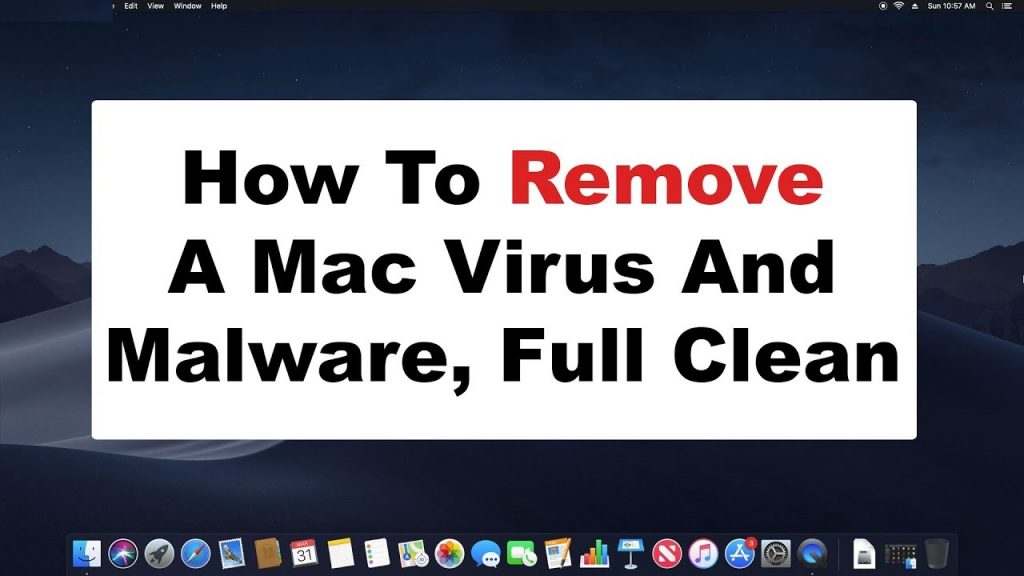
ValidBoost Displays Intrusive Advertisements:
ValidBoost floods your PC screen with endless annoying ads that come in several formats such as pop-ups, banners, coupons, deals, surveys etc. By showing eye-catching adverts, this notorious PUP tries to make victims click on them in order to generate revenues for the creators via pay-per-click scheme. However, these ads are often used to promote affiliate sites. By clicking on these ads, you might be redirected to questionable web pages that are filled with malicious contents and end up with infecting your machine with PUPs or even more dangerous malware.
Sometimes, clicking on ValidBoost ads may direct cause unwanted downloads or even installations, when those content are designed to run certain scripts. And hence, you should avoid interacting with these adverts no matter how attractive or useful they look. One of the common features of such unwanted programs is modifying browser’s settings without even seeking for users’ permission. It alters the home page, new tab page and default search engine with its own perilous URL. This fake search provider is not even able to deliver results by itself. And hence, it shows results powered by genuine ones like Google, Yahoo, Bing and others.
However, the results delivered by the fraudulent search tool promoted by ValidBoost are still not relevant as they are usually filled with ads and sponsored links that are placed right at the top. As stated before, this perilous adware can record users’ data and thus, it can also steal your personal info like credit card and banking details. This information is exposed to cyber criminals who can misuse that data for making fraudulent transactions or purposes that may result in huge financial loss. And so, an instant ValidBoost removal is strongly required from the Mac.
Ads On Infectious Sites Deliver PUPs:
Potentially unwanted programs aren’t often installed by anyone eagerly. That’s why their developers utilize multiple devious methods to spread them. One of the most popular PUP spreading techniques is via malicious ads. These deceptive ads can be encountered while visiting dubious web pages.
Ads claiming that your system is infected with a virus and you need to install particular software to remove it, is one of the most persistent. Moreover, PUPs are generally delivered with fake Flash Player updates or installs. These prompts could also show up while visiting questionable sites that push sponsored products.
PC users should remember one thing once and for all, no website is able to find out if your computer has out-dated software, is infected, or needs some sort of an upgrade. These are tricks used by PUP developers to spread their malevolent creations. In case your Mac is already infected with this ad ware, you must remove ValidBoost from the device without wasting any time.
Special Offer (For Macintosh)
ValidBoost can be creepy computer infection that may regain its presence again and again as it keeps its files hidden on computers. To accomplish a hassle free removal of this malware, we suggest you take a try with a powerful antimalware scanner to help you getting rid of this virus
Remove Files and Folders Related to ValidBoost

Open the “Menu” bar and click the “Finder” icon. Select “Go” and click on “Go to Folder…”
Step 1: Search the suspicious and doubtful malware generated files in /Library/LaunchAgents folder

Type /Library/LaunchAgents in the “Go to Folder” option

In the “Launch Agent” folder, search for all the files that you have recently downloaded and move them to “Trash”. Few of the examples of files created by browser-hijacker or adware are as follow, “myppes.download.plist”, “mykotlerino.Itvbit.plist”, installmac.AppRemoval.plist”, and “kuklorest.update.plist” and so on.
Step 2: Detect and remove the files generated by the adware in “/Library/Application” Support folder

In the “Go to Folder..bar”, type “/Library/Application Support”

Search for any suspicious newly added folders in “Application Support” folder. If you detect any one of these like “NicePlayer” or “MPlayerX” then send them to “Trash” folder.
Step 3: Look for the files generated by malware in /Library/LaunchAgent Folder:

Go to Folder bar and type /Library/LaunchAgents

You are in the “LaunchAgents” folder. Here, you have to search for all the newly added files and move them to “Trash” if you find them suspicious. Some of the examples of suspicious files generated by malware are “myppes.download.plist”, “installmac.AppRemoved.plist”, “kuklorest.update.plist”, “mykotlerino.ltvbit.plist” and so on.
Step4: Go to /Library/LaunchDaemons Folder and search for the files created by malware

Type /Library/LaunchDaemons in the “Go To Folder” option

In the newly opened “LaunchDaemons” folder, search for any recently added suspicious files and move them to “Trash”. Examples of some of the suspicious files are “com.kuklorest.net-preferences.plist”, “com.avickUpd.plist”, “com.myppes.net-preference.plist”, “com.aoudad.net-preferences.plist” and so on.
Step 5: Use Combo Cleaner Anti-Malware and Scan your Mac PC
The malware infections could be removed from the Mac PC if you execute all the steps mentioned above in the correct way. However, it is always advised to be sure that your PC is not infected. It is suggested to scan the work-station with “Combo Cleaner Anti-virus”.
Special Offer (For Macintosh)
ValidBoost can be creepy computer infection that may regain its presence again and again as it keeps its files hidden on computers. To accomplish a hassle free removal of this malware, we suggest you take a try with a powerful antimalware scanner to help you getting rid of this virus
Once the file gets downloaded, double click on combocleaner.dmg installer in the newly opened window. Next is to open the “Launchpad” and press on “Combo Cleaner” icon. It is advised to wait until “Combo Cleaner” updates the latest definition for malware detection. Click on “Start Combo Scan” button.

A depth scan of your Mac PC will be executed in order to detect malware. If the Anti-virus scan report says “no threat found” then you can continue with guide further. On the other hand, it is recommended to delete the detected malware infection before continuing.

Now the files and folders created by the adware is removed, you have to remove the rogue extensions from the browsers.
Remove ValidBoost from Internet Browsers
Delete Doubtful and Malicious Extension from Safari

Go to “Menu Bar” and open “Safari” browser. Select “Safari” and then “Preferences”

In the opened “preferences” window, select “Extensions” that you have recently installed. All such extensions should be detected and click the “Uninstall” button next to it. If you are doubtful then you can remove all the extensions from “Safari” browser as none of them are important for smooth functionality of the browser.
In case if you continue facing unwanted webpage redirections or aggressive advertisements bombarding, you can reset the “Safari” browser.
“Reset Safari”
Open the Safari menu and choose “preferences…” from the drop-down menu.

Go to the “Extension” tab and set the extension slider to “Off” position. This disables all the installed extensions in the Safari browser

Next step is to check the homepage. Go to “Preferences…” option and choose “General” tab. Change the homepage to your preferred URL.

Also check the default search-engine provider settings. Go to “Preferences…” window and select the “Search” tab and select the search-engine provider that you want such as “Google”.

Next is to clear the Safari browser Cache- Go to “Preferences…” window and select “Advanced” tab and click on “Show develop menu in the menu bar.“

Go to “Develop” menu and select “Empty Caches”.

Remove website data and browsing history. Go to “Safari” menu and select “Clear History and Website Data”. Choose “all history” and then click on “Clear History”.

Remove Unwanted and Malicious Plug-ins from Mozilla Firefox
Delete ValidBoost add-ons from Mozilla Firefox

Open the Firefox Mozilla browser. Click on the “Open Menu” present in the top right corner of the screen. From the newly opened menu, choose “Add-ons”.

Go to “Extension” option and detect all the latest installed add-ons. Select each of the suspicious add-ons and click on “Remove” button next to them.
In case if you want to “reset” the Mozilla Firefox browser then follow the steps that has been mentioned below.
Reset Mozilla Firefox Settings
Open the Firefox Mozilla browser and click on “Firefox” button situated at the top left corner of the screen.

In the new menu, go to “Help” sub-menu and choose “Troubleshooting Information”

In the “Troubleshooting Information” page, click on “Reset Firefox” button.

Confirm that you want to reset the Mozilla Firefox settings to default by pressing on “Reset Firefox” option

The browser will get restarted and the settings changes to factory default
Delete Unwanted and Malicious Extensions from Google Chrome

Open the chrome browser and click on “Chrome menu”. From the drop down option, choose “More Tools” and then “Extensions”.

In the “Extensions” option, search for all the recently installed add-ons and extensions. Select them and choose “Trash” button. Any third-party extension is not important for the smooth functionality of the browser.
Reset Google Chrome Settings
Open the browser and click on three line bar at the top right side corner of the window.

Go to the bottom of the newly opened window and select “Show advanced settings”.

In the newly opened window, scroll down to the bottom and choose “Reset browser settings”

Click on the “Reset” button on the opened “Reset browser settings” window

Restart the browser and the changes you get will be applied
The above mentioned manual process should be executed as it is mentioned. It is a cumbersome process and requires a lot of technical expertise. And hence it is advised for technical experts only. To be sure that your PC is free from malware, it is better that you scan the work-station with a powerful anti-malware tool. The automatic malware removal application is preferred because it doesn’t requires any additional technical skills and expertise.
Special Offer (For Macintosh)
ValidBoost can be creepy computer infection that may regain its presence again and again as it keeps its files hidden on computers. To accomplish a hassle free removal of this malware, we suggest you take a try with a powerful antimalware scanner to help you getting rid of this virus
Download the application and execute it on the PC to begin the depth scanning. Once the scanning gets completed, it shows the list of all the files related to ValidBoost. You can select such harmful files and folders and remove them immediately.




