Remove UpgradedPlatform Hijacker From Mac
UpgradedPlatform: Step-by-step Delete Process
UpgradedPlatform is a potentially unwanted program (PUP), which changes the start page and search engine on the default web browser. According to cybersecurity experts, it is being actively spread on third-party download sites bundled with other free applications. The main symptom that this PUP displays is the altered start page on Chrome, Safari, Firefox, Opera, and other web browsers. Such replacement is not the only capability of this browser hijacker. It can also set a sponsored search engine (generally Yahoo) and insert tracking cookies into web browser’s settings to inform third-party advertisers about your online preferences and, subsequently, display pre-selected search results.
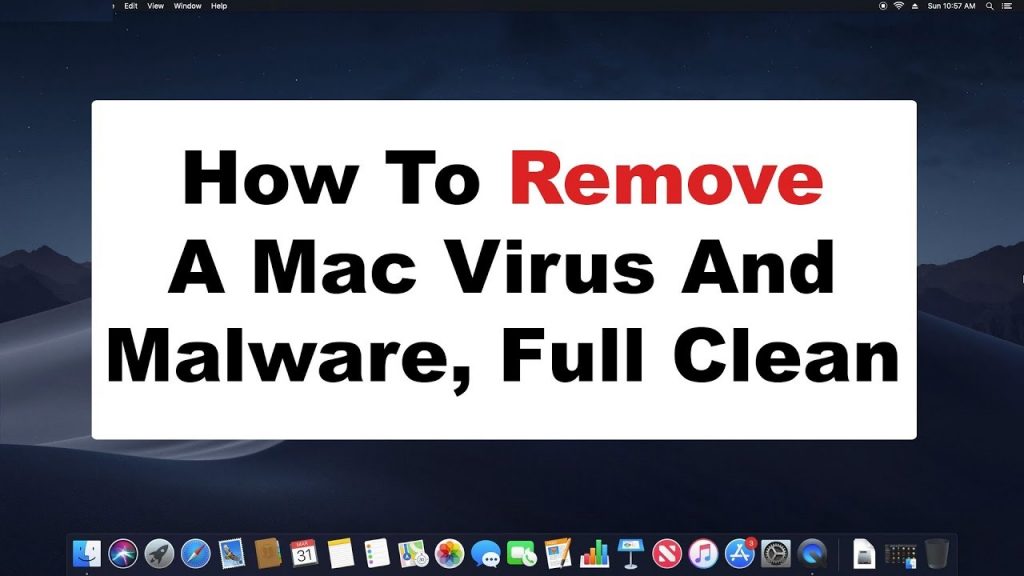
UpgradedPlatform Shows Intrusive Adverts:
As soon as UpgradedPlatform enters the Mac computers, it starts delivering annoying advertisements on each web page you visit and disrupts your web session badly. These ads come in multiple formats such as pop-ups, banners, coupons, deals, offers, discounts etc. that look very eye-catching and can easily gain your attention. We highly advise to avoid interacting with these adverts as they might redirect you to several tech support scam, phishing, gaming, gambling, malware-laden and other insecure portals once clicked.
UpgradedPlatform ads can also trigger direct download and installations of malicious software, potentially unwanted programs and other notorious cyber threats. Fake search engines like the one promoted by this hijacker are not capable of providing results by themselves, so they usually redirect to Yahoo, Bing and other legitimate ones. Nonetheless, results delivered by them are still not relevant as they often contain ads and sponsored links that are placed right at the top. So, it’s always better to use the genuine engines directly and not trust on these fake providers.
UpgradedPlatform is designed to track its victims’ web activities and collect several browsing-related as well as personal data e.g., IP addresses, geolocations, visited websites, search queries, etc., and credit card details, passwords and so on. Later on, the gathered information is shared with third-parties and can be utilized for generating personalized advertisements, making fraudulent transactions, online purchases and for other malevolent purposes. And thus, this nasty PUP may lead to severe privacy issues, identity theft, and huge financial losses. It keeps performing evil deeds inside the compromised devices all the time which consume enormous amount of memory resources and drag down the overall PC performance severely. Hence, an instant UpgradedPlatform removal is highly required.
Distribution Of UpgradedPlatform:
Typically, browser hijackers and other potentially unwanted programs are downloaded and installed together with other free applications. This illusive marketing technique of pre-packed PUPs with regular sosftware is known as “bundling”. This usually takes place when people download a freeware from free file-hosting site like softonic.com, download.com, soft32.com, cnet.com etc. and then perform rushed installation process (ignoring terms, skipping steps and sections, choosing pre-set options).
So, to avoid unwanted installations, it is strongly recommended to choose trustworthy sources, official sites, use direct links for your software and products and avoid using unreliable channels, Peer-to-peer networks and other third-party downloaders. Moreover, always select the Advanced and Custom installation settings where you will be able to opt-out the components from the download list that rise suspicion. If your Mac is already infected with this hijacker, you must remove UpgradedPlatform from the device as early as possible.
Special Offer (For Macintosh)
UpgradedPlatform can be creepy computer infection that may regain its presence again and again as it keeps its files hidden on computers. To accomplish a hassle free removal of this malware, we suggest you take a try with a powerful antimalware scanner to help you getting rid of this virus
Remove Files and Folders Related to UpgradedPlatform

Open the “Menu” bar and click the “Finder” icon. Select “Go” and click on “Go to Folder…”
Step 1: Search the suspicious and doubtful malware generated files in /Library/LaunchAgents folder

Type /Library/LaunchAgents in the “Go to Folder” option

In the “Launch Agent” folder, search for all the files that you have recently downloaded and move them to “Trash”. Few of the examples of files created by browser-hijacker or adware are as follow, “myppes.download.plist”, “mykotlerino.Itvbit.plist”, installmac.AppRemoval.plist”, and “kuklorest.update.plist” and so on.
Step 2: Detect and remove the files generated by the adware in “/Library/Application” Support folder

In the “Go to Folder..bar”, type “/Library/Application Support”

Search for any suspicious newly added folders in “Application Support” folder. If you detect any one of these like “NicePlayer” or “MPlayerX” then send them to “Trash” folder.
Step 3: Look for the files generated by malware in /Library/LaunchAgent Folder:

Go to Folder bar and type /Library/LaunchAgents

You are in the “LaunchAgents” folder. Here, you have to search for all the newly added files and move them to “Trash” if you find them suspicious. Some of the examples of suspicious files generated by malware are “myppes.download.plist”, “installmac.AppRemoved.plist”, “kuklorest.update.plist”, “mykotlerino.ltvbit.plist” and so on.
Step4: Go to /Library/LaunchDaemons Folder and search for the files created by malware

Type /Library/LaunchDaemons in the “Go To Folder” option

In the newly opened “LaunchDaemons” folder, search for any recently added suspicious files and move them to “Trash”. Examples of some of the suspicious files are “com.kuklorest.net-preferences.plist”, “com.avickUpd.plist”, “com.myppes.net-preference.plist”, “com.aoudad.net-preferences.plist” and so on.
Step 5: Use Combo Cleaner Anti-Malware and Scan your Mac PC
The malware infections could be removed from the Mac PC if you execute all the steps mentioned above in the correct way. However, it is always advised to be sure that your PC is not infected. It is suggested to scan the work-station with “Combo Cleaner Anti-virus”.
Special Offer (For Macintosh)
UpgradedPlatform can be creepy computer infection that may regain its presence again and again as it keeps its files hidden on computers. To accomplish a hassle free removal of this malware, we suggest you take a try with a powerful antimalware scanner to help you getting rid of this virus
Once the file gets downloaded, double click on combocleaner.dmg installer in the newly opened window. Next is to open the “Launchpad” and press on “Combo Cleaner” icon. It is advised to wait until “Combo Cleaner” updates the latest definition for malware detection. Click on “Start Combo Scan” button.

A depth scan of your Mac PC will be executed in order to detect malware. If the Anti-virus scan report says “no threat found” then you can continue with guide further. On the other hand, it is recommended to delete the detected malware infection before continuing.

Now the files and folders created by the adware is removed, you have to remove the rogue extensions from the browsers.
Remove UpgradedPlatform from Internet Browsers
Delete Doubtful and Malicious Extension from Safari

Go to “Menu Bar” and open “Safari” browser. Select “Safari” and then “Preferences”

In the opened “preferences” window, select “Extensions” that you have recently installed. All such extensions should be detected and click the “Uninstall” button next to it. If you are doubtful then you can remove all the extensions from “Safari” browser as none of them are important for smooth functionality of the browser.
In case if you continue facing unwanted webpage redirections or aggressive advertisements bombarding, you can reset the “Safari” browser.
“Reset Safari”
Open the Safari menu and choose “preferences…” from the drop-down menu.

Go to the “Extension” tab and set the extension slider to “Off” position. This disables all the installed extensions in the Safari browser

Next step is to check the homepage. Go to “Preferences…” option and choose “General” tab. Change the homepage to your preferred URL.

Also check the default search-engine provider settings. Go to “Preferences…” window and select the “Search” tab and select the search-engine provider that you want such as “Google”.

Next is to clear the Safari browser Cache- Go to “Preferences…” window and select “Advanced” tab and click on “Show develop menu in the menu bar.“

Go to “Develop” menu and select “Empty Caches”.

Remove website data and browsing history. Go to “Safari” menu and select “Clear History and Website Data”. Choose “all history” and then click on “Clear History”.

Remove Unwanted and Malicious Plug-ins from Mozilla Firefox
Delete UpgradedPlatform add-ons from Mozilla Firefox

Open the Firefox Mozilla browser. Click on the “Open Menu” present in the top right corner of the screen. From the newly opened menu, choose “Add-ons”.

Go to “Extension” option and detect all the latest installed add-ons. Select each of the suspicious add-ons and click on “Remove” button next to them.
In case if you want to “reset” the Mozilla Firefox browser then follow the steps that has been mentioned below.
Reset Mozilla Firefox Settings
Open the Firefox Mozilla browser and click on “Firefox” button situated at the top left corner of the screen.

In the new menu, go to “Help” sub-menu and choose “Troubleshooting Information”

In the “Troubleshooting Information” page, click on “Reset Firefox” button.

Confirm that you want to reset the Mozilla Firefox settings to default by pressing on “Reset Firefox” option

The browser will get restarted and the settings changes to factory default
Delete Unwanted and Malicious Extensions from Google Chrome

Open the chrome browser and click on “Chrome menu”. From the drop down option, choose “More Tools” and then “Extensions”.

In the “Extensions” option, search for all the recently installed add-ons and extensions. Select them and choose “Trash” button. Any third-party extension is not important for the smooth functionality of the browser.
Reset Google Chrome Settings
Open the browser and click on three line bar at the top right side corner of the window.

Go to the bottom of the newly opened window and select “Show advanced settings”.

In the newly opened window, scroll down to the bottom and choose “Reset browser settings”

Click on the “Reset” button on the opened “Reset browser settings” window

Restart the browser and the changes you get will be applied
The above mentioned manual process should be executed as it is mentioned. It is a cumbersome process and requires a lot of technical expertise. And hence it is advised for technical experts only. To be sure that your PC is free from malware, it is better that you scan the work-station with a powerful anti-malware tool. The automatic malware removal application is preferred because it doesn’t requires any additional technical skills and expertise.
Special Offer (For Macintosh)
UpgradedPlatform can be creepy computer infection that may regain its presence again and again as it keeps its files hidden on computers. To accomplish a hassle free removal of this malware, we suggest you take a try with a powerful antimalware scanner to help you getting rid of this virus
Download the application and execute it on the PC to begin the depth scanning. Once the scanning gets completed, it shows the list of all the files related to UpgradedPlatform. You can select such harmful files and folders and remove them immediately.




