Remove TopSearchStreams Hijacker From Mac
TopSearchStreams: Simple Uninstall Process
If you notice topsearchstreams.com as your default search engine, then this means that your PC is infected with TopSearchStreams browser hijacker. Once this notorious infection infiltrates the Mac computers, it first makes changes to browser’s settings to promote the aforesaid search tool. It aims to redirect traffic to third-party websites and make quick online revenues for the creators. Users hardly ever install this program with intent. Typically, hijackers like this and tons of others are spread along with other free applications through software bundling tactic and hence, they are also classified as potentially unwanted programs (PUPs).
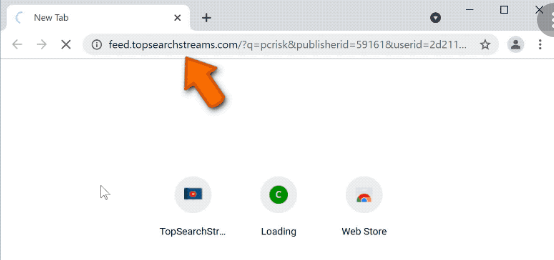
TopSearchStreams: Depth View
TopSearchStreams changes the default search engine, homepage and new tab URLs to a fake search provider address. After that, whenever you open a new tab/window or type something into the URL bar, you are redirected to topsearchstreams.com. Deceptive search tools like this are not able to provide results by themselves, so they reroute to Google, Yahoo, Bing and other legitimate ones. This particular search engine is not different. It also redirects to both Yahoo (search.yahoo.com) and searchlee.com. But the results delivered by it are not accurate as they are filled with sponsored links and ads.
TopSearchStreams can undo any alterations victims try to make to their browsers. Alternatively, it prevents them to restoring the settings back to its normal form by adding several browser helper objects (BHOs) on the browser. Thus, bringing a hijacked browser back to its normal form is not possible unless the malicious software is removed from the Mac. While having this PUP in your work-station, intrusive advertisements keep appearing all the time which diminishes your browser’s performance and affects your overall online experience. We highly advise to stay away from these adverts as they might redirect you to potentially dangerous sites.
TopSearchStreams ads may take you to webpages that contain push notification viruses, malware, PUPs, gambling and other malicious content. Moreover, they can even trigger direct download and installation of vicious software by running certain scripts. Besides, this perilous hijacker has ability to track victims’ online activities and collect data regarding their browsing preferences. It can gather your IP addresses, geolocation, entered search queries, visited sites, links clicked and even private data like banking and credit card details. Later on, the collected info is shared with third-parties and can be utilized to customize ads, make fraudulent transactions and for other spiteful purposes. So, TopSearchStreams removal should not be delayed.
Infiltration Of TopSearchStreams:
Potentially unwanted programs are generally distributed via download and installation setups of other applications. This deceptive marketing method of pre-packing unwanted or spiteful additions with regular software is known as “bundling”. This occurs when people download a freeware from free file-hosting page like soft32.com, download.com, softonic.com, cnet.com etc. and then perform careless installation process (ignoring terms, skipping steps, using Quick installation options, etc.).
Therefore, it is necessary to research about software prior to its download/installation. Moreover, always select the Advanced or Custom installation settings which allow you to opt-out the components from the download list that rise suspicion or you don’t want to get installed and pick only the required one. Also, choose only reliable sources, official sites and use direct download links for your software and avoid using the untrustworthy channels, Peer-to-peer networks, and other third-party downloaders. But at the moment, you must remove TopSearchStreams from the Mac as early as possible.
Special Offer (For Macintosh)
TopSearchStreams can be creepy computer infection that may regain its presence again and again as it keeps its files hidden on computers. To accomplish a hassle free removal of this malware, we suggest you take a try with a powerful antimalware scanner to help you getting rid of this virus
Remove Files and Folders Related to TopSearchStreams

Open the “Menu” bar and click the “Finder” icon. Select “Go” and click on “Go to Folder…”
Step 1: Search the suspicious and doubtful malware generated files in /Library/LaunchAgents folder

Type /Library/LaunchAgents in the “Go to Folder” option

In the “Launch Agent” folder, search for all the files that you have recently downloaded and move them to “Trash”. Few of the examples of files created by browser-hijacker or adware are as follow, “myppes.download.plist”, “mykotlerino.Itvbit.plist”, installmac.AppRemoval.plist”, and “kuklorest.update.plist” and so on.
Step 2: Detect and remove the files generated by the adware in “/Library/Application” Support folder

In the “Go to Folder..bar”, type “/Library/Application Support”

Search for any suspicious newly added folders in “Application Support” folder. If you detect any one of these like “NicePlayer” or “MPlayerX” then send them to “Trash” folder.
Step 3: Look for the files generated by malware in /Library/LaunchAgent Folder:

Go to Folder bar and type /Library/LaunchAgents

You are in the “LaunchAgents” folder. Here, you have to search for all the newly added files and move them to “Trash” if you find them suspicious. Some of the examples of suspicious files generated by malware are “myppes.download.plist”, “installmac.AppRemoved.plist”, “kuklorest.update.plist”, “mykotlerino.ltvbit.plist” and so on.
Step4: Go to /Library/LaunchDaemons Folder and search for the files created by malware

Type /Library/LaunchDaemons in the “Go To Folder” option

In the newly opened “LaunchDaemons” folder, search for any recently added suspicious files and move them to “Trash”. Examples of some of the suspicious files are “com.kuklorest.net-preferences.plist”, “com.avickUpd.plist”, “com.myppes.net-preference.plist”, “com.aoudad.net-preferences.plist” and so on.
Step 5: Use Combo Cleaner Anti-Malware and Scan your Mac PC
The malware infections could be removed from the Mac PC if you execute all the steps mentioned above in the correct way. However, it is always advised to be sure that your PC is not infected. It is suggested to scan the work-station with “Combo Cleaner Anti-virus”.
Special Offer (For Macintosh)
TopSearchStreams can be creepy computer infection that may regain its presence again and again as it keeps its files hidden on computers. To accomplish a hassle free removal of this malware, we suggest you take a try with a powerful antimalware scanner to help you getting rid of this virus
Once the file gets downloaded, double click on combocleaner.dmg installer in the newly opened window. Next is to open the “Launchpad” and press on “Combo Cleaner” icon. It is advised to wait until “Combo Cleaner” updates the latest definition for malware detection. Click on “Start Combo Scan” button.

A depth scan of your Mac PC will be executed in order to detect malware. If the Anti-virus scan report says “no threat found” then you can continue with guide further. On the other hand, it is recommended to delete the detected malware infection before continuing.

Now the files and folders created by the adware is removed, you have to remove the rogue extensions from the browsers.
Remove TopSearchStreams from Internet Browsers
Delete Doubtful and Malicious Extension from Safari

Go to “Menu Bar” and open “Safari” browser. Select “Safari” and then “Preferences”

In the opened “preferences” window, select “Extensions” that you have recently installed. All such extensions should be detected and click the “Uninstall” button next to it. If you are doubtful then you can remove all the extensions from “Safari” browser as none of them are important for smooth functionality of the browser.
In case if you continue facing unwanted webpage redirections or aggressive advertisements bombarding, you can reset the “Safari” browser.
“Reset Safari”
Open the Safari menu and choose “preferences…” from the drop-down menu.

Go to the “Extension” tab and set the extension slider to “Off” position. This disables all the installed extensions in the Safari browser

Next step is to check the homepage. Go to “Preferences…” option and choose “General” tab. Change the homepage to your preferred URL.

Also check the default search-engine provider settings. Go to “Preferences…” window and select the “Search” tab and select the search-engine provider that you want such as “Google”.

Next is to clear the Safari browser Cache- Go to “Preferences…” window and select “Advanced” tab and click on “Show develop menu in the menu bar.“

Go to “Develop” menu and select “Empty Caches”.

Remove website data and browsing history. Go to “Safari” menu and select “Clear History and Website Data”. Choose “all history” and then click on “Clear History”.

Remove Unwanted and Malicious Plug-ins from Mozilla Firefox
Delete TopSearchStreams add-ons from Mozilla Firefox

Open the Firefox Mozilla browser. Click on the “Open Menu” present in the top right corner of the screen. From the newly opened menu, choose “Add-ons”.

Go to “Extension” option and detect all the latest installed add-ons. Select each of the suspicious add-ons and click on “Remove” button next to them.
In case if you want to “reset” the Mozilla Firefox browser then follow the steps that has been mentioned below.
Reset Mozilla Firefox Settings
Open the Firefox Mozilla browser and click on “Firefox” button situated at the top left corner of the screen.

In the new menu, go to “Help” sub-menu and choose “Troubleshooting Information”

In the “Troubleshooting Information” page, click on “Reset Firefox” button.

Confirm that you want to reset the Mozilla Firefox settings to default by pressing on “Reset Firefox” option

The browser will get restarted and the settings changes to factory default
Delete Unwanted and Malicious Extensions from Google Chrome

Open the chrome browser and click on “Chrome menu”. From the drop down option, choose “More Tools” and then “Extensions”.

In the “Extensions” option, search for all the recently installed add-ons and extensions. Select them and choose “Trash” button. Any third-party extension is not important for the smooth functionality of the browser.
Reset Google Chrome Settings
Open the browser and click on three line bar at the top right side corner of the window.

Go to the bottom of the newly opened window and select “Show advanced settings”.

In the newly opened window, scroll down to the bottom and choose “Reset browser settings”

Click on the “Reset” button on the opened “Reset browser settings” window

Restart the browser and the changes you get will be applied
The above mentioned manual process should be executed as it is mentioned. It is a cumbersome process and requires a lot of technical expertise. And hence it is advised for technical experts only. To be sure that your PC is free from malware, it is better that you scan the work-station with a powerful anti-malware tool. The automatic malware removal application is preferred because it doesn’t requires any additional technical skills and expertise.
Special Offer (For Macintosh)
TopSearchStreams can be creepy computer infection that may regain its presence again and again as it keeps its files hidden on computers. To accomplish a hassle free removal of this malware, we suggest you take a try with a powerful antimalware scanner to help you getting rid of this virus
Download the application and execute it on the PC to begin the depth scanning. Once the scanning gets completed, it shows the list of all the files related to TopSearchStreams. You can select such harmful files and folders and remove them immediately.




