Remove Thesearchonline.com From PC
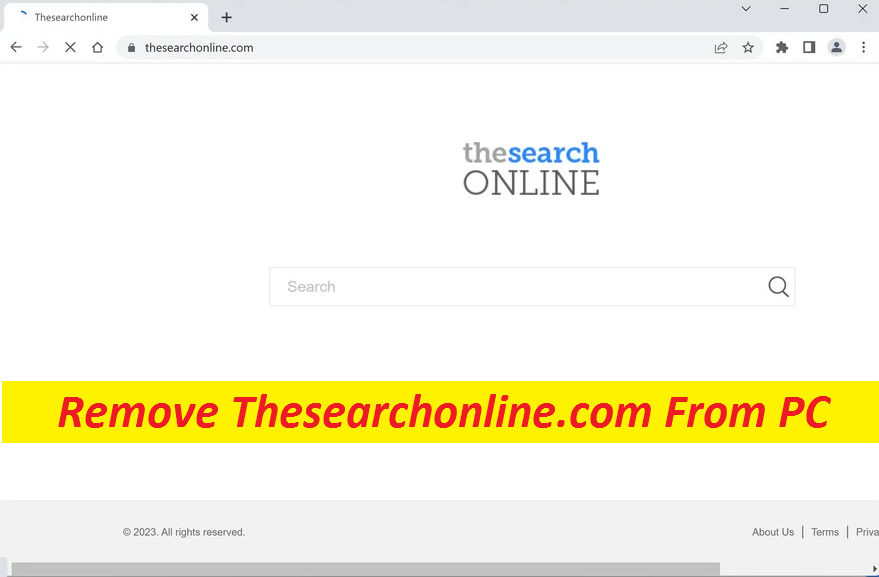
Simple Steps To Delete Hijacking Software
Thesearchonline.com is a browser hijacking application that is infamous for the unwanted modifications it can impose on the well-known internet browsers. It can alter the default homepage, introduce a new search engine and cause automatic page redirects to affiliated sites. This notorious hijacker can be threat for your computer because some of the webpages it advertises may contain viruses. If you are regularly getting flooded with disruptive page redirects and random pop-ups, banners, and flashing boxes apart from having your default browser’s settings replaced, then you most like have a browser hijacker like Thesearchonline.com, Newsearchera.com, etc. on your hands.
Quick Glance
Name: Thesearchonline.com
Class: Browser Hijacker, Redirect virus
Characteristics: Makes alteration to default browser’s settings and then starts causing regular ad-generation and page redirects
Danger level: Medium
Signs: Alterations in browser settings, continuous ads flow, automatic page-redirects, etc.
Intrusion: Typically gets propagated via bundled freeware, misleading websites
Thesearchonline.com: Depth View
Hijackers are in general harmless software pieces that belong to the category of potentially unwanted programs. All they can do is interrupt your online sessions with regular ads flow and page redirects to different sites. However, many users generally mistake such a PUP for virus because it takes over their system with its advertising contents without seeking for consent from them. Nonetheless, there is most likely no need to be worried about that because Thesearchonline.com is in general not a destructive virus or malware and hence, is not a significant risk to the computer device.
Infections like Trojans, Ransomware, or Spyware, are some really dreadful PC threats which can damage your PC to an extent where you won’t be able to repair it. Despite not being a major threat to your computer, presence of a hijacking app in your system shouldn’t be ignored as it can still expose your machine to those destructive cyber parasites. Some of the ads delivered by this pest could be leading to quite unsafe websites. If you click on them, you may end up on those websites that try to trick you into disclosing your personal information or installing PUPs (potentially unwanted programs) or even malware. Therefore, remove Thesearchonline.com from the device to evade landing on insecure sites.
Distribution Of Browser Hijackers:
Browser-based programs typically infiltrate the computer systems via bundled freeware. They are added to the installers of regular apps as optional components and are disguised under the Quick or Default configuration wizard. When such an installation option is picked, all the bundled programs manage to get installed alongside. That’s how hijackers penetrate the computer systems. On the other hand, the Advanced/Custom method allows you to see and opt-out the unnecessary apps from the software package. Therefore, by relying on such installation setting, you can prevent the unwanted apps infiltrations. You should also choose official sources only to download apps and never trust random online content.
Frequently Asked Questions
Why does Thesearchonline.com show numerous ads?
Reason why the browser hijacker tends to display so many advertising contents is because it aims to generate the pay-per-click income for the developers. Every time an ad is clicked, a small sort of money is earned by these people. The more the clicks, the higher is the profit made.
Can the program be a threat to my privacy?
Browser-based infection can reroute you to potentially unsafe websites where you might be attempted to be tricked into sharing your personal data to the fraudsters. Having collected your sensitive information like credit card and banking details, scammers can do all the hateful activities, thus resulting in serious privacy issues.
Special Offer (For Windows)
Thesearchonline.com can be creepy computer infection that may regain its presence again and again as it keeps its files hidden on computers. To accomplish a hassle free removal of this malware, we suggest you take a try with a powerful Spyhunter antimalware scanner to check if the program can help you getting rid of this virus.
Do make sure to read SpyHunter’s EULA, Threat Assessment Criteria, and Privacy Policy. Spyhunter free scanner downloaded just scans and detect present threats from computers and can remove them as well once, however it requires you to wiat for next 48 hours. If you intend to remove detected therats instantly, then you will have to buy its licenses version that will activate the software fully.
Special Offer (For Macintosh) If you are a Mac user and Thesearchonline.com has affected it, then you can download free antimalware scanner for Mac here to check if the program works for you.
Antimalware Details And User Guide
Click Here For Windows Click Here For Mac
Important Note: This malware asks you to enable the web browser notifications. So, before you go the manual removal process, execute these steps.
Google Chrome (PC)
- Go to right upper corner of the screen and click on three dots to open the Menu button
- Select “Settings”. Scroll the mouse downward to choose “Advanced” option
- Go to “Privacy and Security” section by scrolling downward and then select “Content settings” and then “Notification” option
- Find each suspicious URLs and click on three dots on the right side and choose “Block” or “Remove” option

Google Chrome (Android)
- Go to right upper corner of the screen and click on three dots to open the menu button and then click on “Settings”
- Scroll down further to click on “site settings” and then press on “notifications” option
- In the newly opened window, choose each suspicious URLs one by one
- In the permission section, select “notification” and “Off” the toggle button

Mozilla Firefox
- On the right corner of the screen, you will notice three dots which is the “Menu” button
- Select “Options” and choose “Privacy and Security” in the toolbar present in the left side of the screen
- Slowly scroll down and go to “Permission” section then choose “Settings” option next to “Notifications”
- In the newly opened window, select all the suspicious URLs. Click on the drop-down menu and select “Block”

Internet Explorer
- In the Internet Explorer window, select the Gear button present on the right corner
- Choose “Internet Options”
- Select “Privacy” tab and then “Settings” under the “Pop-up Blocker” section
- Select all the suspicious URLs one by one and click on the “Remove” option

Microsoft Edge
- Open the Microsoft Edge and click on the three dots on the right corner of the screen to open the menu
- Scroll down and select “Settings”
- Scroll down further to choose “view advanced settings”
- In the “Website Permission” option, click on “Manage” option
- Click on switch under every suspicious URL

Safari (Mac):
- On the upper right side corner, click on “Safari” and then select “Preferences”
- Go to “website” tab and then choose “Notification” section on the left pane
- Search for the suspicious URLs and choose “Deny” option for each one of them

Manual Steps to Remove Thesearchonline.com:
Remove the related items of Thesearchonline.com using Control-Panel
Windows 7 Users
Click “Start” (the windows logo at the bottom left corner of the desktop screen), select “Control Panel”. Locate the “Programs” and then followed by clicking on “Uninstall Program”

Windows XP Users
Click “Start” and then choose “Settings” and then click “Control Panel”. Search and click on “Add or Remove Program’ option

Windows 10 and 8 Users:
Go to the lower left corner of the screen and right-click. In the “Quick Access” menu, choose “Control Panel”. In the newly opened window, choose “Program and Features”

Mac OSX Users
Click on “Finder” option. Choose “Application” in the newly opened screen. In the “Application” folder, drag the app to “Trash”. Right click on the Trash icon and then click on “Empty Trash”.

In the uninstall programs window, search for the PUAs. Choose all the unwanted and suspicious entries and click on “Uninstall” or “Remove”.

After you uninstall all the potentially unwanted program causing Thesearchonline.com issues, scan your computer with an anti-malware tool for any remaining PUPs and PUAs or possible malware infection. To scan the PC, use the recommended the anti-malware tool.
Special Offer (For Windows)
Thesearchonline.com can be creepy computer infection that may regain its presence again and again as it keeps its files hidden on computers. To accomplish a hassle free removal of this malware, we suggest you take a try with a powerful Spyhunter antimalware scanner to check if the program can help you getting rid of this virus.
Do make sure to read SpyHunter’s EULA, Threat Assessment Criteria, and Privacy Policy. Spyhunter free scanner downloaded just scans and detect present threats from computers and can remove them as well once, however it requires you to wiat for next 48 hours. If you intend to remove detected therats instantly, then you will have to buy its licenses version that will activate the software fully.
Special Offer (For Macintosh) If you are a Mac user and Thesearchonline.com has affected it, then you can download free antimalware scanner for Mac here to check if the program works for you.
How to Remove Adware (Thesearchonline.com) from Internet Browsers
Delete malicious add-ons and extensions from IE
Click on the gear icon at the top right corner of Internet Explorer. Select “Manage Add-ons”. Search for any recently installed plug-ins or add-ons and click on “Remove”.

Additional Option
If you still face issues related to Thesearchonline.com removal, you can reset the Internet Explorer to its default setting.
Windows XP users: Press on “Start” and click “Run”. In the newly opened window, type “inetcpl.cpl” and click on the “Advanced” tab and then press on “Reset”.

Windows Vista and Windows 7 Users: Press the Windows logo, type inetcpl.cpl in the start search box and press enter. In the newly opened window, click on the “Advanced Tab” followed by “Reset” button.

For Windows 8 Users: Open IE and click on the “gear” icon. Choose “Internet Options”

Select the “Advanced” tab in the newly opened window

Press on “Reset” option

You have to press on the “Reset” button again to confirm that you really want to reset the IE

Remove Doubtful and Harmful Extension from Google Chrome
Go to menu of Google Chrome by pressing on three vertical dots and select on “More tools” and then “Extensions”. You can search for all the recently installed add-ons and remove all of them.

Optional Method
If the problems related to Thesearchonline.com still persists or you face any issue in removing, then it is advised that your reset the Google Chrome browse settings. Go to three dotted points at the top right corner and choose “Settings”. Scroll down bottom and click on “Advanced”.

At the bottom, notice the “Reset” option and click on it.

In the next opened window, confirm that you want to reset the Google Chrome settings by click on the “Reset” button.

Remove Thesearchonline.com plugins (including all other doubtful plug-ins) from Firefox Mozilla
Open the Firefox menu and select “Add-ons”. Click “Extensions”. Select all the recently installed browser plug-ins.

Optional Method
If you face problems in Thesearchonline.com removal then you have the option to rese the settings of Mozilla Firefox.
Open the browser (Mozilla Firefox) and click on the “menu” and then click on “Help”.

Choose “Troubleshooting Information”

In the newly opened pop-up window, click “Refresh Firefox” button

The next step is to confirm that really want to reset the Mozilla Firefox settings to its default by clicking on “Refresh Firefox” button.
Remove Malicious Extension from Safari
Open the Safari and go to its “Menu” and select “Preferences”.

Click on the “Extension” and select all the recently installed “Extensions” and then click on “Uninstall”.

Optional Method
Open the “Safari” and go menu. In the drop-down menu, choose “Clear History and Website Data”.

In the newly opened window, select “All History” and then press on “Clear History” option.

Delete Thesearchonline.com (malicious add-ons) from Microsoft Edge
Open Microsoft Edge and go to three horizontal dot icons at the top right corner of the browser. Select all the recently installed extensions and right click on the mouse to “uninstall”

Optional Method
Open the browser (Microsoft Edge) and select “Settings”

Next steps is to click on “Choose what to clear” button

Click on “show more” and then select everything and then press on “Clear” button.

Conclusion
In most cases, the PUPs and adware gets inside the marked PC through unsafe freeware downloads. It is advised that you should only choose developers website only while downloading any kind of free applications. Choose custom or advanced installation process so that you can trace the additional PUPs listed for installation along with the main program.
Special Offer (For Windows)
Thesearchonline.com can be creepy computer infection that may regain its presence again and again as it keeps its files hidden on computers. To accomplish a hassle free removal of this malware, we suggest you take a try with a powerful Spyhunter antimalware scanner to check if the program can help you getting rid of this virus.
Do make sure to read SpyHunter’s EULA, Threat Assessment Criteria, and Privacy Policy. Spyhunter free scanner downloaded just scans and detect present threats from computers and can remove them as well once, however it requires you to wiat for next 48 hours. If you intend to remove detected therats instantly, then you will have to buy its licenses version that will activate the software fully.
Special Offer (For Macintosh) If you are a Mac user and Thesearchonline.com has affected it, then you can download free antimalware scanner for Mac here to check if the program works for you.





