Remove Svpni.cyou POP-UP Scam From Mac
Svpni.cyou POP-UP Scam Virus: Easy Uninstall Guide
Svpni.cyou POP-UP Scam is a social engineering attack which aims to trick Mac users into downloading/installing or purchasing malicious software. In general, it promotes adware, browser hijackers, fake anti-viruses, and other potentially unwanted programs (PUPs). Sometimes, such schemes have been found spreading more dangerous cyber threats like ransomware, Trojans, cryptominers, etc. Svpni.cyou is a deceptive website that hosts multiple scams that are aimed at less IT-savvy PC users. Most commonly, people access this webpage after being rerouted from some other vicious sites. Likewise, random redirects on such dubious portals might be a sign of an adware infection.
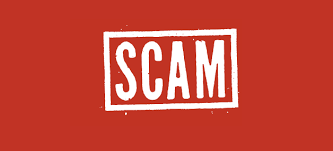
More About Svpni.cyou POP-UP Scam:
Svpni.cyou POP-UP Scam has several variants. At the research time, the site was promoting a scheme in Swedish stating that users are being monitored by the con artists at the moment through their iPhones. They are urged not to exit the page, else the hackers will expose the sensitive information (e.g., browsing history, personally identifiable data, etc.) to their contacts. Users are then asked to download and install the recommended application to prevent this.
In another variant of Svpni.cyou POP-UP Scam, users are claimed that their internet connection was not protected. They are instructed to install the VPN (Virtual Private Network) application. The truth is, all these claims are totally fabricated, and none of the websites is able to detect threats and issues present in people’s devices. Therefore, any pop-up that makes such claims are scams. Such schemes are designed in a way to trick users into downloading and installing malicious software and even malware. If you have come across this phishing attempt, you should close down your browser tab straight away and not interact with it.
If you have participated in Svpni.cyou POP-UP Scam, downloaded/installed some recommended application, you should check the sections below to get rid of the unpleasant situation. Also, an adware check is something that you should perform. The symptoms of such browser-based intruders are alterations in browser settings, constant appearance of pop-up ads, frequent redirects to unknown webpages, system slowdowns, and so on. These potentially unwanted applications are able to track the activities of users whatever they do online and collect their personal and non-personal data. The gathered information includes: search inquiries, IP addresses, locations, sites visited, links clicked, etc. These details are later shared with third-parties and could be utilized for evil purposes. Hence, an instant Svpni.cyou POP-UP Scam virus removal is expressly advised.
Distribution Of Unwanted Applications:
Remember that the most popular PUP distribution method is via software bundles. Potentially unwanted programs are added to a single installer together with regular software and disguised under the Quick or Recommended mode set. When these installation options are selected, all the bundled apps manage to get installed alongside without users’ notice and knowledge.
That’s why it is essential to stay really attentive when installing any new software. Pick the Advanced/Custom installation mode instead of the Quick/Recommended ones and go through the entire process step-by-step. Deselect all applications that you don’t need or look suspicious. Choosing official and trustworthy download sources is also recommended and stay away from unofficial sites, Peer-to-peer networks, and other third-party downloaders as much as you can. But at the moment, you must remove Svpni.cyou POP-UP Scam virus from the Mac as quickly as possible.
Rough Translation Of The Text Presented On The Svpni.cyou:
Hackers are monitoring you! Your Apple
iPhone connection has become
hacked and someone is monitoring
you!
Do not close this page. If you do not fix
this within two minutes comes the hacker
reveal your identity and send yours
browser history and front camera photos for everyone
in your contacts!
1 seconds 14 seconds
Recovery method:
Step 1: Click on the “Connection protection” button
below.
Step 2: You will be redirected to the App
Store.
Step 3: Install and run it
recommended protection app to
reset your Apple iPhone
Protect your connection
Text Presented In Another Variant:
Your Internet Connection May be Not Secure!
Install a Helix VPN From the Appstore For Free and Protect Your Internet Connection!
How to Protect Your Connection:
Step 1. Click on the Button “Download” Below and Install the Recommended Application from the Appstore (Free)
Step 2. Open the Installed Application and Protect Your Internet Connection
DOWNLOAD
Special Offer (For Macintosh)
Svpni.cyou POP-UP Scam can be creepy computer infection that may regain its presence again and again as it keeps its files hidden on computers. To accomplish a hassle free removal of this malware, we suggest you take a try with a powerful antimalware scanner to help you getting rid of this virus
Remove Files and Folders Related to Svpni.cyou POP-UP Scam

Open the “Menu” bar and click the “Finder” icon. Select “Go” and click on “Go to Folder…”
Step 1: Search the suspicious and doubtful malware generated files in /Library/LaunchAgents folder

Type /Library/LaunchAgents in the “Go to Folder” option

In the “Launch Agent” folder, search for all the files that you have recently downloaded and move them to “Trash”. Few of the examples of files created by browser-hijacker or adware are as follow, “myppes.download.plist”, “mykotlerino.Itvbit.plist”, installmac.AppRemoval.plist”, and “kuklorest.update.plist” and so on.
Step 2: Detect and remove the files generated by the adware in “/Library/Application” Support folder

In the “Go to Folder..bar”, type “/Library/Application Support”

Search for any suspicious newly added folders in “Application Support” folder. If you detect any one of these like “NicePlayer” or “MPlayerX” then send them to “Trash” folder.
Step 3: Look for the files generated by malware in /Library/LaunchAgent Folder:

Go to Folder bar and type /Library/LaunchAgents

You are in the “LaunchAgents” folder. Here, you have to search for all the newly added files and move them to “Trash” if you find them suspicious. Some of the examples of suspicious files generated by malware are “myppes.download.plist”, “installmac.AppRemoved.plist”, “kuklorest.update.plist”, “mykotlerino.ltvbit.plist” and so on.
Step4: Go to /Library/LaunchDaemons Folder and search for the files created by malware

Type /Library/LaunchDaemons in the “Go To Folder” option

In the newly opened “LaunchDaemons” folder, search for any recently added suspicious files and move them to “Trash”. Examples of some of the suspicious files are “com.kuklorest.net-preferences.plist”, “com.avickUpd.plist”, “com.myppes.net-preference.plist”, “com.aoudad.net-preferences.plist” and so on.
Step 5: Use Combo Cleaner Anti-Malware and Scan your Mac PC
The malware infections could be removed from the Mac PC if you execute all the steps mentioned above in the correct way. However, it is always advised to be sure that your PC is not infected. It is suggested to scan the work-station with “Combo Cleaner Anti-virus”.
Special Offer (For Macintosh)
Svpni.cyou POP-UP Scam can be creepy computer infection that may regain its presence again and again as it keeps its files hidden on computers. To accomplish a hassle free removal of this malware, we suggest you take a try with a powerful antimalware scanner to help you getting rid of this virus
Once the file gets downloaded, double click on combocleaner.dmg installer in the newly opened window. Next is to open the “Launchpad” and press on “Combo Cleaner” icon. It is advised to wait until “Combo Cleaner” updates the latest definition for malware detection. Click on “Start Combo Scan” button.

A depth scan of your Mac PC will be executed in order to detect malware. If the Anti-virus scan report says “no threat found” then you can continue with guide further. On the other hand, it is recommended to delete the detected malware infection before continuing.

Now the files and folders created by the adware is removed, you have to remove the rogue extensions from the browsers.
Remove Svpni.cyou POP-UP Scam from Internet Browsers
Delete Doubtful and Malicious Extension from Safari

Go to “Menu Bar” and open “Safari” browser. Select “Safari” and then “Preferences”

In the opened “preferences” window, select “Extensions” that you have recently installed. All such extensions should be detected and click the “Uninstall” button next to it. If you are doubtful then you can remove all the extensions from “Safari” browser as none of them are important for smooth functionality of the browser.
In case if you continue facing unwanted webpage redirections or aggressive advertisements bombarding, you can reset the “Safari” browser.
“Reset Safari”
Open the Safari menu and choose “preferences…” from the drop-down menu.

Go to the “Extension” tab and set the extension slider to “Off” position. This disables all the installed extensions in the Safari browser

Next step is to check the homepage. Go to “Preferences…” option and choose “General” tab. Change the homepage to your preferred URL.

Also check the default search-engine provider settings. Go to “Preferences…” window and select the “Search” tab and select the search-engine provider that you want such as “Google”.

Next is to clear the Safari browser Cache- Go to “Preferences…” window and select “Advanced” tab and click on “Show develop menu in the menu bar.“

Go to “Develop” menu and select “Empty Caches”.

Remove website data and browsing history. Go to “Safari” menu and select “Clear History and Website Data”. Choose “all history” and then click on “Clear History”.

Remove Unwanted and Malicious Plug-ins from Mozilla Firefox
Delete Svpni.cyou POP-UP Scam add-ons from Mozilla Firefox

Open the Firefox Mozilla browser. Click on the “Open Menu” present in the top right corner of the screen. From the newly opened menu, choose “Add-ons”.

Go to “Extension” option and detect all the latest installed add-ons. Select each of the suspicious add-ons and click on “Remove” button next to them.
In case if you want to “reset” the Mozilla Firefox browser then follow the steps that has been mentioned below.
Reset Mozilla Firefox Settings
Open the Firefox Mozilla browser and click on “Firefox” button situated at the top left corner of the screen.

In the new menu, go to “Help” sub-menu and choose “Troubleshooting Information”

In the “Troubleshooting Information” page, click on “Reset Firefox” button.

Confirm that you want to reset the Mozilla Firefox settings to default by pressing on “Reset Firefox” option

The browser will get restarted and the settings changes to factory default
Delete Unwanted and Malicious Extensions from Google Chrome

Open the chrome browser and click on “Chrome menu”. From the drop down option, choose “More Tools” and then “Extensions”.

In the “Extensions” option, search for all the recently installed add-ons and extensions. Select them and choose “Trash” button. Any third-party extension is not important for the smooth functionality of the browser.
Reset Google Chrome Settings
Open the browser and click on three line bar at the top right side corner of the window.

Go to the bottom of the newly opened window and select “Show advanced settings”.

In the newly opened window, scroll down to the bottom and choose “Reset browser settings”

Click on the “Reset” button on the opened “Reset browser settings” window

Restart the browser and the changes you get will be applied
The above mentioned manual process should be executed as it is mentioned. It is a cumbersome process and requires a lot of technical expertise. And hence it is advised for technical experts only. To be sure that your PC is free from malware, it is better that you scan the work-station with a powerful anti-malware tool. The automatic malware removal application is preferred because it doesn’t requires any additional technical skills and expertise.
Special Offer (For Macintosh)
Svpni.cyou POP-UP Scam can be creepy computer infection that may regain its presence again and again as it keeps its files hidden on computers. To accomplish a hassle free removal of this malware, we suggest you take a try with a powerful antimalware scanner to help you getting rid of this virus
Download the application and execute it on the PC to begin the depth scanning. Once the scanning gets completed, it shows the list of all the files related to Svpni.cyou POP-UP Scam. You can select such harmful files and folders and remove them immediately.


