Remove Sunjn Ransomware (Open Infected Files)
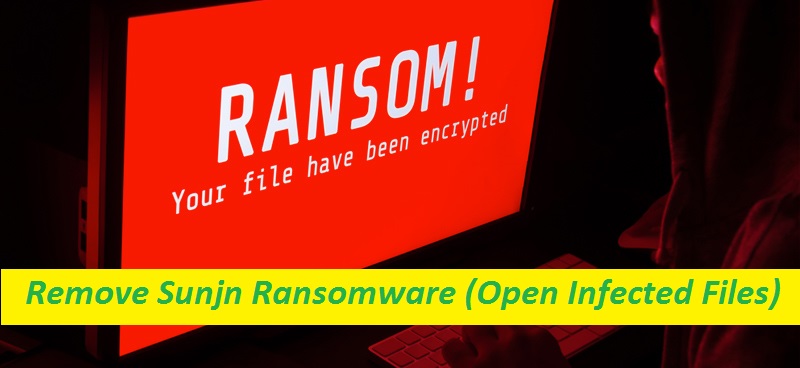
Easy Steps To Terminate The Crypto-virus
Sunjn Ransomware is a type of very destructive file-locking malware that belongs to the group of VoidCrypt ransomware. Having gotten access to the Windows computers, it tends to lock up all of the crucial files and documents stored inside the machine, therefore making them completely unusable and unreadable. Sunjn virus makes use of powerful encryption algorithm to encrypt the targeted files and also renames them by appending a unique ID assigned to the victim, the attackers’ email address, and a “.sunjn” extension. After that, the nasty malware starts blackmailing the victims for the ransom money by showing a ransom-demanding message “Decryption-guide.txt” that is put on the desktop.
Quick Glance
Name: Sunjn Ransomware
Class: Ransomware, crypto-virus, file-locker
Characteristics: Tends to encrypt users’ data and then asks them to pay off for the decryption key
Extension: .sunjn (files are also appended with a unique ID and the attackers’ email)
Ransom note: Decryption-guide.txt
Threat level: High
Attackers’ Contact: [email protected], [email protected]
Signs: Locked data, odd extension, ransom-demanding message
Distribution tactics: Typically gets spread through spam emails attachments
Sunjn Ransomware: Depth Analysis
Ransom note displayed by Sunjn Ransomware informs the affected users about what occurred to their files. They are also warned against renaming or altering the compromised files, employing third-party decryption tools, or reinstalling the operating system, as it may lead to permanent data loss. Moreover, they’re also asked to contact the attackers via the [email protected] or [email protected] email address so as to get more details on how to pay ransom and regain access to the encrypted data. In general, victims have to pay a huge amount of ransom money to the criminals in order to obtain the decryption key.
Should Users Pay The Ransom?
You will definitely not be able to open the files locked by Sunjn Ransomware. However, there is no meaning of dealing with the hackers as these people cannot be trusted. Instead of paying to them, you should try to restore the compromised data via alternatives. Bear in mind that there is no guarantee that you’ll be provided with the required key even if you make the payment, as it has been tendency of cyber crooks that they often ignore the victims after receiving the money, leaving them with infected files.
How To Recover The Infected Files?
Before you try to restore the compromised data, you should first remove Sunjn Ransomware from the computer without delay. Once done with the malware elimination, you can then use backup if you possess any and recover some or most of the infected information, depending on how old the backup is. If you don’t have any appropriate backup, there’s still a way to retrieve the data. Nonetheless, for this purpose, you have to spend in our efficient file-recovery software provided down below. But before utilizing that application, you must terminate the parasite from the system once and for all.
Distribution Of Crypto-viruses:
Crypto-threats like Sunjn Ransomware in most cases infiltrate the PC systems via spam emails that are sent out by the threat actors in thousands in a mass-scale operation. Being disguised as official or important letters from some reputable companies or other entities, these phishing mails actually contain malicious attachment or link which once opened, triggers the download and installation of the malware. So, never run into opening the attached documents of any irrelevant emails that sender of which is not known or the mail just appear suspicious. Protect your system with a reliable security app and keep it up to date as it will prevent Sunjn Ransomware or other malware attacks.
Frequently Asked Questions
Why am I not able to open the .sunjn files?
These files are encrypted with a sophisticated algorithm and thus, have turned out to be completely inaccessible. The encryption process is typically executed in order to force the victims into paying a huge sum of ransom, usually in Bitcoin or other cryptocurrency.
How to open the locked data?
If you haven’t backed your files up on any external place, try to recover them with the help of third-party file-recovery software. The one provided here is highly proficient tool that has already helped so many similar victims get their information back. But before using this app, make sure to remove the malware.
Message In The Ransom Note:
Your Files Are Has Been Locked
Your Files Has Been Encrypted with cryptography Algorithm
If You Need Your Files And They are Important to You, Dont be shy Send Me an Email
Send Test File + The Key File on Your System (File Exist in C:/ProgramData example : RSAKEY-SE-24r6t523 pr RSAKEY.KEY) to Make Sure Your Files Can be Restored
Get Decryption Tool + RSA Key AND Instruction For Decryption Process
Attention:
1- Do Not Rename or Modify The Files (You May loose That file)
2- Do Not Try To Use 3rd Party Apps or Recovery Tools ( if You want to do that make an copy from Files and try on them and Waste Your time )
3-Do not Reinstall Operation System(Windows) You may loose the key File and Loose Your Files
Your Case ID :-
OUR Email :[email protected]
in Case of no answer: [email protected]
Special Offer (For Windows)
Sunjn Ransomware can be creepy computer infection that may regain its presence again and again as it keeps its files hidden on computers. To accomplish a hassle free removal of this malware, we suggest you take a try with a powerful Spyhunter antimalware scanner to check if the program can help you getting rid of this virus.
Do make sure to read SpyHunter’s EULA, Threat Assessment Criteria, and Privacy Policy. Spyhunter free scanner downloaded just scans and detect present threats from computers and can remove them as well once, however it requires you to wiat for next 48 hours. If you intend to remove detected therats instantly, then you will have to buy its licenses version that will activate the software fully.
Data Recovery Offer
We Suggest you to choose your lately created backup files in order to restore your encrypted files, however in case if you don’t have any such backups, you can try a data recovery tool to check if you can restore your lost data.
Antimalware Details And User Guide
Step 1: Remove Sunjn Ransomware through “Safe Mode with Networking”
Step 2: Delete Sunjn Ransomware using “System Restore”
Step 1: Remove Sunjn Ransomware through “Safe Mode with Networking”
For Windows XP and Windows 7 users: Boot the PC in “Safe Mode”. Click on “Start” option and continuously press on F8 during the start process until the “Windows Advanced Option” menu appears on the screen. Choose “Safe Mode with Networking” from the list.

Now, a windows homescreen appears on the desktop and work-station is now working on “Safe mode with networking”.
For Windows 8 Users: Go to the “Start Screen”. In the search results select settings, type “Advanced”. In the “General PC Settings” option, choose “Advanced startup” option. Again, click on the “Restart Now” option. The work-station boots to “Advanced Startup Option Menu”. Press on “Troubleshoot” and then “Advanced options” button. In the “Advanced Option Screen”, press on “Startup Settings”. Again, click on “Restart” button. The work-station will now restart in to the “Startup Setting” screen. Next is to press F5 to boot in Safe Mode in Networking.

For Windows 10 Users: Press on Windows logo and on the “Power” icon. In the newly opened menu, choose “Restart” while continuously holding “Shift” button on the keyboard. In the new open “Choose an option” window, click on “Troubleshoot” and then on the “Advanced Options”. Select “Startup Settings” and press on “Restart”. In the next window, click on “F5” button on the key-board.

Step 2: Delete Sunjn Ransomware using “System Restore”
Log-in to the account infected with Sunjn Ransomware. Open the browser and download a legitimate anti-malware tool. Do a full System scanning. Remove all the malicious detected entries.
Special Offer (For Windows)
Sunjn Ransomware can be creepy computer infection that may regain its presence again and again as it keeps its files hidden on computers. To accomplish a hassle free removal of this malware, we suggest you take a try with a powerful Spyhunter antimalware scanner to check if the program can help you getting rid of this virus.
Do make sure to read SpyHunter’s EULA, Threat Assessment Criteria, and Privacy Policy. Spyhunter free scanner downloaded just scans and detect present threats from computers and can remove them as well once, however it requires you to wiat for next 48 hours. If you intend to remove detected therats instantly, then you will have to buy its licenses version that will activate the software fully.
Data Recovery Offer
We Suggest you to choose your lately created backup files in order to restore your encrypted files, however in case if you don’t have any such backups, you can try a data recovery tool to check if you can restore your lost data.
In case if you cannot start the PC in “Safe Mode with Networking”, Try using “System Restore”
- During the “Startup”, continuously press on F8 key until the “Advanced Option” menu appears. From the list, choose “Safe Mode with Command Prompt” and then press “Enter”

- In the new opened command prompt, enter “cd restore” and then press “Enter”.

- Type: rstrui.exe and Press “ENTER”

- Click “Next” on the new windows

- Choose any of the “Restore Points” and click on “Next”. (This step will restore the work-station to its earlier time and date prior to Sunjn Ransomware infiltration in the PC.

- In the newly opened windows, press on “Yes”.

Once your PC gets restored to its previous date and time, download the recommended anti-malware tool and perform a deep scanning in order to remove Sunjn Ransomware files if they left in the work-station.
In order to restore the each (separate) file by this ransomware, use “Windows Previous Version” feature. This method is effective when “System Restore Function” is enabled in the work-station.
Important Note: Some variants of Sunjn Ransomware delete the “Shadow Volume Copies” as well hence this feature may not work all the time and is applicable for selective computers only.
How to Restore Individual Encrypted File:
In order to restore a single file, right click on it and go to “Properties”. Select “Previous Version” tab. Select a “Restore Point” and click on “Restore” option.

In order to access the files encrypted by Sunjn Ransomware, you can also try using “Shadow Explorer”. In order to get more information on this application, press here.

Important: Data Encryption Ransomware are highly dangerous and it is always better that you take precautions to avoid its attack on your work-station. It is advised to use a powerful anti-malware tool in order to get protection in real-time. With this help of “SpyHunter”, “group policy objects” are implanted in the registries in order to block harmful infections like Sunjn Ransomware.
Also, In Windows 10, you get a very unique feature called “Fall Creators Update” that offer “Controlled Folder Access” feature in order to block any kind of encryption to the files. With the help of this feature, any files stored in the locations such as “Documents”, “Pictures”, “Music”, “Videos”, “Favorites” and “Desktop” folders are safe by default.

It is very important that you install this “Windows 10 Fall Creators Update” in your PC to protect your important files and data from ransomware encryption. The more information on how to get this update and add an additional protection form rnasomware attack has been discussed here.
How to Recover the Files Encrypted by Sunjn Ransomware?
Till now, you would have understood that what had happed to your personal files that got encrypted and how you can remove the scripts and payloads associated with Sunjn Ransomware in order to protect your personal files that has not been damaged or encrypted until now. In order to retrieve the locked files, the depth information related to “System Restore” and “Shadow Volume Copies” has already been discussed earlier. However, in case if you are still unable to access the encrypted files then you can try using a data recovery tool.
Use of Data Recovery Tool
This step is for all those victims who have already tries all the above mentioned process but didn’t find any solution. Also it is important that you are able to access the PC and can install any software. The data recovery tool works on the basis of System scanning and recovery algorithm. It searches the System partitions in order to locate the original files which were deleted, corrupted or damaged by the malware. Remember that you must not re-install the Windows OS otherwise the “previous” copies will get deleted permanently. You have to clean the work-station at first and remove Sunjn Ransomware infection. Leave the locked files as it is and follow the steps mentioned below.
Step1: Download the software in the work-station by clicking on the “Download” button below.
Step2: Execute the installer by clicking on downloaded files.

Step3: A license agreement page appears on the screen. Click on “Accept” to agree with its terms and use. Follow the on-screen instruction as mentioned and click on “Finish” button.

Step4: Once the installation gets completed, the program gets executed automatically. In the newly opened interface, select the file types that you want to recover and click on “Next”.

Step5: You can select the “Drives” on which you want the software to run and execute the recovery process. Next is to click on the “Scan” button.

Step6: Based on drive you select for scanning, the restore process begins. The whole process may take time depending on the volume of the selected drive and number of files. Once the process gets completed, a data explorer appears on the screen with preview of that data that is to be recovered. Select the files that you want to restore.

Step7. Next is to locate the location where you want to saver the recovered files.

Special Offer (For Windows)
Sunjn Ransomware can be creepy computer infection that may regain its presence again and again as it keeps its files hidden on computers. To accomplish a hassle free removal of this malware, we suggest you take a try with a powerful Spyhunter antimalware scanner to check if the program can help you getting rid of this virus.
Do make sure to read SpyHunter’s EULA, Threat Assessment Criteria, and Privacy Policy. Spyhunter free scanner downloaded just scans and detect present threats from computers and can remove them as well once, however it requires you to wiat for next 48 hours. If you intend to remove detected therats instantly, then you will have to buy its licenses version that will activate the software fully.
Data Recovery Offer
We Suggest you to choose your lately created backup files in order to restore your encrypted files, however in case if you don’t have any such backups, you can try a data recovery tool to check if you can restore your lost data.





