Remove Suftoajachi.com adware
Proper guide to delete Suftoajachi.com from PC
Suftoajachi.com is described as suspicious websites that allegedly delivers lots of ads and popup on the computer screen without having user’s approval. Developers behind this use a trick to make users subscribe to their notifications even when their browsers like Mozilla Firefox, Opera, Edge and others is not visible. This happen only when users click on the allow button to enable notifications.
These adverts are for adult sites, online web games, fake updates and malicious programs. However, deceptive websites such as Suftoajachi.com misuse push notifications as they make people accept them by using social engineering methods or tricks. Ad supported applications are designed to deliver pop-ups, deals, offers, banners, discounts, in-text links and other sponsored content whether users like it or not.
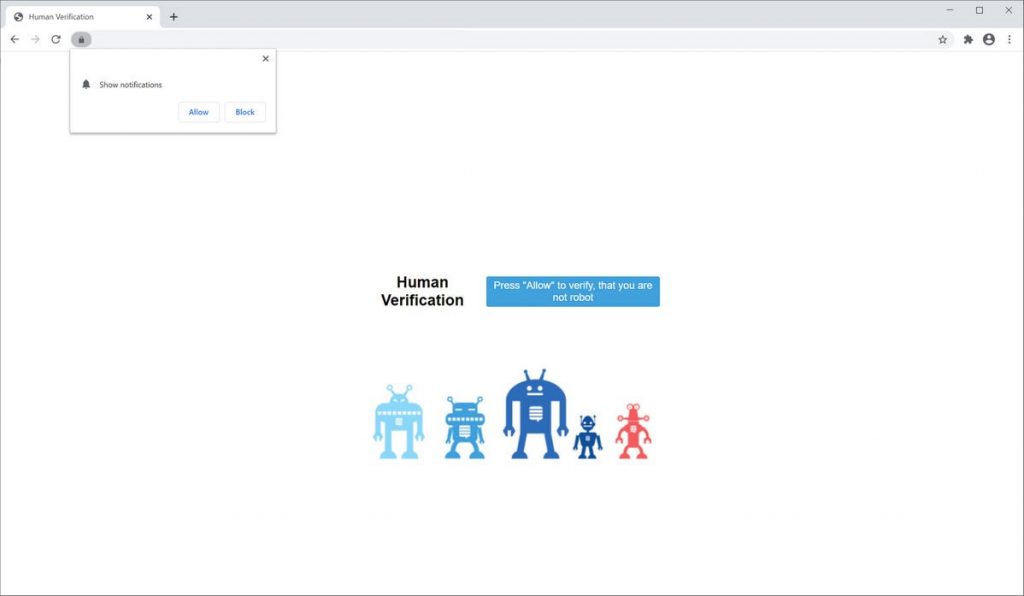
In other words, users are asked to enable the browser to show notifications to uncover the underlying content of the site. Other prompt used by crooks are:
- “Confirm you are not a robot-press Allow”
- “If you are 18+, click allow”
- “Click allow to play the video”
- “Click allow to close this page” etc.
Due to all these reasons, users are advised not to click on the allow button when you see such messages on the screen. To stop Suftoajachi.com notifications subscription, users are instructed to go to the browser settings and follow the given removal instructions which has been modified by adware. Once you delete notification subscription, the pop-up ads will no longer appear on your screen.
Intrusion tactics of Suftoajachi.com:
Developer behind this use deceptive marketing method called bundling to infiltrate this malware into PC. This tactic is used to deceive people into downloading and installing unnecessary programs along with other wanted software. They trick user to do so by hiding information about such bundled apps behind custom or advance options as well as other similar settings of the download/installation setups. However, not all people check all those available settings and keep them remain unchanged and often cause inadvertent installation of unwanted programs. So, you are advised to be very careful while downloading and installing any software as well as browsing internet.
How to avoid installation of PUAs?
It is highly advised to research about content before downloading/installing or prior to updating it. All programs and files should only be downloaded using official and trustworthy sites. Other unreliable software download channels should not be used as they are commonly used to offer bundled or deceptive content. While installing, always choose custom or advance options and opt out for all additionally included apps. Furthermore, it is advised not to click on ads especially if they are displayed on dubious pages related to gambling, adult-dating and so on. However, those ads often open harmful pages or cause downloads or installations.
Remove Suftoajachi.com
Manual malware removal threat might be hectic and complicated as it requires lots of time to perform virus removal process. So, if you are novice user then we suggest you to use some reputable antivirus removal tool that can remove Suftoajachi.com completely and safely from the computer to keep it safe and secure.
Short description
Name: Suftoajachi.com
Type: Adware, Redirect, push notification ads, pop-up ads
Short Description: Aims to modify the settings on your web browser in order to get it to cause browser redirects and display different advertisements.
Symptoms: Popup notifications show up regularly on the screen – these ads might redirect users to potentially dangerous sites if are clicked.
Distribution methods: bundles of free software programs, spam emails, harmful hyperlinks, porn or torrent sites, suspicious links, free file hosting sites and many more.
Damage: slow down computer performance, internet browser tracking (possibly privacy issues), display of unwanted ads and redirect to unreliable websites.
Removal: To remove Suftoajachi.com from computer, our researcher recommends you to use some reliable removal tool or go through given removal instructions.
Special Offer (For Windows)
Suftoajachi.com can be creepy computer infection that may regain its presence again and again as it keeps its files hidden on computers. To accomplish a hassle free removal of this malware, we suggest you take a try with a powerful Spyhunter antimalware scanner to check if the program can help you getting rid of this virus.
Do make sure to read SpyHunter’s EULA, Threat Assessment Criteria, and Privacy Policy. Spyhunter free scanner downloaded just scans and detect present threats from computers and can remove them as well once, however it requires you to wiat for next 48 hours. If you intend to remove detected therats instantly, then you will have to buy its licenses version that will activate the software fully.
Special Offer (For Macintosh) If you are a Mac user and Suftoajachi.com has affected it, then you can download free antimalware scanner for Mac here to check if the program works for you.
Antimalware Details And User Guide
Click Here For Windows Click Here For Mac
Important Note: This malware asks you to enable the web browser notifications. So, before you go the manual removal process, execute these steps.
Google Chrome (PC)
- Go to right upper corner of the screen and click on three dots to open the Menu button
- Select “Settings”. Scroll the mouse downward to choose “Advanced” option
- Go to “Privacy and Security” section by scrolling downward and then select “Content settings” and then “Notification” option
- Find each suspicious URLs and click on three dots on the right side and choose “Block” or “Remove” option

Google Chrome (Android)
- Go to right upper corner of the screen and click on three dots to open the menu button and then click on “Settings”
- Scroll down further to click on “site settings” and then press on “notifications” option
- In the newly opened window, choose each suspicious URLs one by one
- In the permission section, select “notification” and “Off” the toggle button

Mozilla Firefox
- On the right corner of the screen, you will notice three dots which is the “Menu” button
- Select “Options” and choose “Privacy and Security” in the toolbar present in the left side of the screen
- Slowly scroll down and go to “Permission” section then choose “Settings” option next to “Notifications”
- In the newly opened window, select all the suspicious URLs. Click on the drop-down menu and select “Block”

Internet Explorer
- In the Internet Explorer window, select the Gear button present on the right corner
- Choose “Internet Options”
- Select “Privacy” tab and then “Settings” under the “Pop-up Blocker” section
- Select all the suspicious URLs one by one and click on the “Remove” option

Microsoft Edge
- Open the Microsoft Edge and click on the three dots on the right corner of the screen to open the menu
- Scroll down and select “Settings”
- Scroll down further to choose “view advanced settings”
- In the “Website Permission” option, click on “Manage” option
- Click on switch under every suspicious URL

Safari (Mac):
- On the upper right side corner, click on “Safari” and then select “Preferences”
- Go to “website” tab and then choose “Notification” section on the left pane
- Search for the suspicious URLs and choose “Deny” option for each one of them

Manual Steps to Remove Suftoajachi.com:
Remove the related items of Suftoajachi.com using Control-Panel
Windows 7 Users
Click “Start” (the windows logo at the bottom left corner of the desktop screen), select “Control Panel”. Locate the “Programs” and then followed by clicking on “Uninstall Program”

Windows XP Users
Click “Start” and then choose “Settings” and then click “Control Panel”. Search and click on “Add or Remove Program’ option

Windows 10 and 8 Users:
Go to the lower left corner of the screen and right-click. In the “Quick Access” menu, choose “Control Panel”. In the newly opened window, choose “Program and Features”

Mac OSX Users
Click on “Finder” option. Choose “Application” in the newly opened screen. In the “Application” folder, drag the app to “Trash”. Right click on the Trash icon and then click on “Empty Trash”.

In the uninstall programs window, search for the PUAs. Choose all the unwanted and suspicious entries and click on “Uninstall” or “Remove”.

After you uninstall all the potentially unwanted program causing Suftoajachi.com issues, scan your computer with an anti-malware tool for any remaining PUPs and PUAs or possible malware infection. To scan the PC, use the recommended the anti-malware tool.
Special Offer (For Windows)
Suftoajachi.com can be creepy computer infection that may regain its presence again and again as it keeps its files hidden on computers. To accomplish a hassle free removal of this malware, we suggest you take a try with a powerful Spyhunter antimalware scanner to check if the program can help you getting rid of this virus.
Do make sure to read SpyHunter’s EULA, Threat Assessment Criteria, and Privacy Policy. Spyhunter free scanner downloaded just scans and detect present threats from computers and can remove them as well once, however it requires you to wiat for next 48 hours. If you intend to remove detected therats instantly, then you will have to buy its licenses version that will activate the software fully.
Special Offer (For Macintosh) If you are a Mac user and Suftoajachi.com has affected it, then you can download free antimalware scanner for Mac here to check if the program works for you.
How to Remove Adware (Suftoajachi.com) from Internet Browsers
Delete malicious add-ons and extensions from IE
Click on the gear icon at the top right corner of Internet Explorer. Select “Manage Add-ons”. Search for any recently installed plug-ins or add-ons and click on “Remove”.

Additional Option
If you still face issues related to Suftoajachi.com removal, you can reset the Internet Explorer to its default setting.
Windows XP users: Press on “Start” and click “Run”. In the newly opened window, type “inetcpl.cpl” and click on the “Advanced” tab and then press on “Reset”.

Windows Vista and Windows 7 Users: Press the Windows logo, type inetcpl.cpl in the start search box and press enter. In the newly opened window, click on the “Advanced Tab” followed by “Reset” button.

For Windows 8 Users: Open IE and click on the “gear” icon. Choose “Internet Options”

Select the “Advanced” tab in the newly opened window

Press on “Reset” option

You have to press on the “Reset” button again to confirm that you really want to reset the IE

Remove Doubtful and Harmful Extension from Google Chrome
Go to menu of Google Chrome by pressing on three vertical dots and select on “More tools” and then “Extensions”. You can search for all the recently installed add-ons and remove all of them.

Optional Method
If the problems related to Suftoajachi.com still persists or you face any issue in removing, then it is advised that your reset the Google Chrome browse settings. Go to three dotted points at the top right corner and choose “Settings”. Scroll down bottom and click on “Advanced”.

At the bottom, notice the “Reset” option and click on it.

In the next opened window, confirm that you want to reset the Google Chrome settings by click on the “Reset” button.

Remove Suftoajachi.com plugins (including all other doubtful plug-ins) from Firefox Mozilla
Open the Firefox menu and select “Add-ons”. Click “Extensions”. Select all the recently installed browser plug-ins.

Optional Method
If you face problems in Suftoajachi.com removal then you have the option to rese the settings of Mozilla Firefox.
Open the browser (Mozilla Firefox) and click on the “menu” and then click on “Help”.

Choose “Troubleshooting Information”

In the newly opened pop-up window, click “Refresh Firefox” button

The next step is to confirm that really want to reset the Mozilla Firefox settings to its default by clicking on “Refresh Firefox” button.
Remove Malicious Extension from Safari
Open the Safari and go to its “Menu” and select “Preferences”.

Click on the “Extension” and select all the recently installed “Extensions” and then click on “Uninstall”.

Optional Method
Open the “Safari” and go menu. In the drop-down menu, choose “Clear History and Website Data”.

In the newly opened window, select “All History” and then press on “Clear History” option.

Delete Suftoajachi.com (malicious add-ons) from Microsoft Edge
Open Microsoft Edge and go to three horizontal dot icons at the top right corner of the browser. Select all the recently installed extensions and right click on the mouse to “uninstall”

Optional Method
Open the browser (Microsoft Edge) and select “Settings”

Next steps is to click on “Choose what to clear” button

Click on “show more” and then select everything and then press on “Clear” button.

Conclusion
In most cases, the PUPs and adware gets inside the marked PC through unsafe freeware downloads. It is advised that you should only choose developers website only while downloading any kind of free applications. Choose custom or advanced installation process so that you can trace the additional PUPs listed for installation along with the main program.
Special Offer (For Windows)
Suftoajachi.com can be creepy computer infection that may regain its presence again and again as it keeps its files hidden on computers. To accomplish a hassle free removal of this malware, we suggest you take a try with a powerful Spyhunter antimalware scanner to check if the program can help you getting rid of this virus.
Do make sure to read SpyHunter’s EULA, Threat Assessment Criteria, and Privacy Policy. Spyhunter free scanner downloaded just scans and detect present threats from computers and can remove them as well once, however it requires you to wiat for next 48 hours. If you intend to remove detected therats instantly, then you will have to buy its licenses version that will activate the software fully.
Special Offer (For Macintosh) If you are a Mac user and Suftoajachi.com has affected it, then you can download free antimalware scanner for Mac here to check if the program works for you.





