Remove StreamSearchWizard browser hijacker
Proper guide to delete StreamSearchWizard
StreamSearchWizard is a suspicious domain that is categorized as a redirect virus or browser hijacker. Such apps operate by making changes to the browser settings in order to promote an illegitimate search engine. Moreover, most browser hijacker like this can collect browsing related information. Simply said, it has data tracking abilities as well. This notorious malware is created and distributed by cyber hackers to make illegal profit by cheating innocent users.
Browser hijackers reassign browsers homepage, default search engine and new tab URLs to streamsearchwizard.com which is identified as a dubious search engine. This change can only be done by making alterations into the installed browser settings. Such changes seem minor but affect browsing experience very badly. By doing so, browser hijackers can restrict users to access to the browsers settings or revert any changes made by them. It can only be possible by removing StreamSearchWizard.
As mentioned in the first paragraph, most browser hijackers can track data. They can monitor users browsing activity and collect information gathered from it. Sometimes, they might also gather your personal or sensitive information as well. What’s more, this vulnerable data is shared with third parties who misuse those details to generate income for their developers. By doing this, users might experience lots of problems like data losses, browsing safety and even identity exposure.
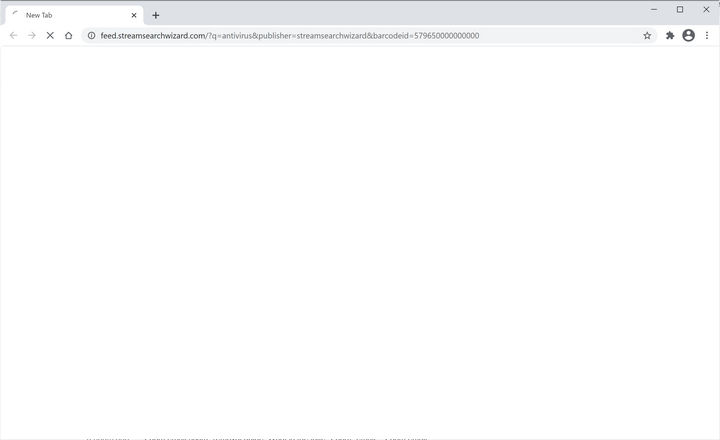
Distribution methods of StreamSearchWizard:
As we know, this notorious browser hijacker mostly gets spread into your system bundled with free third party programs, suspicious websites, peer to peer file sharing, spam emails, malicious links, cracked software and many more. After intruding into your PC, it will disable your antivirus program to avoid its removal and detection. Apart from this, it will take complete control of your PC and block the access of genuine and useful pages as well as redirect your searches on harmful or unreliable websites frequently. So, using such sources can lead into the intrusion of additional app and it could potentially be dangerous.
How to prevent intruding unwanted apps?
It is highly instructed to research about software before downloading or installing it. All downloads of software must be done from official and verified sources. Other dubious channels such as third party downloader/installer, questionable pages, free file hosting sites, peer to peer sharing networks etc should be avoided as they commonly offer harmful content.
Moreover, users must check the custom or advanced option as well as read their terms and license agreements before proceeding the installation processes. Users must be aware while clicking on ads displayed on dubious pages as they often redirect users to other harmful websites (like adult-dating, pornography and so on). Users are recommended to remove StreamSearchWizard as soon as possible.
Threat summary
Name: StreamSearchWizard
Type: Browser Hijacker, Redirect, Search Hijacker, Toolbar, Unwanted New Tab
Description: This harmful malware inject malicious codes on your browser as well as in your PC settings that cause major damage.
Symptoms: Manipulated Internet browser settings and encourage users to visit hijacker’s site in order to search any query.
Distribution methods: Deceptive pop-up ads, free software installers (bundling), fake Flash Player installers.
Damage: Internet browser tracking (potential privacy issues), display of unwanted ads, redirects to dubious websites.
Removal: In order to remove StreamSearchWizard, we recommend you to use reliable anti-malware removal tool such as Spyhunter.
Special Offer (For Windows)
StreamSearchWizard can be creepy computer infection that may regain its presence again and again as it keeps its files hidden on computers. To accomplish a hassle free removal of this malware, we suggest you take a try with a powerful Spyhunter antimalware scanner to check if the program can help you getting rid of this virus.
Do make sure to read SpyHunter’s EULA, Threat Assessment Criteria, and Privacy Policy. Spyhunter free scanner downloaded just scans and detect present threats from computers and can remove them as well once, however it requires you to wiat for next 48 hours. If you intend to remove detected therats instantly, then you will have to buy its licenses version that will activate the software fully.
Special Offer (For Macintosh) If you are a Mac user and StreamSearchWizard has affected it, then you can download free antimalware scanner for Mac here to check if the program works for you.
Antimalware Details And User Guide
Click Here For Windows Click Here For Mac
Important Note: This malware asks you to enable the web browser notifications. So, before you go the manual removal process, execute these steps.
Google Chrome (PC)
- Go to right upper corner of the screen and click on three dots to open the Menu button
- Select “Settings”. Scroll the mouse downward to choose “Advanced” option
- Go to “Privacy and Security” section by scrolling downward and then select “Content settings” and then “Notification” option
- Find each suspicious URLs and click on three dots on the right side and choose “Block” or “Remove” option

Google Chrome (Android)
- Go to right upper corner of the screen and click on three dots to open the menu button and then click on “Settings”
- Scroll down further to click on “site settings” and then press on “notifications” option
- In the newly opened window, choose each suspicious URLs one by one
- In the permission section, select “notification” and “Off” the toggle button

Mozilla Firefox
- On the right corner of the screen, you will notice three dots which is the “Menu” button
- Select “Options” and choose “Privacy and Security” in the toolbar present in the left side of the screen
- Slowly scroll down and go to “Permission” section then choose “Settings” option next to “Notifications”
- In the newly opened window, select all the suspicious URLs. Click on the drop-down menu and select “Block”

Internet Explorer
- In the Internet Explorer window, select the Gear button present on the right corner
- Choose “Internet Options”
- Select “Privacy” tab and then “Settings” under the “Pop-up Blocker” section
- Select all the suspicious URLs one by one and click on the “Remove” option

Microsoft Edge
- Open the Microsoft Edge and click on the three dots on the right corner of the screen to open the menu
- Scroll down and select “Settings”
- Scroll down further to choose “view advanced settings”
- In the “Website Permission” option, click on “Manage” option
- Click on switch under every suspicious URL

Safari (Mac):
- On the upper right side corner, click on “Safari” and then select “Preferences”
- Go to “website” tab and then choose “Notification” section on the left pane
- Search for the suspicious URLs and choose “Deny” option for each one of them

Manual Steps to Remove StreamSearchWizard:
Remove the related items of StreamSearchWizard using Control-Panel
Windows 7 Users
Click “Start” (the windows logo at the bottom left corner of the desktop screen), select “Control Panel”. Locate the “Programs” and then followed by clicking on “Uninstall Program”

Windows XP Users
Click “Start” and then choose “Settings” and then click “Control Panel”. Search and click on “Add or Remove Program’ option

Windows 10 and 8 Users:
Go to the lower left corner of the screen and right-click. In the “Quick Access” menu, choose “Control Panel”. In the newly opened window, choose “Program and Features”

Mac OSX Users
Click on “Finder” option. Choose “Application” in the newly opened screen. In the “Application” folder, drag the app to “Trash”. Right click on the Trash icon and then click on “Empty Trash”.

In the uninstall programs window, search for the PUAs. Choose all the unwanted and suspicious entries and click on “Uninstall” or “Remove”.

After you uninstall all the potentially unwanted program causing StreamSearchWizard issues, scan your computer with an anti-malware tool for any remaining PUPs and PUAs or possible malware infection. To scan the PC, use the recommended the anti-malware tool.
Special Offer (For Windows)
StreamSearchWizard can be creepy computer infection that may regain its presence again and again as it keeps its files hidden on computers. To accomplish a hassle free removal of this malware, we suggest you take a try with a powerful Spyhunter antimalware scanner to check if the program can help you getting rid of this virus.
Do make sure to read SpyHunter’s EULA, Threat Assessment Criteria, and Privacy Policy. Spyhunter free scanner downloaded just scans and detect present threats from computers and can remove them as well once, however it requires you to wiat for next 48 hours. If you intend to remove detected therats instantly, then you will have to buy its licenses version that will activate the software fully.
Special Offer (For Macintosh) If you are a Mac user and StreamSearchWizard has affected it, then you can download free antimalware scanner for Mac here to check if the program works for you.
How to Remove Adware (StreamSearchWizard) from Internet Browsers
Delete malicious add-ons and extensions from IE
Click on the gear icon at the top right corner of Internet Explorer. Select “Manage Add-ons”. Search for any recently installed plug-ins or add-ons and click on “Remove”.

Additional Option
If you still face issues related to StreamSearchWizard removal, you can reset the Internet Explorer to its default setting.
Windows XP users: Press on “Start” and click “Run”. In the newly opened window, type “inetcpl.cpl” and click on the “Advanced” tab and then press on “Reset”.

Windows Vista and Windows 7 Users: Press the Windows logo, type inetcpl.cpl in the start search box and press enter. In the newly opened window, click on the “Advanced Tab” followed by “Reset” button.

For Windows 8 Users: Open IE and click on the “gear” icon. Choose “Internet Options”

Select the “Advanced” tab in the newly opened window

Press on “Reset” option

You have to press on the “Reset” button again to confirm that you really want to reset the IE

Remove Doubtful and Harmful Extension from Google Chrome
Go to menu of Google Chrome by pressing on three vertical dots and select on “More tools” and then “Extensions”. You can search for all the recently installed add-ons and remove all of them.

Optional Method
If the problems related to StreamSearchWizard still persists or you face any issue in removing, then it is advised that your reset the Google Chrome browse settings. Go to three dotted points at the top right corner and choose “Settings”. Scroll down bottom and click on “Advanced”.

At the bottom, notice the “Reset” option and click on it.

In the next opened window, confirm that you want to reset the Google Chrome settings by click on the “Reset” button.

Remove StreamSearchWizard plugins (including all other doubtful plug-ins) from Firefox Mozilla
Open the Firefox menu and select “Add-ons”. Click “Extensions”. Select all the recently installed browser plug-ins.

Optional Method
If you face problems in StreamSearchWizard removal then you have the option to rese the settings of Mozilla Firefox.
Open the browser (Mozilla Firefox) and click on the “menu” and then click on “Help”.

Choose “Troubleshooting Information”

In the newly opened pop-up window, click “Refresh Firefox” button

The next step is to confirm that really want to reset the Mozilla Firefox settings to its default by clicking on “Refresh Firefox” button.
Remove Malicious Extension from Safari
Open the Safari and go to its “Menu” and select “Preferences”.

Click on the “Extension” and select all the recently installed “Extensions” and then click on “Uninstall”.

Optional Method
Open the “Safari” and go menu. In the drop-down menu, choose “Clear History and Website Data”.

In the newly opened window, select “All History” and then press on “Clear History” option.

Delete StreamSearchWizard (malicious add-ons) from Microsoft Edge
Open Microsoft Edge and go to three horizontal dot icons at the top right corner of the browser. Select all the recently installed extensions and right click on the mouse to “uninstall”

Optional Method
Open the browser (Microsoft Edge) and select “Settings”

Next steps is to click on “Choose what to clear” button

Click on “show more” and then select everything and then press on “Clear” button.

Conclusion
In most cases, the PUPs and adware gets inside the marked PC through unsafe freeware downloads. It is advised that you should only choose developers website only while downloading any kind of free applications. Choose custom or advanced installation process so that you can trace the additional PUPs listed for installation along with the main program.
Special Offer (For Windows)
StreamSearchWizard can be creepy computer infection that may regain its presence again and again as it keeps its files hidden on computers. To accomplish a hassle free removal of this malware, we suggest you take a try with a powerful Spyhunter antimalware scanner to check if the program can help you getting rid of this virus.
Do make sure to read SpyHunter’s EULA, Threat Assessment Criteria, and Privacy Policy. Spyhunter free scanner downloaded just scans and detect present threats from computers and can remove them as well once, however it requires you to wiat for next 48 hours. If you intend to remove detected therats instantly, then you will have to buy its licenses version that will activate the software fully.
Special Offer (For Macintosh) If you are a Mac user and StreamSearchWizard has affected it, then you can download free antimalware scanner for Mac here to check if the program works for you.




