Remove Storm Search browser hijacker
Easy steps to delete Storm Search
Storm Search is nasty computer malware defined as browser hijacker. This dubious threat is created and distributed by hackers to make illegal online profit by cheating innocent users. This app claims to supposedly enhance web browsing experience by providing improved and genuine search results. In other words, its main purpose is to hijack browser and change its default settings in order to promote a fake search engine which is identified as stormsearch.net. Despite this, it also adds the “Managed by your organization” feature to chrome browsers which means its uninstallation becomes more complicated.
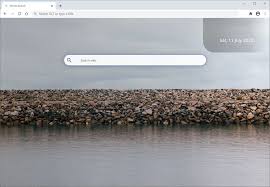
In one way or another, this type of apps are designed to gather browsing data and other information. After successful intrusion, Storm Search assigns address of homepage, default search engine and new tab and insists users to visit this address when they open new browser window or type any query into URL bar. After that, they redirect users to serach.yahoo.com or google.com, in other words, it displayed results generated by Yahoo and Google. Thus, in order to remove this address from browser settings it is required to uninstall this software because this type of apps prevents users from changing settings.
Furthermore, apps like Storm Search have data tracking ability. They monitor users browsing related information and collect details including IP addresses, geo-location, pages viewed and other similar data. In most cases, it might also collect your personal as well as sensitive details. They send all collected details with third parties who might be cyber criminals who misuse it in order to generate illegal profit. Due to this user might experience lots of problems related to browsing safety, financial losses and even identity theft. So, removal of installed browser hijackers is mandatory.
Intrusion tactics of Storm Search:
Storm Search gets installed into the computer through spam email attachments, updating system software, downloading unwanted program, visiting commercial and adult site, clicking on malicious links and performing other online activities. Among all this, the main intrusion method of malware is spam emails. Cyber offender often sends thousands of infectious files that contain malicious attachments to the recipients and hope that any one of them will open it. Once opening such types of files, then lots of malware infections automatically executed into the device without having users permission. So, you must be very careful while performing any kind of online activities as well as opening any files that seem irrelevant or especially received from suspicious addresses.
How to prevent intruding unwanted apps?
All programs and files should only be downloaded by using official websites and direct links. Other tools that are mentioned in above paragraph should not be used as they are considered to be untrustworthy as well as also offers bundled content. While installing, it is important to read terms, study all possible options, use custom or advance settings of the download and installation processes. Further, ads that are displayed on shady pages can cause installation of unwanted software and also open untrustworthy pages. Therefore, you should avoid clicking on it. If you encounter any suspicious or unwanted extensions then you must remove these types of programs immediately.
Remove Storm Search
Complete removal instructions of browser hijacker have been described below under this article. Follow it so that you will not find any trouble while performing virus removal process. Beside this, we advised you to use some reliable antivirus removal tool such as Spyhunter that has the capability to remove Storm Search and all browser hijackers completely and safely from the infected machine.
Short summary
Name: Storm Search
Type: Redirect, Browser Hijacker, Toolbar, Unwanted New Tab
Short Description: Each application on your browser could get affected. They can redirect your searches on harmful websites constantly.
Functionality: This app supposed to improve browsing experience.
Symptoms: Modifying internet browsers settings and encourage users to visit hijacker’s sites whenever they open new browsing tab or type any query into URL bar.
Distribution methods: Deceptive pop-up ads, free software installers (bundling), fake Flash Player installers, torrent file downloads, harmful websites and many more.
Damage: Internet browser tracking (potential privacy issues), display of unwanted ads, redirects to dubious websites.
Removal: Use Spyhunter to remove Storm Search automatically from the computer or go through given below removal instructions.
Special Offer (For Windows)
Storm Search can be creepy computer infection that may regain its presence again and again as it keeps its files hidden on computers. To accomplish a hassle free removal of this malware, we suggest you take a try with a powerful Spyhunter antimalware scanner to check if the program can help you getting rid of this virus.
Do make sure to read SpyHunter’s EULA, Threat Assessment Criteria, and Privacy Policy. Spyhunter free scanner downloaded just scans and detect present threats from computers and can remove them as well once, however it requires you to wiat for next 48 hours. If you intend to remove detected therats instantly, then you will have to buy its licenses version that will activate the software fully.
Special Offer (For Macintosh) If you are a Mac user and Storm Search has affected it, then you can download free antimalware scanner for Mac here to check if the program works for you.
Antimalware Details And User Guide
Click Here For Windows Click Here For Mac
Important Note: This malware asks you to enable the web browser notifications. So, before you go the manual removal process, execute these steps.
Google Chrome (PC)
- Go to right upper corner of the screen and click on three dots to open the Menu button
- Select “Settings”. Scroll the mouse downward to choose “Advanced” option
- Go to “Privacy and Security” section by scrolling downward and then select “Content settings” and then “Notification” option
- Find each suspicious URLs and click on three dots on the right side and choose “Block” or “Remove” option

Google Chrome (Android)
- Go to right upper corner of the screen and click on three dots to open the menu button and then click on “Settings”
- Scroll down further to click on “site settings” and then press on “notifications” option
- In the newly opened window, choose each suspicious URLs one by one
- In the permission section, select “notification” and “Off” the toggle button

Mozilla Firefox
- On the right corner of the screen, you will notice three dots which is the “Menu” button
- Select “Options” and choose “Privacy and Security” in the toolbar present in the left side of the screen
- Slowly scroll down and go to “Permission” section then choose “Settings” option next to “Notifications”
- In the newly opened window, select all the suspicious URLs. Click on the drop-down menu and select “Block”

Internet Explorer
- In the Internet Explorer window, select the Gear button present on the right corner
- Choose “Internet Options”
- Select “Privacy” tab and then “Settings” under the “Pop-up Blocker” section
- Select all the suspicious URLs one by one and click on the “Remove” option

Microsoft Edge
- Open the Microsoft Edge and click on the three dots on the right corner of the screen to open the menu
- Scroll down and select “Settings”
- Scroll down further to choose “view advanced settings”
- In the “Website Permission” option, click on “Manage” option
- Click on switch under every suspicious URL

Safari (Mac):
- On the upper right side corner, click on “Safari” and then select “Preferences”
- Go to “website” tab and then choose “Notification” section on the left pane
- Search for the suspicious URLs and choose “Deny” option for each one of them

Manual Steps to Remove Storm Search:
Remove the related items of Storm Search using Control-Panel
Windows 7 Users
Click “Start” (the windows logo at the bottom left corner of the desktop screen), select “Control Panel”. Locate the “Programs” and then followed by clicking on “Uninstall Program”

Windows XP Users
Click “Start” and then choose “Settings” and then click “Control Panel”. Search and click on “Add or Remove Program’ option

Windows 10 and 8 Users:
Go to the lower left corner of the screen and right-click. In the “Quick Access” menu, choose “Control Panel”. In the newly opened window, choose “Program and Features”

Mac OSX Users
Click on “Finder” option. Choose “Application” in the newly opened screen. In the “Application” folder, drag the app to “Trash”. Right click on the Trash icon and then click on “Empty Trash”.

In the uninstall programs window, search for the PUAs. Choose all the unwanted and suspicious entries and click on “Uninstall” or “Remove”.

After you uninstall all the potentially unwanted program causing Storm Search issues, scan your computer with an anti-malware tool for any remaining PUPs and PUAs or possible malware infection. To scan the PC, use the recommended the anti-malware tool.
Special Offer (For Windows)
Storm Search can be creepy computer infection that may regain its presence again and again as it keeps its files hidden on computers. To accomplish a hassle free removal of this malware, we suggest you take a try with a powerful Spyhunter antimalware scanner to check if the program can help you getting rid of this virus.
Do make sure to read SpyHunter’s EULA, Threat Assessment Criteria, and Privacy Policy. Spyhunter free scanner downloaded just scans and detect present threats from computers and can remove them as well once, however it requires you to wiat for next 48 hours. If you intend to remove detected therats instantly, then you will have to buy its licenses version that will activate the software fully.
Special Offer (For Macintosh) If you are a Mac user and Storm Search has affected it, then you can download free antimalware scanner for Mac here to check if the program works for you.
How to Remove Adware (Storm Search) from Internet Browsers
Delete malicious add-ons and extensions from IE
Click on the gear icon at the top right corner of Internet Explorer. Select “Manage Add-ons”. Search for any recently installed plug-ins or add-ons and click on “Remove”.

Additional Option
If you still face issues related to Storm Search removal, you can reset the Internet Explorer to its default setting.
Windows XP users: Press on “Start” and click “Run”. In the newly opened window, type “inetcpl.cpl” and click on the “Advanced” tab and then press on “Reset”.

Windows Vista and Windows 7 Users: Press the Windows logo, type inetcpl.cpl in the start search box and press enter. In the newly opened window, click on the “Advanced Tab” followed by “Reset” button.

For Windows 8 Users: Open IE and click on the “gear” icon. Choose “Internet Options”

Select the “Advanced” tab in the newly opened window

Press on “Reset” option

You have to press on the “Reset” button again to confirm that you really want to reset the IE

Remove Doubtful and Harmful Extension from Google Chrome
Go to menu of Google Chrome by pressing on three vertical dots and select on “More tools” and then “Extensions”. You can search for all the recently installed add-ons and remove all of them.

Optional Method
If the problems related to Storm Search still persists or you face any issue in removing, then it is advised that your reset the Google Chrome browse settings. Go to three dotted points at the top right corner and choose “Settings”. Scroll down bottom and click on “Advanced”.

At the bottom, notice the “Reset” option and click on it.

In the next opened window, confirm that you want to reset the Google Chrome settings by click on the “Reset” button.

Remove Storm Search plugins (including all other doubtful plug-ins) from Firefox Mozilla
Open the Firefox menu and select “Add-ons”. Click “Extensions”. Select all the recently installed browser plug-ins.

Optional Method
If you face problems in Storm Search removal then you have the option to rese the settings of Mozilla Firefox.
Open the browser (Mozilla Firefox) and click on the “menu” and then click on “Help”.

Choose “Troubleshooting Information”

In the newly opened pop-up window, click “Refresh Firefox” button

The next step is to confirm that really want to reset the Mozilla Firefox settings to its default by clicking on “Refresh Firefox” button.
Remove Malicious Extension from Safari
Open the Safari and go to its “Menu” and select “Preferences”.

Click on the “Extension” and select all the recently installed “Extensions” and then click on “Uninstall”.

Optional Method
Open the “Safari” and go menu. In the drop-down menu, choose “Clear History and Website Data”.

In the newly opened window, select “All History” and then press on “Clear History” option.

Delete Storm Search (malicious add-ons) from Microsoft Edge
Open Microsoft Edge and go to three horizontal dot icons at the top right corner of the browser. Select all the recently installed extensions and right click on the mouse to “uninstall”

Optional Method
Open the browser (Microsoft Edge) and select “Settings”

Next steps is to click on “Choose what to clear” button

Click on “show more” and then select everything and then press on “Clear” button.

Conclusion
In most cases, the PUPs and adware gets inside the marked PC through unsafe freeware downloads. It is advised that you should only choose developers website only while downloading any kind of free applications. Choose custom or advanced installation process so that you can trace the additional PUPs listed for installation along with the main program.
Special Offer (For Windows)
Storm Search can be creepy computer infection that may regain its presence again and again as it keeps its files hidden on computers. To accomplish a hassle free removal of this malware, we suggest you take a try with a powerful Spyhunter antimalware scanner to check if the program can help you getting rid of this virus.
Do make sure to read SpyHunter’s EULA, Threat Assessment Criteria, and Privacy Policy. Spyhunter free scanner downloaded just scans and detect present threats from computers and can remove them as well once, however it requires you to wiat for next 48 hours. If you intend to remove detected therats instantly, then you will have to buy its licenses version that will activate the software fully.
Special Offer (For Macintosh) If you are a Mac user and Storm Search has affected it, then you can download free antimalware scanner for Mac here to check if the program works for you.






