How To Remove Starvardsee.xyz Ads
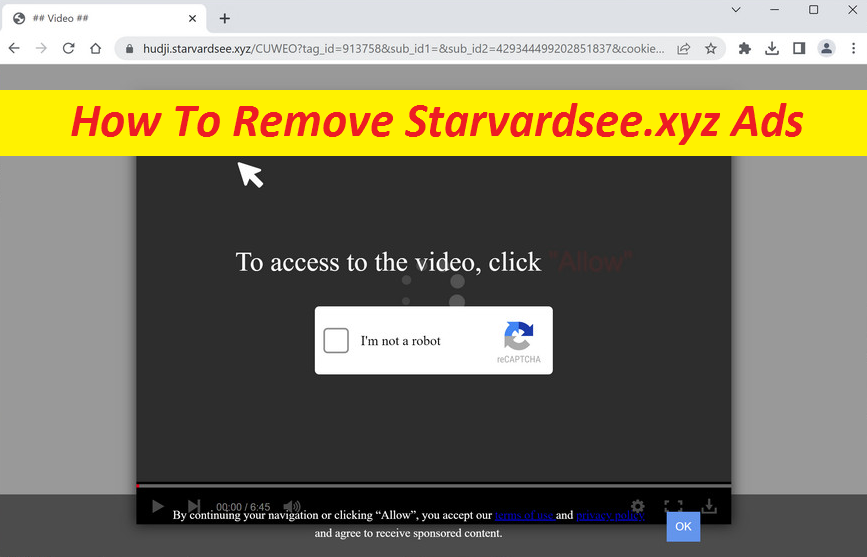
Complete Guide To Delete Undesired App
Starvardsee.xyz is a webpage that uses social engineering to make visitors enable the built-in notification feature on internet browser. It’s just a scam site and users are typically redirected to it randomly from another unsafe page or end up on it due to adware infection on their systems. As soon as users land on this shady site, they’re asked to press the “Allow” button to access the video or prove that they’re not robots. If they do, they are then flooded with annoying advertisements not only when the surf the internet but also when their browser is not being used.
Threat Summary
Name: Starvardsee.xyz
Category: Push notification virus, adware
Traits: Aims to deceive users into accepting its push notifications, displays persistent advertising materials and reroutes people to different web places
Danger level: Medium
Spread tactics: Gets distributed via bundled software, misleading content
Signs: Sudden browser notification prompts, display of annoying ads, abrupt page-redirects
Starvardsee.xyz Ads Are Misleading:
Starvardsee.xyz ads are not something you should be interacting with as no one can assure their reliability. They’re not filtered, so some of them could be of dubious nature. Upon clicked, they might take you to quite hazardous web places where you may encounter different scams promoting potentially unwanted programs and even malicious software or attempting to extract your personal information. If you’re not careful enough and interact with the misleading content related to this webpage, you could be suffering from serious privacy issues, identity fraud, major financial losses, deadly system infections, and so on.
What Causes Starvardsee.xyz Redirects?
As stated earlier, redirects to Starvardsee.xyz, Wickedhumankindbarrel.com, and other precarious domain may take place randomly or due to adware infection. Adware is an ad-supported application that focuses on showing pop-ups, banners, deals, coupons, offers, and other advertising material so as to attract users to affiliated websites. It is not dangerous in nature and is not supposed to cause any significant harm to the compromised device. Unfortunately, some behavior of the intruder might reroute victims to rather dangerous websites on the internet. At some portals, you could even meet dreadful malware threats like ransomware and Trojans. So, remove Starvardsee.xyz adware from the machine to evade landing on unsafe sites.
Distribution Of Unwanted Applications:
Potentially unwanted applications mostly spread via software bundling. It’s an infamous and illusive marketing tactic that presents users with bonus programs within a singular installer. Bonus apps are typically hidden with the assist of pre-checked boxes, small print text, misleading button placements, and similar deceptions. With this in mind, it is highly imperative to pay close attention when installing freeware or shareware, as most of the unwanted programs sneak into the systems this way. Avoid rushing the installation practice and check each of the installation steps vigilantly, untick the pre-selected boxes, and always choose the Custom/Advanced installation settings.
Frequently Asked Questions
Does Starvardsee.xyz promote viruses?
It’s not a damaging site itself but it can cause page-redirects to fairly dangerous web locations with all sorts of hateful material. Some of its sponsored sites could be hosting dreadful cyber parasites, so it’s vital to not enable its push notifications.
How to avoid visiting insecure pages?
Never click on the random online content as it could lead you to harmful websites. Also, find and remove unwanted program from the computer as it also tends to cause annoying ad-generation and page-redirects to different sites, including the harmful ones.
Special Offer (For Windows)
Starvardsee.xyz can be creepy computer infection that may regain its presence again and again as it keeps its files hidden on computers. To accomplish a hassle free removal of this malware, we suggest you take a try with a powerful Spyhunter antimalware scanner to check if the program can help you getting rid of this virus.
Do make sure to read SpyHunter’s EULA, Threat Assessment Criteria, and Privacy Policy. Spyhunter free scanner downloaded just scans and detect present threats from computers and can remove them as well once, however it requires you to wiat for next 48 hours. If you intend to remove detected therats instantly, then you will have to buy its licenses version that will activate the software fully.
Special Offer (For Macintosh) If you are a Mac user and Starvardsee.xyz has affected it, then you can download free antimalware scanner for Mac here to check if the program works for you.
Antimalware Details And User Guide
Click Here For Windows Click Here For Mac
Important Note: This malware asks you to enable the web browser notifications. So, before you go the manual removal process, execute these steps.
Google Chrome (PC)
- Go to right upper corner of the screen and click on three dots to open the Menu button
- Select “Settings”. Scroll the mouse downward to choose “Advanced” option
- Go to “Privacy and Security” section by scrolling downward and then select “Content settings” and then “Notification” option
- Find each suspicious URLs and click on three dots on the right side and choose “Block” or “Remove” option

Google Chrome (Android)
- Go to right upper corner of the screen and click on three dots to open the menu button and then click on “Settings”
- Scroll down further to click on “site settings” and then press on “notifications” option
- In the newly opened window, choose each suspicious URLs one by one
- In the permission section, select “notification” and “Off” the toggle button

Mozilla Firefox
- On the right corner of the screen, you will notice three dots which is the “Menu” button
- Select “Options” and choose “Privacy and Security” in the toolbar present in the left side of the screen
- Slowly scroll down and go to “Permission” section then choose “Settings” option next to “Notifications”
- In the newly opened window, select all the suspicious URLs. Click on the drop-down menu and select “Block”

Internet Explorer
- In the Internet Explorer window, select the Gear button present on the right corner
- Choose “Internet Options”
- Select “Privacy” tab and then “Settings” under the “Pop-up Blocker” section
- Select all the suspicious URLs one by one and click on the “Remove” option

Microsoft Edge
- Open the Microsoft Edge and click on the three dots on the right corner of the screen to open the menu
- Scroll down and select “Settings”
- Scroll down further to choose “view advanced settings”
- In the “Website Permission” option, click on “Manage” option
- Click on switch under every suspicious URL

Safari (Mac):
- On the upper right side corner, click on “Safari” and then select “Preferences”
- Go to “website” tab and then choose “Notification” section on the left pane
- Search for the suspicious URLs and choose “Deny” option for each one of them

Manual Steps to Remove Starvardsee.xyz:
Remove the related items of Starvardsee.xyz using Control-Panel
Windows 7 Users
Click “Start” (the windows logo at the bottom left corner of the desktop screen), select “Control Panel”. Locate the “Programs” and then followed by clicking on “Uninstall Program”

Windows XP Users
Click “Start” and then choose “Settings” and then click “Control Panel”. Search and click on “Add or Remove Program’ option

Windows 10 and 8 Users:
Go to the lower left corner of the screen and right-click. In the “Quick Access” menu, choose “Control Panel”. In the newly opened window, choose “Program and Features”

Mac OSX Users
Click on “Finder” option. Choose “Application” in the newly opened screen. In the “Application” folder, drag the app to “Trash”. Right click on the Trash icon and then click on “Empty Trash”.

In the uninstall programs window, search for the PUAs. Choose all the unwanted and suspicious entries and click on “Uninstall” or “Remove”.

After you uninstall all the potentially unwanted program causing Starvardsee.xyz issues, scan your computer with an anti-malware tool for any remaining PUPs and PUAs or possible malware infection. To scan the PC, use the recommended the anti-malware tool.
Special Offer (For Windows)
Starvardsee.xyz can be creepy computer infection that may regain its presence again and again as it keeps its files hidden on computers. To accomplish a hassle free removal of this malware, we suggest you take a try with a powerful Spyhunter antimalware scanner to check if the program can help you getting rid of this virus.
Do make sure to read SpyHunter’s EULA, Threat Assessment Criteria, and Privacy Policy. Spyhunter free scanner downloaded just scans and detect present threats from computers and can remove them as well once, however it requires you to wiat for next 48 hours. If you intend to remove detected therats instantly, then you will have to buy its licenses version that will activate the software fully.
Special Offer (For Macintosh) If you are a Mac user and Starvardsee.xyz has affected it, then you can download free antimalware scanner for Mac here to check if the program works for you.
How to Remove Adware (Starvardsee.xyz) from Internet Browsers
Delete malicious add-ons and extensions from IE
Click on the gear icon at the top right corner of Internet Explorer. Select “Manage Add-ons”. Search for any recently installed plug-ins or add-ons and click on “Remove”.

Additional Option
If you still face issues related to Starvardsee.xyz removal, you can reset the Internet Explorer to its default setting.
Windows XP users: Press on “Start” and click “Run”. In the newly opened window, type “inetcpl.cpl” and click on the “Advanced” tab and then press on “Reset”.

Windows Vista and Windows 7 Users: Press the Windows logo, type inetcpl.cpl in the start search box and press enter. In the newly opened window, click on the “Advanced Tab” followed by “Reset” button.

For Windows 8 Users: Open IE and click on the “gear” icon. Choose “Internet Options”

Select the “Advanced” tab in the newly opened window

Press on “Reset” option

You have to press on the “Reset” button again to confirm that you really want to reset the IE

Remove Doubtful and Harmful Extension from Google Chrome
Go to menu of Google Chrome by pressing on three vertical dots and select on “More tools” and then “Extensions”. You can search for all the recently installed add-ons and remove all of them.

Optional Method
If the problems related to Starvardsee.xyz still persists or you face any issue in removing, then it is advised that your reset the Google Chrome browse settings. Go to three dotted points at the top right corner and choose “Settings”. Scroll down bottom and click on “Advanced”.

At the bottom, notice the “Reset” option and click on it.

In the next opened window, confirm that you want to reset the Google Chrome settings by click on the “Reset” button.

Remove Starvardsee.xyz plugins (including all other doubtful plug-ins) from Firefox Mozilla
Open the Firefox menu and select “Add-ons”. Click “Extensions”. Select all the recently installed browser plug-ins.

Optional Method
If you face problems in Starvardsee.xyz removal then you have the option to rese the settings of Mozilla Firefox.
Open the browser (Mozilla Firefox) and click on the “menu” and then click on “Help”.

Choose “Troubleshooting Information”

In the newly opened pop-up window, click “Refresh Firefox” button

The next step is to confirm that really want to reset the Mozilla Firefox settings to its default by clicking on “Refresh Firefox” button.
Remove Malicious Extension from Safari
Open the Safari and go to its “Menu” and select “Preferences”.

Click on the “Extension” and select all the recently installed “Extensions” and then click on “Uninstall”.

Optional Method
Open the “Safari” and go menu. In the drop-down menu, choose “Clear History and Website Data”.

In the newly opened window, select “All History” and then press on “Clear History” option.

Delete Starvardsee.xyz (malicious add-ons) from Microsoft Edge
Open Microsoft Edge and go to three horizontal dot icons at the top right corner of the browser. Select all the recently installed extensions and right click on the mouse to “uninstall”

Optional Method
Open the browser (Microsoft Edge) and select “Settings”

Next steps is to click on “Choose what to clear” button

Click on “show more” and then select everything and then press on “Clear” button.

Conclusion
In most cases, the PUPs and adware gets inside the marked PC through unsafe freeware downloads. It is advised that you should only choose developers website only while downloading any kind of free applications. Choose custom or advanced installation process so that you can trace the additional PUPs listed for installation along with the main program.
Special Offer (For Windows)
Starvardsee.xyz can be creepy computer infection that may regain its presence again and again as it keeps its files hidden on computers. To accomplish a hassle free removal of this malware, we suggest you take a try with a powerful Spyhunter antimalware scanner to check if the program can help you getting rid of this virus.
Do make sure to read SpyHunter’s EULA, Threat Assessment Criteria, and Privacy Policy. Spyhunter free scanner downloaded just scans and detect present threats from computers and can remove them as well once, however it requires you to wiat for next 48 hours. If you intend to remove detected therats instantly, then you will have to buy its licenses version that will activate the software fully.
Special Offer (For Macintosh) If you are a Mac user and Starvardsee.xyz has affected it, then you can download free antimalware scanner for Mac here to check if the program works for you.




