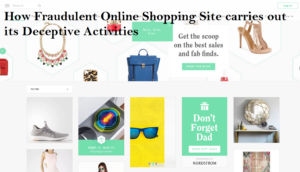How to Remove Spider Ransomware And Recover .spider1 Files
Spider is a type of ransomware that locks important files and documents on a victim’s computer, making them inaccessible. It then demands a ransom payment in exchange for unlocking the files. The encryption used by Spider makes it nearly impossible to access the files without the decryption key, which the attackers promise to provide after the ransom is paid. This can cause serious data loss and financial harm.
Special Offer (For Windows)
Spider Ransomware can be creepy computer infection that may regain its presence again and again as it keeps its files hidden on computers. To accomplish a hassle free removal of this malware, we suggest you take a try with a powerful Spyhunter antimalware scanner to check if the program can help you getting rid of this virus.
Do make sure to read Spyhunter’s EULA and Privacy Policy. Spyhunter free scanner downloaded just scans and detect present threats from computers and can remove them as well once, however it requires you to wait for next 48 hours. If you intend to remove detected threats instantly, then you will have to buy its licenses version that will activate the software fully.
Data Recovery Offer
We Suggest you to choose your lately created backup files in order to restore your encrypted files, however in case if you don’t have any such backups, you can try a data recovery tool to check if you can restore your lost data.
Complete Guide To Uninstall .spider1 file virus
Spider Ransomware is a dangerous malware that belongs to the MedusaLocker ransomware family. When it infects a computer system, it encrypts important files like images, videos, documents, and more, making them completely inaccessible. The goal of Spider is to force victims to pay a ransom in exchange for a decryption key to unlock their files. During the attack, Spider also adds a “spider1” extension to the file names, so a file originally named “image.jpg” would become “image.jpg.spider1.” The number in the extension can vary depending on the version of the ransomware.
After the files are encrypted, Spider creates a ransom note called “How_to_back_files.html.” This note indicates that Spider targets large organizations rather than individual users. The note explains that the company’s network has been breached and all files were encrypted using strong RSA and AES cryptographic algorithms. It warns victims not to attempt any file restoration efforts, as this could permanently damage the files.
In addition to encrypting files, Spider uses a double-extortion tactic. This means that not only are the files locked, but the ransomware also steals sensitive data from the company. If the ransom is not paid, the stolen data will either be leaked to the public or sold to other cybercriminals. Victims are given 72 hours to contact the attackers before the ransom amount increases. As a small show of “good faith,” the attackers offer to decrypt three non-important files for free as proof that they can unlock the files.
This ransomware can cause major financial and data losses for organizations.
Quick Glance |
| Name: Spider Ransomware |
| Category: Ransomware, Crypto-virus |
|
Features: Known for encrypting users’ files and extorting ransom money from them in exchange for the decryption tools |
| Extension: .spider1 (number may differ) |
| Ransom note: How_to_back_files.html |
| Danger level: High |
| Attackers’ Contact: Tor chat, [email protected], [email protected] |
|
Symptoms: If you find that your computer files can no longer be opened, and their extensions have been changed (for instance, my.docx.locked), it could be an indication of Spider virus attack. In such instances, the attacker typically displays a ransom message on your desktop, demanding payment in the form of bitcoins to unlock your files. |
|
Intrusion: Ransomware such as Spider can infect your system through different sources such as email attachments (usually containing macros), malicious ads, torrent websites, pages that offer free video downloads from YouTube, or host pirated software. |
Is paying Ransom Worthy?
Paying the ransom to Spider Ransomware attackers is generally not recommended because there is no guarantee that they will provide the decryption key or that the key will work. Additionally, paying the ransom funds criminal activity, which can lead to further attacks on other individuals and organizations. Meeting these hackers’ demands can also lead to a cycle of victimization, as they may demand further payments or target the same victim again. So, instead of going for this option, remove Spider Ransomware from the device without wasting any time before it causes more harm inside the machine.
Tricks Used by Ransomware to Prevent Free Recovery of Encrypted Files
There are some ransomware variants that are designed to execute multiple processes on a targeted computer to carry out various tasks. This initial process launched is winupdate.exe, which is intended to deceive the victims by showing a fake Windows update prompt. This deceptive tactic is aimed at making the victims believe that any system slowdowns they are experiencing are being caused by the update process. Meanwhile, the ransomware simultaneously initiates another process, typically identified by a randomly generated four-character name, which scans the system for specific files to encrypt. After identifying the target files, the ransomware encrypts them to make them inaccessible to the victim. Finally, to prevent file recovery, the ransomware executes the following CMD command that deletes Volume Shadow Copies from the system:
vssadmin.exe Delete Shadows /All /Quiet
Many Ransomware also tries to eliminate any Windows based methods that could potentially help victims recover their encrypted data for free. The ransomware does this by deleting Volume Shadow Copies, which removes any previously created System Restore Points, leaving the victim with no way to restore their computer to an earlier state. The crypto-virus also alters the Windows HOSTS file by appending a list of domain names and associating them with the localhost IP address. By doing so, any attempt to access a website from the list of blocked domains will instead redirect the user to the local machine, resulting in a DNS_PROBE_FINISHED_NXDOMAIN error message.
The attackers employ this technique to prevent victims from accessing websites, such as those containing information or tools that could help the victims recover their files or remove the ransomware from their system. In addition, the virus generates two text files, bowsakkdestx.txt and PersonalID.txt, which contain details related to the attack, including the victim’s public encryption key and personal ID.
How did my PC get infected with Spider Ransomware?
There are several ways through which such malware threat may find its way into your computer. Some of the common methods include:
- Spam emails: Suspicious links in spam emails can lead to the installation of viruses.
- Online free hosting resources: Free hosting resources available on the internet can also be a source of malware infection.
- Hidden installation: Viruses can be installed secretly along with other applications, especially freeware or shareware utilities.
- P2P resources: If you employ illegal peer-to-peer (P2P) resources to download pirated software, the risk of virus infection increases.
- Trojans: Trojans can be used to spread Spider Ransomware by disguising the threat as a legitimate file or program.
Ransomware often spreads through spam emails that contain malicious attachments or links. Cybercriminals create convincing-looking emails that seem legitimate, such as a message from a bank, shipping company, or government agency. These emails entice recipients to download and open the attachment or click on the link. Once clicked, the malicious payload downloads and executes on the user’s computer, infecting it with the ransomware. In some cases, the payload may be embedded within the email itself, allowing it to execute as soon as the email is opened.
Instances have been reported where the Spider Ransomware was camouflaged as a legitimate tool, masquerading itself as messages that demand the launch of unwanted software or browser updates. Some online scams employ a technique to trick you into installing the virus manually, by making you an active participant in the process. Typically, these fake alerts will not indicate that you are installing ransomware. Instead, the installation will be disguised as an update for a legitimate program like Adobe Flash Player or some other suspicious program. The true nature of the installation will be concealed under these bogus alerts.
Using cracked apps and P2P resources for downloading pirated software can pose a significant threat to your device’s security, and it may lead to the injection of severe malware such as the Spider Ransomware.
Trojans are a popular attack vector for ransomware. Hackers use Trojans to spread ransomware by disguising the malware as a legitimate file or program. Once a victim downloads and executes the Trojan, the ransomware payload is unleashed on their system, encrypting files and locking the victim out of their data. Trojans can be spread through various channels, including malicious websites, social media platforms, and peer-to-peer networks. Cybercriminals often use social engineering tactics to trick users into downloading and executing Trojans.
Step1. Remove Connected Devices and Isolate the Infected PC
It is very important that you cut off your infected PC with other computers connected in the same local network. Many of the ransomware are designed in such a way that it spreads in network environment. Hence, you need to take some measures to isolate the PC.
There are two basics steps for separate the infected device.
- Disconnect Internet
- Unplug all the external storage device
- Log out of Cloud Storage Accounts (Additional)
Unplug the Ethernet Cable so that all the wired internet connection gets cut off. In case if the infected PC is connected with wireless internet, you have to disconnect it manually through Control Panel.
Go to Control Panel> Search ‘Network and Sharing Center’

Click on ‘Change adapter settings’

Select the internet connect point, right lick on it and choose ‘Disable’. The PC is no longer connected with internet.

Once the PC is disconnected with internet, the next step is to unplug the connected storage device in order to isolate the computer completely. All kind of storage device such as portable hard drives, pen-drives, flash drives etc. is to be removed so that Spider Ransomware doesn’t encrypts files stored in them.
Go to “My Computer”, right click on the connected storage device and select “Eject”.

There is high possibility that ransomware could take over the software that handles data stored in “cloud storage”. Hence it is strongly recommended that you log out from your cloud storage whether it is through browser or cloud management software.
Step2. Identify the Ransomware that Attacked your Files
It is important to identify the name and type of ransomware that had attacked your work-station so that you can use the right decryption tool for recovering the locked files. This is important because decryption tool for ransomware released by security experts are exclusive for particular ransomware and their family. If you use incorrect decryption tool which is not designed for removing Spider Ransomware, then this may damage the locked files permanently.
There are possibly three ways to identity the ranosmware infected your PC. First is to go through the ransomware note and see if the name is mentioned or not. For example, In Cerber ransomware note, the name of ransomware is clearly mentioned.

On many occasion, the ransomware name is not mentioned in the note. They contain generic message. Researches shows that different rasnomware may have same ransom note but they belong from entirely different family or group.
So, if the ransomware note is generic and its name and type is not mentioned, you need to check file extension that it adds on the locked file. When a ransomware locks any file, it appends its own extension name to it in addition. For example, Locky ransomware adds .locky extension name on every files that it encrypts.

Many of the ransomware uses generic extension names as well such as .encrypted, .locked, .crypted etc. In this case, the generic extension name doesn’t reveals anything about the ransomware name and type.
So, if you are unable to identify the ransomware through its note and extension, it is best to visit ID Ransomware website and upload the ransom note you receive or any one of your file that has been encrypted or possibly both.

At present, ID ransowmare database has details of around 1100 different ransomwares. In case if the ransomware that infected your files is not supported by ID ransomware website, you can use internet to search more about the ransomware using keywords like its file extension, crypto wallet address or contact email Id.
Step 3. Search for Spider Ransomware Decryption Tool to Recover Locked Files
The developer behind ransomware uses highly advanced encryption key to lock the files on the infected PC and hence if it manages to encrypt the file properly, it cannot be decrypted without the correct decryption key. The unlock key is stored in a remote server. Popular ransowmare family such as Dharma, Cerber, Phobos etc. are known to create flawless ransomware and they update their version time to time.
However, there are so many ransomware types that are poorly developed and have flaws in terms of using unique decryption key for each victim, their decryption key are stored on the infected PC instead of remote server and so on. So, the decryption key for such poorly designed ransomware are available on internet. You just have to check some security forums and Online communities to get identical decryption key for poorly designed ransowmare.
To be on safer side, it is recommended to use platforms such as https://www.nomoreransom.org/en/index.html which have tried and tested decryption key for some of the popular ransomware. Its homepage contains a “Decryption Tools” category with search bar option where you can search for decryption key for a particular ransomware.
How to Remove Spider Ransomware and Recover locked Files Using Data Recovery Tool
1: Boot the PC “Safe Mode with Networking”
For Windows XP and Windows 7 users: Boot the PC in “Safe Mode”. Click on “Start” option and continuously press on F8 during the start process until the “Windows Advanced Option” menu appears on the screen. Choose “Safe Mode with Networking” from the list.

Now, a windows home screen appears on the desktop and work-station is now working on “Safe mode with networking”.
For Windows 8 Users: Go to the “Start Screen”. In the search results select settings, type “Advanced”. In the “General PC Settings” option, choose “Advanced startup” option. Again, click on the “Restart Now” option. The work-station boots to “Advanced Startup Option Menu”. Press on “Troubleshoot” and then “Advanced options” button. In the “Advanced Option Screen”, press on “Startup Settings”. Again, click on “Restart” button. The work-station will now restart in to the “Startup Setting” screen. Next is to press F5 to boot in Safe Mode in Networking.

For Windows 10 Users: Press on Windows logo and on the “Power” icon. In the newly opened menu, choose “Restart” while continuously holding “Shift” button on the keyboard. In the new open “Choose an option” window, click on “Troubleshoot” and then on the “Advanced Options”. Select “Startup Settings” and press on “Restart”. In the next window, click on “F5” button on the key-board.

Once the PC get booted in Safe mode with networking, you can use anti-malware tool such as “Spyhunter”. The automatic removal tool has advanced scanning algorithm and programming logics hence it doesn’t leave any trace of ransomware behind.
Click Here For Spyhunter Details and User Guide
Open the browser and download a legitimate anti-malware tool. Do a full System scanning. Remove all the malicious detected entries including those belong to ransomware.
Special Offer (For Windows)
Spider Ransomware can be creepy computer infection that may regain its presence again and again as it keeps its files hidden on computers. To accomplish a hassle free removal of this malware, we suggest you take a try with a powerful Spyhunter antimalware scanner to check if the program can help you getting rid of this virus.
Do make sure to read Spyhunter’s EULA, Threat Assessment Criteria, and Privacy Policy. Spyhunter free scanner downloaded just scans and detect present threats from computers and can remove them as well once, however it requires you to wait for next 48 hours. If you intend to remove detected threats instantly, then you will have to buy its licenses version that will activate the software fully.
Data Recovery Offer
We Suggest you to choose your lately created backup files in order to restore your encrypted files, however in case if you don’t have any such backups, you can try a data recovery tool to check if you can restore your lost data.
Source that claims that Spyhunter can remove it
2: Delete Spider Ransomware Infection using “System Restore”
In case if you cannot start the PC in “Safe Mode with Networking”, Try using “System Restore”. During the “Startup”, continuously press on F8 key until the “Advanced Option” menu appears. From the list, choose “Safe Mode with Command Prompt” and then press “Enter”

In the new opened command prompt, enter “cd restore” and then press “Enter”.

Type: rstrui.exe and Press “ENTER”

Click “Next” on the new windows

Choose any of the “Restore Points” and click on “Next”. (This step will restore the work-station to its earlier time and date prior to Spider Ransomware infiltration in the PC.

In the newly opened windows, press on “Yes”.

Once your PC gets restored to its previous date and time, download the recommended anti-malware tool and perform a deep scanning in order to remove Spider Ransomware files if they left in the work-station.
In order to restore the each (separate) file by this ransomware, use “Windows Previous Version” feature. This method is effective when “System Restore Function” is enabled in the work-station.
Important Note: Some variants of Spider Ransomware delete the “Shadow Volume Copies” as well hence this feature may not work all the time and is applicable for selective computers only.
How to Restore Individual Encrypted File:
In order to restore a single file, right click on it and go to “Properties”. Select “Previous Version” tab. Select a “Restore Point” and click on “Restore” option.

In order to access the files encrypted by Spider Ransomware, you can also try using “Shadow Explorer”. In order to get more information on this application, press here.

Important: Data Encryption Ransomware are highly dangerous and it is always better that you take precautions to avoid its attack on your work-station. It is advised to use a powerful anti-malware tool in order to get protection in real-time. With this help of “Spyhunter”, “group policy objects” are implanted in the registries in order to block harmful infections like Spider Ransomware.
Also, In Windows 10, you get a very unique feature called “Fall Creators Update” that offer “Controlled Folder Access” feature in order to block any kind of encryption to the files. With the help of this feature, any files stored in the locations such as “Documents”, “Pictures”, “Music”, “Videos”, “Favorites” and “Desktop” folders are safe by default.

It is very important that you install this “Windows 10 Fall Creators Update” in your PC to protect your important files and data from ransomware encryption. The more information on how to get this update and add an additional protection form ransomware attack has been discussed here.
3. How to Recover the Files Encrypted by Spider Ransomware?
Till now, you would have understood that what had happened to your personal files that got encrypted and how you can remove the scripts and payloads associated with Spider Ransomware in order to protect your personal files that has not been damaged or encrypted until now. In order to retrieve the locked files, the depth information related to “System Restore” and “Shadow Volume Copies” has already been discussed earlier. However, in case if you are still unable to access the encrypted files then you can try using a data recovery tool.
Use of Data Recovery Tool
This step is for all those victims who have already tries all the above mentioned process but didn’t find any solution. Also it is important that you are able to access the PC and can install any software. The data recovery tool works on the basis of System scanning and recovery algorithm. It searches the System partitions in order to locate the original files which were deleted, corrupted or damaged by the malware. Remember that you must not re-install the Windows OS otherwise the “previous” copies will get deleted permanently. You have to clean the work-station at first and remove Spider Ransomware infection. Leave the locked files as it is and follow the steps mentioned below.
Step1: Download the software in the work-station by clicking on the “Download” button below.
Step2: Execute the installer by clicking on downloaded files.

Step3: A license agreement page appears on the screen. Click on “Accept” to agree with its terms and use. Follow the on-screen instruction as mentioned and click on “Finish” button.

Step4: Once the installation gets completed, the program gets executed automatically. In the newly opened interface, select the file types that you want to recover and click on “Next”.

Step5: You can select the “Drives” on which you want the software to run and execute the recovery process. Next is to click on the “Scan” button.

Step6: Based on drive you select for scanning, the restore process begins. The whole process may take time depending on the volume of the selected drive and number of files. Once the process gets completed, a data explorer appears on the screen with preview of that data that is to be recovered. Select the files that you want to restore.

Step7. Next is to locate the location where you want to saver the recovered files.

Special Offer (For Windows)
Spider Ransomware can be creepy computer infection that may regain its presence again and again as it keeps its files hidden on computers. To accomplish a hassle free removal of this malware, we suggest you take a try with a powerful Spyhunter antimalware scanner to check if the program can help you getting rid of this virus.
Do make sure to read Spyhunter’s EULA, Threat Assessment Criteria, and Privacy Policy. Spyhunter free scanner downloaded just scans and detect present threats from computers and can remove them as well once, however it requires you to wait for next 48 hours. If you intend to remove detected threats instantly, then you will have to buy its licenses version that will activate the software fully.
Data Recovery Offer
We Suggest you to choose your lately created backup files in order to restore your encrypted files, however in case if you don’t have any such backups, you can try a data recovery tool to check if you can restore your lost data.
Source that claims that Spyhunter can remove it
How to Prevent Spider Ransomware Attack?
Although no security measures can guarantee complete protection against malware, there are certain precautions you can take to prevent the ransomware from infecting your device. Be vigilant while installing free software, and read through the installer’s additional offers carefully.
Users should be cautious when opening emails from unknown senders or any messages that seem suspicious or out of the ordinary. If the sender or address is unfamiliar, or the content is unrelated to anything you are expecting, it is best not to open the message. It is highly unlikely that you could win a prize in a contest you didn’t enter, so be wary of any emails claiming that you won something. If the email subject appears to be related to something you are anticipating, it is important to thoroughly examine all aspects of the message. Scammers often make mistakes, so carefully scrutinizing the content of the email could help you identify any fraudulent activity. Remember, it is always better to err on the side of caution and avoid opening emails or letters that appear suspicious.
It is also crucial to keep all software and security programs up-to-date to prevent vulnerabilities that ransomware can exploit. Using cracked or unknown programs is a significant risk for Trojan-based ransomware attacks. Cybercriminals often distribute Trojans disguised as legitimate software, such as patches or license checks. However, it is challenging to differentiate between trustworthy software and malicious Trojans since some Trojans may even have the functionality that users seek.
To mitigate this risk, it is crucial to avoid using untrusted programs altogether and only download software from reputable sources. Before downloading any program, users should research it thoroughly and read reviews from trusted sources. It is also recommended to consult anti-malware message boards to gather additional information on any software that may raise suspicion. Ultimately, the best defense against Trojan-based ransomware attacks is to exercise caution and avoid downloading software from untrusted sources.
More Prevention Measures for Individual as well as Organizational Attacks
In case if your PC got infected with highly dangerous ransomware family such as Dharma, it may cause numerous attacks on the work-station. Though, it is still recommended to take some additional precautionary measures. To start, it is crucial to patch and secure Remote Desktop Protocol (RDP) servers with Virtual Private Networks (VPNs) that include multi-factor authentication. This will help protect against unauthorized access and potential breaches.
It is also important for organizations to remain vigilant against phishing attempts, particularly as they adjust to remote working settings. With more employees working from home, the risk of phishing attacks increases, and proper training and education can help reduce this risk.
Moreover, businesses must pay attention to the access granted to service providers and third parties for business purposes. These entities can potentially pose a security threat if not managed properly, and companies must implement strict security protocols and procedures to protect sensitive data and information. By implementing these measures, organizations can better protect themselves against ransomware and other potential security threats.
Some Related FAQs
How can I open files encrypted by Spider Ransomware? Can I access it myself?
A file that is locked by ransomware cannot be accessed unless it is first decrypted using the decryption key.
What could I do to access the locked files?
In case if you have backup files, use it and don’t worry about the files that got encrypted since you can use it from backup. However remember that in order to use the backup files on same PC, you first have to remove the ransomware infection completely otherwise the backup file will get encrypted as well. For removing the ransomware, it is suggested to use a powerful anti-malware tool.
In case if the backup is not available, you can try “Restore Point” to roll back the System to point where the PC was free from ransomware attack. If these options doesn’t works then you can try your luck with any powerful data recovery tool.
Additionally, there is high possibility that the encrypted files are still with you hence you can check all the possible locations such as sent or received emails, contact your friends, family members to get files like images, videos, etc. that would have shared earlier. Check your cloud storage and social media platforms, old devices including laptop, PC, mobile phones and so on.
Should I Pay Ransom in order to get decryption key?
It is never recommended to pay money because there is no guarantee of receiving the correct decryption key from cyber-criminals even after the ransom amount is paid. The identity of cyber-criminals are often key anonymous hence you cannot do anything much later.
Where can I report about the ransomware attack?
There are cyber-security agencies in every country where you can report about ransomware attack. The links for the respective authorities are as follow. You can visit the link as per your country and report about the attack.
- USA– Internet Crime Complaint Centre IC3 or On Guard Online;
- In Canada- Canadian Anti-Fraud Centre;
- United Kingdom– Action Fraud
- Australia – Australian High Tech Crime Center
- In Ireland- An Garda Síochána
- Greece – Cyber Crime Unit (Hellenic Police)
- New Zealand- Consumer Affairs Scams
- Spain– Policía Nacional
- Poland– Policja
- Portugal– Polícia Judiciária
- France– Ministère de l’Intérieur
- Germany– Polizei
- Italy– Polizia di Stato
- The Netherlands– Politie
- India – CyberCrime Investigation Cell
Can Antivirus protect against ransomware?
A powerful antivirus can protect, detect as well as remove ransomware. It is always a good practice to use a security application in order to get protection from ransomware in real-time. Additionally, it is equally important to follow good cyber-security practices.