Remove Special-message.online Pop-up Ads
Special-message.online: Easy Uninstall Steps
Special-message.online is an advertising platform that pushes suspicious offers straight to the desktop. When you visit this web portal, you 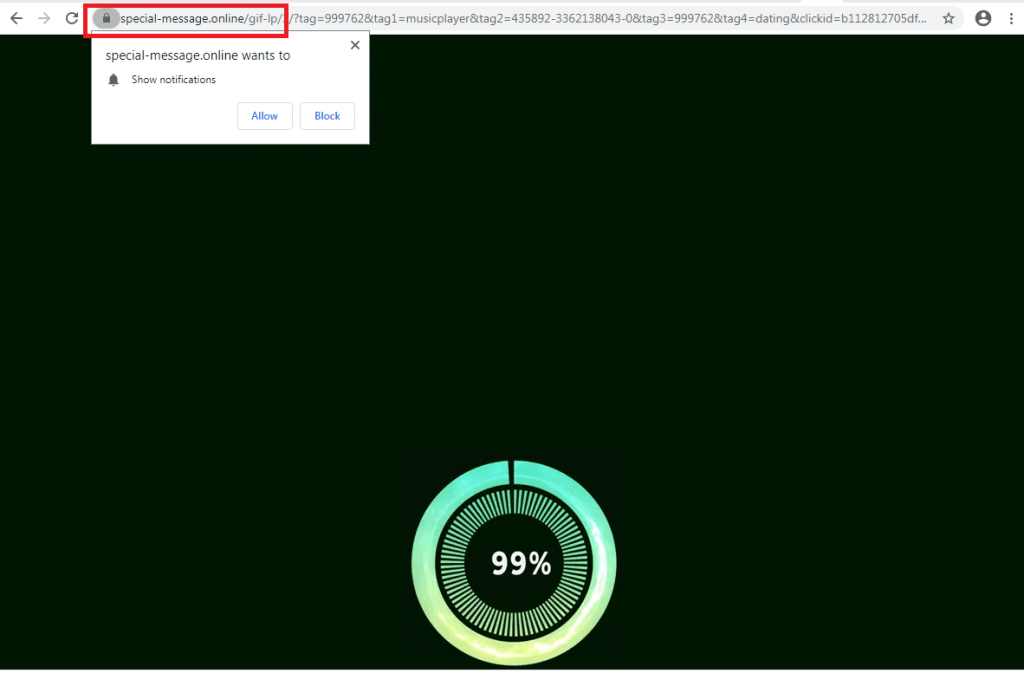 are presented with the “Show notifications” message which includes the “Allow” and “Block” functions. If you allow the incoming ads, ready to deal with the intrusive notification flow regularly. Another pop-up encouraging you to Click Allow to watch the video might show up on your browser window if the push notification virus starts targeting you. Avoid clicking on anywhere on the pop-up, except the X button to close the shady website that you have entered.
are presented with the “Show notifications” message which includes the “Allow” and “Block” functions. If you allow the incoming ads, ready to deal with the intrusive notification flow regularly. Another pop-up encouraging you to Click Allow to watch the video might show up on your browser window if the push notification virus starts targeting you. Avoid clicking on anywhere on the pop-up, except the X button to close the shady website that you have entered.
PUP Leads To Special-message.online:
Special-message.online notifications can become very intrusive if not stopped on time. We recommend using AdBlock for blocking the incoming advertisements. If this tool does not look beneficial, it truly means that a potentially unwanted program (PUP) has been injected somewhere in your computer device and might be eating its resources for providing the notification flow. Many users call this adware a virus as it enters without their consent. Advertising is just a part of what the ad-supported program is capable of. The PUP can also relate to deceptive redirecting activities during the online sessions.
If you interact with Special-message.online pop-up, do not be surprised if you will be redirected to sponsored domains. The redirect can occur by clicking on an ad or just automatically. Be aware of such functioning as the place you land on might be filled with malicious software, potentially unwanted programs, and other malevolent content. This is one of the easiest ways to get your system contaminated with a dangerous virus. This perilous site might appear on any type of web browser including Google Chrome, Safari, Mozilla Firefox, Internet Explorer, and Microsoft Edge.
Ad-based infections like Special-message.online virus might end up in the settings section and be provided as extensions, plug-ins, add-ons, or even other promoted sites. This notorious PUP is especially data can be collected by these adware-type infections that possibly include: most viewed or searched items, IP addresses, browsing habits and even personal data like credit card and banking details. Be aware of the possible issues with privacy and identity theft. Scammers can misuse your sensitive data for generating personalized advertisements, making fraudulent transactions and so on. And therefore, a quick Special-message.online removal is highly required.
Ways To Spread Special-message.online:
Adware, browser hijackers and other potentially unwanted programs may be installed on targeted computers using a hoax marketing strategy named “bundling”. It means that you may not even expect these apps to arrive on your device and get undesirably surprised right after receiving an excessive amount of ads during your browsing. That may take place if you tend to install freeware without paying much attention to its installation process. By downloading a freeware from free file-hosting site like soft32.com, softonic.com, cnet.com, download.com etc. and then install it using the Recommended mode sets, you risk infecting your PC with adware.
Therefore, to prevent the appearance of ad-supported applications on your system, make sure that you select Advanced or Custom installation option and read all the terms without a rush. This way, all ‘additional components’ will be revealed to you, and you will get the chance to opt out of them. In case your device is already infected with this adware, you must remove Special-message.online from the machine without wasting any time.
Special Offer (For Windows)
Special-message.online can be creepy computer infection that may regain its presence again and again as it keeps its files hidden on computers. To accomplish a hassle free removal of this malware, we suggest you take a try with a powerful Spyhunter antimalware scanner to check if the program can help you getting rid of this virus.
Do make sure to read SpyHunter’s EULA, Threat Assessment Criteria, and Privacy Policy. Spyhunter free scanner downloaded just scans and detect present threats from computers and can remove them as well once, however it requires you to wiat for next 48 hours. If you intend to remove detected therats instantly, then you will have to buy its licenses version that will activate the software fully.
Special Offer (For Macintosh) If you are a Mac user and Special-message.online has affected it, then you can download free antimalware scanner for Mac here to check if the program works for you.
Antimalware Details And User Guide
Click Here For Windows Click Here For Mac
Important Note: This malware asks you to enable the web browser notifications. So, before you go the manual removal process, execute these steps.
Google Chrome (PC)
- Go to right upper corner of the screen and click on three dots to open the Menu button
- Select “Settings”. Scroll the mouse downward to choose “Advanced” option
- Go to “Privacy and Security” section by scrolling downward and then select “Content settings” and then “Notification” option
- Find each suspicious URLs and click on three dots on the right side and choose “Block” or “Remove” option

Google Chrome (Android)
- Go to right upper corner of the screen and click on three dots to open the menu button and then click on “Settings”
- Scroll down further to click on “site settings” and then press on “notifications” option
- In the newly opened window, choose each suspicious URLs one by one
- In the permission section, select “notification” and “Off” the toggle button

Mozilla Firefox
- On the right corner of the screen, you will notice three dots which is the “Menu” button
- Select “Options” and choose “Privacy and Security” in the toolbar present in the left side of the screen
- Slowly scroll down and go to “Permission” section then choose “Settings” option next to “Notifications”
- In the newly opened window, select all the suspicious URLs. Click on the drop-down menu and select “Block”

Internet Explorer
- In the Internet Explorer window, select the Gear button present on the right corner
- Choose “Internet Options”
- Select “Privacy” tab and then “Settings” under the “Pop-up Blocker” section
- Select all the suspicious URLs one by one and click on the “Remove” option

Microsoft Edge
- Open the Microsoft Edge and click on the three dots on the right corner of the screen to open the menu
- Scroll down and select “Settings”
- Scroll down further to choose “view advanced settings”
- In the “Website Permission” option, click on “Manage” option
- Click on switch under every suspicious URL

Safari (Mac):
- On the upper right side corner, click on “Safari” and then select “Preferences”
- Go to “website” tab and then choose “Notification” section on the left pane
- Search for the suspicious URLs and choose “Deny” option for each one of them

Manual Steps to Remove Special-message.online:
Remove the related items of Special-message.online using Control-Panel
Windows 7 Users
Click “Start” (the windows logo at the bottom left corner of the desktop screen), select “Control Panel”. Locate the “Programs” and then followed by clicking on “Uninstall Program”

Windows XP Users
Click “Start” and then choose “Settings” and then click “Control Panel”. Search and click on “Add or Remove Program’ option

Windows 10 and 8 Users:
Go to the lower left corner of the screen and right-click. In the “Quick Access” menu, choose “Control Panel”. In the newly opened window, choose “Program and Features”

Mac OSX Users
Click on “Finder” option. Choose “Application” in the newly opened screen. In the “Application” folder, drag the app to “Trash”. Right click on the Trash icon and then click on “Empty Trash”.

In the uninstall programs window, search for the PUAs. Choose all the unwanted and suspicious entries and click on “Uninstall” or “Remove”.

After you uninstall all the potentially unwanted program causing Special-message.online issues, scan your computer with an anti-malware tool for any remaining PUPs and PUAs or possible malware infection. To scan the PC, use the recommended the anti-malware tool.
Special Offer (For Windows)
Special-message.online can be creepy computer infection that may regain its presence again and again as it keeps its files hidden on computers. To accomplish a hassle free removal of this malware, we suggest you take a try with a powerful Spyhunter antimalware scanner to check if the program can help you getting rid of this virus.
Do make sure to read SpyHunter’s EULA, Threat Assessment Criteria, and Privacy Policy. Spyhunter free scanner downloaded just scans and detect present threats from computers and can remove them as well once, however it requires you to wiat for next 48 hours. If you intend to remove detected therats instantly, then you will have to buy its licenses version that will activate the software fully.
Special Offer (For Macintosh) If you are a Mac user and Special-message.online has affected it, then you can download free antimalware scanner for Mac here to check if the program works for you.
How to Remove Adware (Special-message.online) from Internet Browsers
Delete malicious add-ons and extensions from IE
Click on the gear icon at the top right corner of Internet Explorer. Select “Manage Add-ons”. Search for any recently installed plug-ins or add-ons and click on “Remove”.

Additional Option
If you still face issues related to Special-message.online removal, you can reset the Internet Explorer to its default setting.
Windows XP users: Press on “Start” and click “Run”. In the newly opened window, type “inetcpl.cpl” and click on the “Advanced” tab and then press on “Reset”.

Windows Vista and Windows 7 Users: Press the Windows logo, type inetcpl.cpl in the start search box and press enter. In the newly opened window, click on the “Advanced Tab” followed by “Reset” button.

For Windows 8 Users: Open IE and click on the “gear” icon. Choose “Internet Options”

Select the “Advanced” tab in the newly opened window

Press on “Reset” option

You have to press on the “Reset” button again to confirm that you really want to reset the IE

Remove Doubtful and Harmful Extension from Google Chrome
Go to menu of Google Chrome by pressing on three vertical dots and select on “More tools” and then “Extensions”. You can search for all the recently installed add-ons and remove all of them.

Optional Method
If the problems related to Special-message.online still persists or you face any issue in removing, then it is advised that your reset the Google Chrome browse settings. Go to three dotted points at the top right corner and choose “Settings”. Scroll down bottom and click on “Advanced”.

At the bottom, notice the “Reset” option and click on it.

In the next opened window, confirm that you want to reset the Google Chrome settings by click on the “Reset” button.

Remove Special-message.online plugins (including all other doubtful plug-ins) from Firefox Mozilla
Open the Firefox menu and select “Add-ons”. Click “Extensions”. Select all the recently installed browser plug-ins.

Optional Method
If you face problems in Special-message.online removal then you have the option to rese the settings of Mozilla Firefox.
Open the browser (Mozilla Firefox) and click on the “menu” and then click on “Help”.

Choose “Troubleshooting Information”

In the newly opened pop-up window, click “Refresh Firefox” button

The next step is to confirm that really want to reset the Mozilla Firefox settings to its default by clicking on “Refresh Firefox” button.
Remove Malicious Extension from Safari
Open the Safari and go to its “Menu” and select “Preferences”.

Click on the “Extension” and select all the recently installed “Extensions” and then click on “Uninstall”.

Optional Method
Open the “Safari” and go menu. In the drop-down menu, choose “Clear History and Website Data”.

In the newly opened window, select “All History” and then press on “Clear History” option.

Delete Special-message.online (malicious add-ons) from Microsoft Edge
Open Microsoft Edge and go to three horizontal dot icons at the top right corner of the browser. Select all the recently installed extensions and right click on the mouse to “uninstall”

Optional Method
Open the browser (Microsoft Edge) and select “Settings”

Next steps is to click on “Choose what to clear” button

Click on “show more” and then select everything and then press on “Clear” button.

Conclusion
In most cases, the PUPs and adware gets inside the marked PC through unsafe freeware downloads. It is advised that you should only choose developers website only while downloading any kind of free applications. Choose custom or advanced installation process so that you can trace the additional PUPs listed for installation along with the main program.
Special Offer (For Windows)
Special-message.online can be creepy computer infection that may regain its presence again and again as it keeps its files hidden on computers. To accomplish a hassle free removal of this malware, we suggest you take a try with a powerful Spyhunter antimalware scanner to check if the program can help you getting rid of this virus.
Do make sure to read SpyHunter’s EULA, Threat Assessment Criteria, and Privacy Policy. Spyhunter free scanner downloaded just scans and detect present threats from computers and can remove them as well once, however it requires you to wiat for next 48 hours. If you intend to remove detected therats instantly, then you will have to buy its licenses version that will activate the software fully.
Special Offer (For Macintosh) If you are a Mac user and Special-message.online has affected it, then you can download free antimalware scanner for Mac here to check if the program works for you.




