Remove SmartDivision Hijacker From Mac
SmartDivision: Complete Uninstall Process
SmartDivision can be classified as both adware as well as a browser hijacker. Once this potentially unwanted program (PUP) successfully infiltrates the Mac computers, it modifies the settings of web browsers without asking for any approval, to begin its operation. Initially, the app assigns the homepage and the new tab address to search.initialunit.com and appends a customized search engine. Consequently, all the search results are redirected to Yahoo engine, although the top links are injected by the hijacker and are not relevant. In other words, advertisements are promoted as the search results.
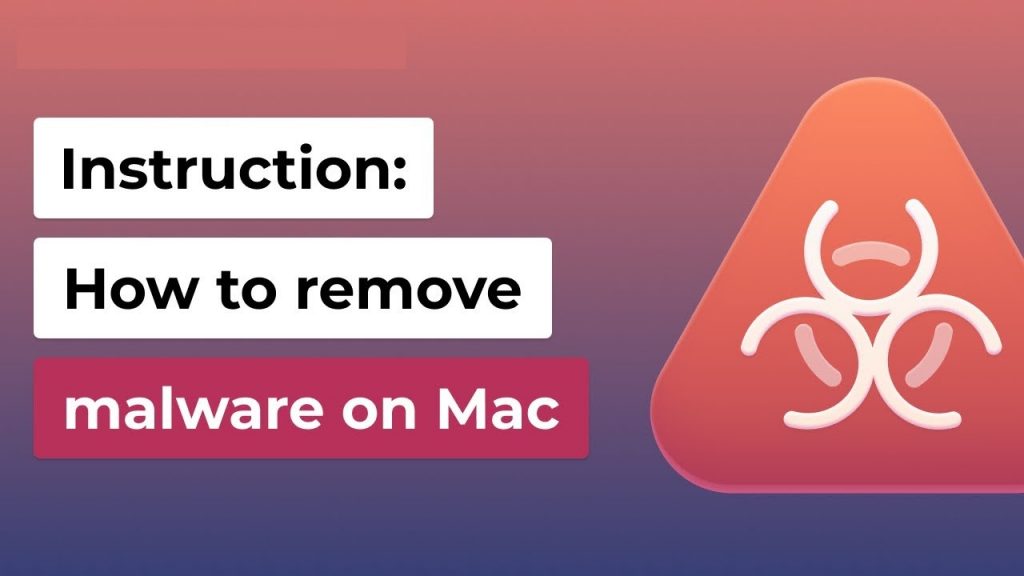
SmartDivision Performs Various Evil Acts:
Besides the browser modifications and annoying ads, SmartDivision is known to collect data about victims’ web browsing activities and use that information for marketing, providing more personalized adverts. If you want to return your browser to its earlier states and prevent the ads, you need to uninstall this extension or the application installed on your Mac. The hijacker uses Yahoo’s affiliate program to show search results, although they are filled with ads and sponsored links. Clicks on these contents directly benefit the creators money-wise. The more users click on these ads, the more revenues app developers generate via pay-per-click method.
In the meantime, SmartDivision victims might struggle to find relevant information on the internet and be tricked into purchasing products and services that are not useful or beneficial. In essence, this nasty PUP can fundamentally change the way you surf the web in a negative way. Ads delivered by this adware come in several forms, e.g., pop-ups, banners, coupons, deals, offers, discounts, etc. They severely diminish the browsing experience and endanger system as well as user safety. Once clicked, they may reroute to unreliable, sale-based, deceptive, and malicious webpages.
Moreover, SmartDivision ads can also stealthily download and install malicious software by running certain scripts. Just like any other unwanted program, it can also collect as much details about victims as possible, and it is done automatically. Gathered information includes visited sites, timestamps, IP address, search queries, technical device information, installed apps, etc. These details might later be shared with or sold to third-parties that would feed you advertisements tailored to your preferences, otherwise known as targeted advertising. Moreover, if scammers could access your private data like credit card numbers, they can misuse it for making fraudulent transactions. Thus, if you value your privacy, you should perform SmartDivision removal from the Mac immediately.
Freeware Installation Causes PUP Intrusion:
Potentially unwanted programs typically travel within software bundles downloaded from third-party sites, so users believe that they just appeared out of nowhere. Nevertheless, they grant consent for PUPs to be installed, even though it is not done purposely. The process is quite unfair, although since users agree to terms and conditions during the installation, they allow additional contents in. In the meantime, app creators are pleased that their creations were popularized, increasing the revenues. The adware penetration generally occurs when choosing the Quick or Default installation settings since these modes don’t disclose the bundled programs.
Therefore, it is important to be watchful during the installation of freeware, especially if it comes from third-party software distribution sites. Choose only official and verified download channels and stay away from untrustworthy sources, Peer-to-peer networks, and other third-party downloaders. Moreover, always select the Custom or Advanced installation settings which allow you to opt-out the components from the list that are not required. But at the moment, you must remove SmartDivision from the Mac as early as possible.
Special Offer (For Macintosh)
SmartDivision can be creepy computer infection that may regain its presence again and again as it keeps its files hidden on computers. To accomplish a hassle free removal of this malware, we suggest you take a try with a powerful antimalware scanner to help you getting rid of this virus
Remove Files and Folders Related to SmartDivision

Open the “Menu” bar and click the “Finder” icon. Select “Go” and click on “Go to Folder…”
Step 1: Search the suspicious and doubtful malware generated files in /Library/LaunchAgents folder

Type /Library/LaunchAgents in the “Go to Folder” option

In the “Launch Agent” folder, search for all the files that you have recently downloaded and move them to “Trash”. Few of the examples of files created by browser-hijacker or adware are as follow, “myppes.download.plist”, “mykotlerino.Itvbit.plist”, installmac.AppRemoval.plist”, and “kuklorest.update.plist” and so on.
Step 2: Detect and remove the files generated by the adware in “/Library/Application” Support folder

In the “Go to Folder..bar”, type “/Library/Application Support”

Search for any suspicious newly added folders in “Application Support” folder. If you detect any one of these like “NicePlayer” or “MPlayerX” then send them to “Trash” folder.
Step 3: Look for the files generated by malware in /Library/LaunchAgent Folder:

Go to Folder bar and type /Library/LaunchAgents

You are in the “LaunchAgents” folder. Here, you have to search for all the newly added files and move them to “Trash” if you find them suspicious. Some of the examples of suspicious files generated by malware are “myppes.download.plist”, “installmac.AppRemoved.plist”, “kuklorest.update.plist”, “mykotlerino.ltvbit.plist” and so on.
Step4: Go to /Library/LaunchDaemons Folder and search for the files created by malware

Type /Library/LaunchDaemons in the “Go To Folder” option

In the newly opened “LaunchDaemons” folder, search for any recently added suspicious files and move them to “Trash”. Examples of some of the suspicious files are “com.kuklorest.net-preferences.plist”, “com.avickUpd.plist”, “com.myppes.net-preference.plist”, “com.aoudad.net-preferences.plist” and so on.
Step 5: Use Combo Cleaner Anti-Malware and Scan your Mac PC
The malware infections could be removed from the Mac PC if you execute all the steps mentioned above in the correct way. However, it is always advised to be sure that your PC is not infected. It is suggested to scan the work-station with “Combo Cleaner Anti-virus”.
Special Offer (For Macintosh)
SmartDivision can be creepy computer infection that may regain its presence again and again as it keeps its files hidden on computers. To accomplish a hassle free removal of this malware, we suggest you take a try with a powerful antimalware scanner to help you getting rid of this virus
Once the file gets downloaded, double click on combocleaner.dmg installer in the newly opened window. Next is to open the “Launchpad” and press on “Combo Cleaner” icon. It is advised to wait until “Combo Cleaner” updates the latest definition for malware detection. Click on “Start Combo Scan” button.

A depth scan of your Mac PC will be executed in order to detect malware. If the Anti-virus scan report says “no threat found” then you can continue with guide further. On the other hand, it is recommended to delete the detected malware infection before continuing.

Now the files and folders created by the adware is removed, you have to remove the rogue extensions from the browsers.
Remove SmartDivision from Internet Browsers
Delete Doubtful and Malicious Extension from Safari

Go to “Menu Bar” and open “Safari” browser. Select “Safari” and then “Preferences”

In the opened “preferences” window, select “Extensions” that you have recently installed. All such extensions should be detected and click the “Uninstall” button next to it. If you are doubtful then you can remove all the extensions from “Safari” browser as none of them are important for smooth functionality of the browser.
In case if you continue facing unwanted webpage redirections or aggressive advertisements bombarding, you can reset the “Safari” browser.
“Reset Safari”
Open the Safari menu and choose “preferences…” from the drop-down menu.

Go to the “Extension” tab and set the extension slider to “Off” position. This disables all the installed extensions in the Safari browser

Next step is to check the homepage. Go to “Preferences…” option and choose “General” tab. Change the homepage to your preferred URL.

Also check the default search-engine provider settings. Go to “Preferences…” window and select the “Search” tab and select the search-engine provider that you want such as “Google”.

Next is to clear the Safari browser Cache- Go to “Preferences…” window and select “Advanced” tab and click on “Show develop menu in the menu bar.“

Go to “Develop” menu and select “Empty Caches”.

Remove website data and browsing history. Go to “Safari” menu and select “Clear History and Website Data”. Choose “all history” and then click on “Clear History”.

Remove Unwanted and Malicious Plug-ins from Mozilla Firefox
Delete SmartDivision add-ons from Mozilla Firefox

Open the Firefox Mozilla browser. Click on the “Open Menu” present in the top right corner of the screen. From the newly opened menu, choose “Add-ons”.

Go to “Extension” option and detect all the latest installed add-ons. Select each of the suspicious add-ons and click on “Remove” button next to them.
In case if you want to “reset” the Mozilla Firefox browser then follow the steps that has been mentioned below.
Reset Mozilla Firefox Settings
Open the Firefox Mozilla browser and click on “Firefox” button situated at the top left corner of the screen.

In the new menu, go to “Help” sub-menu and choose “Troubleshooting Information”

In the “Troubleshooting Information” page, click on “Reset Firefox” button.

Confirm that you want to reset the Mozilla Firefox settings to default by pressing on “Reset Firefox” option

The browser will get restarted and the settings changes to factory default
Delete Unwanted and Malicious Extensions from Google Chrome

Open the chrome browser and click on “Chrome menu”. From the drop down option, choose “More Tools” and then “Extensions”.

In the “Extensions” option, search for all the recently installed add-ons and extensions. Select them and choose “Trash” button. Any third-party extension is not important for the smooth functionality of the browser.
Reset Google Chrome Settings
Open the browser and click on three line bar at the top right side corner of the window.

Go to the bottom of the newly opened window and select “Show advanced settings”.

In the newly opened window, scroll down to the bottom and choose “Reset browser settings”

Click on the “Reset” button on the opened “Reset browser settings” window

Restart the browser and the changes you get will be applied
The above mentioned manual process should be executed as it is mentioned. It is a cumbersome process and requires a lot of technical expertise. And hence it is advised for technical experts only. To be sure that your PC is free from malware, it is better that you scan the work-station with a powerful anti-malware tool. The automatic malware removal application is preferred because it doesn’t requires any additional technical skills and expertise.
Special Offer (For Macintosh)
SmartDivision can be creepy computer infection that may regain its presence again and again as it keeps its files hidden on computers. To accomplish a hassle free removal of this malware, we suggest you take a try with a powerful antimalware scanner to help you getting rid of this virus
Download the application and execute it on the PC to begin the depth scanning. Once the scanning gets completed, it shows the list of all the files related to SmartDivision. You can select such harmful files and folders and remove them immediately.



